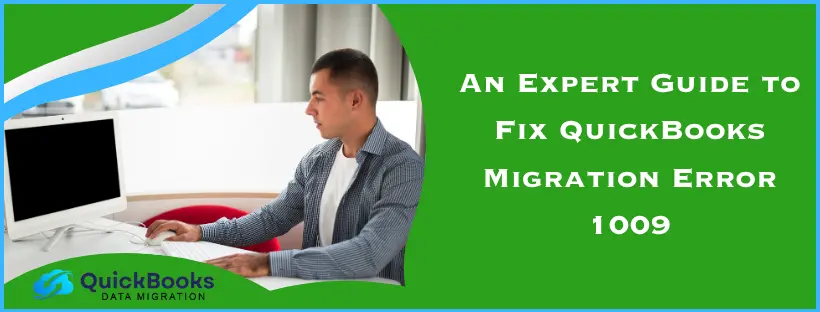The QuickBooks Migration Tool is used for transferring data between QB Desktop, QBO, and between different computer systems without the need to set it up from scratch again. Some users who attempt to migrate data with this tool often face the QuickBooks migration error 1009. This technical error may typically occur due to a coding or programming issue in the applications. Even if the migration is complete, your screen displays the “1009 Internal Error: exception unknown”. Then, your company file, due to the QuickBooks Desktop migration tool error 1009, which was moved to the new QB program, will not contain any data.
Let us explore the nuances of the above error in this blog.
Proven Solutions to Fix the QuickBooks Migration Error 1009
Now, we have a clear understanding of what causes and triggers the Internal Error: exception unknown in the migrator tool. So, let’s go through some of the known working methods that can help us troubleshoot the QuickBooks migration error 1009 easily.
Solution 1: Update the QuickBooks Desktop
An outdated version of QBDT often leads to common errors and might as well trigger the QuickBooks Desktop migration tool error 1009. Therefore, follow the below given steps to update QB Desktop to the latest version.
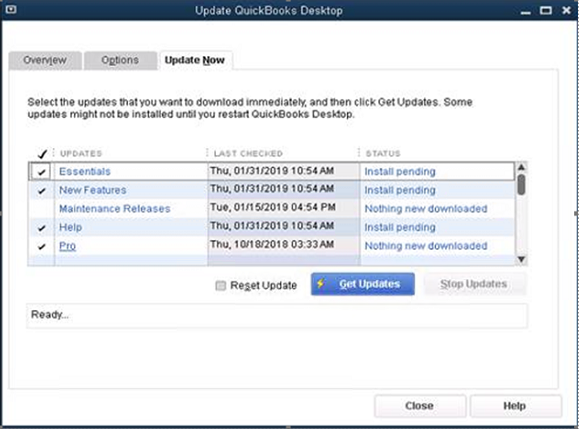
- Go to Intuit’s website on your preferred browser.
- Navigate to the Downloads & Updates page.
- On the Product menu, click on QuickBooks Product in the dropdown.
- Choose your QuickBooks version and model year in the Version dropdown.
- Now, click on Get updates, followed by Save/Save File.
- The update files will begin to download.
- Now, install the update according to the instructions.
- Once done, reboot your computer.
The QB error code 1009 may be resolved after updating it to the latest version. Is your QuickBooks not updating? Follow this guide to resolve the issue. If you are already up to date, then skip this method.
Solution 2: Update the Windows Operating System
An outdated Microsoft Windows OS can also be the cause of QuickBooks error code 1009. Follow the process below to update your Windows OS to the latest release.
Steps for Windows 11
To update Windows 11, the following steps are to be taken:
- Open Settings
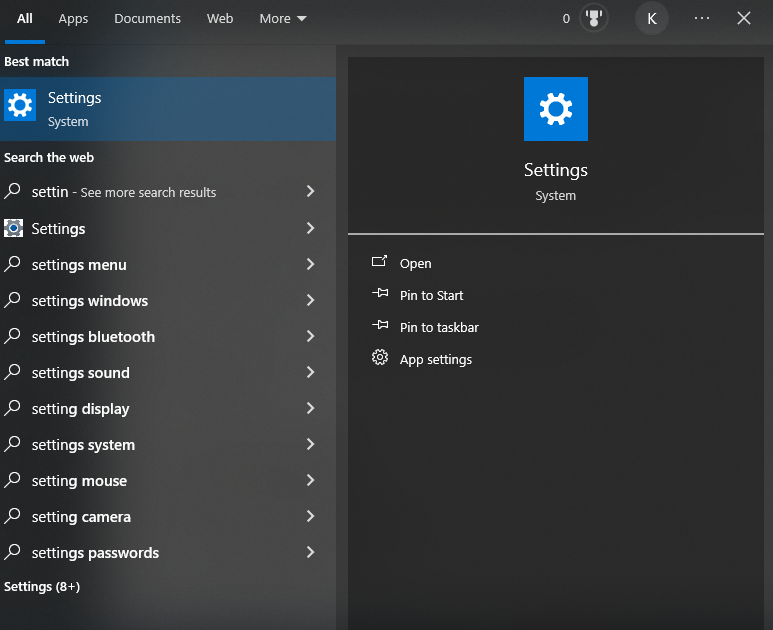
- Click on Windows Update
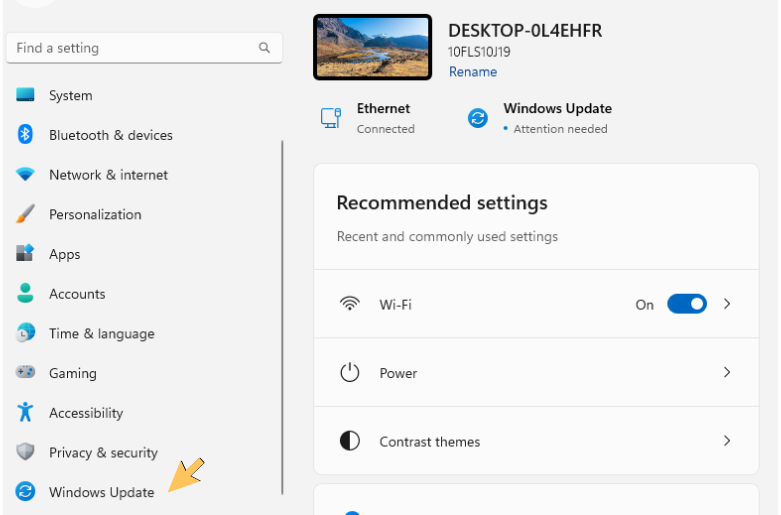
- Select Check for updates
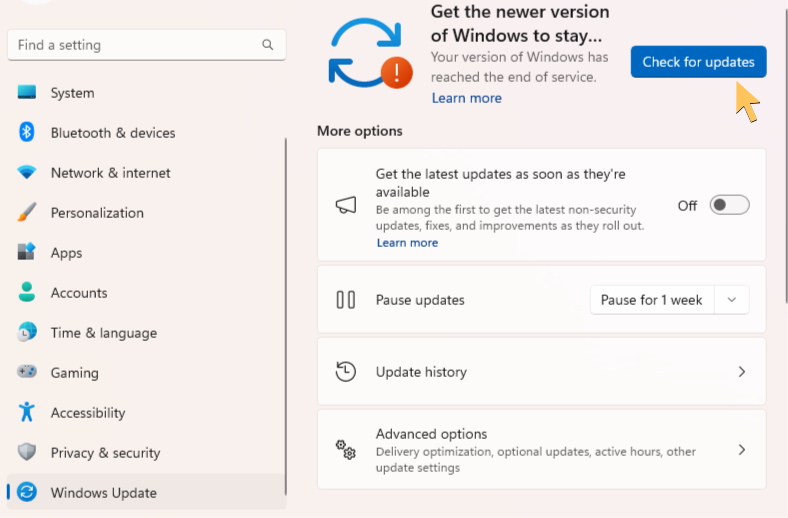
- You will see any available updates
- Choose Download & Install
Steps for Windows 10
You can update Windows 10 through the steps given below:
- Head to Settings
- Select Update & Security
- Now, go to Windows Update
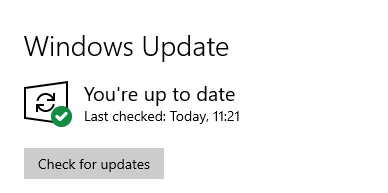
- Click on Check for updates
- Then select Download & install for available updates
The QuickBooks Desktop migration tool error 1009 should be resolved after this. If the issue persists, then try reinstalling the QBDT entirely through the next step.
Solution 3: Reinstall the QuickBooks Desktop
QB migration error 1009 might occur due to the incomplete or improper installation of the QB Desktop application, since it will fail to migrate data properly. Therefore, go through the steps given below to reinstall the QuickBooks program:
- Look for “Control Panel” in the search bar.
- Click and open Control Panel, then go to the Programs section.

- Select Programs and Features or Uninstall a Program.
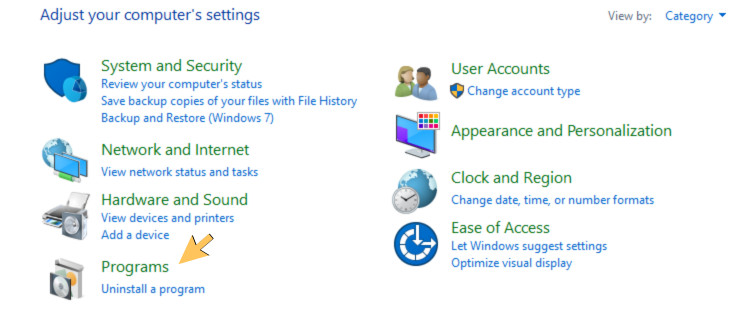
- Choose QuickBooks Desktop from the list of programs
- Now, click on Uninstall to delete the application.
- Then, download QuickBooks Desktop and install it.
- Finally, set up the QBDT.
If it does not work, then you may need to do a clean install QuickBooks Desktop, which will not affect your data. Alternatively, you can proceed with the following method to close QB windows that might be running in the background.
Solution 4: Close QuickBooks Windows Entirely
If you are using the QB Desktop in the background or have any other window open, it may hinder the data transfer process and lead to a QuickBooks migration error 1009. To fix this, you must close all QB windows entirely and then restart the data migration tool.
- Locate the File menu on the QuickBooks application homepage.
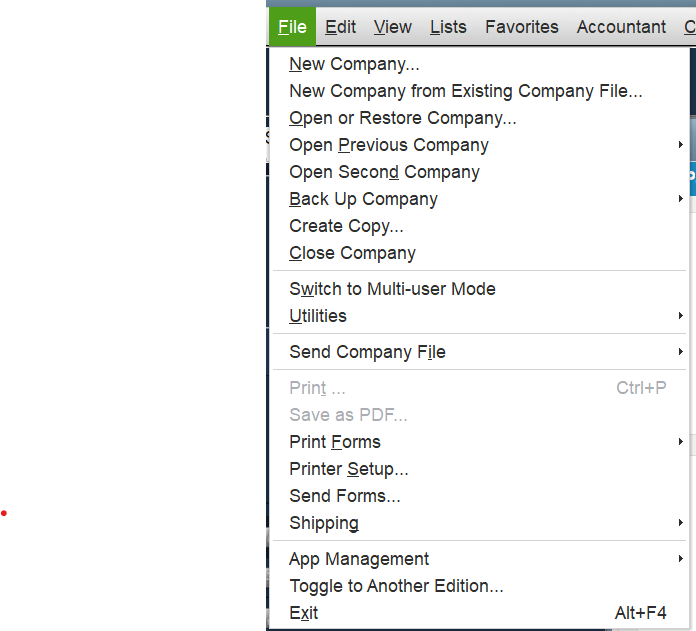
- Select Exit as shown in the image above, or press Alt + F4 on your keyboard.
- Now, open the Task Manager through the search bar or press the Ctrl + Shift + Esc keys simultaneously.
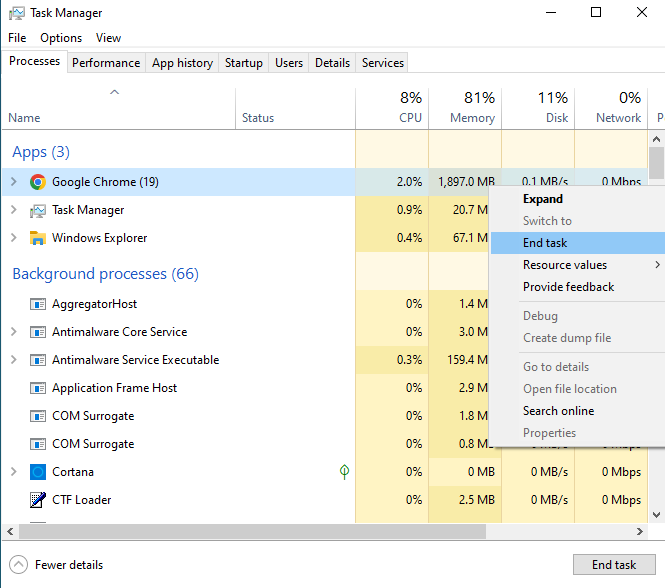
- Open the Processes section and select the QuickBooks programs
- Then, click “End task” in the menu to close all windows.
Now, rerun the QuickBooks migrator tool to begin the data transfer. If the ‘1009 internal error: exception unknown’ still appears, proceed with the following method to reboot the Move.QuickBooks.bat file and run it again.
Solution 5: Restart and run the move.QuickBooks.bat File Again
Follow the steps below to resolve the QuickBooks error code 1009 and then restart the migration process. To run the move.QuickBooks.bat file, you will have to restart your computer system first.
- Insert a USB flash drive and open the File Explorer.
- Copy all your QuickBooks data onto the drive and encrypt it with a one-time password.
- Now, disable the antivirus software to prevent restrictions on another computer.
- Insert the USB flash drive and open it in File Explorer.
- Now enter your password to open the files.
- Start the migration process by clicking on the move.QuickBooks.bat file.
- Now, let the QuickBooks migrator tool complete the migration process.
Your computer’s performance and your internet speed will help finish the process faster. Now, check if the QuickBooks migration error 1009 has been resolved. If not, proceed to the next step to manually transfer QB Desktop.
Solution 6: Add Intuit as a Trusted Website
Network connectivity settings may interfere when transferring data or migrating from QuickBooks Online to QB Desktop and lead to the ‘1009 Internal Error: exception unknown’. To resolve this, you may need to add Intuit as a trusted website on your preferred browser through the procedure below.
Google Chrome
The following procedure is to be carried out for adding Intuit as a trusted website on Google Chrome:
- Open Chrome and move the cursor to the Menu icon as shown above.
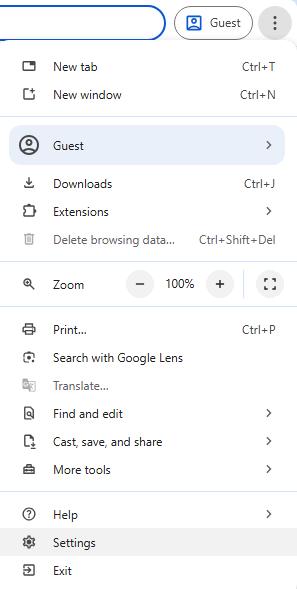
- Under Settings, locate Privacy and Security on the left panel.
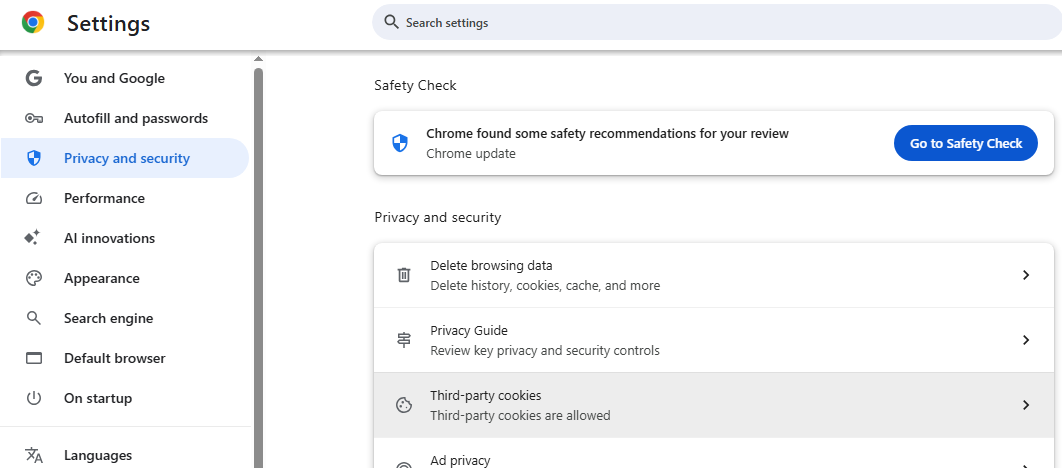
- Locate Third-party cookies and select it.
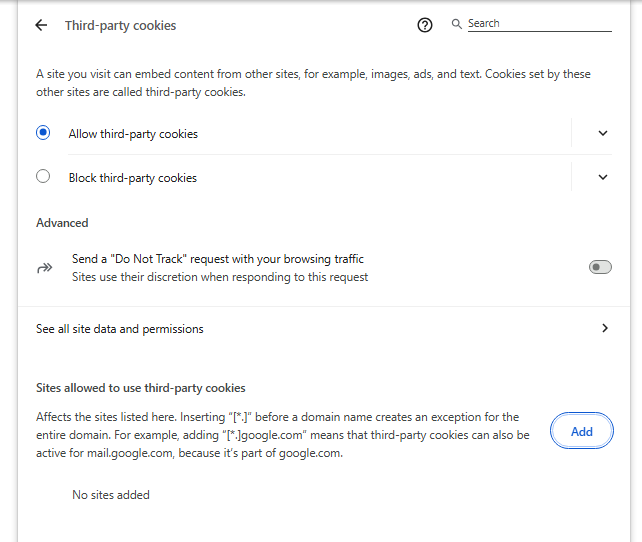
- Scroll down to ‘Sites allowed to use third-party cookies’ and hit Add.
- Enter intuit.com and choose Add.
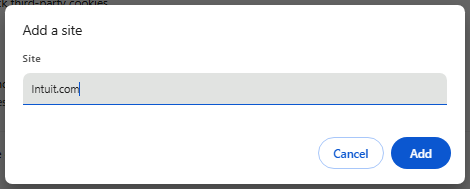
Safari
Go through the process below for adding Intuit as a trusted website in Safari by Apple:
- Open Safari and enter intuit.com.
- Locate Bookmarks and click on Add Bookmark.
- You’ll see the “Add this page to” option in the dropdown.
- Choose ‘Favorites’ and hit Add.
Microsoft Edge
If you are looking to add Intuit as a trusted website in Microsoft Edge, then the following process is for you:
- Open Edge and click on the Menu icon.
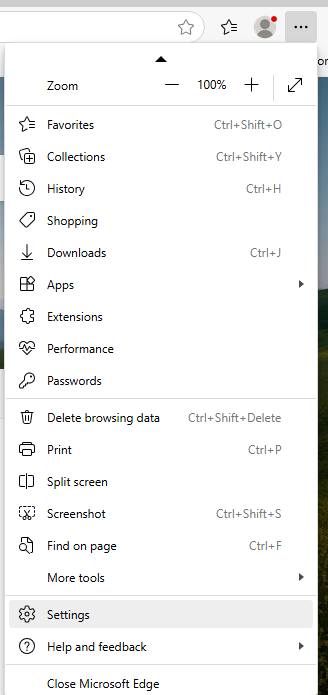
- Navigate to Settings.
- Locate Privacy, search, and services on the left panel, and select Cookies.
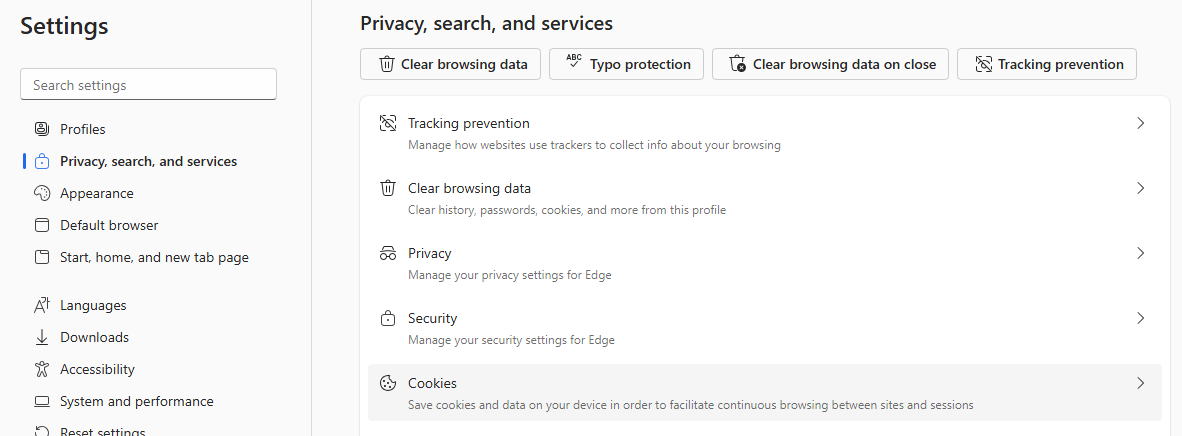
- Find the Customized cookies behavior section.
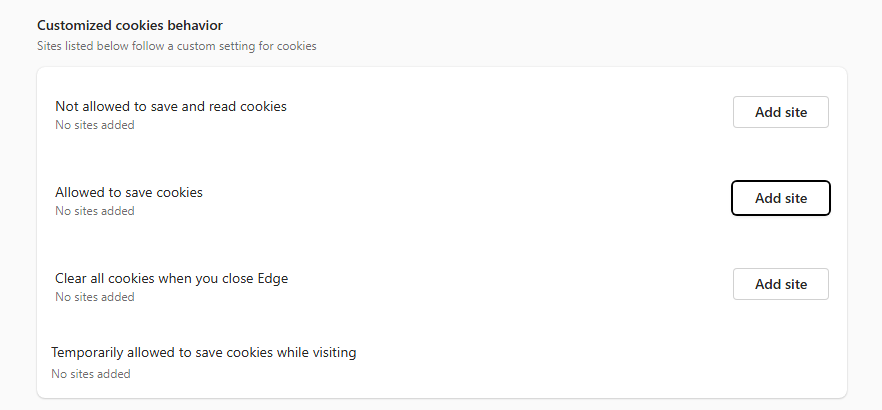
- Select ‘Add site’ for Allowed to save Cookies.
- Type in intuit.com and hit Add.
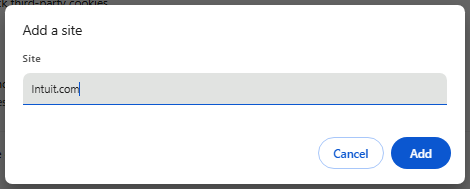
The QuickBooks desktop migration tool error 1009 might be resolved if it was caused by an internet blockage due to network settings. If it does not, then you may attempt to run the QB migrator tool in compatibility mode as follows
Solution 7: Run the QuickBooks Migration Tool in Compatibility Mode
The Windows operating system and the QuickBooks application may not meet the required specifications, leading to QB migration error 1009. To resolve this issue, we advise you to follow the process below for running the QuickBooks migrator tool in compatibility mode.
- Locate the .exe file of the QB migration tool on your system.
- Now, select “Properties” and launch the “Compatibility” tab.
- You’ll get the option to Run This Program In Compatibility Mode, select it.
This will help you transfer your QuickBooks data and prevent the QB Desktop migration tool error 1009. If it’s still not fixed, then you can use the Intuit Data Protect service to create automatic backup through the next method.
Solution 8: Backup through Intuit Data Protect (IDP)
The Intuit Data Protect (IDP) is a backup service offered by Intuit QuickBooks on a subscription basis. It can automatically create daily backups of your QB files and folders to keep your data protected. You can prevent the QuickBooks migration error 1009 by using the IDP service through the following process.
- Now, launch QuickBooks and select the File tab.
- Log in to Intuit Data Protect (IDP) on your computer.
- Locate and choose the Backup Company option.
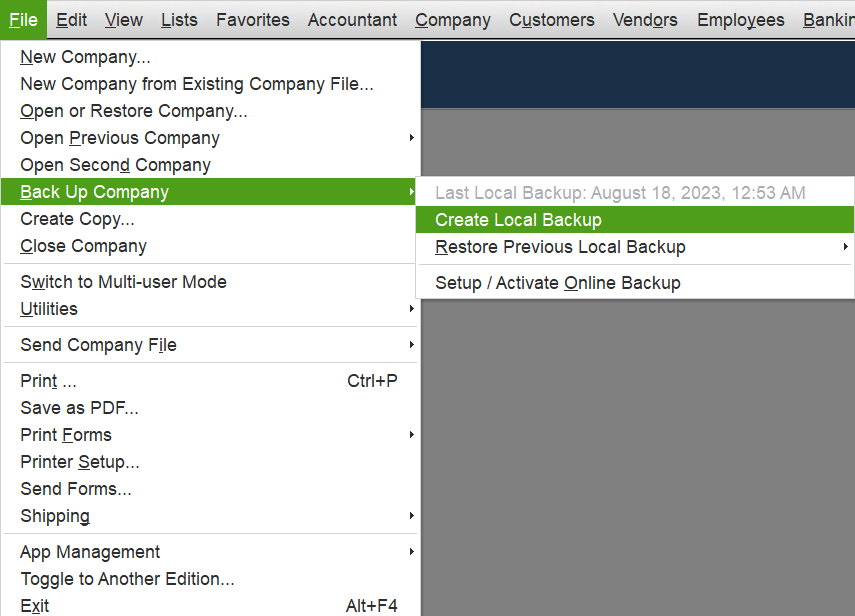
- Now select Setup/ Activate Online Backup and choose the company file
- Next, hit Continue and tick-mark the Backing up local copies of selected documents option.
The folder will include all the files, such as the planner files, transaction log files, cash flow projector files, and more. Once done, verify if the QuickBooks error code 1009 has been fixed or not. If your Intuit Data Protect is not working, then you can see this guide to resolve it. As a last resort, you might have to manually transfer data through the following process.
Solution 9: Manually Transfer QuickBooks Desktop from One Computer to Another
Here’s how you can manually move QuickBooks to another computer and avoid the QB error code 1009 on the migration tool.
- Firstly, create a backup of the company file.
- Copy your license information then delete QB desktop from the old system.
- Now, install the QuickBooks Desktop application on the new computer.
- The setup file can be downloaded from Intuit’s website, or the product CD can also be used for installation.
- To activate QB Desktop, you’ll have to enter product and license information.
- Once registered, restore the company files on the new computer.
Your migration from one computer to another will be finished after you complete this process. If the QuickBooks backup failed, then you can follow this guide to resolve it.
Understanding the QuickBooks Migration Error 1009
Although the QuickBooks migrator tool is simple to use, there may be some underlying factors that can cause unexpected errors to arise. Many users often encounter the QuickBooks migration error 1009 when attempting to transfer data between different QB versions or computers. It is a technical error of the program that fails the data transfer and shows “1009 Internal Error: exception unknown”.
If the migration process is complete, users may notice that the transferred file does not contain any banking information, customers, vendors, chart of accounts, or item list. The company file that you moved to the new QB program is essentially empty, except for some data due to the QuickBooks migration error 1009. This error comes with the following messages on your screen during the migrating process.
“Something’s not right. Try again later.”
“1009 Internal Error: unknown exception”
“Error 1009: There was an issue with the connection to QuickBooks Online.”
Now, let’s take a look at the following section to know the plausible causes that potentially lead to the QB error code 1009.
Potential Culprits Behind QuickBooks Error Code 1009
The following list includes the key factors that could lead to QB migration error 1009 and cause the QuickBooks migrator tool not working issue.
- QuickBooks Desktop won’t open properly.
- Outdated Microsoft Windows operating system.
- Connection failure due to an open QB window.
- Internet access may be blocked by Windows Firewall or antivirus settings.
- Outdated QuickBooks Desktop.
- There is no company file open during migration.
- Format incompatibility, such as data transfer between a 32-bit system and a 64-bit system.
- The system and the QuickBooks application may face some incompatibility.
- Network settings might block QBDT from connecting with the Intuit server.
Typically, the QB migration tool error 1009 is caused by the factors listed above. However, if you encounter an error that states QuickBooks migration failed unexpectedly, follow this guide to troubleshoot the issue.
Now, in order to resolve the migrator error 1009 in QuickBooks, you can take the help of the following methods.
Quickview Table for QuickBooks Desktop Migration Tool Error 1009
Tabulated below is a summary of the blog that provides a concise overview of essential information about the QB migration error 1009:
| Error description | QuickBooks Migration Error Code 1009 |
| Error messages | “Something’s not right. Try again later.”“1009 Internal Error: unknown exception”“Error 1009: There was an issue with the connection to QuickBooks Online.” |
| Its causes | QuickBooks Desktop won’t open, outdated Windows OS or QBDT, open QB windows, blockage from antivirus or Firewall, no company file, system incompatibility, or incorrect network settings. |
| Its solutions | Update QuickBooks Desktop or Windows OS, reinstall QBDT, close QB Windows, restart and run move.QuickBooks.bat file, add Intuit as a trusted website, run QB migrator tool in compatibility mode, Intuit Data Protect (IDP) service, or transfer data manually. |
Final Thoughts
The QuickBooks migration error 1009 often generally occurs due to various causes, as mentioned above; however, it can be resolved through the working solutions provided in detail. We have discussed each solution to troubleshoot the QB error code 1009 in great detail, along with a more extensive guide on other relevant issues for your reference.
Frequently Asked Questions (FAQs)
How to Fix Error 1009 in QuickBooks Migrator Tool?
You can fix the QuickBooks migration error 1009 through various methods such as by updating QuickBooks Desktop or Windows OS, reinstalling QBDT, closing QB Windows in background, restarting and running move.QuickBooks.bat file again, adding Intuit as a trusted website, running QB migrator tool in compatibility mode, using Intuit Data Protect (IDP) service, or manually transferring QuickBooks Desktop from One Computer to Another.
Why is my QuickBooks Migration Failing?
Several reasons cause the QuickBooks migrator tool to fail data transfer and lead to the QB error code 1009. Some of these reasons include the QB Desktop not opening, an outdated Windows OS or QBDT, internet blockage from antivirus or Firewall software, no company file found in QuickBooks, system incompatibility, or incorrect network settings.
What is Error 1009 in QuickBooks?
QuickBooks migration error 1009 is a technical error that prevents data transfer and displays the message “1009 Internal Error: exception unknown”. This error causes the moved company file to be empty on the new program or computer, hindering your productivity.
You May Also Read-
Accurate Methods for FreshBooks Conversion to QuickBooks Online
QuickBooks Database Server Manager will not start- Fixed
Elimination Strategy to Resolve QuickBooks Error 12031
Reliable Ways to Address QuickBooks Error PS077
Restore QuickBooks Data Missing after Update with Easy Methods

James Richard is a skilled technical writer with 16 years of experience at QDM. His expertise covers data migration, conversion, and desktop errors for QuickBooks. He excels at explaining complex technical topics clearly and simply for readers. Through engaging, informative blog posts, James makes even the most challenging QuickBooks issues feel manageable. With his passion for writing and deep knowledge, he is a trusted resource for anyone seeking clarity on accounting software problems.