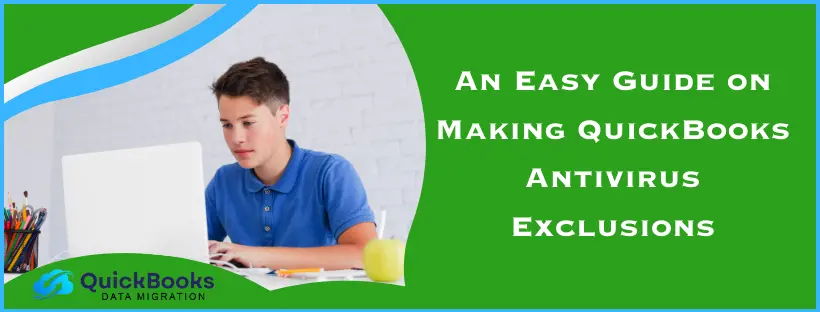If your QuickBooks workstation fails to connect to the internet, it might be due to your antivirus (AV) software. Your antivirus software might be restricting essential QuickBooks files needed to run the app. It can also prevent you from using QuickBooks in multi-user mode. Therefore, it’s important to be cognizant of the issues that your antivirus software may cause. To fix any issues generated by it, you need to set up QuickBooks antivirus exclusions in the system you’re using. With the help of this blog, you’d learn how to eradicate this error yourself. First, let’s make a list of the things you should do before making AV exceptions for QuickBooks.
Things to Do Before Making QuickBooks Antivirus Exclusions
Below are mentioned the things you should ensure before making antivirus exclusions for QB Desktop:
- Make sure that you update QuickBooks Desktop to the latest version before making any antivirus adjustments to ensure that you don’t face any other issues.
- You should make sure to download all the latest Windows updates on your system prior to making any AV changes, so that you can utilize the latest Windows features and tools.
- Configure your Firewall settings correctly for QuickBooks so that you don’t face any unwanted errors.
Now, let’s look at the list of all the files you have to exclude in your antivirus software.
QuickBooks Files You Should Exclude From Your Antivirus Software
Below are listed some of the files you have to create QuickBooks antivirus exclusions for:
| QuickBooks Desktop Executable File | Their Respective File Paths |
| FileManagement.exe | C:\Program Files\Intuit\QuickBooks YEAR |
| AutoBackupExe.exe | C:\Program Files\Intuit\QuickBooks YEAR |
| QuickBooksMessaging.exe | C:\Program Files\Intuit\QuickBooks YEAR |
| IntuitSyncManager.exe | C:\Program Files\Common Files\Intuit\Sync |
| QBW32.exe | C:\Program Files\Intuit\QuickBooks YEAR |
| QBServerUtilityMgr.exe | C:\Program Files\Common Files\Intuit\QuickBooks |
| QBLaunch.exe | C:\Program Files\Common Files\Intuit\QuickBooks |
| FileMovement.exe | C:\Program Files\Intuit\QuickBooks YEAR |
| DBManagerExe.exe | C:\Program Files\Intuit\QuickBooks YEAR |
| QBUpdate.exe | C:\Program Files\Common Files\Intuit\QuickBooks\QBUpdate |
| Dbmlsync.exe | C:\Program Files\Intuit\QuickBooks YEAR |
| QBCFMonitorService.exe | C:\Program Files\Common Files\Intuit\QuickBooks |
| OnlineBackup.exe | C:\Program Files\ QuickBooks Online Backup |
We’ll discuss how to make antivirus exclusions for QuickBooks Desktop in the methods provided below.
Easy Steps to Create Antivirus Exceptions for QuickBooks
The methods to create AV exceptions for QB vary depending on the software you use. Steps for creating exceptions in the antivirus software you might be using are:
For Norton Antivirus Users
Norton antivirus can interfere with your workstation. Therefore, it is very important to be cognizant of this and exclude QuickBooks executable files from the antivirus program. Learn to do so in the steps given below:
- Open the Norton antivirus app
- Navigate to Device Security
- Press Open and choose Settings
- In the Settings window, select Antivirus
- Then, browse to the Scans and Risks tab
- Open the Exclusions/Low Risks section
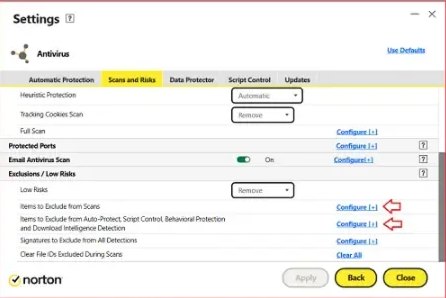
- Press the Configure option next to these two –
- Items to Exclude from Scans
- Items to Exclude from Auto-Protect, Script Control, Behavioral Protection, and Download Intelligence Detection
- In the window that pops up, select Add Folders or Add Files
- Click on Add Item
- Select Browse
- Choose the QB program file from the list given above
- Click OK
- Repeat the steps for all the given files
Now you should be able to run your QB application with no problems.
If You Use Malwarebytes Antivirus Software
If you want to make AV exclusions for QuickBooks in Malwarebytes, check the below given method:
- Launch your Malwarebytes software
- Open the Detection History card
- Press Allow List and click on Add
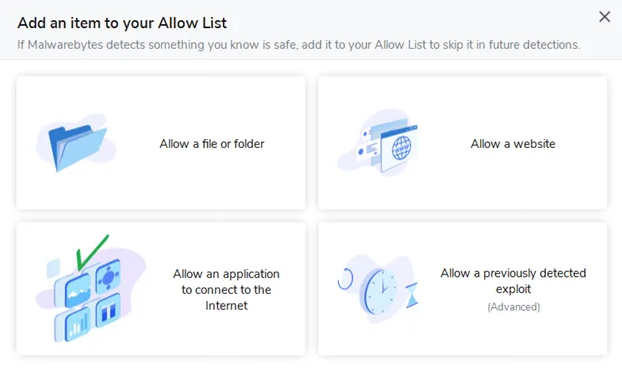
- Now, select Allow an application to connect to the internet
- Click on Browse and locate the QuickBooks application file
- Select the QB executable files that you want to add
- Press Open
- Finally, click on Done
You won’t have any problems using your QuickBooks workstation now.
Exclusions for QuickBooks in Surfshark Antivirus
If Surfshark antivirus is interfering with your QuickBooks processes, don’t worry, you can make QuickBooks antivirus exclusions with the following steps:
- Click and open your Surfshark app
- Navigate to the Antivirus tab
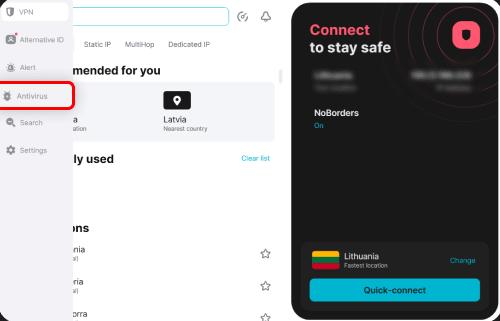
- Choose the Exclusion list
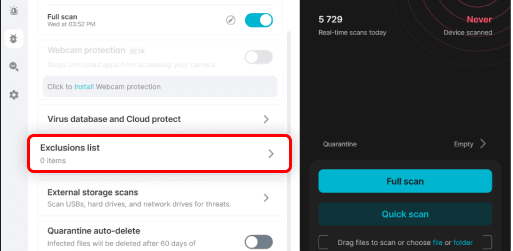
- Select Add files
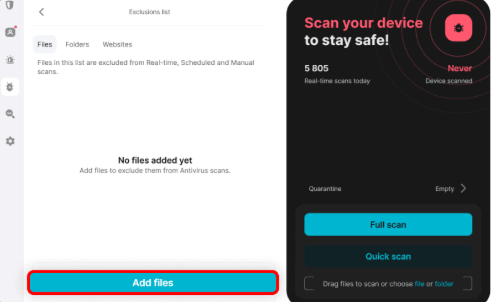
- Select QuickBooks from the list of applications
- Click Open
- Restart your PC for the changes to take effect
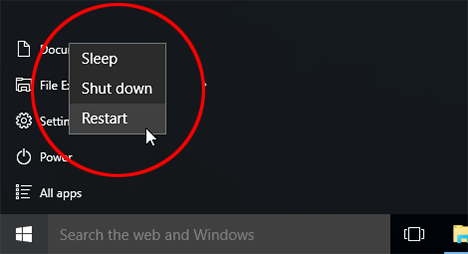
Do you use ESET antivirus? Check the next method to create QB exceptions in that software.
Making Exceptions for QB in ESET Antivirus Software
You can make exceptions for your QB workstation in ESET antivirus software by:
- Open the ESET app
- Press F5 on your keyboard
- This would open the Advanced Setup window
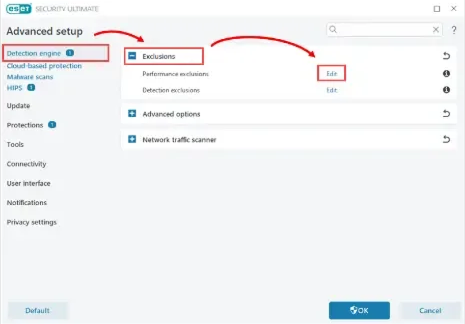
- Open the Detection Engine menu
- Select Exclusions
- Then, click Edit beside Performance Exclusions
- Click on Add, followed by Browse
- Now, add the QB program file you want to make an exception for
- Click Open
- Finally, hit OK
- Repeat the steps for the files given in the table
Doing this would fix the issue if ESET was intervening in QB processes.
Using Sophos Antivirus? Make Sophos QuickBooks Exclusions
Your Sophos antivirus software can hamper the functioning of QB by blocking its files. To fix this issue, and you can do so with the following steps:
- Open your Sophos app
- Browse the Sophos Home Dashboard
- Now you have to select the system you want to make exclusions for
- Browse to the Protection menu
- Click on General
- Navigate to the Exceptions section
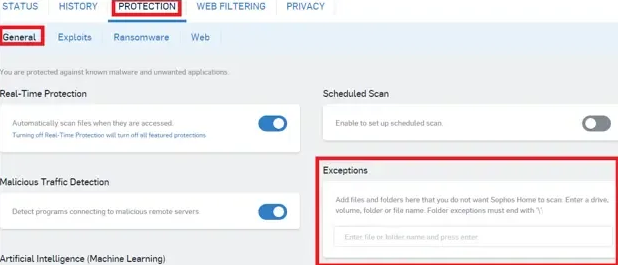
- Enter the file path for your QB executable file
- Click OK
- Replicate these steps again for each QB file given in the table
Now, you won’t face any errors due to your antivirus software.
Exclude Your QB Files From Windows Defender
Defender is the antivirus software that comes with Microsoft Windows. This can impede the proper working of your QBDT app. You can exclude all the QB files with steps given below:
- Open the Start menu
- Press Settings
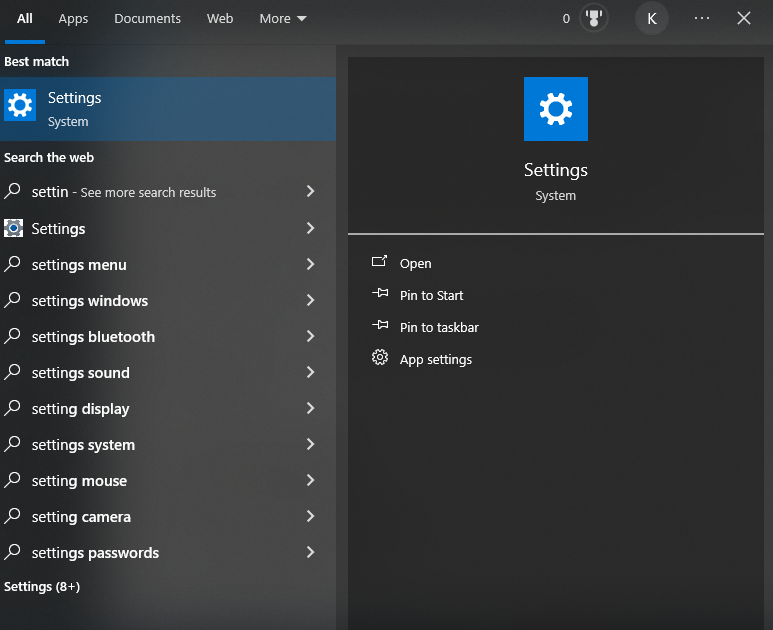
- Select Update & Security
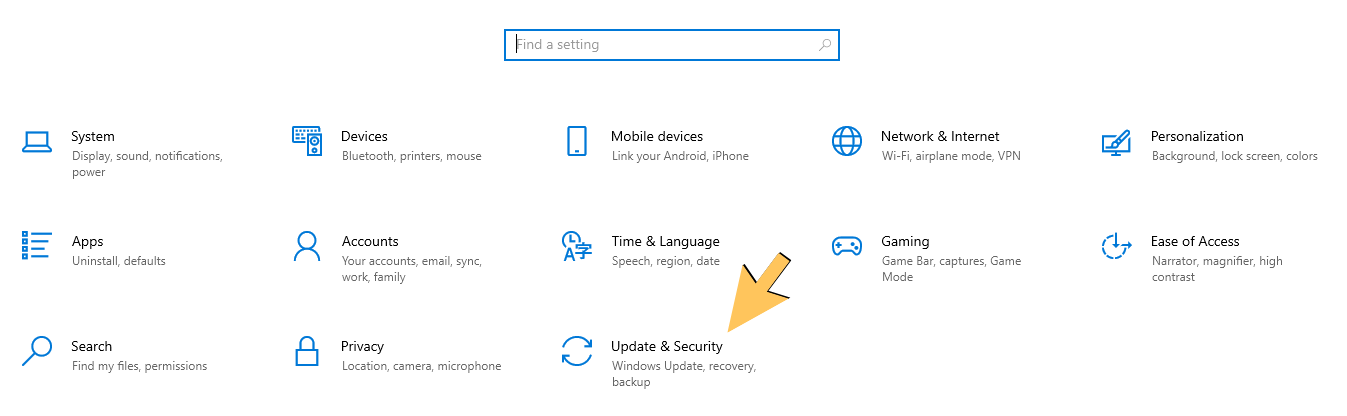
- Press Windows Security
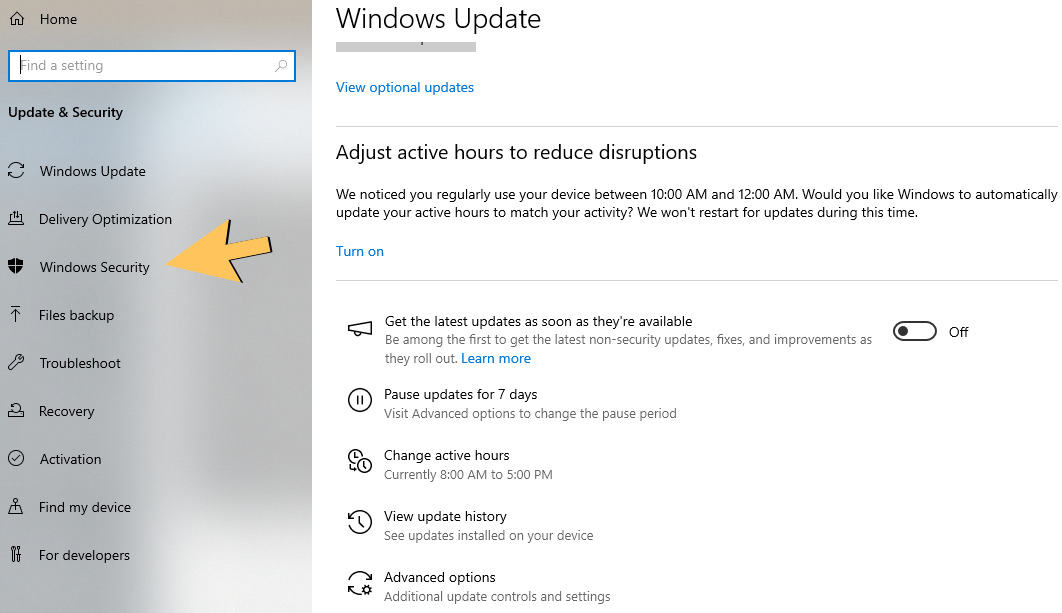
- Click on Virus & Threat Protection
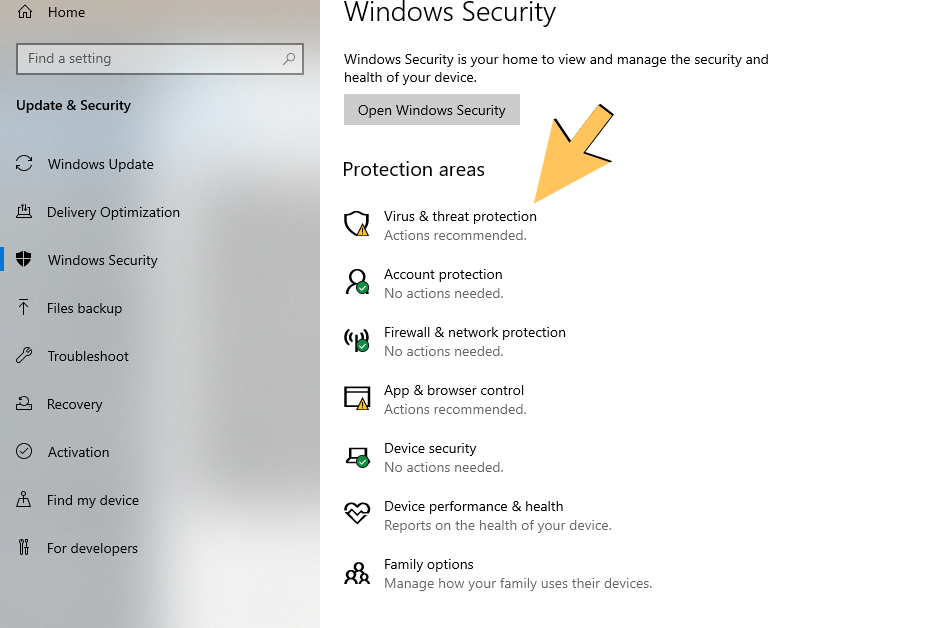
- Choose Manage Settings
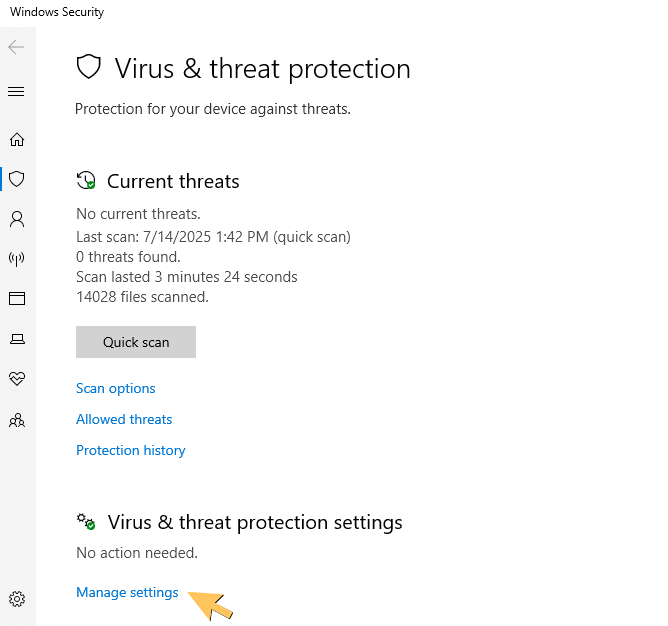
- Under the Exclusions section, click Add or Remove Exclusions
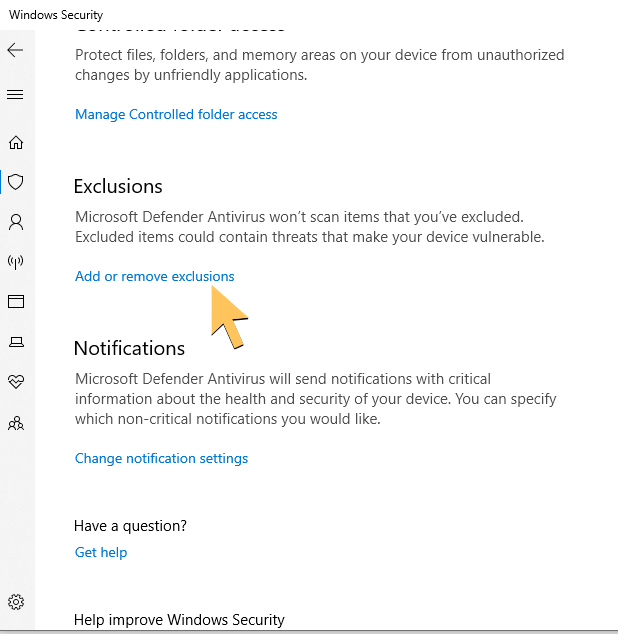
- Choose Add an Exclusion
- Select your QB executable files
- Finally, do the same for every executable file
After doing this, Windows Defender won’t pose a problem with the functionality of your QB app.
McAfee Exception Creation for QuickBooks Desktop
McAfee antivirus software can intrude with the important operations of your QB app. For creating QuickBooks antivirus exclusions in the software, the steps are:
- Run your McAfee app
- Navigate to the My Protection tab
- Browse to Device
- Choose Real-time Scanning
- Click on Excluded Files
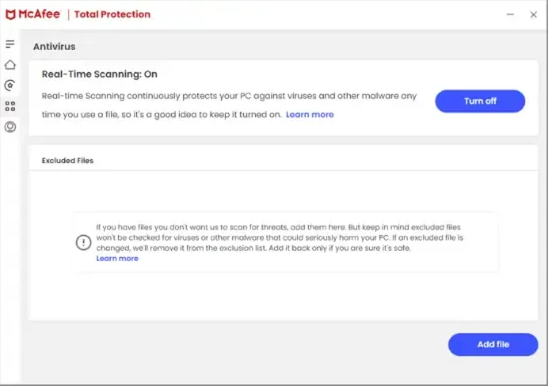
- Then, press the Add File option
- Now, browse to the path of your QB executable file
- Redo these steps for each given file
You should now be trouble-free using your QB application.
Create Exclusions in Webroot SecureAnywhere
To make sure you can continue with your important business processes in QuickBooks, make exceptions for the app in Webroot SecureAnywhere with this method:
Start your Webroot SecureAnywhere app
- Select PC Security
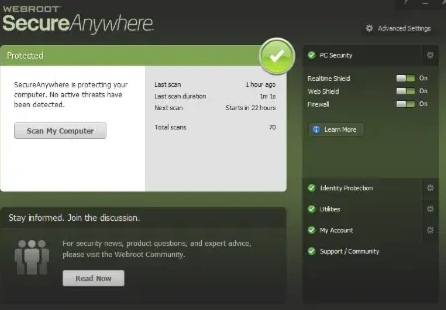
- Click on Block/Allow Files
- Press the Add File button
- Browse to your QB Program File
- Click on the button located just below Allow
- Duplicate the steps for every file you want to make an exception for
This would eradicate the issue you might be facing due to Webroot SecureAnywhere antivirus app.
Making QB AV Exceptions in the Bitdefender Software
Follow these steps to make AV exceptions in Bitdefender:
- Open the Bitdefender app
- Press the Protection tab
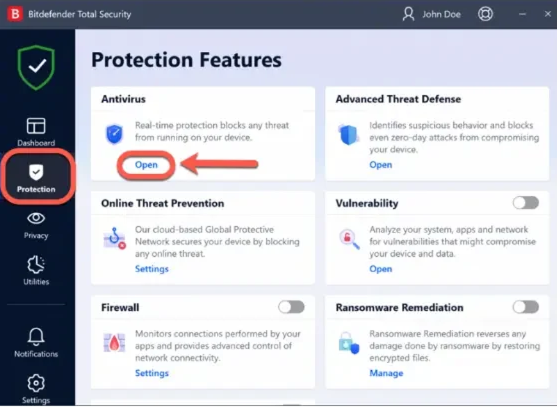
- Navigate to the Antivirus card
- Click Open
- Navigate to the Settings tab
- Choose Manage Exceptions
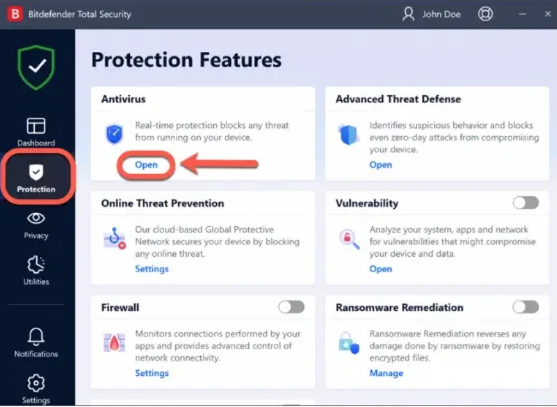
- Click on Add Exception
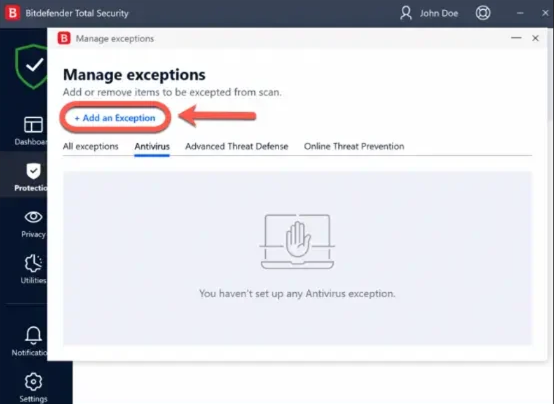
- Enter the file path of a QB file in the table
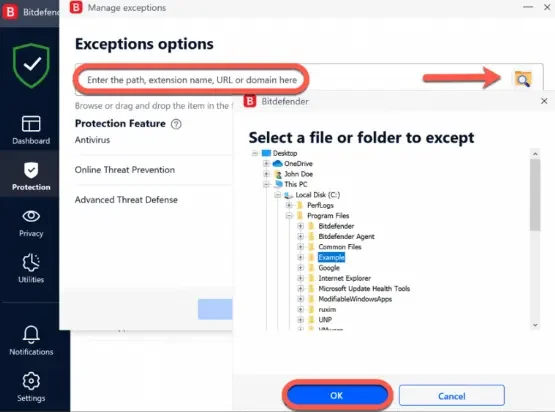
- Ensure that the switch next to Antivirus is turned on
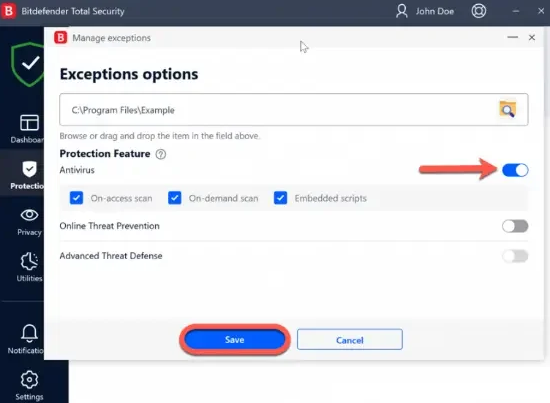
- Click Save
- Do these steps again for every file mentioned in the table given above
If you use Trend Micro AV, we’ve got you with the last solution.
Users of Trend Micro Antivirus
If you’re using Trend Micro antivirus software, it can easily block your QB files. You can make QuickBooks antivirus exclusions with these steps:
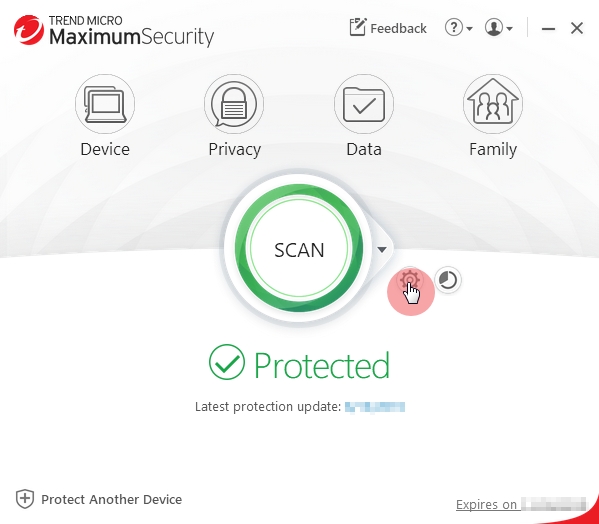
- Run the Trend Micro app
- Click Settings
- Choose Exception Lists
- Select Programs/Folder
- Press Add
- Now, press Browse
- Locate the file you want to add
- Press Open followed by OK
- Click on Apply
- Confirm by pressing OK
Now you’ll be able to use your QBDT app again.
A Quick View of Antivirus Exceptions for QuickBooks
Presented below is a concise summary of this blog in a tabulated format:
| QuickBooks antivirus exclusions | To remove all the restrictions your antivirus software may be causing, it’s crucial to make antivirus exceptions for your QuickBooks Desktop software. |
| Reasons | Your antivirus software is falsely flagging some of your QB executable files. |
| Fixes | Make exceptions for all the QB executable files in your Antivirus software. |
Conclusion
In this blog, we have discussed the reasons why you should make QuickBooks antivirus exclusions in the software you use. We also provided you with steps to make exceptions for all the popular antivirus software you might be using.
FAQs
How to add QuickBooks to the exclusion list of antivirus?
To make QuickBooks Enterprise antivirus exclusions, you generally need to open the settings of your AV software, then in the exclusion list, add the files you want to exclude. For instance, to exclude QB files in McAfee, you have to navigate to the My Protection tab, then browse to Device and choose Real-time Scanning. Then click on Excluded Files, press the Add File option, and browse to the file you want to make an exception for.
How can I configure exclusions for QuickBooks in Windows Firewall?
If your Firewall is interfering with QuickBooks, you can solve this through the QuickBooks Tool Hub. To do so, navigate to the Company File Issues in QB Tool Hub, then press Run QuickBooks File Doctor and wait for the file doctor to open. Then select Browse and Search, and locate your company file. Select Check your file and network, followed by Continue. Enter your QB admin password and click on Next. If the problem continues, you can manually make exceptions for your QB files in the Firewall.
How to fix the internet connection error in QuickBooks Online?
To fix this issue, first try reloading the website by pressing the Reload this page icon or F5. If it doesn’t work, try running the QBO website in incognito mode and checking your network connection if you have already made exclusions for the site in your Firewall. Also, add Intuit to the list of trusted websites in your web browser.
You May Also Read-
icwrapper.dll Failed to Register QuickBooks: Troubleshooting Tips
Easy Depositing Undeposited Funds in QuickBooks
How to Open, Import, Export and Edit IIF File in QuickBooks
Learn What is IIF File with this Ultimate Guide
Tackle QBmapi64 out of memory error with Practical Solutions

James Richard is a skilled technical writer with 16 years of experience at QDM. His expertise covers data migration, conversion, and desktop errors for QuickBooks. He excels at explaining complex technical topics clearly and simply for readers. Through engaging, informative blog posts, James makes even the most challenging QuickBooks issues feel manageable. With his passion for writing and deep knowledge, he is a trusted resource for anyone seeking clarity on accounting software problems.