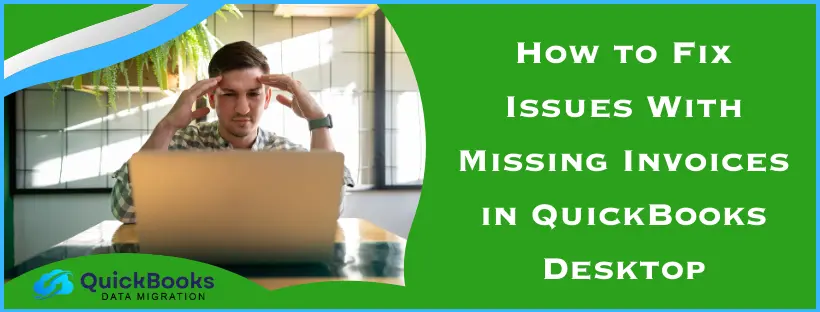Does the issue of missing invoices in QuickBooks annoy you? Imagine you have imported the invoice of a very important transaction related to your business, and suddenly it goes missing when you want to access it? Not only will it cause monetary loss to your business, but it will also lead to several accounting and bookkeeping mismatches in the journal. This can disturb the entire accounting and bookkeeping process, which is primarily why we use QuickBooks. You are left with no choice but to retrieve the invoice with the help of the solutions mentioned in this blog and make sure it does not happen again.
Best Methods to Restore the Missing Invoices in QuickBooks
Now that you know about the causes of the issue, you must know about the methods to restore it. There are several methods to resolve the missing invoice issue that we will talk about in this blog. You can choose any one of these solutions to resolve the error. Let’s have an overview of the steps we will be discussing to fix the missing invoice issues:
- Visiting the QuickBooks Sales Menu in Incognito Mode
- Clearing Cache and Cookies Data on Your Browser
- Clearing Intuit-specific Data on Your Browser
- Using the Supported Web Browsers for QuickBooks
- Checking the Audit Log Receipt
- Reviewing the Invoice Status
These steps are the best resolutions to fix the QuickBooks Desktop invoice missing problem.
Method 1: Visiting the QuickBooks Sales Menu in Incognito Mode
Using an incognito mode can help you overlook the cache and cookies issues in your browser for a while. In this method, you need to access the Invoices tab from the Sales menu in QuickBooks Online. Here are the steps to access the Incognito mode:
- For Google Chrome browser: Control + Shift + N
- For Mozilla Firefox browser: Control + Shift + P
- For Apple Safari browser: Control + Option + P
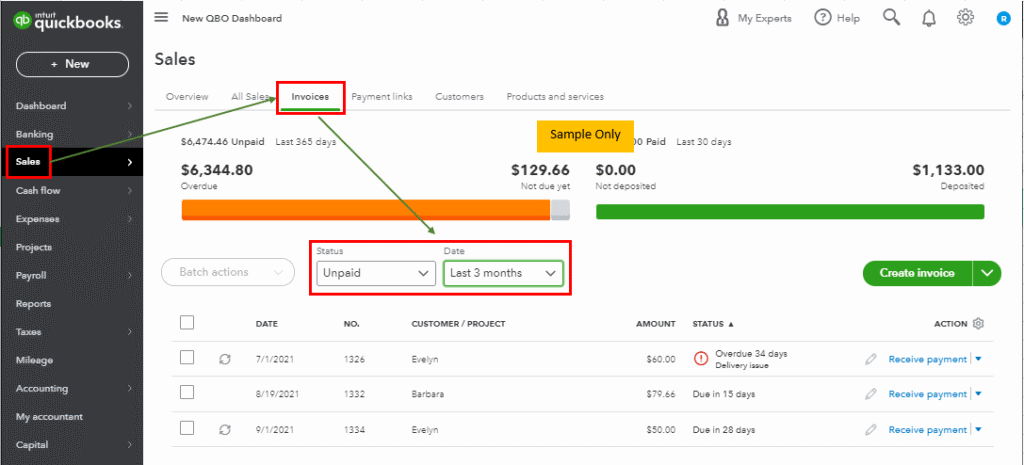
These are the steps for accessing a private window on your browser. After you have accessed the private window, you need to perform the following actions.
- You need to sign in to your QuickBooks account with your login ID and password.
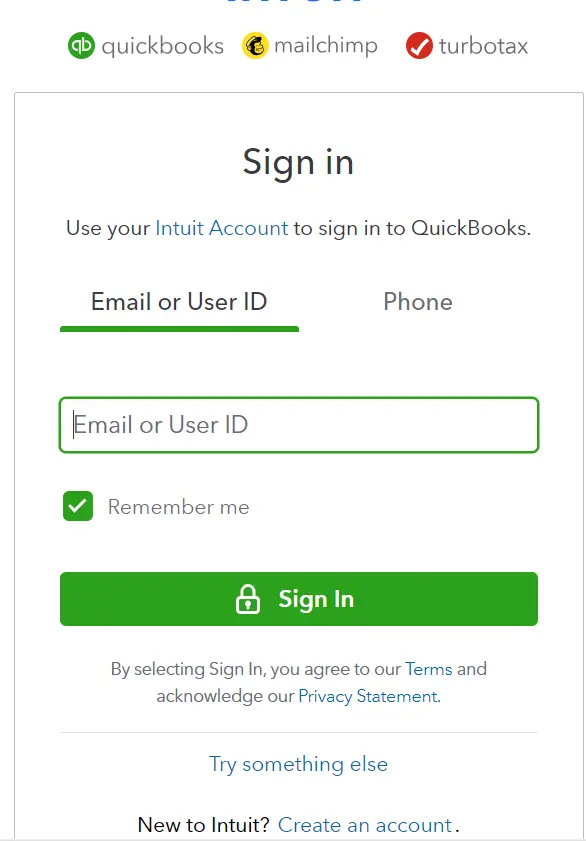
- Then, you need to access the Invoices tab from the Sales menu.
- Here, you need to filter the invoice Status and Date to reduce the number of transactions. This will help you show only relevant transactions.
After these steps, if you are able to find the missing invoices that you have been looking for, you have successfully resolved the issue. If not, you may have to clear your browser’s cache and cookies settings.
Method 2: Clearing Cache and Cookies Data on Your Browser
Sometimes, the accumulated cache and cookies data on your browser may hamper the functioning of QuickBooks Online. This may trigger the missing invoice issue. So, in this step, we will learn about the ways to clear the browsing data across different browsers.
Clearing Browsing History on Mozilla Firefox
- You need to open the browser and click the Menu button to open the required panel.
- Here, you need to click History and choose the option Clear Recent History.
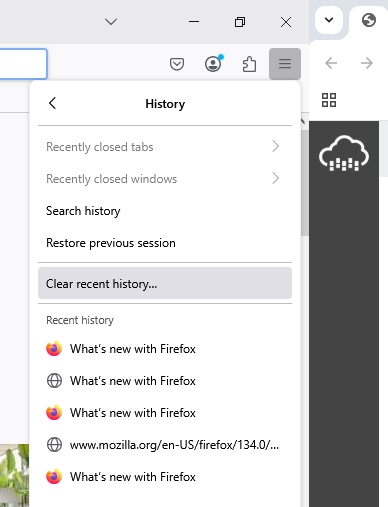
- Finally, you need to choose Everything to delete and click on Temporary Cached Files and Pages in the item list.
- Click on the Clear button to clear the browsing history on this browser
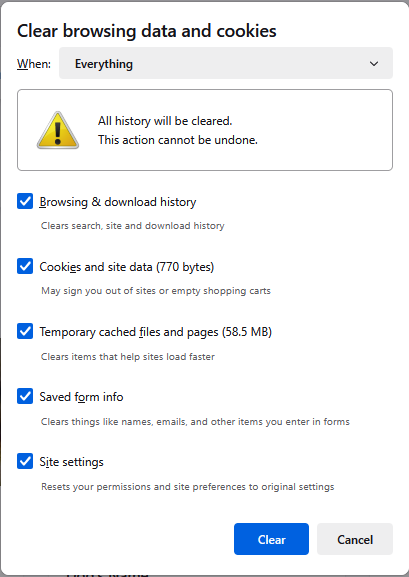
Clearing Browsing History on Google Chrome
- Open the Google Chrome browser and click on More (three vertical dots on the top right corner).
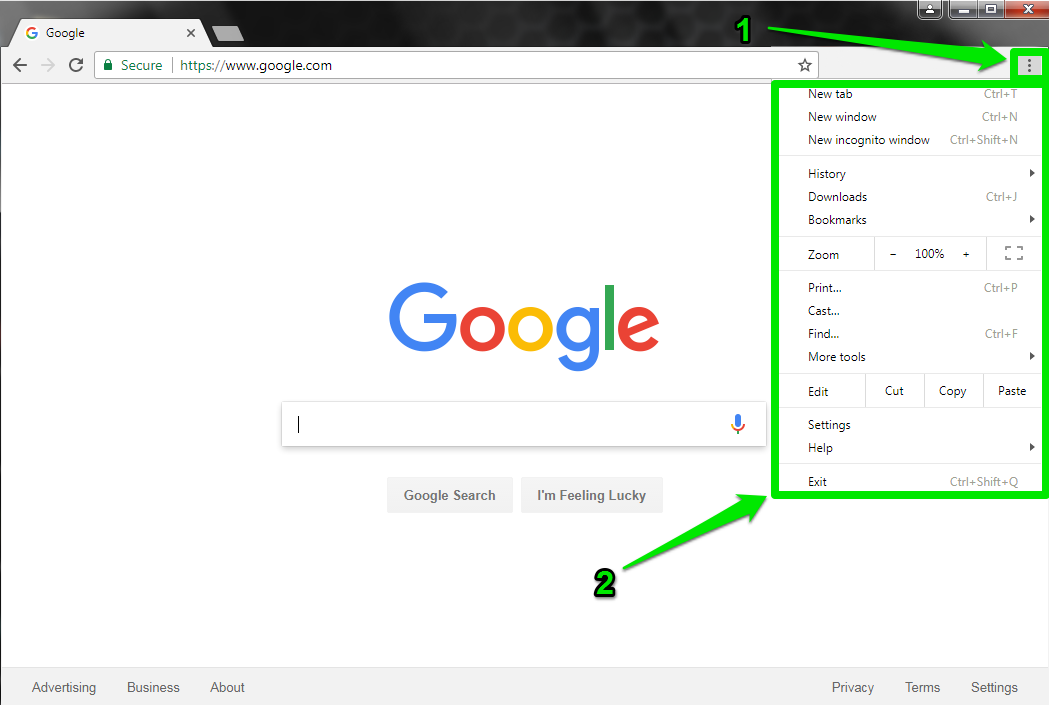
- Here, you need to click on the Delete Browsing Data option and choose the required time range.
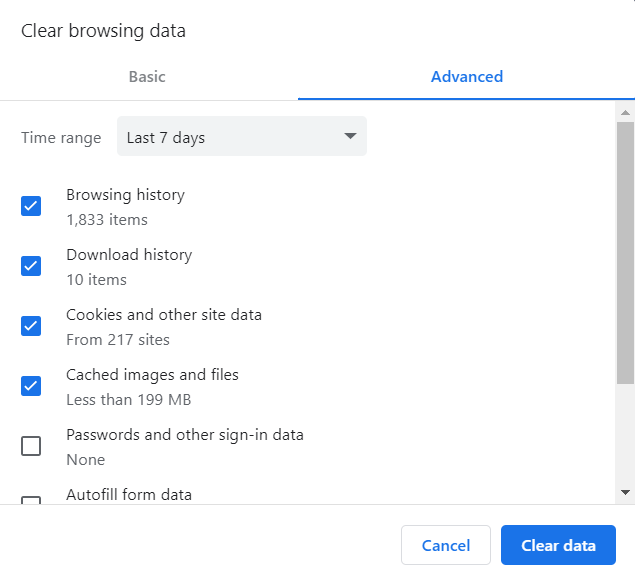
- Finally, select the items that you want to remove and click on the Delete Data option.
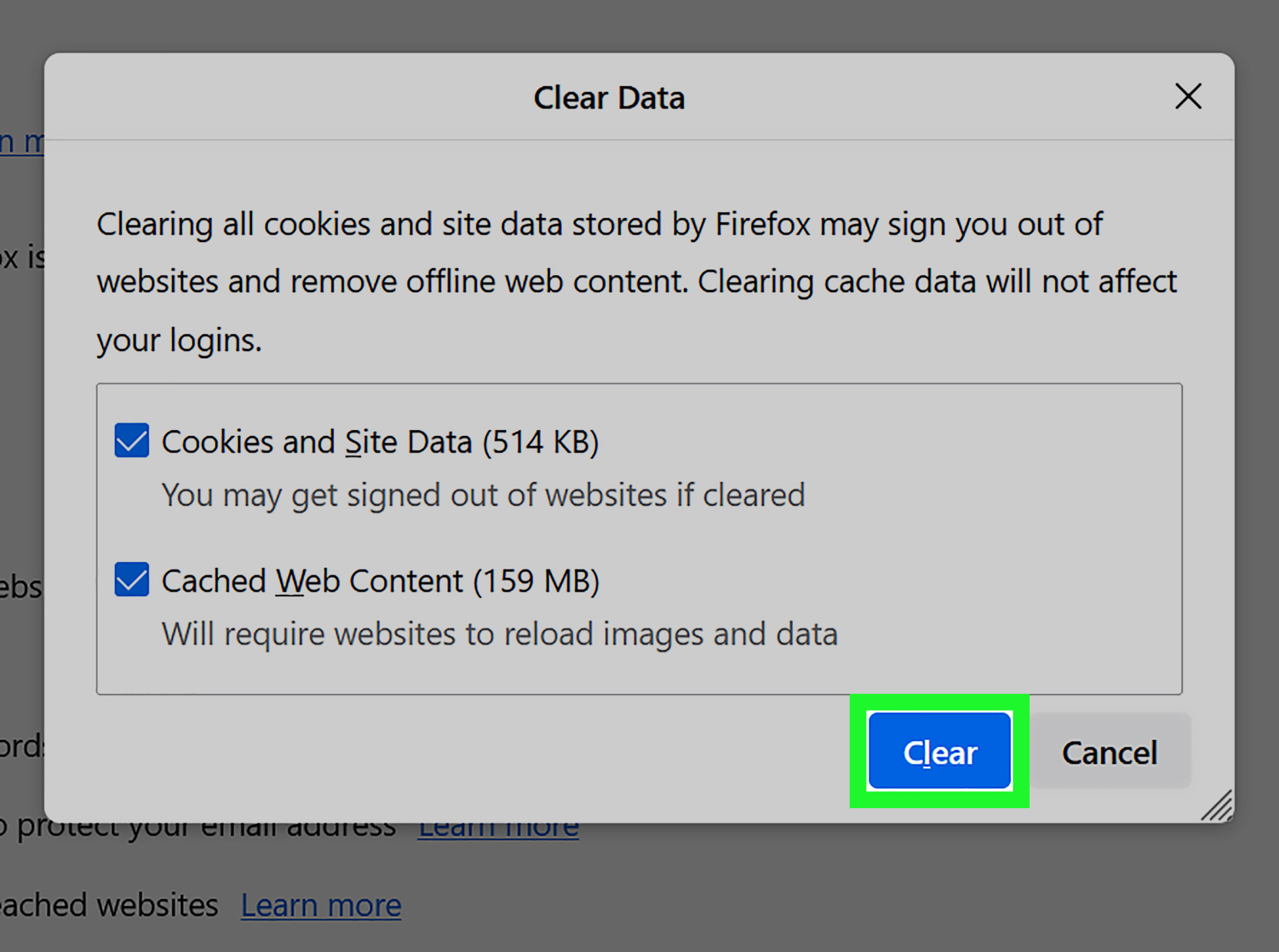
Clearing Browsing History on Apple Safari
- You need to visit the Safari application on your Mac and proceed to the History option from the More menu panel.
- Here, you need to click on the Clear History option and click the pop-up menu.
- Select the required time range and proceed to delete the browsing history.
Clearing Browsing History on Microsoft Edge
- Open the Microsoft Edge browser and select the option Settings and More.
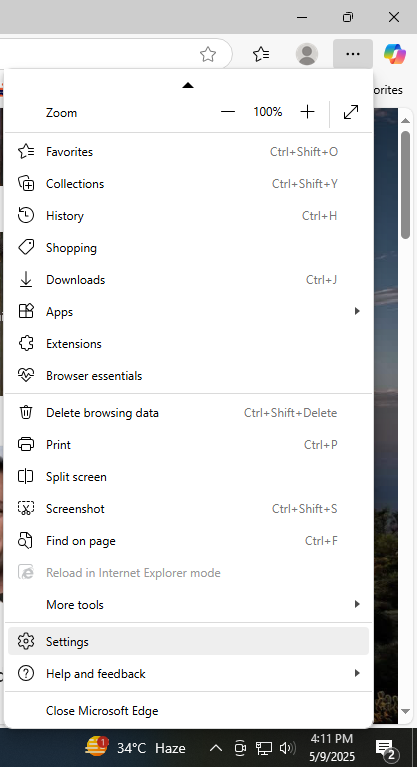
- Here, you need to select Settings and choose the option Clear browsing data now.
- Now, you have to select the items that you want to clear.
- Select the required time range and proceed to the option Clear now to clear the browsing history.
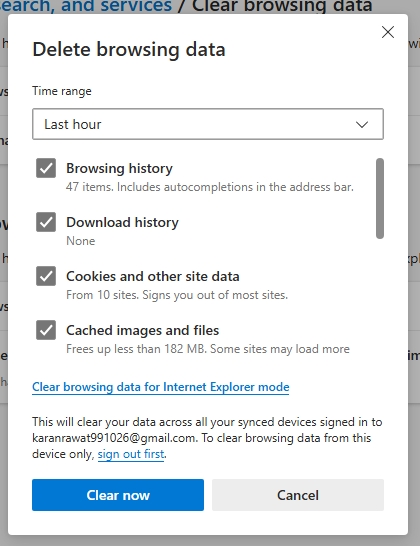
Now, you have successfully cleared the browsing history on different browsers. Now, you need to again check for the QuickBooks Desktop invoice missing message on your screen. If it is still there, proceed to the third solution.
Method 3: Clearing Intuit-specific Data on Your Browser
Even after clearing the browsing history, if the invoice missing message still flashes at the top, you may have to clear Intuit-specific data now. In this method, we will learn the steps to clear Intuit-specific data across different browsers.
Clearing Intuit-Specific Cookies on Google Chrome
- Proceed to opening the Google Chrome browser and select the More option from the top right corner.
- Here, you need to click on the Settings option and select the Privacy and Security option.
- Now, you need to select Cookies and other site data, and further select the See all cookies and site data option.
- You need to type Intuit in the search box and click on Remove all shown data.
Clearing Intuit-Specific Cookies on Mozilla Firefox
- Start by opening the Mozilla Firefox browser and clicking the Menu icon in the top right corner.
- Here, you need to select Settings and choose Privacy & Security.
- Now, you need to select Manage Data under Cookies and Site Data.
- In the search box, type Intuit and press the Enter button to find Intuit-specific data.
- Finally, you need to select the option Remove All Shown and click on Save Changes.
Clearing Intuit-Specific Cookies on Apple Safari
- You need to open the Safari application on your MacBook and click on the Apple icon on the top left of your screen.
- Here, you need to select Preferences and select Manage Website Data.
- In the search box, type Intuit to find all the relevant cookie information.
- Finally, you need to select Remove All and click on Remove Now, followed by the Done option.
You need to restart your device after following these steps. Now, check for the missing invoices message again in QuickBooks. If the error is still there, you can move to the next solution.
Method 4: Using the Supported Web Browsers for QuickBooks
You must know that the QuickBooks application only supports the current version and the last two previous versions of a web browser. QuickBooks has officially released the list of supported browsers for both web and mobile devices, which are as follows:
| Name of the Web Browser | Supported Versions |
| Google Chrome | Version 78 or above |
| Mozilla Firefox | Version 76 pr above (with Firefox PDF Plugin) |
| Apple Safari | Version 12 or above (Mac only) |
| Microsoft Edge | Version 79 or above |
| Opera | Version 68 and above |
| Samsung | Version 10 or above |
The table contains the list of supported web browsers and their versions. Here, you need to note that Internet Explorer is no longer a supported web browser. If the issue is still there, you can move to the next solution.
Method 5: Checking the Audit Log Receipt
Before checking the Audit Log reports in QuickBooks, you need to make sure that you are logged in to the correct company file. Now, you can check the Audit Log receipt to see if someone has made any changes mistakenly. The steps to access the Audit Log receipt in QuickBooks are:
- You need to visit the Settings option and select Audit Log from there.
- Here, you need to be extra careful and precise to select the appropriate User, Data, and Events from the Filter dropdown menu.
- Now, you need to click on the Apply option here.
After these steps, if you have found any deleted transactions, you need to locate them and follow the further steps.
- You need to click the View button under the History column there.
- Finally, you will get all the information you need related to the missing receipt under the Event column in QuickBooks.
This method will help you to retrieve any transaction/record that has been deleted by mistake. This can help you resolve the missing invoices in QuickBooks issue.
Method 6: Reviewing the Invoice Status
Reviewing the invoice status in QuickBooks can help you fix the issue where the invoice history has disappeared. You can simply review the invoice by checking the invoice status. The steps to review the invoice status in QuickBooks are:
- The first step is to open the invoice.
- Now, you will have to click on the Manage option.
- Then, you have to select the Status drop-down.
- Finally, you need to click on the Activity option present over there.
These steps will help you review the invoice status in QuickBooks to fix the issue of the missing invoice. Now, there may come a special case where the invoice can go missing just after an update. The next section talks about the steps to restore a missing invoice just after an update.
Steps to Restore a Missing Invoice in QuickBooks After an Update
Sometimes, the issue of a missing invoice may arise just after a QuickBooks update. This can be because of several reasons, with one of them being improper restoration of files after an update. In this segment, we will help you restore the missing invoice using the backup copy. The steps to restore the missing invoice in QuickBooks after an update are mentioned below:
- The first step is to choose the File menu and select Open or Restore Company in QuickBooks.
- Then, you must click on Restore a backup copy and continue clicking on the Next option.
- Here, you need to select Local Backup and click on the Next option.
- Now, you need to browse your computer for the backup company file. It will be in the format of [Company Name].qbb.
- The next step is to select a folder for saving the restored company file and click Open to proceed.
- When you have completed the steps, you need to click the Done option.
The steps mentioned above will help you restore the missing invoice after an update. We have discussed all the possible solutions to restore a missing invoice in QuickBooks. If you are not able to retrieve it, you can contact us as soon as possible for a quick resolution.
Memory Table for Missing Invoices in QuickBooks Error
The memory table will help you sum up the blog well. This is a compiled table that contains all the information you need in one place. After reading the entire blog, this can be taken as a revision. The memory table for the missing invoice issue is mentioned below:
| Category | Cause | Solution |
| Data Integrity | Corrupted company file | Restore from a backup copy |
| Software Issues | Outdated QuickBooks version | Update QuickBooks to the latest version |
| Browser Problems | Caches and cookies affecting the settings | Clear browser cache and cookies; use incognito mode |
| Audit Log Changes | Accidental deletion or modification of invoices | Check the Audit Log for deleted transactions |
| Invoice Status | Incorrect invoice status settings | Review and adjust the invoice status |
| System Compatibility | Compatibility issues after QuickBooks update | Restore a backup copy of the company file |
This memory table contains the information required to know the category, causes, and solutions related to the QuickBooks Desktop invoice missing message. You can also take a snapshot of the table for future reference.
What is the Issue With Missing Invoices in QuickBooks?
Many QuickBooks users have recently reported missing their invoices from their systems. This triggers the error message ‘Invoice missing’ at the top of your screen. The missing file may have disappeared from the log even. It may contain some important data related to the company’s financial details.
You must know what exactly triggers this error so that you can avoid it in the future. For this, you have to know the causes of the error along with the troubleshooting methods. Let’s now find out the potential causes of the QuickBooks Desktop invoice missing issue.
Causes Responsible for the QuickBooks Desktop Invoice Missing Issue
There can be several reasons for QuickBooks invoices to go missing in the system. You never know what can trigger the issue and when. So, you need to be aware of the possible causes of the error. Here are some of the common reasons for QuickBooks invoices to go missing:
- Sudden and unexpected deletion of the invoices in QuickBooks.
- There may be accumulated Cache and Cookies in your browser, causing the issue.
- You may experience some application-specific issues triggering this error.
- Invoices can also go missing because of the invoice numbering issues.
- You may have attempted the incorrect login, potentially triggering the error.
- Undelivered invoices can also lead to the missing invoices issue in QuickBooks.
- Windows or QuickBooks update issues can also cause invoices to go missing.
These are the common causes of the QuickBooks missing invoice issue. Now, let’s learn some potential fixes to this solution.
Final Review
This is the complete information regarding the missing invoices in QuickBooks Desktop. You need to follow the mentioned solution chronologically to avoid any unwanted mistakes during the process. The above-mentioned solutions are easy to implement and can help you get rid of the issue in no time. We have also mentioned the memory table for your reference.
People Also Ask
Why are my invoices not showing up in QuickBooks Desktop?
If your invoices are not showing up in QuickBooks Desktop, this may be because of cached data in your browser. The collected cache and cookies in your browser can prevent QuickBooks from working properly. You can consider clearing the browsing data to fix this.
How to find QuickBooks missing invoices?
You can find a missing invoice in QuickBooks mainly with the help of two ways. The first way is through reviewing the Audit Log reports. The next steps are to run reports in the desktop version. These two steps can help you find the missing invoice in QuickBooks.
What happens if an invoice is missing in QuickBooks?
If an invoice is missing in QuickBooks, it can disturb your financial records and flow, even hampering the flow of the entire accounting journal. This will cause you to spend more time than required matching the outstanding and billing accounts.
Is there any way to import invoices in QuickBooks Desktop?
Yes, there are enough ways to import invoices in QuickBooks Desktop. You can import invoices using a CSV file, an Excel spreadsheet, or even third-party integrated tools. This will ensure accurate data transfer into the QuickBooks account.
What would cause missing invoices in QuickBooks Desktop?
The issue of QuickBooks invoices missing can be caused by a handful of reasons, including the outdated data in your web browser, accidental deletion of any invoice, corruption in company files or data, or conflicts with other applications.
You May Also Read:
Essential Ways to Counter and Remove QuickBooks Error 15240
QuickBooks Error code 6189: A Troubleshooting guide for Amateurs
Learn to Import Invoices into QuickBooks Desktop & Online
Easy Troubleshooting methods to get rid of QuickBooks Error 80070057
Unique solutions to easily eliminate QuickBooks error 1317

James Richard is a skilled technical writer with 16 years of experience at QDM. His expertise covers data migration, conversion, and desktop errors for QuickBooks. He excels at explaining complex technical topics clearly and simply for readers. Through engaging, informative blog posts, James makes even the most challenging QuickBooks issues feel manageable. With his passion for writing and deep knowledge, he is a trusted resource for anyone seeking clarity on accounting software problems.