While using QB, you might discover that Windows Firewall is blocking QuickBooks Desktop. This can hinder your financial operations and accounting tasks, since you won’t be able to access the company file or use multi‑user mode. Additionally, it can also impact your payroll updates and other crucial features and functions. In this guide, we will diagnose the issue, explore the leading factors that cause it, and walk you through step-by-step solutions.
You might see error descriptions like “Windows firewall connection sharing not allowed QuickBooks”. This error may be accompanied by the following warning when you try to open a company file, but QB cannot communicate with the company file.
A Quickview Table for QuickBooks is Blocked by the Windows Firewall
Tabulated below is a summary of the blog that provides a concise overview of essential information about the Windows Firewall is blocking QB Desktop issue:
| Error description | Windows Firewall is blocking QuickBooks Desktop |
| Its causes | Firewall perceives QuickBooks as a threat, QB or Intuit is not added as a trusted site in the firewall, there are closed or misconfigured ports, such as TCP port 8019 and dynamic ports for newer versions, you might be missing or have incorrect rules for QuickBooks executables such as QBW32.exe, QBDBMgrN.exe, QBCFMonitorService.exe, QuickBooks is blocked by antivirus or third-party security software, multi-user mode errors when hosting settings are misconfigured across workstations, corrupt or outdated firewall rules, missing .ND files or incorrect folder permissions are disrupting networked file access. |
| Preliminary checks | Update QuickBooks Desktop and your Windows operating system to the latest versions, install the latest QuickBooks Tool Hub, and run the QuickBooks File Doctor and restart your system after making changes. |
| Troubleshooting methods | Download and install QuickBooks Tools Hub, run the QuickBooks file doctor tool, add an exception for QuickBooks in Firewall ports, exclude QuickBooks files from Firewall, review your antivirus or Firewall settings, add QuickBooks ports exception on antivirus or Firewall, and disable your Windows Firewall |
| Tools required | QuickBooks Tools Hub, QuickBooks File Doctor Tool |
What Does Windows Firewall Do, and What is Its Importance?
Windows Firewall (now known as Windows Defender Firewall) is a built-in network security tool in modern versions of Microsoft Windows. It filters incoming and outgoing traffic of your computer based on source, IP address, program, network profile, port number, and more. It is essential for protection against cyber attacks, as well as minimizing security threats and securing sensitive system data. Primarily, it blocks malicious software or unauthorized programs from getting access to your system or network via the internet. However, misconfigured firewall settings can also prevent internet connection among some crucial software and programs. The Windows Firewall is blocking QuickBooks Desktop issue can be a result of that, since it may not be a trusted program.
Preliminary Check before Configuring Windows Firewall is Blocking QuickBooks Desktop
In the last section, we developed a clear understanding of what are the key causes that trigger the Windows firewall blocking QuickBooks email issue on your device. But before we get started with configuration, let’s ensure the following are complete:
- Update QuickBooks Desktop and your Windows operating system to the latest versions to avoid any compatibility issues.
- Install the latest QuickBooks Tool Hub (version 1.6.0.x or newer).
- Run the QuickBooks File Doctor from the QB Tool Hub to resolve system issues.
- Restart your system after making significant changes to load them on your system.
These actions can help resolve the QuickBooks Firewall error automatically without forcing you to take any other processes that might delay your work. If it still persists, then go through the detailed methods outlined below to troubleshoot this problem.
Delve into Troubleshooting Methods for When Windows Firewall is Blocking QuickBooks Desktop
In this section, we will discuss proven solutions in detail and go through working methods step-by-step that can help us troubleshoot if the Windows Firewall is blocking QB Desktop.
Download and Install QuickBooks Tools Hub
You can use the QB tool hub to eliminate common errors and issues without being bogged down by complex solutions that require expertise and time. We advise you to use Tool Hub on Windows 10, 64-bit, to resolve the QuickBooks Firewall error.
- Close all the QBDT windows.
- Head to the Intuit website and download the newest version of QuickBooks Tool Hub (1.6.0.8).
- Store the file on your computer in a folder that you can find easily.
- If you already have the QB tool hub, then open it and click on the Home tab; the version will be mentioned at the bottom.
- Now, open the QuickBooksToolHub.exe file on File Explorer.
- Install the tool with the instructions given on screen.
- Once done, go to your Windows desktop and open the QB tool hub.
Note: If you are unable to locate the QB Tool Hub icon on the home screen, then find it via the search bar in the Start menu.
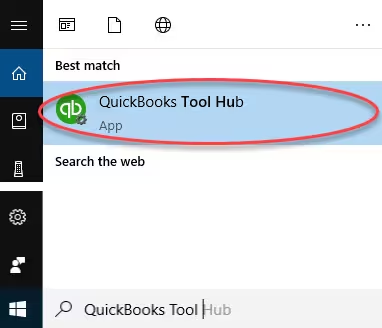
Once you have successfully downloaded the QB tool hub, you can move ahead to the next method to learn the process for running QuickBooks file doctor tool in order to prevent the Windows Firewall is blocking QB Desktop issue.
Run the QuickBooks File Doctor Tool
You may have some problems due to misconfigured network settings, which is why Windows Firewall is blocking QuickBooks Desktop. Follow the process to repair such issues by running the QB file doctor tool with simple steps.
- Launch the QuickBooks Tool Hub on your system.
- Locate Company File Issues from the left section.
- Click on the Run QB File Doctor Tool option, as shown above.
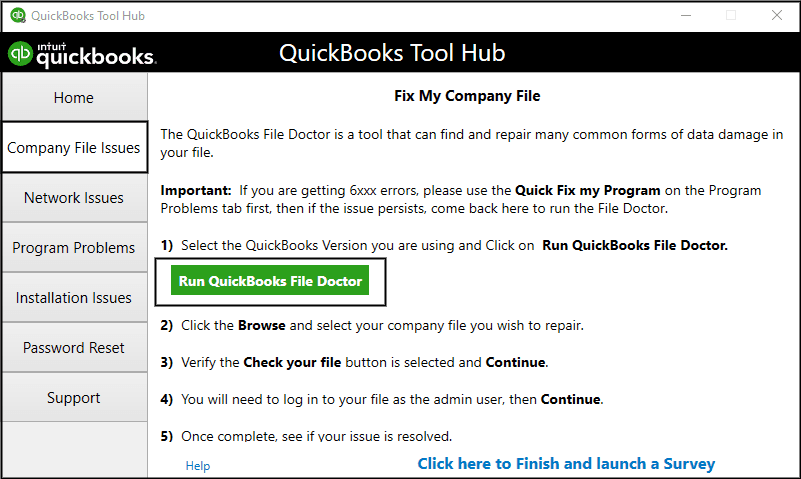
- It might take a few minutes for the file doctor to launch.
Note: If it fails to open, you may need to manually look up the QuickBooks Desktop File Doctor and launch it. - Now, click on the dropdown menu and choose your company file.
- If your company file is not listed, click on Browse and search to find it.
- Then, tap on Check your file and network, followed by Continue.
If asked, then enter your QuickBooks admin password in the respective field and hit Next.
The QuickBooks file doctor tool might take a while to completely run the scan, as it depends on the size of your company file. Once the scan is complete, you can open the program and your company file.
Please note that the scan may still display an unsuccessful message even after your issues have been resolved. If you still find that QuickBooks is blocked by the Windows Firewall, then move on to the next step to know you can add QuickBooks Firewall exceptions in ports on your device.
Add an Exception for QuickBooks in Firewall Ports
The very first step that we can take to resolve the Windows firewall blocking QuickBooks email is to configure Firewall port rules. Follow the steps below to add an exclusion for the program services so that they can operate without any interruption.
- Press the Windows key.
- Click on the search box and enter ‘Windows Defender Firewall’.
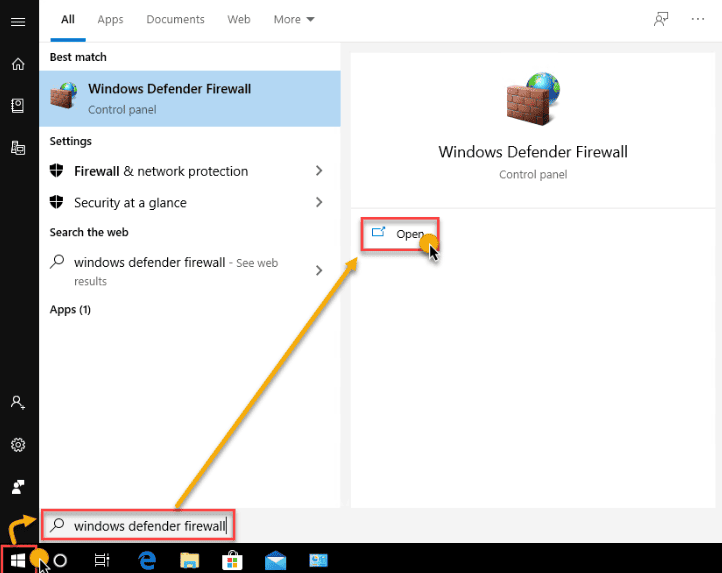
- Launch it open and head to Advanced settings from the left tab.
- Then navigate to Inbound Rules and tap on New Rule.
- There, choose Port followed by Next.
- Next, locate the TCP option and enter the specific ports required for your current QuickBooks version.
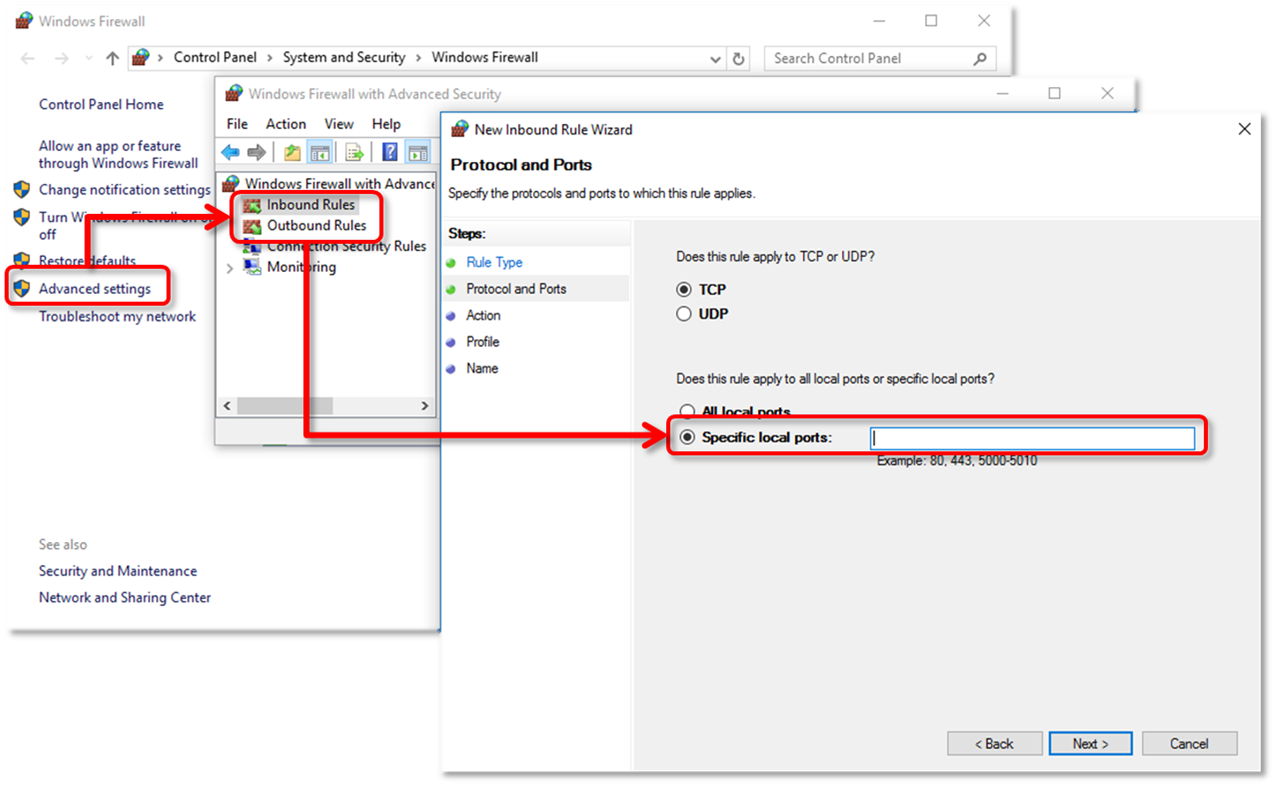
- If you have different versions, then you will need to add ports for each year version as listed below.
- QuickBooks Desktop 2020 and later: 8019, XXXXX. (XXXXX is the assigned port number found in QuickBooks Database Server Manager)
- QuickBooks Desktop 2019: 8019, XXXXX.
- QuickBooks Desktop 2018: 8019, 56728, 55378-55382
- QuickBooks Desktop 2017: 8019, 56727, 55373-55377
- QuickBooks Desktop 2016: 8019, 56726, 55368-55372
- QuickBooks Desktop 2015: 8019, 56725, 55363-55367
- Once done, click Next and then hit Allow the Connection.
- Now ensure that the checkbox for all profiles is ticked, then tap Next.
- Provide a suitable name for the new rule that you added, such as “QBPorts(Year)”, and hit Finish.
- Now, just repeat the same steps from Advanced Settings to create Outbound Rules.
After you have completed this process, open the QBDT application in multi-user mode or over the network to confirm whether the Windows Firewall is blocking QuickBooks Desktop issue has been resolved. If not, then you might need to add QuickBooks Firewall exclusions for executable files. You move on to the following method to do that.
Exclude QuickBooks Files from Firewall
procedure to make exceptions for executable files. The executable files (.exe) are essential to perform various tasks; therefore, you must create a Windows Firewall exception for QuickBooks program files and each executable with the following method.
- Open the Windows Start menu and click on the search box.
- Type “Windows Defender Firewall” and launch it.
- Navigate to Advanced settings from the left panel.
- Find and choose the Inbound Rules option, followed by opting to create a New Rule.
- Now choose the program and hit Next.
- Find and click on This Program Path and select Browse.
- Now drag one of the executable files in the table below and press Next.
- Then select the option to Allow the Connection and continue by Next.
- If a prompt window opens, then ensure all profiles are ticked, then hit Next.
- Assign a memorable name for the new rule, such as “QBFirewallException(name.exe) and hit Finish.
- Now, repeat the same procedure to create Outbound Rules with the same process after Advanced Settings.
Tabulated below are the names of Executable files along with the path of their location on your device that you can use for reference to add QuickBooks Firewall exceptions.
| Executable files | Location |
| AutoBackupExe.exe | C:\Program Files\Intuit\QuickBooks YEAR |
| Dbmlsync.exe | C:\Program Files\Intuit\QuickBooks YEAR |
| DBManagerExe.exe | C:\Program Files\Intuit\QuickBooks YEAR |
| FileManagement.exe | C:\Program Files\Intuit\QuickBooks YEAR |
| FileMovementExe.exe | C:\Program Files\Intuit\QuickBooks YEAR |
| QuickBooksMessaging.exe | C:\Program Files\Intuit\QuickBooks YEAR |
| QBW32.exe | C:\Program Files\Intuit\QuickBooks YEAR |
| QBDBMgrN.exe | C:\Program Files\Intuit\QuickBooks YEAR |
| QBServerUtilityMgr.exe | C:\Program Files\Common Files\Intuit\QuickBooks |
| QBCFMonitorService.exe | C:\Program Files\Common Files\Intuit\QuickBooks |
| QBLaunch.exe | C:\Program Files\Common Files\Intuit\QuickBooks |
| QBUpdate.exe | C:\Program Files\Common Files\Intuit\QuickBooks\QBUpdate |
| IntuitSyncManager.exe | C:\Program Files\Common Files\Intuit\Sync |
| OnlineBackup.exe | C:\Program Files\QuickBooks Online Backup |
Note: The Program Files (x86) might appear to you if you use a 64-bit Operating system.
Once you are done with adding Firewall exception for QuickBooks, verify if Windows Firewall is blocking QuickBooks Desktop. Launch the QBDT application in multi-user mode and navigate to the company file through a workstation. Alternatively, if you attempt to download QuickBooks updates, then you will find out if the QB Firewall error has been resolved. If the error persists, then you should check the settings for antivirus and Windows Firewall on your system; therefore, proceed to the next resolution.
Review your Antivirus or Firewall Settings
Still getting the Windows Firewall is blocking QuickBooks Desktop issue? Despite modifying the firewall settings and adding port exceptions? Then you must check your antivirus settings. Misconfigured or incorrect antivirus settings can often lead to such problems as well as other relevant issues. You need to ensure that QB has the required permissions for accessing and connecting to the internet and other systems in the network. Follow the steps outlined below to resolve the issue with Windows Firewall connection sharing not allowed for QB.
- Press the Windows icon and open Settings from the left side of the panel.
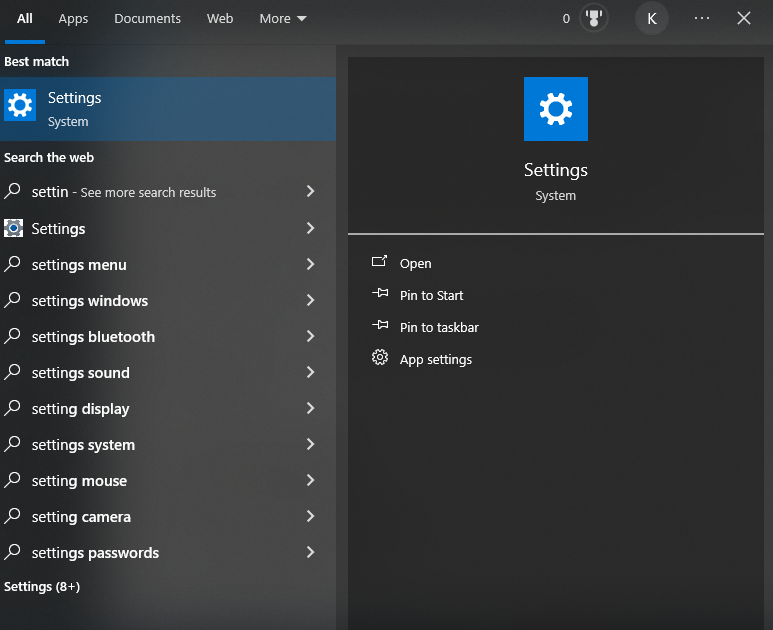
- Then, locate and tap on the Update & Security option, as shown below.
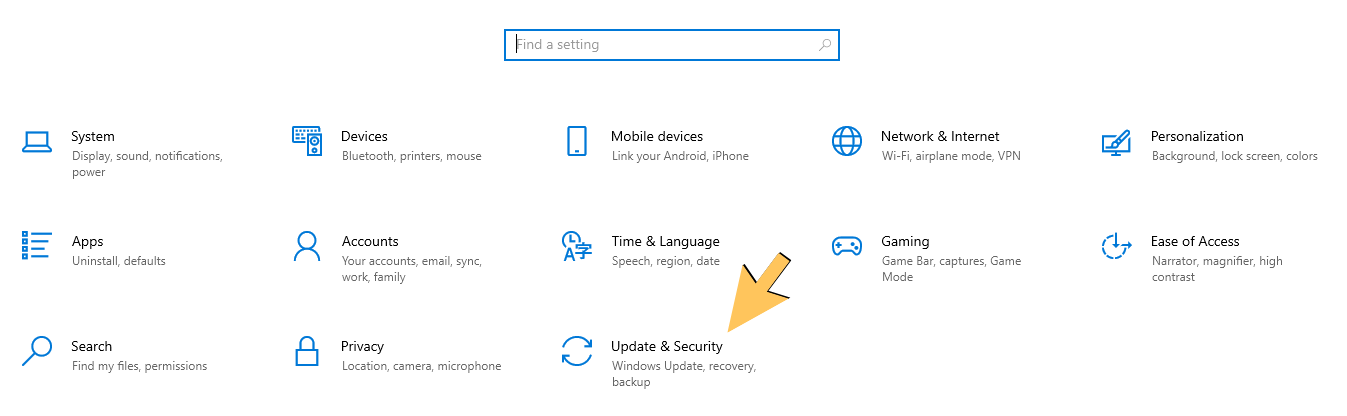
- Open the Windows Security section from the left tab
- Now, find and select the Virus & threat protection.
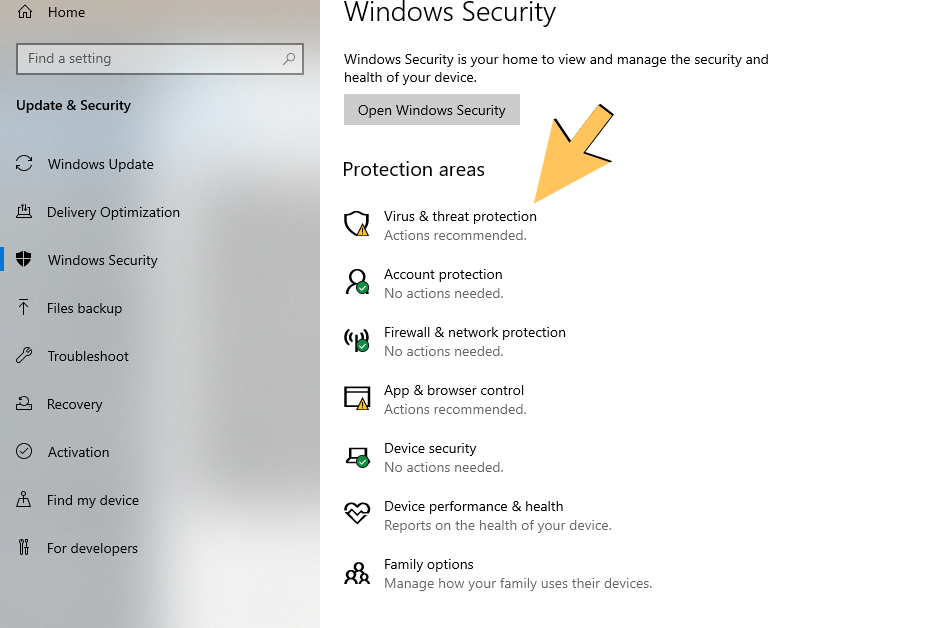
- Then, locate the Manage settings option and click it.
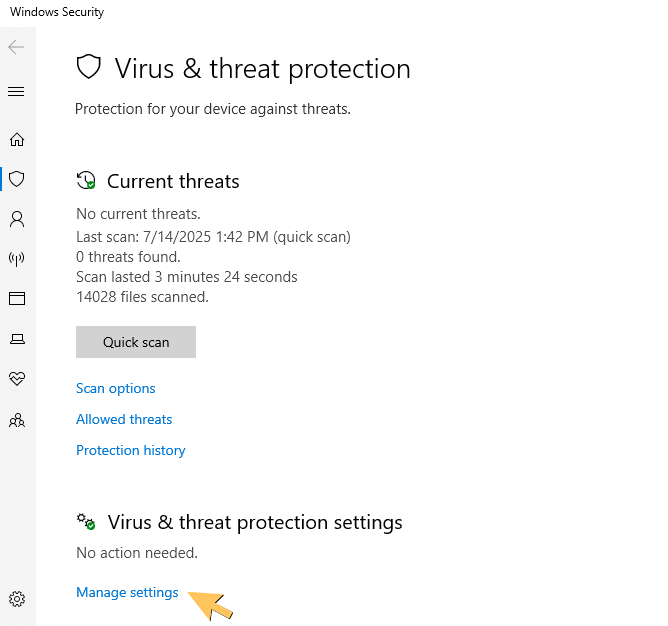
- Scroll down to the Exclusions field and tap on Add or remove exclusions.
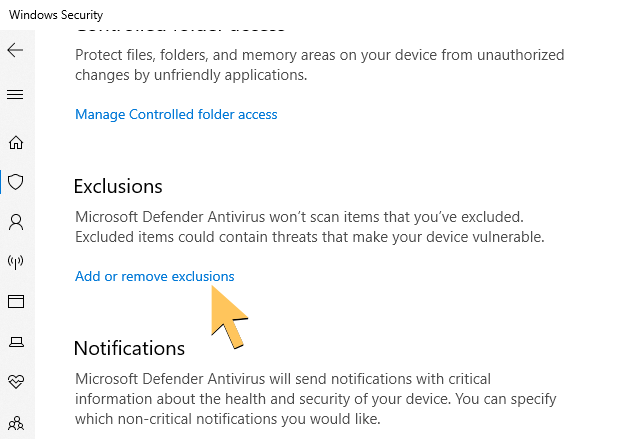
- Now choose QuickBooks from the list.
Once done, the QuickBooks Firewall error should not occur, and Windows Defender will not block any tasks of your program. Restart your computer to load the made changes and then open QB to check whether the QB Desktop error has gone. If not, then we recommend that you add an exception for QuickBooks ports on the antivirus or Firewall on your device by moving on to following the procedure.
Add QuickBooks Ports Exception on Antivirus or Firewall
If the Windows Firewall is blocking QuickBooks Desktop issue continues even when you open the company file over a network or in multi-user mode. You might need to add port exceptions for the executable files that are listed in the table under “Solution 4: Exclude QuickBooks Files from Firewall”.
You need to enter the ports that are required for your version (year) of QB Desktop and ensure that TCP is selected when you do this. The port numbers are mentioned above in the “Solution 3: Add an Exception for QuickBooks in Firewall Ports”.
Do note that you will need to add each year’s ports if you have multiple versions (years) of the QuickBooks Desktop application. If even this method is deemed unsuccessful in resolving the Windows Firewall connection sharing not allowed QuickBooks, then you are left with no other choice than turning off the Windows Firewall on your system.
Disable your Windows Firewall
If all else fails, then you are left with no other choice but to ultimately disable the Windows Firewall. Keep in mind that if you turn off the Firewall, then all the restrictions that protect your system from viruses, malware, and unwanted programs will be removed. Since QuickBooks is blocked by the Windows Firewall, likely due to being labeled as an unwanted or restricted application, turning off the firewall will resolve the restriction and blockage issues. Do remember that this method is not feasible in the long run; otherwise, your system will get viruses and other malware that could lead to significant problems. Now, here are the steps that you can take to do this.
- Enter “Control Panel” in the search bar on the taskbar and launch it.

- Click on System and Security.
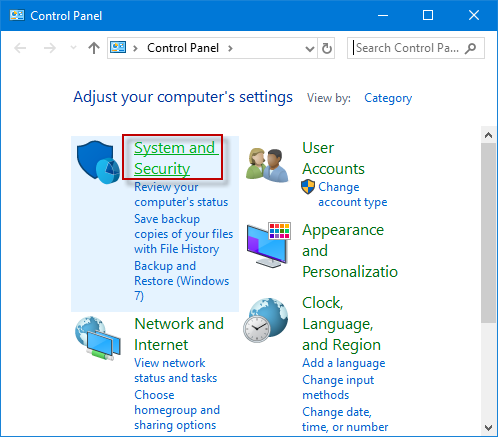
- and then find Windows Defender Firewall.
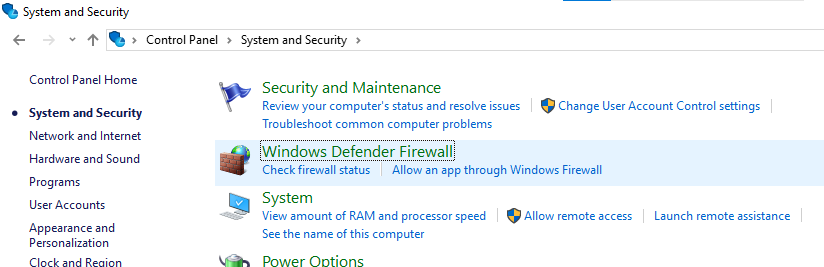
- Then, click on the Turn Windows Defender Firewall on or off option.
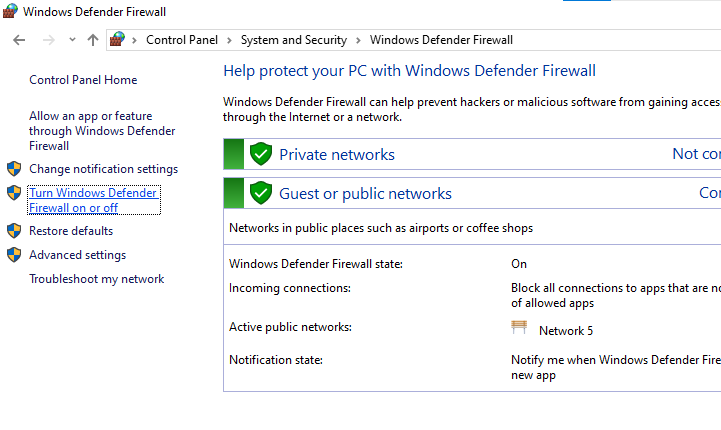
- There, select the Disable Firewall option.
- Once done, close the Control Panel.
After this process is complete, you can go back to the QB Desktop application, and the Windows Firewall is blocking QuickBooks Desktop issue should be resolved completely. Now, go to the following segment to get a quick overview of everything we have learned and done so far throughout the entirety of this blog.
Significant Reasons Why QuickBooks is Blocked by the Windows Firewall
The following list includes the key factors that may be why Windows Firewall is blocking QuickBooks Desktop.
- Windows Firewall is blocking QuickBooks because it may be perceived as a threat, thereby preventing its connection to the server.
- You may not have added QuickBooks or Intuit as a trusted site in the firewall.
- Closed or misconfigured ports, such as TCP port 8019 and dynamic ports for newer versions.
- Missing or incorrect rules for QuickBooks executables such as QBW32.exe, QBDBMgrN.exe, QBCFMonitorService.exe.
- Antivirus or third-party security software is blocking QuickBooks.
- Multi-user mode errors occur, especially when hosting settings are misconfigured across workstations.
- Corrupted or outdated Windows Firewall rules can usually occur after you reset or reinstall.
- Missing .ND files or incorrect folder permissions that might disrupt networked file access.
Typically, the Windows Firewall connection sharing not allowed QuickBooks issue is caused by the factors listed above. Now, go through the following key considerations before you attempt to fix QB firewall error.
Bringing It All Together
The Windows Firewall is blocking QuickBooks Desktop issue can occur due to numerous causes, as we have mentioned above in the blog. However, it can also be resolved easily with the help of the working solutions that are outlined in great detail. Various solutions are provided to troubleshoot the issue where QuickBooks is blocked by the Windows Firewall for different scenarios.
Frequently Asked Questions (FAQs)
How to Fix Windows Firewall is blocking QuickBooks?
If QuickBooks is blocked by the Windows Firewall then you can try various troubleshooting methods including running the QuickBooks file doctor tool to repair network damage, adding an exception for QuickBooks in Firewall ports to ensure smooth connection, exclude QuickBooks files from Firewall so that it does not get blocked, check your antivirus or Firewall settings for the programs, or at the end just disable the Windows Firewall on your computer system.
How do I stop Windows Firewall from blocking QuickBooks?
You can try various methods that are listed in this blog and other than that you can also keep your QuickBooks Desktop and Windows operating system up to date with the latest versions to prevent any compatibility issues, install the latest QuickBooks Tool Hub (version 1.6.0.x or newer) to run tools for repairing any damage to your company files and system issues, you can add QB and intuit as a trusted site to prevent Windows Firewall is blocking QuickBooks Desktop issue.
How to configure firewall settings for QuickBooks Desktop?
If you want to configure Firewall to prevent the issue where QuickBooks is blocked by the Windows Firewall then you can try adding an exception for QB in Firewall ports on your system, you can also exclude QuickBooks files from Firewall to prevent it from causing prohibitions, or review your antivirus settings to ensure that QuickBooks Desktop is not blocked by Firewall, as well as add an exception for QB ports on antivirus or Firewall.
How do I disable Windows Firewall protection for QuickBooks?
Here are the steps that you can take to disable the Windows Firewall.
1. Type “Control Panel” in the search box on the taskbar and open it.
2. Open the System and Security tab and choose Windows Defender Firewall.
3. Locate and click on the Turn Windows Defender Firewall on or off option.
4. Tap the Disable Firewall option and close the Control Panel.
You May Also Read-
QuickBooks MAPI Keeps Asking for Password [Fixed]
QuickBooks Desktop Payroll Liabilities Not Showing: Troubleshooting Guide
Get Rid of QuickBooks Error: The File You Specified Cannot Be Opened
An Easy Guide to Fix QuickBooks Time Error Code 10000
The Complete Beginner’s Guide to Fix QuickBooks Display Issues Desktop, Online, and Mac Versions.

James Richard is a skilled technical writer with 16 years of experience at QDM. His expertise covers data migration, conversion, and desktop errors for QuickBooks. He excels at explaining complex technical topics clearly and simply for readers. Through engaging, informative blog posts, James makes even the most challenging QuickBooks issues feel manageable. With his passion for writing and deep knowledge, he is a trusted resource for anyone seeking clarity on accounting software problems.
