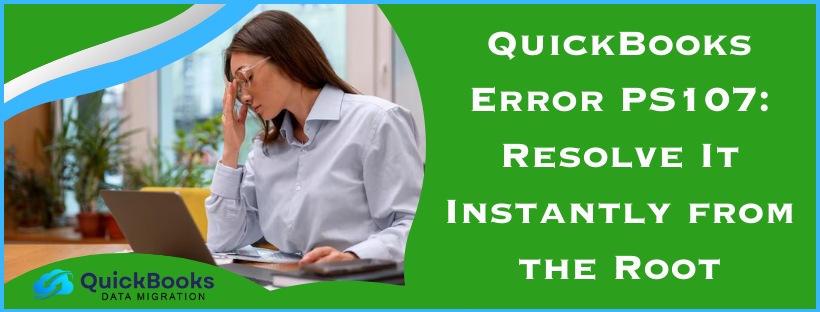QuickBooks error PS107 is a part of the PSXXX error series that may generally occur when downloading the latest payroll updates in QuickBooks Desktop. An error message pops up stating,
“problem:
An internal file in QuickBooks has become unreadable (ps107).”
Payroll error PS107 in QuickBooks could be caused by incorrect internet connection settings, misconfigured antivirus or firewall settings that block payroll updates in QuickBooks Desktop, or a damaged file in the CPS folder. This troubleshooting manual contains the top solutions recommended by experts to fix QuickBooks error code PS107. Let’s delve into this in-depth manual to begin the elimination procedure now.
How to Fix QuickBooks Error Code PS107 (Updated)
In this section, we’ve mentioned the top relevant solutions to troubleshoot QuickBooks error PS107 instantly. Let’s implement the solutions in the given order.
Solution 1: Check Your Payroll Service Subscription
QuickBooks Payroll Error PS107 may occur if your payroll service subscription expires or becomes invalid. Let’s check your payroll service subscription first to ensure it’s still valid.
- Begin by closing all the company files and then restarting your computer.
- Further, open QuickBooks, go to the Employees tab, select My Payroll Service, and then select Manage Service Key.
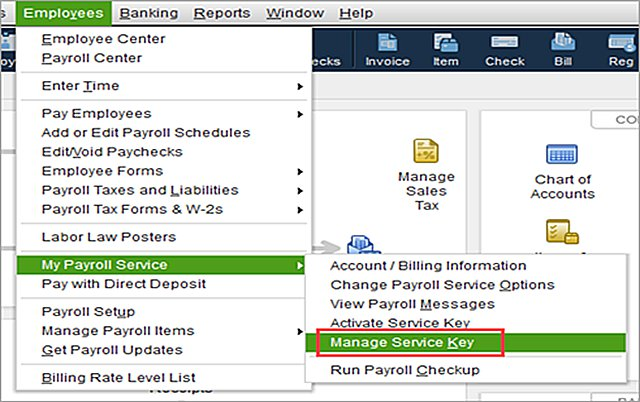
- Remember your Service Name and Status must be correct and will show as Active.
- Furthermore, select Edit and verify the service key. If it is incorrect, enter the correct service key.
- Hit Next, then uncheck the Open Payroll Setup box, and then hit Finish.
This will generally download the entire payroll update. However, if you still encounter QuickBooks error PS107, proceed to the solution below.
Solution 2: Register and Update QuickBooks
Being a QuickBooks user, you would always like to have the latest security and software improvements. Therefore, Intuit, the developer of QuickBooks, releases updates for QuickBooks now and then. In this particular section, we’ll learn how to register QuickBooks Desktop first and then will learn how to update it effortlessly. Follow the intricate steps below to do so.
Check Whether QuickBooks Desktop is Registered
- First, press F2 on the keyboard to open the Product Information window.
- Then, beside the license number, check if it says Activated.
Let’s say it doesn’t say activated. Now, let’s register your QuickBooks Desktop by following the steps below. - Open QuickBooks, move to the Help menu and select Activate QuickBooks Desktop.
- Further, follow the steps on the screen and verify your info.
After registering, the next step is to update QuickBooks Desktop to the latest release. Next, try to download the latest tax table updates by implementing the steps below.
Get the Latest Tax Table Updates in QuickBooks Desktop Payroll
Let’s download the latest tax table updates effortlessly by implementing the detailed steps below.
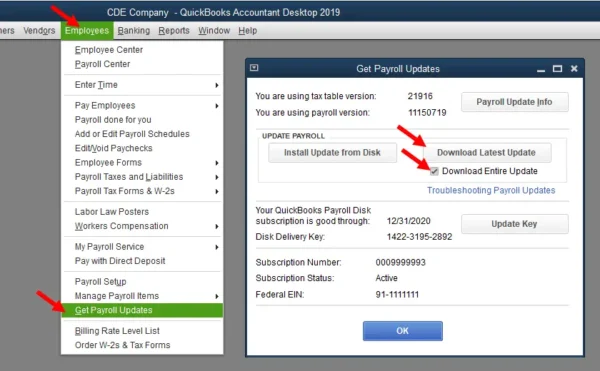
Firstly, move to the Employees tab, then choose Get Payroll Updates.
- Steps to know the tax table version:
- Begin by checking the number next to “You are using tax table version.”
- See the latest payroll news and updates to ensure it’s the relevant version.
- If you want to find more info on your tax table version, select Payroll Update Info.
- Steps to get the latest tax table:
- First, select Download Entire Update.
- Then, select Update; an informational window will appear when the download is complete.
Unfortunately, if Payroll error PS107 in QuickBooks persists despite trying this solution, move to the solution below.
Solution 3. Repair QuickBooks Through QB Tool Hub’s Utilities
Issues, such as incomplete or partial installation of QuickBooks, may hinder the payroll download procedure. Besides that, program issues or internal issues in QuickBooks may also prevent you from downloading the latest payroll updates. In such a scenario, you must repair QuickBooks using Tool Hub’s powerful utilities. Follow the instructions carefully to run the utilities as efficiently as possible.
Step 1 – Install QB Tool Hub
The essential tools and features in QuickBooks Tool Hub help fix common QB issues. To repair QuickBooks by using these tools, firstly, download and install the latest version of QuickBooks Tool Hub in the following way –
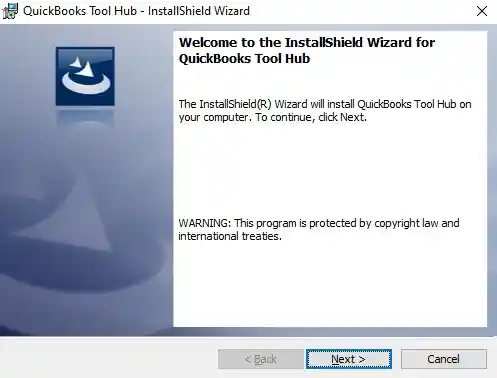
- Exit QuickBooks, download the latest QuickBooks Tool Hub version by clicking HERE, and save the .exe setup file on your PC’s local storage.
Note: If you already have QB Tool Hub installed on the computer, go to the bottom of the Home menu to find out your current version. If you do not have the latest QB Tool Hub version (1.6.0.5), follow the steps below to install it. - Now, double-click the QuickBooksToolHub.exe setup file downloaded above, follow the on-screen instructions, and accept the terms and conditions to install the program.
- Lastly, once the installation ends, double-click the QB Tool Hub icon on your Windows desktop to launch it.
Note: If you can’t locate the QB Tool Hub icon, open the Windows search panel and manually search for “QuickBooks Tool Hub,” then launch the program.
After installing QB Tool Hub, go to step 2 below and run the Quick Fix My Program tool.
Step 2 – Run Quick Fix My Program
The Quick Fix My Program tool helps repair issues in the program that may trigger QuickBooks error PS107. This effective tool ends the background processes used by QBDT to give them a fresh start when you rerun QuickBooks. Let’s follow the comprehensive steps below to run the tool with minimal effort.
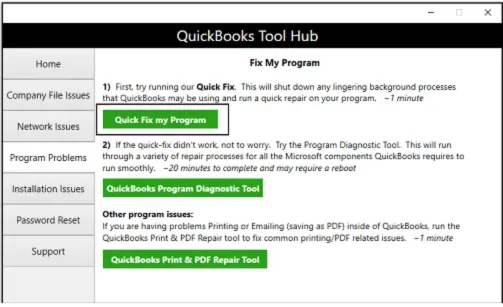
- Launch the QB Tool Hub, select Quick Fix My Program from the Program Problems menu, and run the tool.
- Once the program repair process is complete, open QBDT and your company file.
Now, check whether you can download and install the latest payroll updates. If you still encounter QuickBooks error PS107, follow step 3 below and run the QB Program Diagnostic tool.
Step 3 – Use the QB Program Diagnostic Tool
If Quick Fix My Program doesn’t help, use the QuickBooks Program Diagnostic tool to run the repair procedure in the following manner.
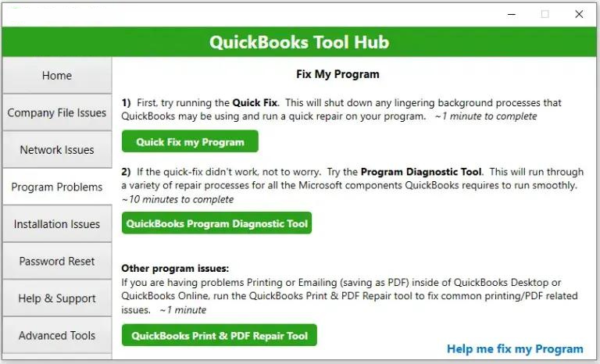
- In QuickBooks Tool Hub, go to the Program Problems tab from the left pane and click the QuickBooks Program Diagnostic tool.
- Let the tool run the QB repair process, which may take around 10 minutes.
- Once the repair is complete, restart the PC, open QB Desktop, and open your data file.
Once done, check whether the payroll update issues have been fixed by rerunning the update process. If you can’t install the payroll updates, follow step 4 below.
Step 4 – Run the QB Install Diagnostic Tool
You can resolve common installation issues in QB by using the QuickBooks Install Diagnostic tool in the following way –
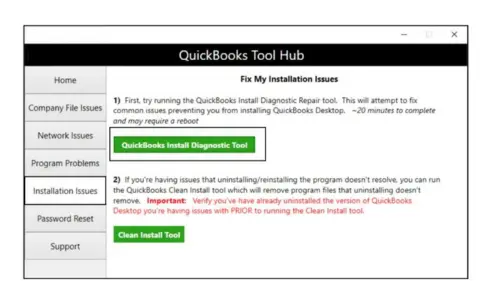
- Firstly, go to the Installation Issues tab in QB Tool Hub and select the QuickBooks Install Diagnostic tool.
- Next, let the tool repair the QB installation, which can take around 20 minutes.
- Once the tool stops running, restart your PC, launch QBDT, and rerun the update.
If none of the tools help rectify QuickBooks Payroll Error PS107, move to the step below and repair QuickBooks manually using the Control Panel.
Step 5. Repair QuickBooks Through the Control Panel
If none of the utilities help fix QuickBooks error PS107, consider repairing QuickBooks using the Control Panel. Let’s follow the detailed steps below to do so.
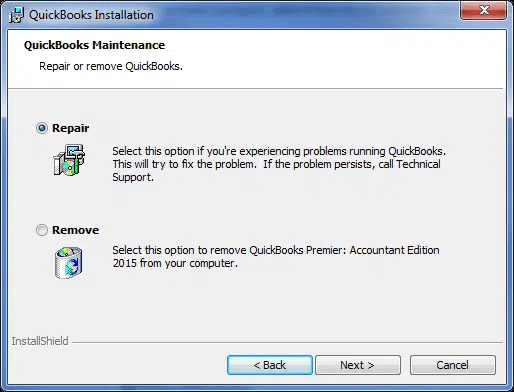
- First, hit the Windows Start key, enter Control Panel into the search panel, and click to open it from the search results.

- Further, select Uninstall a Program under Programs and Features.
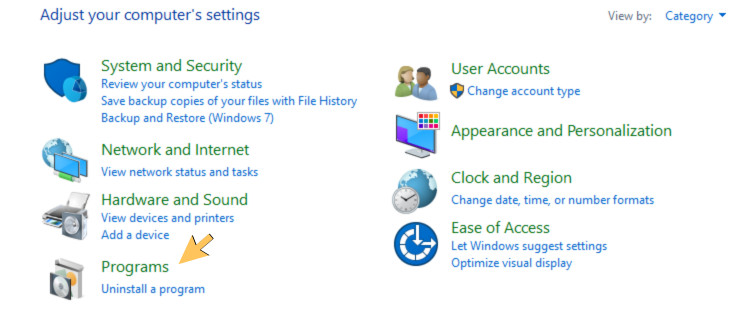
- Furthermore, select QuickBooks from the list of applications, and then select Uninstall/Change.
- Lastly, choose Repair and hit Finish to conclude the QB repair procedure.
If repairing QuickBooks manually also doesn’t help resolve Payroll Error PS107 in QuickBooks, move to the solution below.
Solution 4. Verify and Rebuild Company Data
If you encounter QuickBooks error PS107 when opening the company file, running the Verify and Rebuild Data utility is one of the most reliable ways to address this error. Therefore, let’s run this helpful tool and check whether it helps resolve QuickBooks Payroll Error PS107. If not, move to the solution below and configure the firewall settings.
Solution 5. Set up Firewall and Antivirus Settings for QuickBooks
Misconfigured firewall and antivirus settings may sometimes block internet access for specific QuickBooks programs and files, assuming QuickBooks is a potential threat. In such a scenario, you may be unable to download the latest payroll updates. Let’s set up the firewall and antivirus settings for QuickBooks so it can bypass the security restrictions and download the updates easily.
Solution 6. Rename the QuickBooks CPS Folder
The CPS folder contains essential payroll files needed when updating payroll. In case any of these payroll files are corrupt or damaged, it may trigger QuickBooks error PS107. In order to get rid of this error, we will rename the CPS folder to fix the damage. The following are the steps to rename the CPS folder:
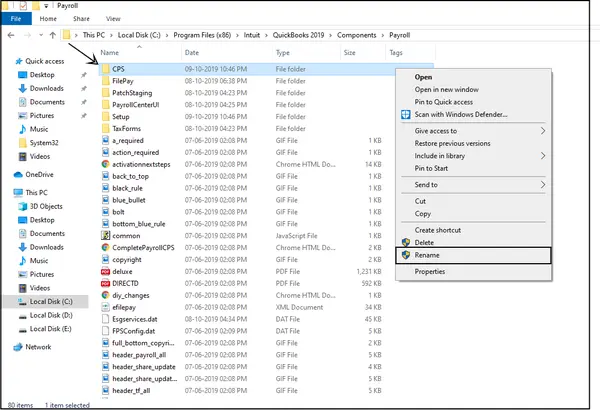
- Firstly, go to This PC/My Computer and open it.
- Further, find QuickBooks files under QuickBooks 20XX (remember that XX is the version of QuickBooks).
- Furthermore, select Components and then click Payroll from the drop-down list.
- Select the CPS folder from the list under Payroll.
- Now, modify the name of the CPS folder to CPSOLD.
Let’s try downloading the fresh payroll updates once again. If QuickBooks error PS107 persists, move to the next solution.
Solution 7. Turn Off User Account Control (UAC)
Although UAC protects our computer and reduces the operating system’s exposure and attack surface, we may sometimes need to temporarily turn it off as a countermeasure to QuickBooks error PS107. Let’s follow the detailed steps below to disable User Account Control (UAC) on Windows.
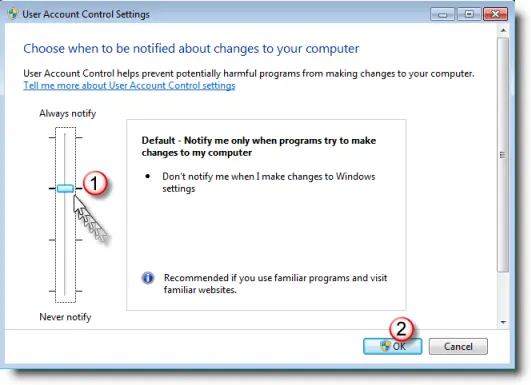
- On the keyboard, press the Windows + R keys to open the Run command box.
- Type Control Panel in the search panel and hit OK.
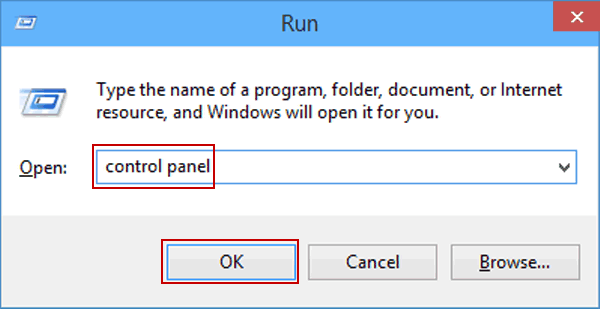
- Select User Accounts, then select User Accounts (Classic View) to continue.
- Select Change User Account Control Settings, and if UAC prompts you, select Yes to continue.
- Next, move the slider to Never Notify and select OK to turn UAC OFF.
- Lastly, restart the system to conclude the procedure.
Once the error gets resolved, enable the UAC on the system, as it is an essential security feature.
What Root Causes Trigger QuickBooks Payroll Error PS107 (Updated)
Multiple root causes may trigger QuickBooks error PS107. In this section, we have provided a detailed list of all those root causes. Let’s examine them one by one.
- Incorrect internet connection settings may cause error PS107.
- A firewall setting that blocks payroll updates in QuickBooks Desktop.
- Damaged file to the CPS folder.
FAQs
What are other payroll update errors similar to QuickBooks error PS107?
QuickBooks errors PS033, PS101, and PS036 are similar in characteristic to QuickBooks Payroll Error PS107.
What are the steps to enable the User Account Control (UAC) on Windows?
Following are the detailed steps to enable User Account Control (UAC) on Windows:
-First, press the Windows + R keys on the keyboard to open the Run window.
-Enter Control Panel into the search panel and hit OK.
-Select User Accounts, then User Accounts (Classic View) to proceed.
-Select Change User Account Control Settings, and if UAC prompts you, select Yes to confirm.
-Move the slider to Always Notify and select OK to turn UAC on.
-Lastly, restart the system to conclude the procedure.
How to Fix QuickBooks Error PS107?
QuickBooks error PS107 is linked to problems with the payroll update, and thus, to resolve it, we need to troubleshoot various aspects of it. Start by checking your payroll subscription and make sure it is active. Next, update your desktop application and Windows operating system. Moreover, configure your Windows Firewall and make sure that it allows QB programs to connect to the internet.
What is the Error Code PS107 in QuickBooks?
The error code 107 in QuickBooks might arise when updating the tax table in the desktop application. This happens when the application is unable to read an internal file during the tax table update process. This is because the downloaded file might be damaged. This is the error message you might see: “An internal file in QuickBooks has become unreadable [PS107]”.
You May Also Read-
QuickBooks Error 40001- The Right Way to Fix it
Fix QuickBooks Error 6177 0 Using Proven Solutions
QuickBooks Error 1601: Installer is not accessible [Fixed]
QuickBooks Won’t Open Issue: 10 Easy Fixations
Payroll Service Issues in QuickBooks Desktop [Resolved]

James Richard is a skilled technical writer with 16 years of experience at QDM. His expertise covers data migration, conversion, and desktop errors for QuickBooks. He excels at explaining complex technical topics clearly and simply for readers. Through engaging, informative blog posts, James makes even the most challenging QuickBooks issues feel manageable. With his passion for writing and deep knowledge, he is a trusted resource for anyone seeking clarity on accounting software problems.