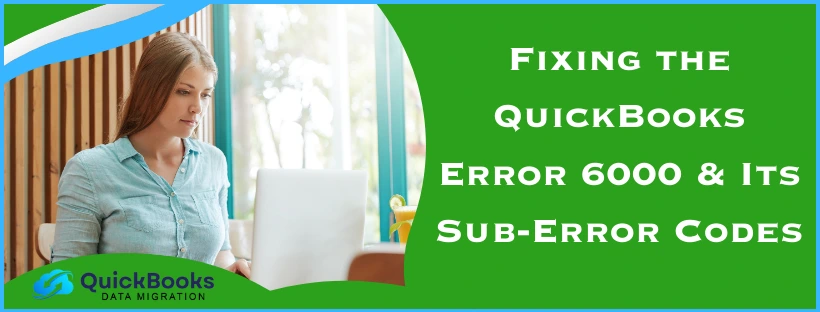The QuickBooks error 6000 is a company file error that can render a user unable to open the file and perform their important business tasks. The error -6000 can be caused by various reasons, such as Windows Firewall blocking QuickBooks, the TLG file being damaged, and a corrupted QB installation. You can fix it by opening the QB Tool Hub, going to the Company File Issues tab, clicking on Run QuickBooks File Doctor, and waiting for the tool to finish working. Read this blog further for an in-depth troubleshooting guide. First, let’s list the causes for this error.
QuickBooks Error 6000 – A Quick View Table
Given in the table below is a concise summary of this blog on the topic of error 6000 in QuickBooks Desktop:
| Description | The QuickBooks error 6000 is a company file error that can result in you not being able to access the file. This can hamper your workflow and important business processes. |
| Its causes | Windows Firewall blocking QB, damaged or corrupted ND and TLG files, QB not properly installed, two or more systems hosting the company file, incorrect network setup, inadequate folder permissions, damaged company file, and hosting being on. |
| General ways to fix it | Update the QB Desktop app and use QuickBooks File Doctor |
| Troubleshooting methods for a locally hosted file | Rename the TLG and ND files, open a sample company in QB, repair the QBDT software, copy the company file folder to the desktop, and restore a backup company file. |
| Troubleshooting methods for a file hosted over a network | Check if you’re only hosting from a single PC, use the QuickBooks Database Server Manager, open a sample company file, end all QB processes, check the folder permissions, and configure Firewall ports. |
| Tools used | QuickBooks File Doctor, Quick Fix My Program, and QuickBooks Database Server Manager |
Troubleshooting the QuickBooks Error Code 6000 On Your Pc
Below are given some of the troubleshooting methods that have been proven to resolve the QuickBooks error message 6000.
General Ways to Troubleshoot the QuickBooks Desktop 6000 Error
Before we get into specific troubleshooting steps, first, let’s see the steps you can use to fix the QuickBooks error code -6000.
Update Your QuickBooks Desktop Application
You can update your QBDT app to patch the error 6000 in QuickBooks Desktop with the following steps:
- Click on Update available on the status bar at the top right corner
- Select Install now
- Wait for the updates to be installed
- Restart QBDT
If this doesn’t resolve your issue, move to the following steps.
Utilize the QuickBooks File Doctor
You can use the QuickBooks File Doctor from the tool hub to resolve the 6000 error in QuickBooks Desktop with these steps:
- Download and install the QuickBooks Tool Hub
- Then, proceed to open the app
- Navigate to the Company File Issues tab
- Select Run QuickBooks File Doctor
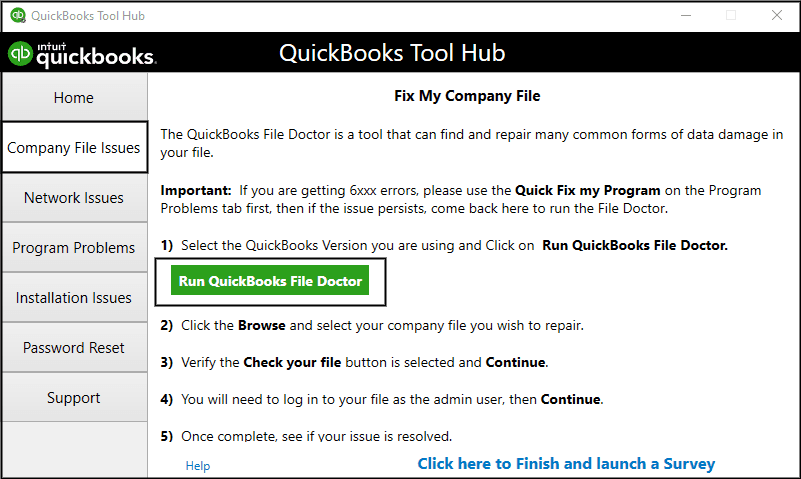
- It might take a minute for the tool to open
- Click on the dropdown menu and select your company file
- You can also click on Browse and search to find your file if you don’t see it in the menu
- Press the Check your file option
- Only the middle option
- Hit Continue
- Type in your QuickBooks admin password
- Press Next
Now, let us proceed to look at the specific methods to troubleshoot QuickBooks error 6000.
If You Open the QB Desktop Company File Locally
Let us look at the possible methods to solve the 6000 QuickBooks error if you open the company file locally.
Try Renaming the TLG and ND Files
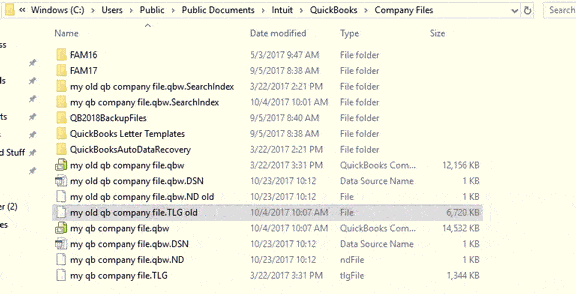
If the .TLG and .ND files are damaged; you might encounter the QuickBooks 6000 errors. You can fix that by renaming the files with these steps:
- Open the folder containing your QBDT company file
- Find the files with your company name, but with the extension:
- .TLG
- .ND
- For example, company_file.qbw.nd and company_file.qbw.tlg
- Then, right-click on one file at a time and press Rename
- Add .OLD at the end of the file name
- Example company_file.qbw.tlg.OLD
This would resolve the QuickBooks 6000 error.
Try Opening a Sample Company File
You can open a sample file to test whether it’s an issue with your company file or the QBDT program itself with the following steps:
- Open the QBDT app
- The No Company Open window would appear
- Click on the Open a Sample File option
- Choose from a list of sample company files
If the sample file opens, you can repair your QBDT installation files with the steps in the next section.
Repair the QuickBooks Desktop Application
If you are facing the QuickBooks error 6000, it can be due to damaged installation files of the application. You can repair your QuickBooks Desktop software to fix this problem. Repairing the app will get rid of any inherent installation issues that might be present in it.
Copy the Company File to Your Desktop
To achieve the QuickBooks error 6000 repair process, you can perform the following steps:
- Locate the folder with your QBDT company file
- Now, look for the file with a .QBW extension
- Select the file and copy it
- Go to your desktop and paste the file
- Press and hold the CTRL key
- While opening the QuickBooks Desktop app
- The No Company Open window would open
- Click on the Open or restore an existing company option
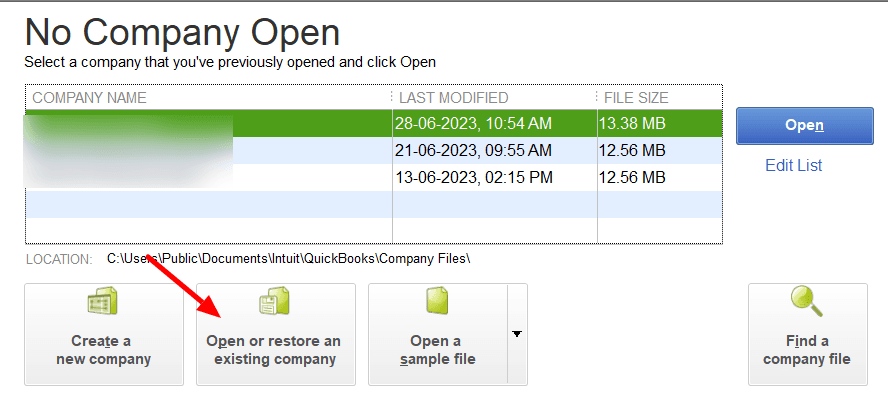
- Find your company file on the desktop
- Open it
Now, based upon the result, there can be two scenarios you’re dealing with:
- The company file opened
- This means that the location in which the file was saved is damaged
- The company file didn’t open
- This means the file itself is damaged
If you are facing the latter scenario, you can fix it with the next solution.
Restore a Backup of Your Company File
You can restore a previously made backup of your company file to get rid of the 6000 error code QuickBooks with these steps:
- Open QBDT
- Navigate to the File menu
- Click on Open or Restore Company
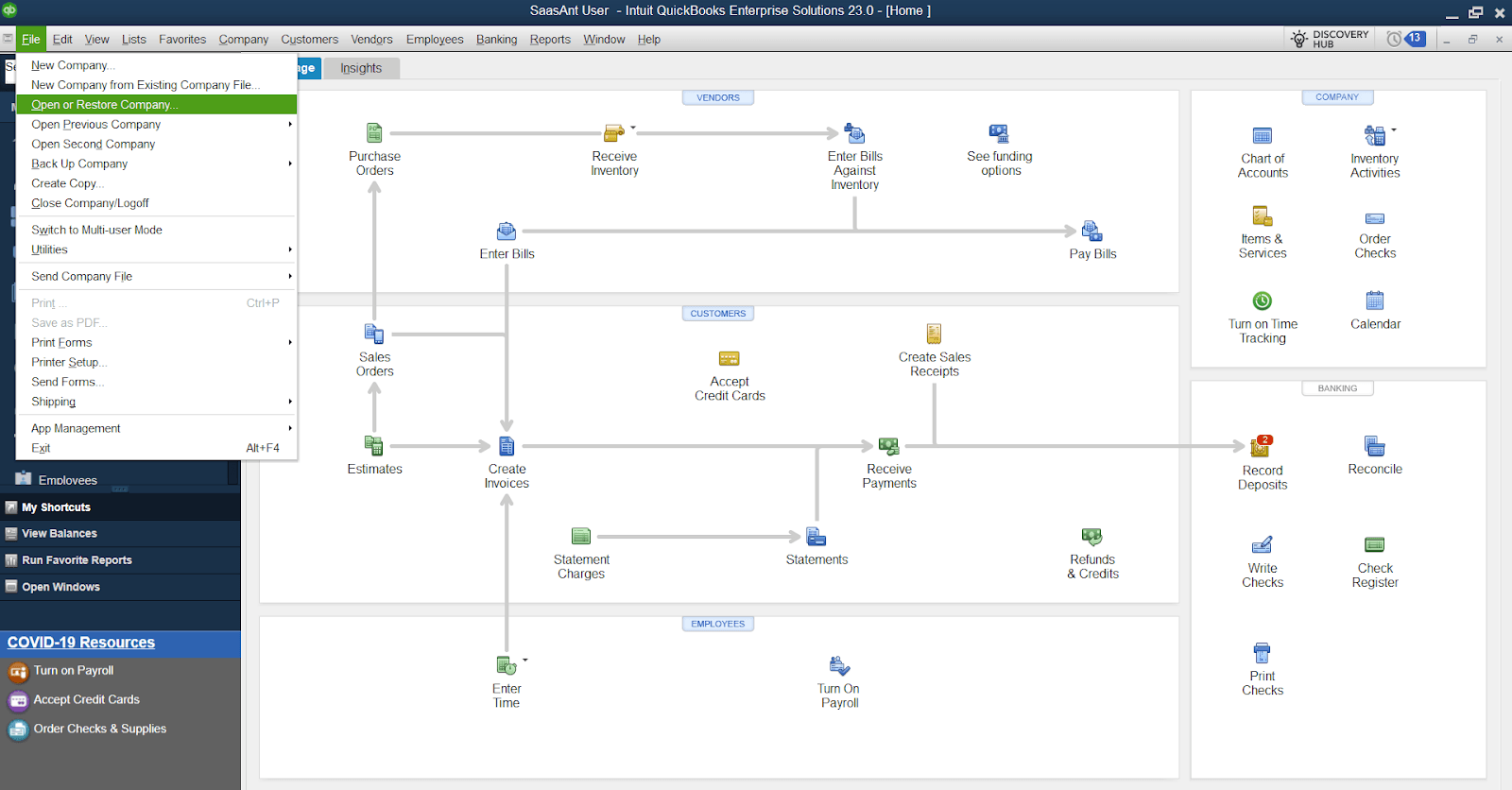
- Select Restore a backup copy
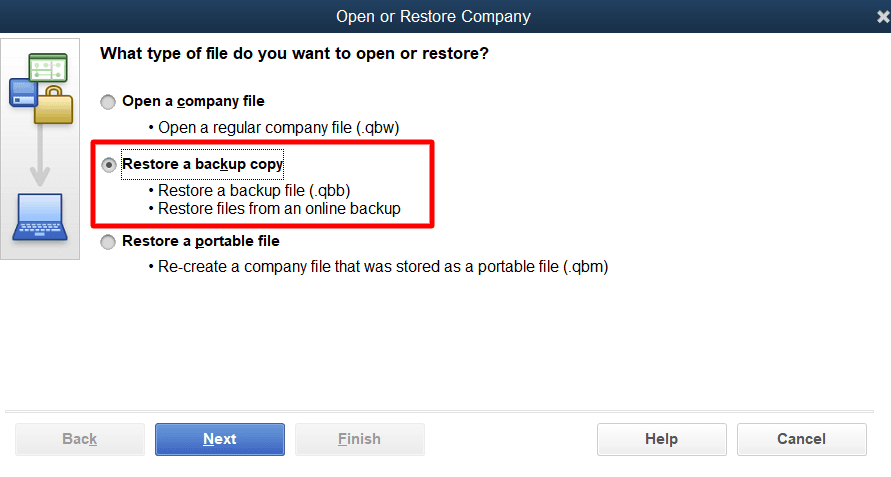
- Press Next
- Click the Local Backup option
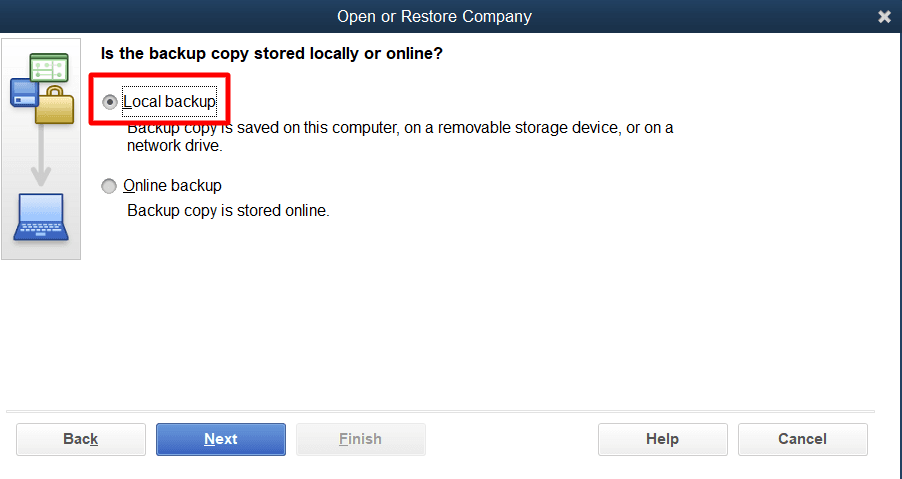
- Hit Next
- Find your backup company file
- It is your company file name with a .qbb extension
- Choose a folder to save your restored company file
- Press Open
- Don’t open the backup in the same folder as your company file, or you may overwrite the data
- Select Save
If you get an error while restoring the backup, perform these steps:
- Ensure that the file path of your company isn’t longer than 210 characters
- Navigate to the location
- where your company file is stored
- Copy the path from the address bar
- Paste it into the notepad
- Count the characters and spaces
- Navigate to the location
- Verify that you aren’t hosting on your PC
- Open QBDT
- Go to the File menu
- Select Utilities
- If you see the option stating Stop Hosting Multi-User Access
- Click on Stop Hosting Multi-User Access
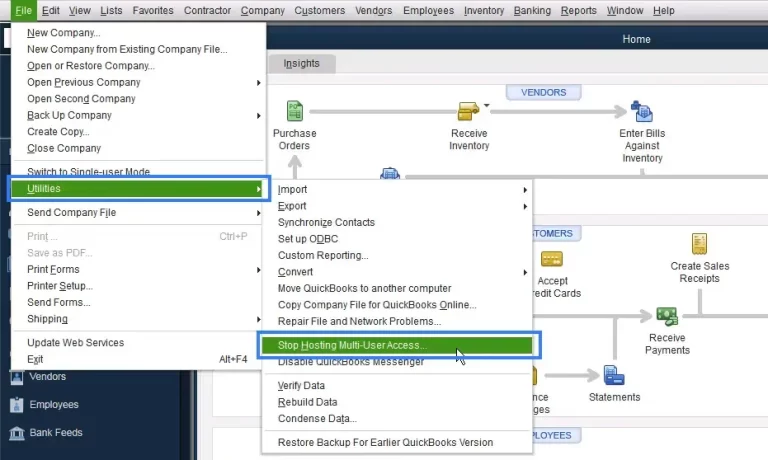
- Press Yes twice
- Click on Stop Hosting Multi-User Access
Now, you won’t have to deal with the QuickBooks error 6000 again.
If You Host Your Company File Over a Network
Let us resolve the QuickBooks error 6000 if you host the company file over a shared network.
Verify If You’re Hosting from Only One PC
You should only use one system to host the company file. You can verify that other workstations don’t have hosting on with these steps:
- Open QBDT on the workstation other than the host server
- Select F2 to open the Product Information window
- Then, locate the Local Server Information
- Hosting should be turned off
- Verify this for all workstations
You can run the QB Database Server Manager if this didn’t fix your issue.
Run the QuickBooks Database Server Manager
Firstly, rename the .ND and .TLG files with solution 1 in the section above, then follow these steps:
- Open the QuickBooks Tool Hub
- Go to the Network Issues section
- Select QuickBooks Database Server Manager

- Click on Start Scan if you see your company file
- If you don’t, click on Browse
- Find and select your company file
- Hit Start Scan
Let the tool run and fix any possible errors.
Try Opening a Sample Company File
You can open a sample company file from the steps given in Solution 2 from the above section to resolve the QuickBooks error 6000.
Close All the QuickBooks Processes
You can fix the QuickBooks Desktop error 6000 by closing all the QB processes with the steps given below:
- Use your Windows PC as an admin
- Hit Ctrl+Shift+Esc on your keyboard
- This would open the Task Manager
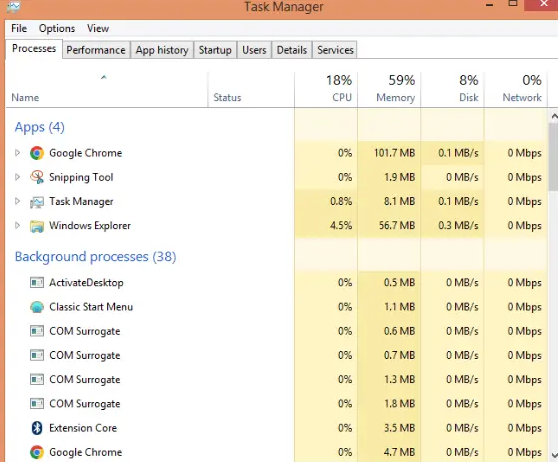
- Click on Users
- Now, select every QB process
- QBW32.EXE
- qbupdate.exe
- QBDBMgr.exe
- Press End Task
Now, restart the QuickBooks app and see if the error has been solved. If not, go to the next solution.
Verify the Folder Permissions
Inadequate folder permissions can cause the QuickBooks error 6000. Check the folder permissions to patch with these steps:
- Open the File Explorer
- Now, navigate to the folder containing your company file
- Right-click on it
- Select Properties
- Go to the Security tab
- Choose the Advanced option
- Press QBDataServiceUserXX
- Click the Edit option
- Now, set the following options to Allowed:
- Traverse Folder/Execute File
- List Folder/Read Data
- Read Attributes
- Read Extended Attributes
- Create Files/Write Data
- Create Folders/Append Data
- Write Attributes
- Write Extended Attributes
- Read Permissions
If the permissions aren’t set correctly, follow these steps:
- Open the Properties of the company file folder again
- Go to the Security tab
- Press Edit
- Click QBDataServiceUserXX
- Choose Full Control
- Select Allow
- Press Apply
- Lastly, hit OK
If you want to change the folder permissions for the following folders:
- C:\Program Data\Intuit\Entitlement Client\v8
- C:\Program Data\Intuit\Entitlement Client\v6.0
- C:\Program Data\Intuit\Entitlement Client\v5
- C:\Program Data\Intuit\Entitlement Client\v3
- C:\Program Data\Intuit\Entitlement Client
- C:\Program Data\Intuit\QuickBooks Enterprise Solutions X.0
- Or C:\Program Data\Intuit\QuickBooks 20XX
- C:\Program Data\COMMON FILES\INTUIT
- C:\Program Data\COMMON FILES\INTUIT\QUICKBOOKS
- C:\Users\Public\Public Documents\Intuit\QuickBooks\FAMXX
- C:\Users\Public\Public Documents\Intuit\QuickBooks\Company Files
- C:\Users\Public\Public Documents\Intuit\QuickBooks\Sample Company Files\QuickBooks Enterprise Solutions X.0
- Or C:\Users\Public\Public Documents\Intuit\QuickBooks\Sample Company Files\QuickBooks 20XX
You can follow these steps:
- Right-click on the folder
- Press Properties
- Go to the Security tab
- Click on Everyone
- If the Everyone option is not listed in the Group or User Name
- Click on Add
- Type Everyone
- Hit OK
- If the Everyone option is not listed in the Group or User Name
- Choose Full Control
- Hit Apply, followed by OK
This would resolve the QuickBooks error 6000 if it were occurring due to incorrect folder permissions.
Configure the Ports of Your Windows Firewall
You may be getting the error 6000 in QuickBooks if the ports in your Firewall aren’t configured properly. You can add a Firewall port exception with the following steps:
- Open the Start menu
- Search for Windows Defender Firewall
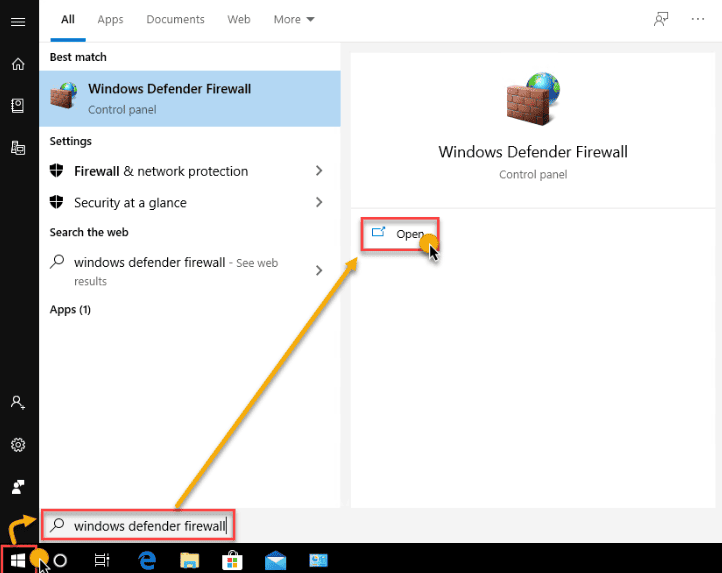
- Open it
- Then, click on Advanced Settings
- Right-click on Inbound Rules
- Press New Rule
- Click on Port
- Hit Next
- Ensure that TCP is selected
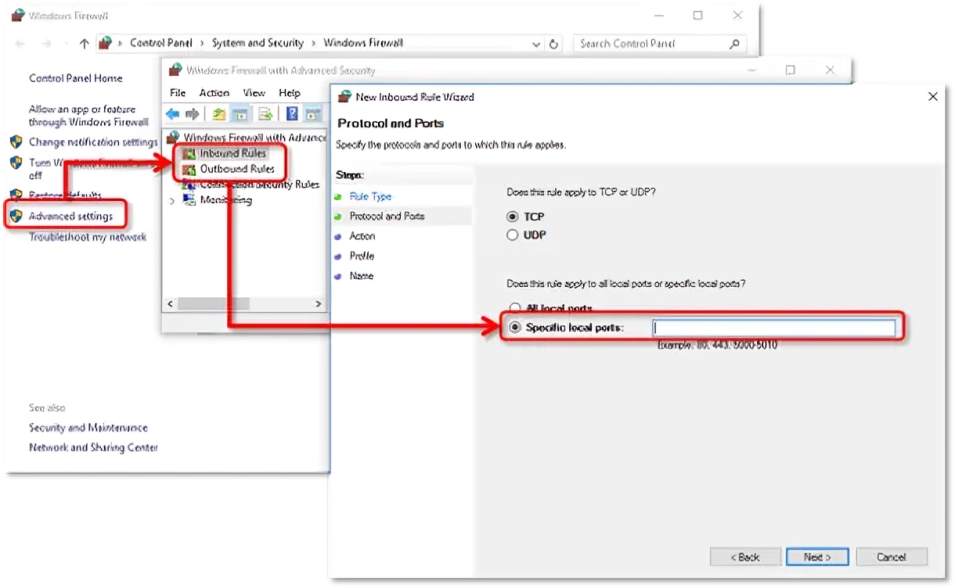
- Now, according to your version, enter the QBDT port
- For QB Desktop 2020 and above: 8019, XXXXX
- For QBDT 2019: 8019, XXXXX
- For QB Desktop 2018: 8019, 56728, 55378-55382
- For QBDT 2017: 8019, 56727, 55373-55377
- Press Next
- Click on Allow the Connection
- Hit Next
- Ensure all profiles are marked
- Click on Next
- Create a rule
- Give the rule a name
- Hit Finish
Now, repeat the same steps, except choose Outbound Rules instead of Inbound Rules after selecting Advanced Settings. The QuickBooks error 6000 would now be fixed.
Troubleshoot Different 6000 Error Codes in QuickBooks Desktop
Now, let us take a look at the steps to troubleshoot various different 6000 error codes in QB Desktop.
QuickBooks Error -6000, -82 or -6000, -106
You can usually encounter these error codes while trying to access or create a company file in QB Desktop. You can solve it with different methods, so let’s list them all below.
Remove Any Spaces in the Company File Name
- Log out of QBDT on all workstations
- Now, locate the folder that contains your company file
- Now, right-click on your company file
- Hit Rename
- Check and remove any spaces in the file name and extension
Now, you won’t have to deal with error 6000 in QuickBooks again.
Turn Off Hosting On Each Computer with QB Installed
FOR SINGLE USER MODE:
- Go to the File menu
- Click on Utilities
- Select Stop Hosting Multi-User Access
- The Stop hosting multi-user access message would appear
- Hit Yes
- The Company file must be closed message would appear
- Press Yes
FOR MULTI-USER MODE
- In each system you’re getting the error on
- Go to the No Company Open window
- Select the File menu
- Choose the Utilities option
- Verify that Host Multi-User Access is displayed
- However, some systems might display Stop Hosting Multi-User Access
- Click on Stop Hosting Multi-User Access
Now, the QuickBooks error 6000 has been resolved.
Switch to Hosting Local and Remote File Mode
- Open QBDT
- Press F2
- This would open the Product Information window
- Now, check the Local Server Information
- Check that Hosting is set to:
- Local files only
- Go to the File menu
- Press Switch to Multi-user Mode
- Open the company file on a network computer
- After the company file is open, press F2
- Check the Local Server Information
- Verify Hosting is set to:
- Local files only
This would fix the error.
Use Quick Fix My Program
- Open QB Tool Hub on the client computer
- Go to the Program Problems tab
- Press Quick Fix My Program
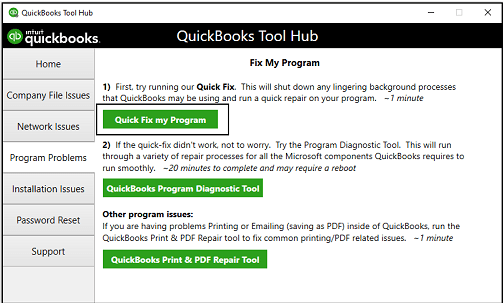
- Wait for the tool to finish working
This would patch the QuickBooks error 6000, enabling you to access your company file again.
Fix the QuickBooks Error 6000, -83
The user might not be able to access the company file in three different scenarios with the error 6000, -83 in QuickBooks Desktop, so let’s cover all of them.
Scenario 1: Error While Restoring Company File
Ensure there aren’t any special characters, symbols, or extra spaces in your company file backup name with these steps:
- Open the File Explorer
- Locate the folder:
- That contains your backup company file
- Then, open it
- Right-click on your backup company file
- It’s the file with a .QBB extension
- Press Rename
- Now, find and eliminate any special characters, symbols, or spaces
- Then, right-click the folder where your backup company file is kept
- Press Rename
- Remove any spaces, symbols, or special characters you find
This would fix the QuickBooks error 6000, -83.
Scenario 2: Error While Creating a Backup Company File
Before proceeding with the steps to resolve it, if you store the company file on a server, move it to the local hard drive. Now, follow the given instructions:
- Close QBDT on your server computer
- Open the File menu
- Press Quit QuickBooks Desktop
- Open the File Explorer
- Navigate to This PC
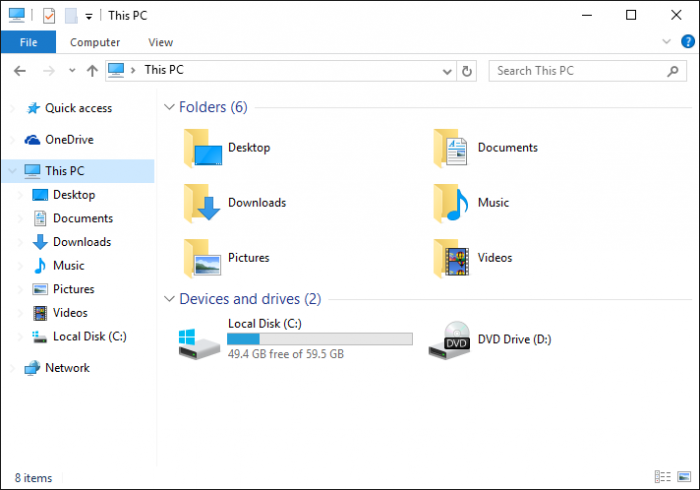
- Now, open the C drive
- Create a new folder
- Name it QB Test Folder
- Now, create the backup company file
If you don’t encounter the error again, use the backup as your main company file from now on.
Scenario 3: If You Keep Your Files On a Windows Server
There are two potential solutions to this problem, so let us take a look at both of them.
Solution 1: Turn Hosting Off On Your Workstations
You can turn hosting off on your workstation to resolve the QuickBooks error 6000 with the steps given below:
- Open QBDT on a workstation
- Except for the host PC
- Don’t open your company file
- Go to the File menu
- Click on Utilities
- If you see Host Multi-User Access:
- Move to the next workstation
- Keep moving on to the next workstation until you find Stop Hosting Multi-User Access
- Select Stop Hosting Multi-User Access
- Repeat these steps for all PCs
Solution 2: Use the QuickBooks File Doctor
A damaged file can easily be diagnosed by opening the QB Tool Hub, going to the Company File Issues tab, and running the QuickBooks File Doctor.
Performing these solutions would resolve the QuickBooks error 6000, -83.
Reasons that Can Cause the QuickBooks Error 6000
The error series -6000 XXXX can be caused by various reasons. We’ve compiled a list of them in the table below:
| Error Code(s) | Potential Cause(s) |
| –6176,0 | The Windows Firewall might be blocking QB Desktop |
| -6000, -107 | .TLG file might be damaged or corrupted |
| –6000, -1076 | Your QuickBooks might not be properly installed |
| –6010, -100 -6138, -105-6210, 0-6189, -83-6190, -83 | When using multi-user mode, the company file can be hosted by a system that is not on the server |
| -6012, -1061-6144, -82-6000, -82 | The network setup is not correct |
| –6130 | Incorrect network configuration, corrupt folder or company file, damaged configuration files |
| –6129, -101 | Inadequate or incorrect folder permissions, or the QuickBooks Database Server Manager is not working |
| –6190, 816-6190, -85-6190, -82 | If QB is set up for multi-user mode and a user is working on the file in single-user mode, it can cause these errors. A mismatch between the transaction log and the QB company file |
| –6000, -832 | Hosting might be on, or the network data file might not be working |
| -6144, -304-6190, 1005-6189, 1005 | Something might have gone wrong while opening the QBDT app |
| -6000, -305 | Incorrect network setup or a damaged company file |
| –6073, -816 | Two or more computers might be hosting the file. The firewall might be blocking QB. The company file is damaged. |
| -6144,-103-6144, 0 | The path to your company file is incorrect in the network data file. The QuickBooks Database Manager Windows user account might be damaged. |
| -6120, 0 | A wrong system might be hosting the file. The firewall port 8019 might be blocked. |
| -6087, 0-6131, 0 | The file might be open locally |
| -6147, 0 | You might have opened the restore company backup |
These were the potential reasons that can cause the QuickBooks error 6000 to pop up on your screen. Now, let’s see the steps to resolve it.
Conclusion
In this blog, we talked about the QuickBooks error 6000 and the various reasons that can cause it. Additionally, we provided you with general and specific troubleshooting methods you can use to resolve this problem on your own.
FAQs
What to do when I am getting QuickBooks error 6000?
If you’re getting the error 6000 in QB Desktop, you can update the software to resolve this problem. If this issue still isn’t fixed, you can run the QuickBooks File Doctor from the QB Tool Hub to repair your company file if it is damaged.
How to fix QuickBooks error -6000 -305?
You can fix the QuickBooks error -6000 -305 by opening the QB Tool Hub, navigating to the Company File Issues tab, selecting QuickBooks File Doctor, hitting Continue, and entering your admin ID and password.
What is error 6000 in QuickBooks?
Error 6000 in QuickBooks usually occurs when a user is unable to access the company file locally or over a shared network. It can be due to a damaged company file, network issues, or the Firewall blocking your QB app. You can resolve it by running the QuickBooks File Doctor from the QB Tool Hub.
Shipping Manager Not Working in QuickBooks Desktop: Fix Guide
How do I set up recurring invoices in QuickBooks Online?
QuickBooks Conversion Tool: A Complete Guide to Data Migration
How to Resolve QuickBooks Error Code 3645?
QuickBooks Desktop Payroll Liabilities Not Showing: How to Fix It

James Richard is a skilled technical writer with 16 years of experience at QDM. His expertise covers data migration, conversion, and desktop errors for QuickBooks. He excels at explaining complex technical topics clearly and simply for readers. Through engaging, informative blog posts, James makes even the most challenging QuickBooks issues feel manageable. With his passion for writing and deep knowledge, he is a trusted resource for anyone seeking clarity on accounting software problems.