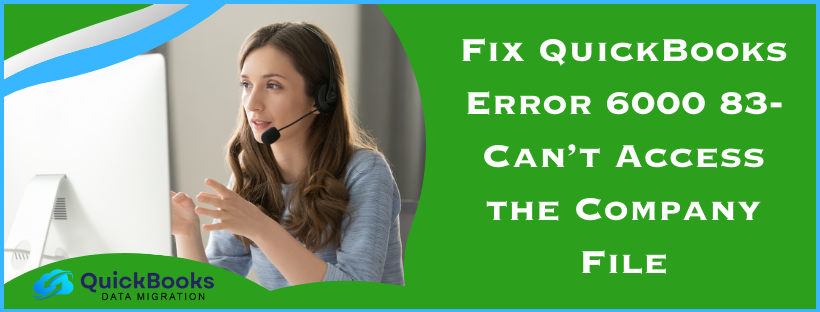6000-series errors can restrict one or more operations with the company file and are quite common in QuickBooks. These crucial operations include opening the company file, backing it up, restoring it, or creating a backup. One common error from this series is QuickBooks error 6000 83, which throws an error message on the screen that reads,
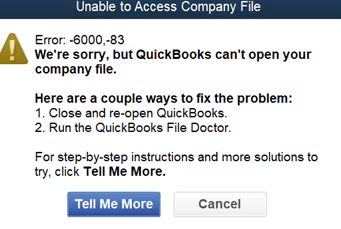
Unable to Access Company File Error: -6000, -83
We’re sorry, but QuickBooks can’t open your company file.
The error message also suggests a few ways to troubleshoot the issue, which usually don’t work. But fret not—in this guide, we will discuss some of the most effective troubleshooting solutions suggested by the experts to fix error 6000 83 in QuickBooks Desktop
Solutions to Fix QuickBooks Company File Error 6000 83
Below, you will find solutions to QuickBooks company file error 83 in different scenarios.
Case 1: Error 6000 83 While Opening or Creating a Backup of the Company File
If you receive QuickBooks error 83 while creating a backup company file, you must first consider moving the company file to the local storage if it is saved on the server. If this resolves the error, move it back to the server. However, if this doesn’t help resolve the issue and you continue receiving the error while backing up or opening the company file, follow the solutions below.
Solution 1: Move the Company File to a New Folder
In this solution, we will move the company file to a new folder and try accessing it from there to see if the problem is with the file itself or the folder containing it.
- Go to the server computer, launch QuickBooks, go to the File menu, and select Quit QuickBooks Desktop.
- Go to the Windows Start menu, enter File Explorer in the search bar, and select it from the results.
- Select My Computer on the screen (You might have This PC option on some operating systems.)
- Go to the C: drive, right-click on an empty part of the screen, and select New.
- Select Folder, name it QB Test Folder, and follow the steps to create a company file backup.
- When QuickBooks asks you to select a folder to save the backup file, select this newly created folder and check if you can restore it.
If you don’t get QuickBooks Desktop error message 83, use this backup file as the primary company file.
NOTE: You must rename the old company file so you don’t accidentally open it.
If you still receive the same error, follow the next solution to eliminate it.
Solution 2: Disable Hosting on the Workstations
The instructions below will help disable hosting on the workstations, which is the prerequisite to hosting the company file in the network.
- Go to one of your workstations connected to the server, go to the File menu without opening the company file, and take your cursor to the Utilities option.
- If you see ‘Stop Hosting Multi-User Access,’ select it to disable the hosting, and don’t click if you see the ‘Host Multi-User Access’ option.
- Now, follow the same instructions on each workstation connected to the server and check if the error is resolved.
If you continue to receive QuickBooks error 6000 83, move to the next solution.
Solution 3: Run QuickBooks File Doctor
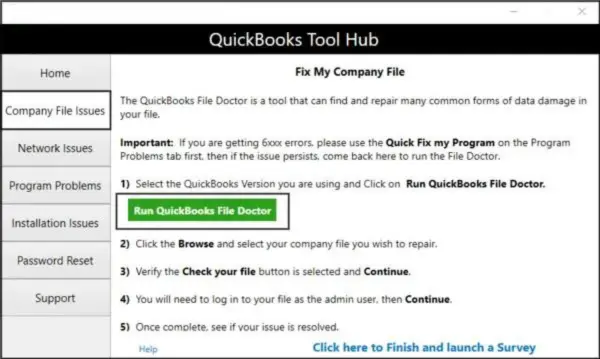
One potential solution to resolve company file errors like 6000 83 due to company file corruption is to run QuickBooks File Doctor. Once the company file is repaired, retry performing the same operation that triggered the error to check if this helps resolve it.
If not, follow the next solution and get the latest QuickBooks updates.
Solution 4: Download and Install the Most Recent QB Updates
If QuickBooks error code 83 results from bugs in the QuickBooks program because of the missing updates, download and install the latest QuickBooks updates and check if it is resolved.
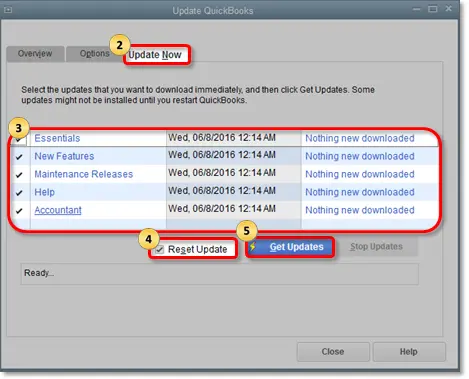
If you still can’t work with the company file because of QuickBooks error 6000 83, follow the next troubleshooting solution.
Solution 5: Review and Update Windows Firewall Settings
As already discussed, the Windows firewall can sometimes restrict QuickBooks from performing crucial operations such as opening, restoring, or backing up the company file. In such instances, you must re-configure Windows Firewall and security settings for QuickBooks Desktop.
If you still can’t get rid of QuickBooks error message 83, move to the next solution.
Solution 6: Set Windows Folder Permissions to Share the Company File
You must have proper Windows folder permissions to share the company file to avoid errors such as 6000 83 while working with the company file.
Once the permissions are correctly set, check if the error is resolved. If not, move to the next solution and use QuickBooks Database Server Manager to fix the issue.
Solution 7: Install and Run QuickBooks Database Server Manager
QuickBooks Database is one necessary component for sharing company files over the network. If you have not already installed it, follow the instructions below and download, install, and run it on the system.
- Visit the QuickBooks Product Download Page and download your version of QuickBooks Desktop.
- Run the downloaded installer file (Setup_QuickBooks.exe) and follow the on-screen installation instructions.
- When prompted, enter the product and license info, select Custom or Network Options, and click Next.
- Choose the best option that suits your network setup, click Next, and select one of the following options.
- Select ‘I’ll be using QuickBooks Desktop on this computer, AND I’ll be storing our company file here so it can be shared over our network’ if you plan to use both QuickBooks and Database Server Manager on the system.
- Select ‘I will NOT be using QuickBooks Desktop on this computer’ if you only plan to host the company file on the server and don’t need QuickBooks.
- Keep following the on-screen instructions, click Install, and when Windows asks for your permission, allow it.
NOTE: You must ensure to add QuickBooks Database Server Manager to the Windows Firewall as an exception, as you did for QuickBooks Desktop above.
- Once the QuickBooks Database Server Manager is installed on the system, go to the Start menu, enter Database in the search bar, and select QuickBooks Database Server Manager from the results.
- Move to the Scan Folders tab, select Browse, find and select the company file folder, and click OK once done.
- Select Start Scan. You will see the company file in the QuickBooks company files found section, which you can access from other workstations connected to the server.
- Now, go to the company file folder and look for the file having .ND extension. If you don’t see this file, scan the company file folder again using QB Database Server Manager.
If running QuickBooks Database Server Manager also doesn’t help resolve QuickBooks error 6000 83, move to the next solution.
Solution 8: Move the QB Desktop Company File to a New Location
Moving the company file to a new location will help resolve any issues in the path to the company file.
- Press Windows + E to open the File Explorer. Look for your company file named [your company name].qbw, right-click, and select Copy.
- Go to the Windows desktop, right-click in an empty space, select Paste, and rebuild the company file if QuickBooks prompts.
- Launch QuickBooks, select Open or Restore an existing company, and choose the Open a company file option.
- Browse and select the company file you copied to the desktop. Move it to the original company file folder if it opens without issues.
- Go to the File menu in QuickBooks, select Quit QuickBooks Desktop, and right-click the company file on the desktop.
- Select Rename, add UPDATED to the file name, and open the original company file folder.
- Right-click the company file in the folder, select Rename, and add OLD to the file name.
- Now, copy the company file on the desktop and paste it into the company file folder.
- Run QuickBooks, select Open or Restore an existing company, and choose the Open a company file option.
- Select the copied company file in the folder and check if you can work on it without errors.
Follow the next solution and edit the Windows host file if the QB error message code 6000-83 is unresolved.
Solution 9: Edit Windows Host File
In this solution, we will add the server system’s hostname and IP address to the workstation host file and vice versa.
- Press Windows + R, enter CMD in the Run dialog box, press Enter, and enter ipconfig /all.
- Press Enter, take note of the hostname and IP address (or IPv4), and exit QuickBooks Desktop if it is open.
- Press Windows + E and enter this path in the address bar at the top address bar: C:\Windows\System32\Drivers\Etc or C:\Windows\Syswow64\Drivers\Etc.
- Press Enter, double-click the host file to open it, and select Notepad.
- Enter the IP address (or IPv4) followed by the hostname and save the changes by pressing Ctrl + S.
If you continue receiving the Intuit QB error message code 6000-83, move to the next solution.
Solution 10: Rename the .ND and .TLG Files in the Company File Folder
Renaming the .ND (Network Data) files will prompt QuickBooks to create new ones to help resolve QuickBooks error 6000 83.
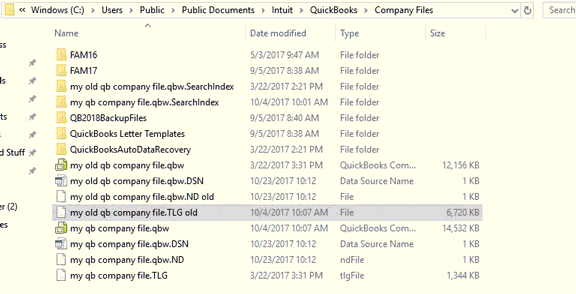
- Press Windows + E, move to the company file folder and locate .ND and .TLG have the same name as the company file.
- Right-click the .ND file, select Rename, add .OLD to the file name, and save the changes.
- Now, repeat the same steps for .TLG file, launch QuickBooks, and sign in when prompted by QuickBooks.
Case 2: Error 6000 83 While Restoring the Company File
If you receive error 6000 83 while restoring the company file backup, the solutions below will help you resolve it quickly.
Solution 1: Review the Name of the Backup File
The QuickBooks backup file must be named according to specific guidelines. If these guidelines are not followed, you will encounter errors while restoring. Follow the instructions below, review the backup file’s name, and make the required changes.
- Open Windows File Explorer by pressing the Windows + R keys, move to the folder where the company file folder is saved, and right-click the file with the .qbb extension at the end.
- Select Rename, and if you find any symbols, special characters, or spaces in the file name, remove them.
- Now, right-click the folder with the QuickBooks backup file and select Rename.
- Remove any symbols, special characters, or spaces in the folder name and save the changes.
Retry restoring the backup to check if error 6000 83 is resolved. If not, try the next troubleshooting solution.
Solution 2: Use a Portable Company File Instead
You can restore the backup using a portable company file if the original company file backup is not working.
- Sign in as an admin in QuickBooks, go to the File menu, and select Create Copy.
- Choose the Portable company file, click Next, enter a unique name for the portable company file, and select a location to save it.
- Click Save and Close, go to the File menu, and select Open or Restore Company.
- Choose Restore a portable file, click Next, browse and select your company file, and click Open.
- Check out the info in the Where do you want to restore the file window, click Next, and hit Save when you are ready.
Solution 3: Move the Backup File to Your System’s Local Storage
If you have your backup company file saved on the server, move it to the local storage and retry restoring it. You can move the backup file back to the server if the backup is restored without getting an error.
NOTE: If you have your backup company file saved on the network, you can access it using either a mapped path or UNC path. Proceed with the path you currently have, and if you can’t access it from the current path, use another path. If you can’t access the file from any path, contact the network admin for help.
Reasons that Trigger Error 6000 83 in QuickBooks Desktop
Here is a list of all those reasons that can trigger error 6000 83 in QuickBooks so that you can figure out the best troubleshooting solution and avoid getting the same error the next time you work with QuickBooks.
- 6000 83 error in QuickBooks can appear when you try to create a backup while having the company file saved on an external storage device.
- Special characters, symbols, and spaces in the backup file name can trigger errors when restoring it.
- One or more workstations connected to the server are hosting the company file when you are working in a multi-user environment.
- Corruption in the company file can also lead to one or more 6000-series errors.
- An outdated QuickBooks Desktop can have bugs, resulting in a QuickBooks company file access error 83.
- If the Windows firewall suspects QuickBooks is a potential threat, it will restrict QuickBooks from performing certain operations.
- Incorrect permissions set for the folder containing the company file can also be a reason for QuickBooks Desktop error 83.
- You do not have QuickBooks Database Server Manager installed when working in a multi-user environment.
- Corruption in some crucial QuickBooks program files like .ND and .TLG can also invite QuickBooks error 6000 83.
- The Windows host file does not have the server’s address where the company file is saved.
- Damage to the QuickBooks Desktop program, either on the server or the workstation, is also a potential reason for getting such errors.
After reviewing this comprehensive list of reasons that can trigger QuickBooks error 6000 83, let’s check out the solutions that can help resolve it in different scenarios.
Conclusion
This guide discusses every possible reason for QuickBooks Error 6000 83 and the most effective troubleshooting solutions to eliminate it.
FAQ’s
My QuickBooks crashes with error code 6000 83 when restoring the company file. How do I fix QuickBooks error 6000 83?
If you notice your QuickBooks crashing with error code 6000 83, you are using the ADR version of the company file instead of the original one. In such an instance, remove the ADR extension at the end of the file name to make it a file with .QBW extension.
I received error code 6000 83 while restoring the company file on a different system. How do I fix error 6000 83 in QuickBooks?
Your problem could result from issues with the file name you are trying to restore. Ensure the file you are restoring has no special characters, spaces, or symbols and has a .QBB extension.
Is error code 6000 832 the same as error 6000 83? Can the same troubleshooting approach be used to resolve both?
Error codes 6000 832 and 6000 83 are different. However, since they are very similar, you can implement the same troubleshooting procedure to resolve both.
You May Also Read-

James Richard is a skilled technical writer with 16 years of experience at QDM. His expertise covers data migration, conversion, and desktop errors for QuickBooks. He excels at explaining complex technical topics clearly and simply for readers. Through engaging, informative blog posts, James makes even the most challenging QuickBooks issues feel manageable. With his passion for writing and deep knowledge, he is a trusted resource for anyone seeking clarity on accounting software problems.