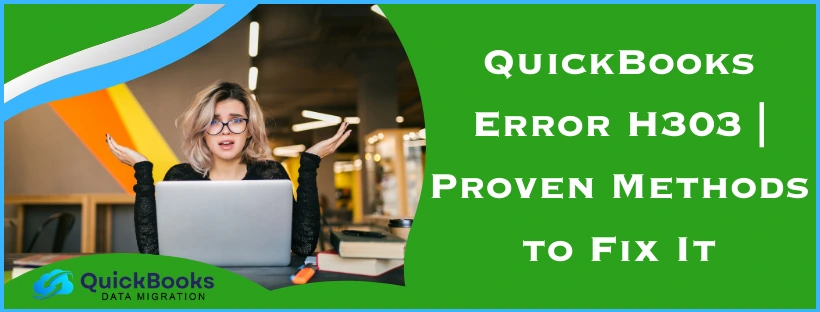While trying to host your QB company file over a shared network, you can run into the QuickBooks error H303 when you switch to multi-user mode. This can be caused by a computer other than the server PC hosting the company file, or the Windows Firewall blocking the QB Desktop app. It can hamper your workflow and negatively impact your important business processes. You can resolve it by making Firewall exceptions for your QB Desktop app. In this blog, we’ll cover the in-depth troubleshooting methods for the QuickBooks error code H303. First, let’s start with what causes the error H303 to appear on your screen.
QuickBooks Error H303 – A Quick View Table
Given in the table below is a concise summary of this blog on the topic of the QuickBooks error code H303:
| Description | The QuickBooks error code H303 is a hosting error that occurs while you turn on the multi-user mode in QBDT. This can hamper your workflow and important business processes. |
| Causes | The Firewall is blocking QBDT, the network data file is damaged or corrupted, a damaged QB company file, an unstable internet connection, the hosting settings aren’t configured correctly, and issues with QuickBooks Database Server Manager. |
| Ways to fix it | Use the QuickBooks Database Server Manager, utilize the QuickBooks File Doctor, stop hosting the company file on non-server workstations, make Firewall port exclusions for QB Desktop, use Quick Fix My program, rename the network data file, and update QBDT. |
Troubleshooting the Error Code H303 in QuickBooks Desktop
Given below are the troubleshooting methods you can use to eliminate the QuickBooks error code H303:
Use the QuickBooks Database Server Manager
You can use the QuickBooks Database Server Manager from the QB Tool Hub to resolve this error with the following steps:
- Download and install the QuickBooks Tool Hub
- Open the Tool Hub application
- Now, navigate to the Network Issues tab
- Click on QuickBooks Database Server Manager
- If QB isn’t on the server, you’ll be prompted to install it
- Select Start Scan in the QuickBooks Database Server Manager if you see your company file
- If you don’t see your company file, select Browse and locate your company file. Then, press Start Scan
- The QBDSM will automatically repair your firewall permissions
- When the process finishes, select Close
Now, the QuickBooks error H303 would be resolved.
Use the QuickBooks File Doctor
You can use the QuickBooks File Doctor from the QB Tool Hub to repair the error H303 with the following steps:
- Open the QuickBooks Tool Hub
- Navigate to the Company File Issues tab
- It can take up to a minute to open
- If the file doctor doesn’t open, you can search QuickBooks Desktop File Doc to manually open it
- In the File Doctor, select your company file from the dropdown menu
- If you don’t see your file, click on Browse to search for your company file
- Press the Check your file and Network option
- Click on Continue
- Enter the QB admin password and press Next
This would resolve the problem you were facing.
Stop Hosting Multi-User Access on Non-Server PCs
You might be getting the QuickBooks error H303 because the PCs other than your server workstation might have hosting settings on. You check the hosting settings of the other workstations with the following steps:
- Open the QuickBooks app on one of your non-server workstations
- Don’t open your company file
- Click on the File menu
- Select Utilities
- If the Host Multi-User Access option is visible, don’t select it. Move on to the next workstation.
- Keep moving on to the next workstation until you see Stop Hosting Multi-User Access
- When you see Stop Hosting Multi-User Access, click on it
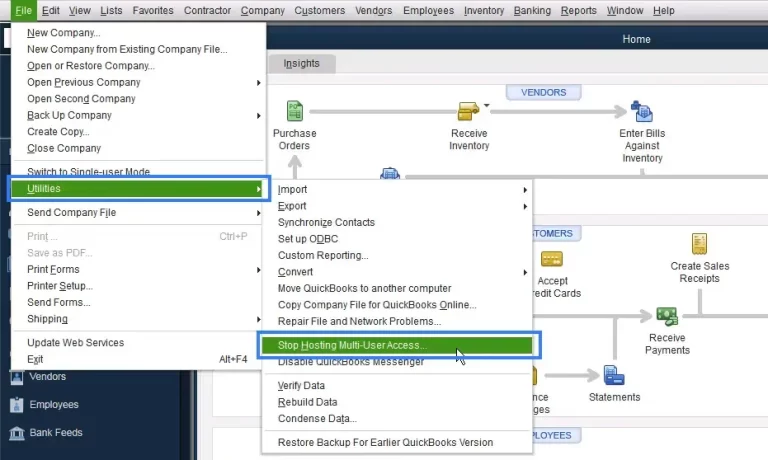
- Repeat the steps for all non-server workstations
Now, after checking the workstations, check your server PC (the one that should be hosting your QB company files):
- Open QB Desktop on the server PC
- Navigate to the File menu
- Click on Utilities
- Check if Host Multi-User Access is an option and select it
- If you see Stop Hosting Multi-User Access, don’t select it
Now, the QuickBooks error code H303 will be fixed.
Create Firewall Port Exclusions for QB Desktop
You might be seeing the error H303 due to the Firewall blocking the ports of QuickBooks. You can make port exclusions with the steps given below:
- Open the Start menu
- Search for Windows Firewall
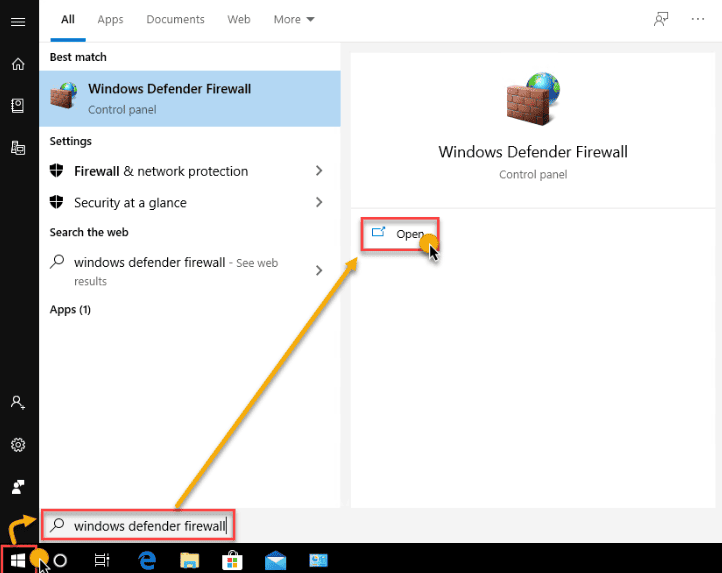
- Open the Firewall
- Then, click on Advanced settings
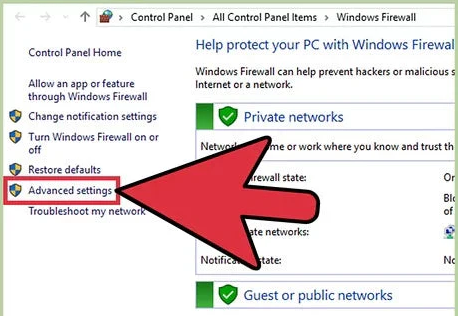
- Right-click on Inbound Rules
- Now, select New Rule
- Click on Port and press Next
- Ensure that TCP is selected
- Go to the Specific local ports field
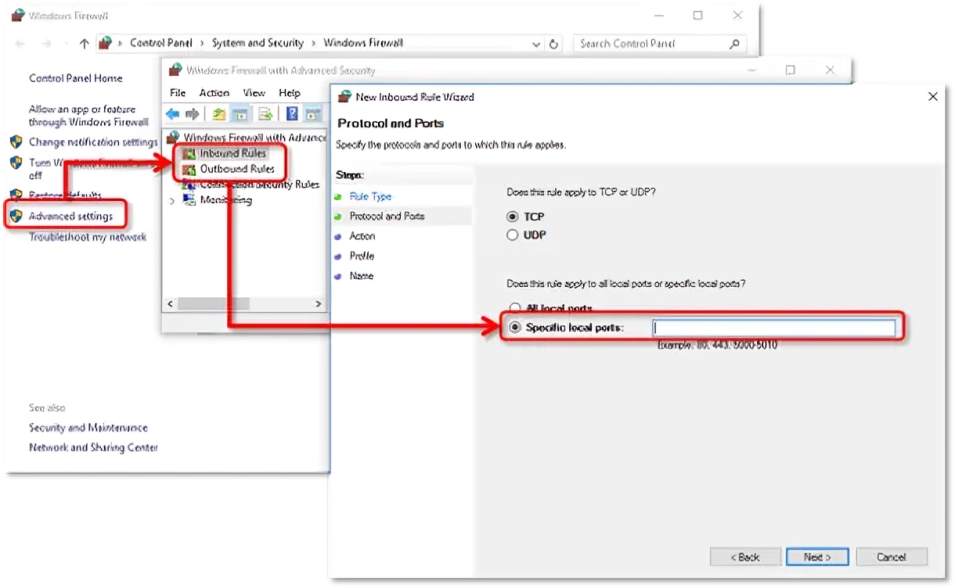
- Now, enter the specific ports according to your QB Desktop version:
- QuickBooks Desktop 2020 and above: 8019, XXXXX
- QuickBooks Desktop 2019: 8019, XXXXX
- QuickBooks Desktop 2018: 8019, 56728, 55378-55382
- QuickBooks Desktop 2017: 8019, 56727, 55373-55377
- After entering the port number, select Next
- Click on Allow the Connection
- Hit Next
- Ensure that all profiles are marked
- If you are prompted
- Press Next
- Create a rule
- Then, give the rule a name
- Something like QBPorts(year)
- Press Finish
Repeat the steps to create Outbound Rules. Just select Outbound Rules after clicking on Advanced Settings in the Firewall. Now, the QuickBooks error H303 has been fixed.
Use the Quick Fix My Program Tool
Certain program problems with the QB Desktop app can trigger error H303. You can use Quick Fix My Program to fix that with the following steps:
- Open the QB Tool Hub application
- Navigate to the Program Problems tab
- Click on Quick Fix My Program

- Let the tool run
The tool would fix any issues with your QB Desktop application, getting rid of the error H303.
Rename the Network Data File On Your System
You can rename the Network Data (.ND) file on your PC to resolve the QuickBooks error code H303 with the following steps:
- Browse to the folder where your company file is located
- Now, look for the network data file corresponding to your company file
- For example, if your company file name is MyCompanyFileName.qbw, the network data file would be named MyCompanyFileName.qbw.nd
- Right-click on the network data file
- Select Rename
- Type .old at the end of the file name
- For example, MyCompanyFileName.qbw.nd.old
This would troubleshoot the error code H303 in QuickBooks Desktop.
Update the QB Desktop Application
An outdated QBDT app can cause hosting errors, resulting in the QuickBooks error H303. You can fix it by updating your QuickBooks Desktop application to the latest version. This would also fix any other problems you might be dealing with.
QuickBooks Error H303 | Its Potential Causing Factors
Given in the list below are the potential factors that can trigger the QuickBooks error code H303 to appear on your screen:
- The Windows Firewall is blocking the QBDT app
- The Network Data (.ND) file is either damaged or corrupted
- A damaged or corrupted QuickBooks company file
- Issues with your internet connection
- The hosting settings might not be correctly configured
- There might be problems with the QuickBooks Database Server Manager
- The DNS settings might also be incorrect
These are the reasons that can cause the error H303 in QuickBooks Desktop.
Conclusion
In this blog, we talked about the QuickBooks error H303, along with the potential factors that can trigger it. Moreover, we also provided you with the step-by-step guided troubleshooting methods you can use to fix this problem on your own.
FAQ’s
How do I fix the QuickBooks error code H303?
You can fix the QuickBooks error H303 with the troubleshooting methods given in the list below:
1. Utilize the QuickBooks Database Server Manager
2. Use the QuickBooks File Doctor
3. Ensure non-server workstations are not hosting your company file
4. Create Firewall port exclusions for QBDT
5. Use the Quick Fix My Program tool
6. Rename the .ND file
7. Update the QBDT software
Why am I seeing error code H303 in QuickBooks?
Listed below are the potential causes of error code H303 in QuickBooks:
1. Your Firewall is blocking the QBDT app
2. The network data file is either damaged or corrupted
3. Your company file is damaged
4. The internet connection is not stable
5. Problems with QuickBooks Database Server Manager
How can I fix a QuickBooks error?
To fix general QuickBooks errors, open the QB Tool Hub and follow these steps:
1. Navigate to the Program Problems tab
2. Click on Quick Fix My Program
3. Let the tool run
You May Also Read-
QuickBooks Error H505: Troubleshooting Multi-User Mode Issues
QB Error H202: Ultimate Guide to Resolve Connection Errors
Why is QuickBooks so slow in multi-user mode?
Solve QuickBooks Error 1321 in Minutes – Proven Methods
QuickBooks Error 1406: How to Fix Registry Write Issues Easily

James Richard is a skilled technical writer with 16 years of experience at QDM. His expertise covers data migration, conversion, and desktop errors for QuickBooks. He excels at explaining complex technical topics clearly and simply for readers. Through engaging, informative blog posts, James makes even the most challenging QuickBooks issues feel manageable. With his passion for writing and deep knowledge, he is a trusted resource for anyone seeking clarity on accounting software problems.