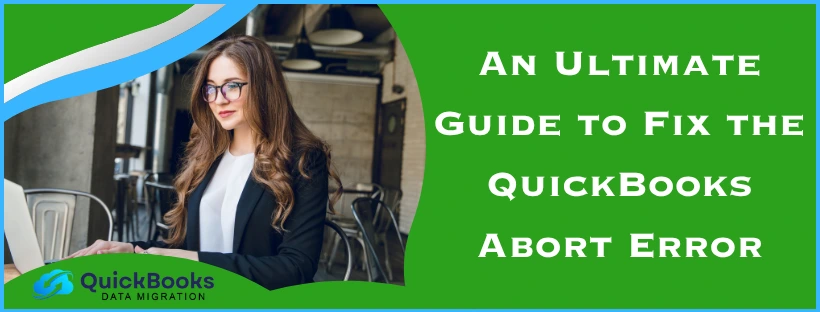A lot of times, you are completing important tasks when you suddenly get the QuickBooks abort error. It is a frustrating problem to deal with, as all the progress and work you put in are now gone. Since the application abruptly aborts, your changes are not saved in the company file. This will require you to redo all your work from scratch.
It is best to address the QuickBooks keeps aborting issue and prevent it from occurring again, so that your work doesn’t go in vain. In this blog, we will explore the causes that trigger this problem and how you can overcome it with simple steps. Read along to resume normal activity in QB Desktop.
An Overview Table for QuickBooks Desktop Abort Error
Tabulated below is a concise summarization of our discussion on the QuickBooks company file abort error.
| Error message | Aborting Application QuickBooks is Now Terminating. Or the connection to the company files has been lost. QuickBooks must close immediately. Any unsaved data will need to be re-entered. |
| Error description | The QB Desktop application may terminate abruptly while you’re working, and all the changes you made will not be saved to the company file. |
| Leading causes | Missing or damaged QBWUSER.ini files, corrupted Windows hardware, misconfigured internet connection, Firewall or antivirus software blocking the internet, power saving mode is on, Windows OS or QB Enterprise installation is damaged, lack of admin permissions or Full Control access, not signed in as admin. |
| How it hinders your work | QuickBooks Enterprise keeps freezing or crashing, the application shuts down abruptly, QB Desktop terminates suddenly in Windows 8, the application keeps crashing, and Fatal App exits. |
| Working resolutions | Update to latest QB version, change the QBWUSER.ini file name, run the QuickBooks File Doctor Tool, utilize the Quick Fix My Program, exclude QB in Firewall ports, modify the Multi-User Mode, change Network Data (.ND) file name, use the Verify and Rebuild tools, update the access permissions for QB installation files, clear the cookies and cache, clean install QuickBooks, and update to latest Windows OS. |
| Tools required | QuickBooks File Doctor Tool, Quick Fix My Program, QuickBooks Tool Hub, Verify and Rebuild Utility, and Clean Install QuickBooks Tool. |
Top 12 Resolutions Proven To Fix the QuickBooks Desktop Abort Error
In this segment of the blog, we will take a deep dive into the top working solutions against the QuickBooks keeps aborting issue. You are advised to first explore all the procedures before implementing any of them to keep it short.
Solution 1: Update the QuickBooks Enterprise
In most scenarios, users face issues like the QuickBooks abort error because they are using an outdated version of the software. Therefore, the first and foremost step you should take is to update to the latest QB version, so that you can avail the new patches and features.
You can refer to the guide linked above to get a detailed explanation about the updating procedure and follow it. Once you are done with this process, you can now try to see if the error still occurs on your PC. Skip to the next solution if you are already up to date with the latest release version.
Solution 2: Rename the QBWUSER.ini File
Since the primary reason that triggers this problem is a damaged or missing QBWUSER.ini file, it is best to address it ASAP. You can resolve the QuickBooks abort error by renaming the said file, which will cause the application to create a new one.
- Hit the Windows + E keys.
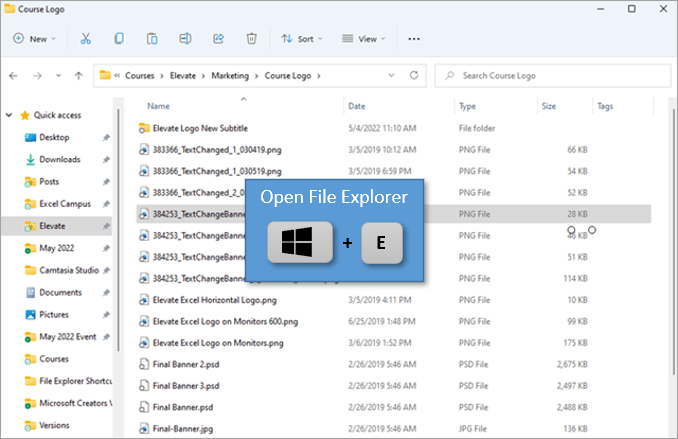
- Wait for File Explorer to open.
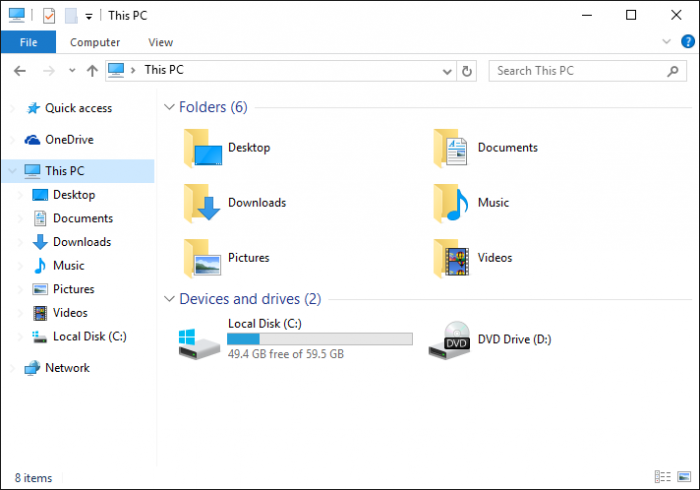
- Head to the folder containing the company file.
- Locate and right-click on the QBWUSR.ini file.
- Select Rename from the menu.
- Add ‘.old’ at the end of the file name, as follows:
- QBWUSR.ini.old
- Hit Enter to save.
Once done, you can now go ahead and open the QB Desktop application to verify if you are still getting the QuickBooks abort message. If you do, move on to the following method.
Solution 3: Utilize the QuickBooks File Doctor Tool
A damaged or corrupted company file can often lead to issues like a QuickBooks abort error. In order to fix this, you can consider using this tool to repair the damaged data file. Carry out the steps given below:
- Open the QuickBooks Tool Hub.
- Head to the Company File Issues section.
- Locate the Run QuickBooks File Doctor button.
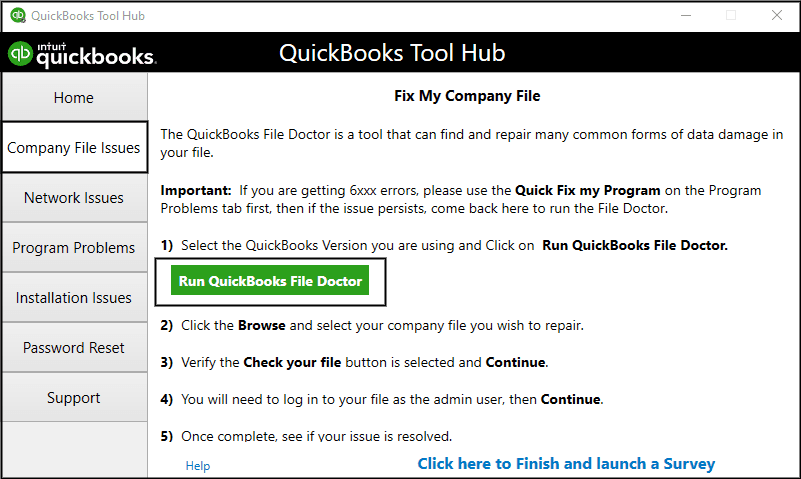
- Hit the button and wait for it to open.
Note: The tool might not open automatically under various circumstances; therefore, look for the QB Desktop File Doctor manually to launch it.
- Choose your company file from the dropdown menu
- Also, you can hit Browse and select your file.
- Tick the Check your File and Network checkbox
- Now, tap Continue to proceed.
- Enter the admin password.
- Let the tool run its process.
- Once done, hit Next.
After completing all steps, open your company file and check for any damage. Does the QuickBooks abort error persist? Then you can attempt the procedure outlined next.
Solution 4: Launch the Quick Fix My Program Utility
Often, underlying issues in QuickBooks Enterprise become bigger problems. These can be challenging to deal with and might lead to the QB abort error. Now, if you wish to overcome such problems, run the Quick Fix My Program tool with the help of the given steps.
- Download and install the QuickBooks Tool Hub.
- Launch the QB Tool Hub.
- Head to Program Problems from the left panel.
- Click on the Quick Fix My Program option.
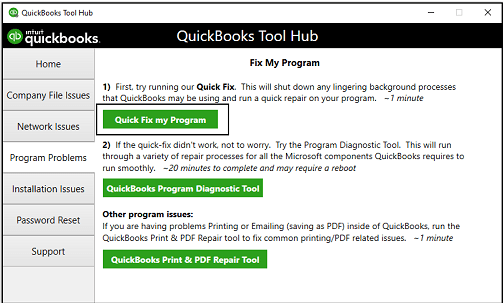
- Let the repair process run.
- Once done, go to QuickBooks Desktop.
- Now, log in to your company file.
After finishing this process, you can continue working as usual on QB Enterprise without facing any issues. In case the QuickBooks abort error continues to trouble you, move on to the method below.
Solution 5: Add Exclusion for QuickBooks in Windows Firewall
The firewall and antivirus software may flag QB Enterprise as a threat and restrict its internet access. Hence, the application fails to support a connection with the Intuit server. When this happens, the session often ends, and you get an aborting application QuickBooks is now terminating issue. You can refer to this guide for excluding QB Desktop from the Firewall and security settings. Once you finish this procedure, the QB abort error should not be a problem for you any longer. In case you continue to face it, go through the next resolution.
Solution 6: Review the Multi-User Mode on Workstations
If you are using the multi-user hosting to share a company file over a network and run into the QuickBooks abort error, then this method is for you. We will carry out the steps below to turn off the multi-user mode on all computers, then enable it again on the host computer.
On the Workstations
- Open the QB Enterprise.
- Do not access any company file.
- Select the File menu.
- Hit the Utilities option.
- Choose Stop Hosting Multi-User Access….
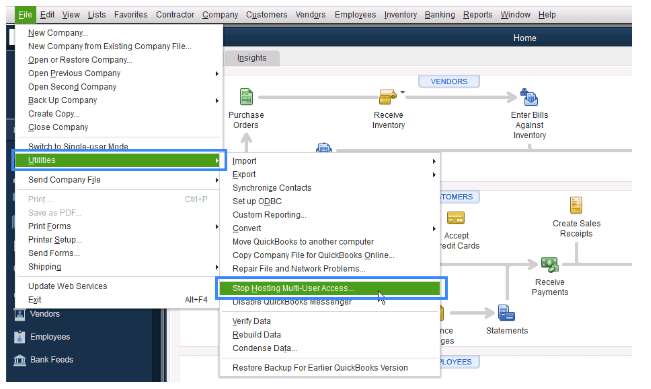
If you see the Host MultiUser Access option, then leave it as it is and continue with the other workstations.
On the Host Computer:
- Head to QB Desktop.
- Click on the File menu.
- Tap the Utilities option.
- Select Host Multi-User Access….
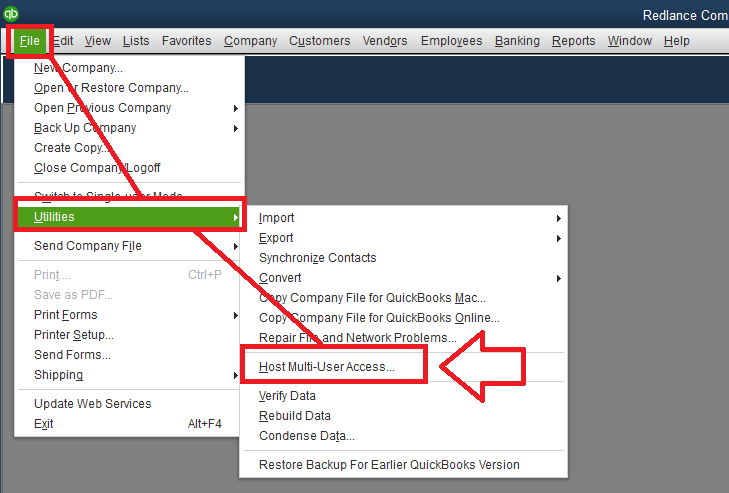
Do you get the Stop Hosting MultiUser Access option? Then you don’t have to press that. Once you disable the multi-user hosting from workstations, the QuickBooks abort error should be fixed. Move on to the following solution in case you are still facing the issue.
Solution 7: Rename the Network Data (.ND) File
This is an essential configuration file in QuickBooks Desktop for accessing the company data over a network. If the file gets damaged and fails to work as normal, you must rename it so that QB can create a new .ND file.
- Head to QuickBooks Enterprise.
- Press F2 and launch the Product Information tab.
- Navigate to File Information and note down the path.
- Exit the QB Enterprise program
- Simultaneously hit Windows + E keys and launch File Explorer.
- Use the path from earlier to locate the folder containing the company file.
- Now, search for the file with .ND extension, as below:
- company_file.qbw.nd
- Right-click on it and choose Rename.
- Enter ‘.OLD’ at the end of the file name:
- company_file.qbw.nd.OLD
- Hit Save and exit the File Explorer.
Now, go ahead and open the company file, which will create a new Network Data (.ND) file in your folder. Completing this procedure can be helpful in getting rid of the QuickBooks abort error. In case it didn’t work out, try the method described below.
Solution 8: Run the Verify and Rebuild Utility
A primary cause of the aborting application QuickBooks is now terminating issue could be that your data file is corrupted or damaged. In order to repair it, you can use the verify and rebuild tool by using this guide.
Make sure to re-verify your data file after rebuilding it, so that there is no additional damage to it. Did the rebuild data tool not help with the QB abort error? Then you can proceed to the following method.
Solution 9: Modify Permissions to Access QuickBooks Installation Files
A lack of required Windows permissions can often lead to various issues, including the QuickBooks abort error. In order to work around this problem, you must update the permissions and grant access to the QB installation files.
- Hit the Windows and E keys together.
- You will be redirected to Windows File Explorer.
- Head to the following location:
- C: \ Program Files \ Common Files.”
- Right-click on the Common Files folder.
- Choose Properties from the menu.
- Head to the Security tab.
- Click on the Edit icon.
- Locate the group or usernames and select Users.
- Head to the Permission for Users tab.
- Update the permissions as per your needs.
- Finally, hit Apply followed by OK.
Once done, you can now try to open the company file and complete your work. If you still run into the abort error in QuickBooks Enterprise, then we recommend the following solution.
Solution 10: Delete Cookies, Cache, and Temporary Files
If there is a lot of accumulated data in your web browser, then it may cause a hindrance to the connection. It can interfere with QB Desktop as it is trying to establish a connection with the server that contains the company file. As the cookies and cache prevent you from accessing the shared network to access the data file, you run into the QuickBooks abort error. In order to get rid of this problem, you must follow this guide and delete the cookies and cache from your preferred web browser.
After you successfully complete this procedure, you may attempt to open the company file and see if you still face the error. If you do, follow the method entailed below.
Solution 11: Clean Install QuickBooks
If the QuickBooks Desktop Enterprise application is installed improperly on your PC, then it may lead to a QB abort error. Follow the outlined steps to reinstall the software properly.
- Tap the Windows key.
- Search for ‘Control Panel’ and open it.

- Head to the Programs section.
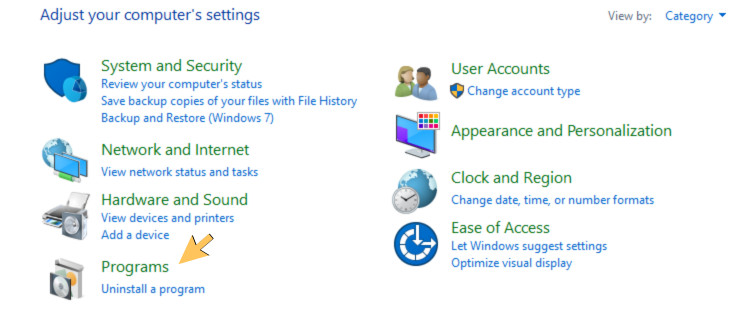
- Click on Programs and Features.
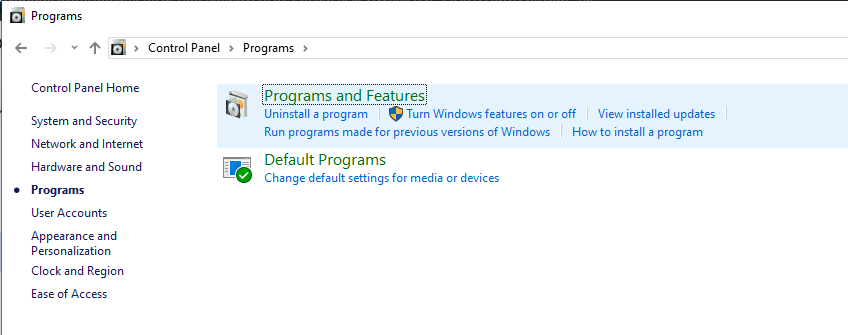
- You will see a list of applications.
- Locate and select QuickBooks Desktop.
- Tap the Uninstall button at the top.
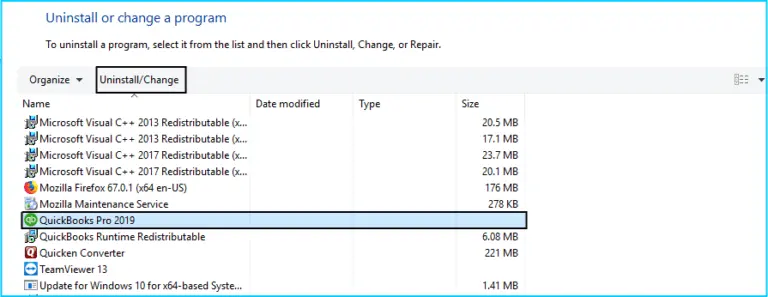
- Once deleted, download the latest QB version.
- Follow the instructions on screen to set it up.
Alternatively, you can follow this guide to perform a clean install QuickBooks. Once you complete this, the error should be gone now. If you still face the QuickBooks abort error, you can follow the procedure below as a last resort.
Solution 12: Update your Windows Operating System
An outdated Windows operating system or damaged Microsoft components can be the reason why QuickBooks Desktop keeps aborting. You must ensure that you are using the latest version of Windows OS and repair the damaged components.
You can refer to this article and proceed to update your Windows operating system. As you do this, the components will be repaired in the process.
We hope that these methods were helpful to you in resolving the QuickBooks abort error on your PC. We’ve covered a lot of ground in this post. Now let’s wrap this up with a quick summary.
Understanding What QuickBooks Desktop Abort Error Means
The QuickBooks abort error occurs when there’s a network issue while you are working. Another leading factor that triggers this problem is a damaged QBWUSER.ini file. To warn you about the occurrence of this problem, the following QuickBooks abort messages are displayed on your screen:
“Aborting Application QuickBooks is Now Terminating.”
“The connection to the company files has been lost. QuickBooks must close immediately. Any unsaved data will need to be re-entered.”
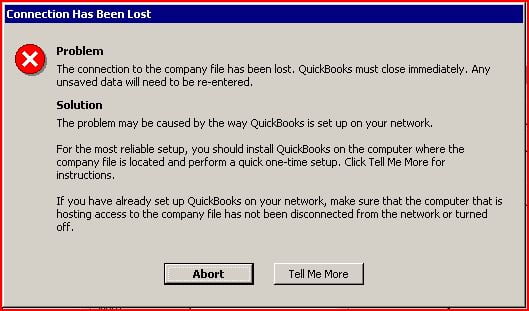
Moreover, you are likely to face this issue in multi-user mode, as there are multiple users working on the same company file over a shared network. Now, in order to overcome this problem, we first need to understand the circumstances leading to the QB abort error.
What Might Be Going Wrong to Trigger the QuickBooks Abort Error?
If you are wondering why you are facing such a burdensome problem, read along this section to explore all the possible causes for it. There are many factors that contribute to the aborting application QuickBooks is now terminating issue.
- The QBWUSER.ini files, which are essential to running the application smoothly, might be missing or damaged.
- The hardware of your Windows operating system may have become corrupted or damaged; therefore, workstations are unable to open the company file over a shared network.
- Your internet connection might be misconfigured, which is why there was a sudden abruption between QuickBooks Desktop and the company file.
- Windows Firewall or antivirus software may be blocking internet access to the QB Enterprise application, causing the connection to the company file to be unsupported.
- The power-saving mode is enabled, so your PC is asleep, which prevents you from accessing the internet.
- The operating system or the QB Enterprise installation may be damaged or impaired.
- The software may lack admin permissions or Full Control access to the folder where the company file is stored.
- You have not signed in or logged in as the Windows admin user, which is why you get the abort error in QuickBooks Desktop.
These are the leading factors behind why QuickBooks Desktop keeps aborting. Now, before we move on to eliminating this issue, let’s go over the effects of this error.
How Does the QuickBooks Abort Error Impact Your Work and Productivity?
When you encounter the QuickBooks company file abort error on your PC, you are likely to face the following hardships and challenges.
- QB Enterprise might crash or freeze repeatedly due to this error.
- You may experience frequent application shutdowns without any warning message.
- In Windows 8, the QB Desktop application may terminate suddenly.
- The QBDT application keeps freezing and automatically closes the active tabs.
- A Fatal App exit occurs when the program aborts.
You will continue to encounter such issues unless you patch the QuickBooks abort error in an effective manner. Therefore, we have curated a list of top methods to resolve this problem seamlessly.
What You Should Remember
For your convenience, this blog provides the information you need to navigate the QuickBooks abort error. You can go through the reasons causing this problem, as well as how it can hinder your productivity and disrupt your workflow. The methods entailed throughout the article are easy to implement so that you can bring the software back to working order.
Frequently Asked Questions (FAQs)
Why does my QuickBooks Desktop keep aborting?
A number of factors can trigger the QuickBooks abort error, where the application terminates suddenly. There are a few prime causes, most notably leading to this problem. Firstly, a damaged QBWUSER.ini file is the root of this error, as it takes place mostly in that scenario. Additionally, it may take place when the Windows hardware is corrupted, or the Firewall is restricting QB Desktop.
How do I fix a QuickBooks abort error?
There are various solutions that you can implement for fixing the QB abort error on your PC. Some of these troubleshooting methods include:
1. Rename the QBWUSER.ini file name
2. Use the QuickBooks File Doctor Tool
3. Launch the Quick Fix My Program
4. Exclude QB Desktop from Firewall ports
5. Re-enable the Multi-User Mode
6. Rename the Network Data (.ND) file
7. Use the Verify and Rebuild Utility tools
What is the abort issue in QuickBooks?
The QuickBooks Desktop abort error occurs while you are working on your company file. The application will close out of nowhere, and the tasks you have completed will not be saved. This can lead to a delay in your work and disrupt your productivity unless you address the issue properly. It will keep manifesting itself until you find the root cause of it and fix it once and for all.
Why does QuickBooks keep aborting?
We have a list of factors why you are facing the aborting application QuickBooks is now terminating. Getting to the bottom of this will help you take effective countermeasures for preventing it in the future.
1. The power saving mode in Windows is on
2. QB Enterprise installation is partial or damaged
3. You lack the admin permissions or Full Control access
4. You did not sign in as an administrator.
You May Also Read-
How to Resolve QuickBooks Desktop Error 6000 1076 Effectively
Troubleshooting QuickBooks Company File Access Error 83 – Complete Repair Guide
QuickBooks Installation Error 6010 100: What It Is and How to Resolve It
Troubleshooting QuickBooks Company File Error 6000 832 – Complete Fix Guide
How to resolve QuickBooks error 6073 and 99001?

James Richard is a skilled technical writer with 16 years of experience at QDM. His expertise covers data migration, conversion, and desktop errors for QuickBooks. He excels at explaining complex technical topics clearly and simply for readers. Through engaging, informative blog posts, James makes even the most challenging QuickBooks issues feel manageable. With his passion for writing and deep knowledge, he is a trusted resource for anyone seeking clarity on accounting software problems.