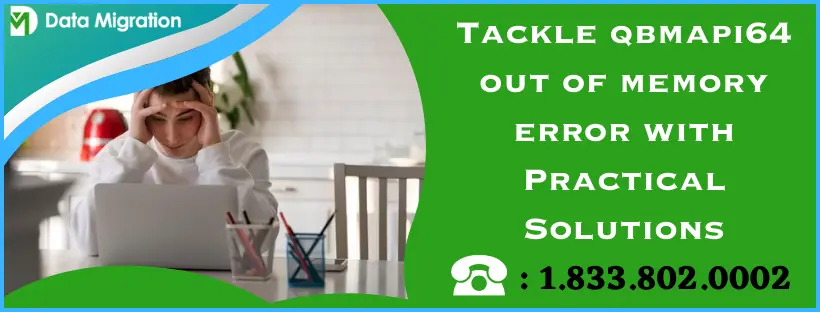QuickBooks is the best software to streamline accounting tasks in mid-size businesses, but some of its setbacks emerge as runtime errors. You may run into qbmapi64 out of memory error when you set up the email in QB Desktop or try sending invoices to customers/vendors. This can become a serious issue as you’ll also be forbidden from sharing PDF documents, tax forms, account reports, etc., via emails in QuickBooks. To help you tackle this tricky situation, this article shares the potential triggers for this mailing issue, its symptoms, and the reliable techniques to eliminate it from your QuickBooks Desktop.
The Most Reliable Ways to Remove QuickBooks out of memory error
It becomes easy to troubleshoot a QuickBooks error once you are aware of the circumstances that provoke it in your system. Here are some effective techniques you can apply to stop qbmapi64 error in QuickBooks from appearing again-
Solution 1- Install the latest Windows and QuickBooks updates
Your Windows version is a significant factor in impacting the working efficiency of the PC applications. QuickBooks also depends on the OS, and some of its functions fail to work if your system’s Windows/MAC version doesn’t satisfy its minimum requirements. You must download and install the latest Windows updates to ensure QB runs smoothly on your computer. Here’s how-
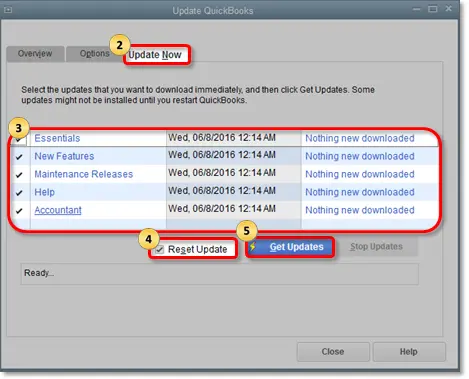
- Click the Windows Start button on the taskbar and tap Settings (Gear icon).
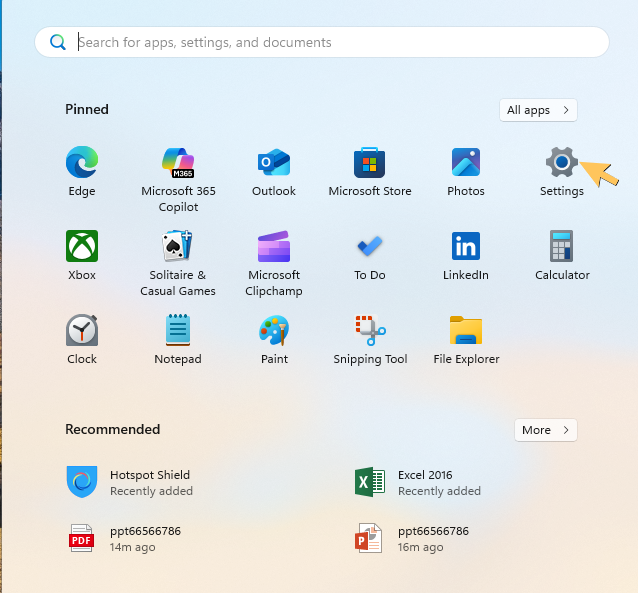
- Go to the left panel and click Windows Update in the options.
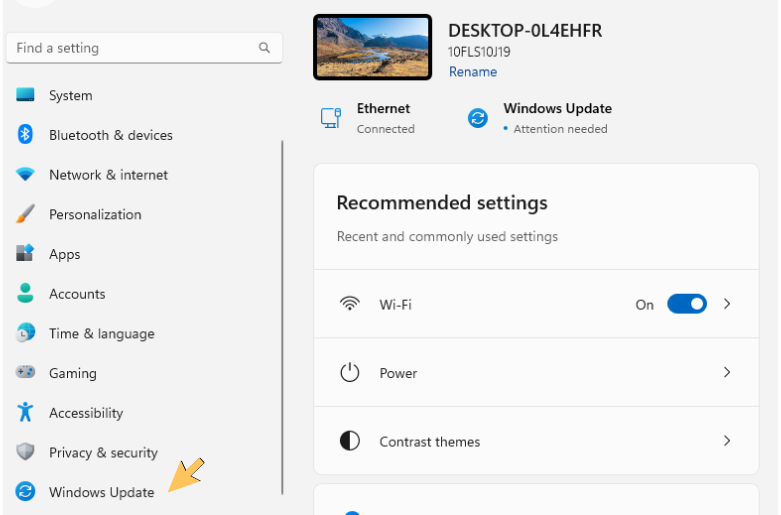
- Select the Check for updates in the next window and wait patiently until an available Windows update is found.
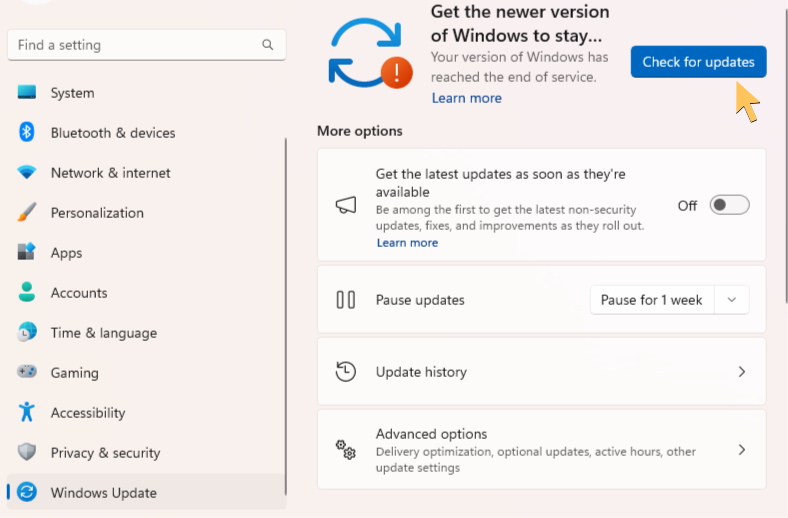
- Hit the Download and Install option and do as per the screen instructions to update your Windows.
Once your system reboots after the Windows update, you must update your QuickBooks Desktop to prevent compatibility issues with Windows. You might come across QuickBooks out of memory error if the software fails to integrate with MS Outlook or Webmail due to its outdated version. Updating your QB Desktop also helps to eliminate existing bugs and glitches that might hinder the software functions. Press F2 or (Ctrl+1) to check your QB version in the product information window and use the following steps to install the latest QB Desktop updates on your computer-
- Launch your QB Desktop and click the File menu at the top.
- Move to the Utilities option and select Stop Hosting multi-user access.
- Go to QB’s Help menu and click Update QuickBooks Desktop.
- Select the Reset Update option in the Update Now tab to remove the previous software updates.
- Tick the Mark All checkbox and hit the Get Updates
- Reboot your QB after downloading the update and click the Install Now
- Follow the instructions on the screen to install the latest QB updates.
- Restart your system and set up emails in your QB Desktop.
Note: Check the shared download location selected for QuickBooks Updates to prevent issues due to incorrect storage location or broken file path.
In case out of memory error QuickBooks appears again, move to the next solution.
Solution 2- Fix the Corrupt MAPI32.dll file
Messaging Application Programming Interface (MAPI) helps PC applications to use email clients (MS Outlook, Webmail, etc.) to send and receive emails or messages. The MAPI32.dll helps set up the connection between email clients and your PC applications, including QuickBooks. If the MAPI32.dll file gets damaged or overwritten by another application, you might receive qbmapi64 out of memory quickbooks message while sending emails from QuickBooks. You can fix the issue by mending the damaged MAPI32.dll file using the following steps-
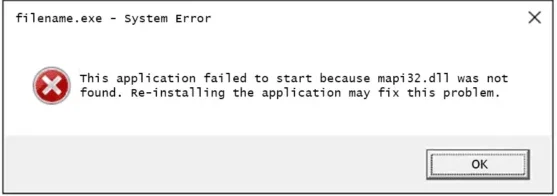
- Press Windows+E to open the file explorer and click the View
- Hover over Show and click the Hidden Items
- Single-click the search bar at the top right and type ‘fixmapi.’
- Open its location from the results and search for exe in the list.
- Run the application and follow the on-screen instructions to repair the MAPI32.dll file.
- Open QB and try sending or setting up emails again.
Note: The MAPI32.dll file is an essential component for MAPI in your Windows, and you must be careful while configuring the file.
If the qbmapi64 error in QuickBooks reappears after fixing the MAPI32.dll file, jump to the next solution.
Solution 3- Add Specific Windows Firewall Ports for QuickBooks
QuickBooks fails to perform if Windows Firewall or other security programs stop its background processes, block its internet access, or do not let it acquire the system resources. This also becomes a problem while setting up QB emails or sending invoices. We recommend you check your antivirus settings and remove QB files like QBServerUtilitymgr.exe, QBDBMgrN.exe, QBW32.exe, etc., from the quarantine list. Then, you should arrange your Windows Firewall settings in favour of QB to ensure it doesn’t face restrictions in the future. You are good to go by adding new firewall ports as shown in the following steps-
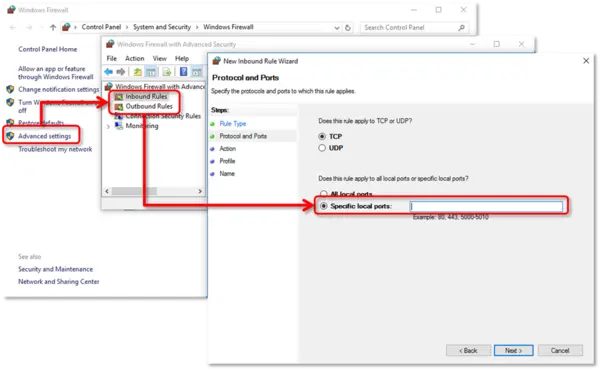
- Single-tap the search panel and type ‘firewall settings.’
- Open the Windows Defender Firewall window from the results and click the Advanced Settings
- Right-click the Inbound Rule option and select New Rule.
- Choose Port in the options and tap Next.
- Select the TCP option between TCP/UDP and move to the Specific Local Ports field.
- Use the following list for the Windows Firewall ports required for your QB version-
- QuickBooks 2017: 8019, 56727, 55373-55377.
- QuickBooks 2018: 8019, 56728, 55378-55382.
- QuickBooks 2019: 8019, XXXXX.
- QuickBooks 2020 and above: 8019, XXXX.
- Click Next after entering ports and tap Allow the connection.
- Ensure all the user accounts are marked in the following window and click Next.
- Create a new rule and give it any desired name before clicking Next.
- Select Finish after reviewing that the info you entered is correct.
- Choose Outbound Rules instead of Inbound Rules in the Advanced settings window and perform all the steps again.
Solution 4- Run Your QB Desktop as Administrator while Sending Invoices
QuickBooks instantly malfunctions if it isn’t allowed to access the system files or connect to the internet due to a non-admin Windows account. QuickBooks also faces problems running its background processes or using the system resources (RAM) if other applications are prioritized over it. You can tackle the issues by assigning administrator rights to QuickBooks, which allows it to access files stored in restricted locations or use the required system resources while running. Use these steps-
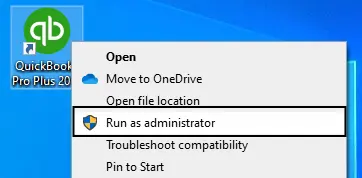
- Access QB’s folder on the file explorer and right-click the exe icon.
- Select Properties in the options and go to the Compatibility
- Single-click the Run this program as Administrator checkbox to mark it and close the window after saving the settings.
It would be best to have your Windows admin account credentials and be signed as an admin user while running QuickBooks. Refer to these steps-
- Click the Start button and go to your Username mentioned in the pop-up menu.
- Select Sign out in the options and click your admin account on the login screen.
- You can enter the admin account credentials manually if it isn’t mentioned
- Launch QB after you sign in with your Windows admin account.
If QuickBooks out of memory error code comes up on the screen after opening the software with admin permissions, move to the next solution.
Solution 5- Connect Email after Fixing the SSL Settings in Windows
Secure Sockets Layer (SSL) is a security protocol that encrypts the data sent between web browsers and internet servers. This keeps the data protected from tampering, theft, or malware when you transmit or download it. SSL encryption keeps the internet connection secure, but misconfigured internet settings on your Windows can forbid the PC applications from using the internet. The software instantly displays QuickBooks error code qbmapi64 if it cannot connect to the internet while sharing emails. You can easily confront this QB email issue by arranging the SSL settings as mentioned below-
- Launch the Run window on your system and type ‘inetcpl.cpl’ in its text section.
- Click Ok to open the Internet Properties window and click the Advanced
- Search for SSL checkboxes in the list and single tap Use SSL 3.0 to mark it.
- Go to the Content tab in the Internet Properties Window and click Clear SSL state.
- Open QuickBooks after saving the settings and set up emails in QB Desktop again.
The steps mentioned above help you fix the internet settings on your computer to prevent connection issues. However, there are a lot of different factors that do not allow QB to access the internet while sending emails. One of the significant factors is the internet speed, which causes issues if it doesn’t comply with QB’s minimum requirements. You can check for data loss in the network connection by measuring the internet speed as discussed below-
- Access the Google homepage and type ‘Internet Speed Test’ in the text section.
- Press Enter or click the Google Search option to search for the tools.
- Select the topmost link and use the instructions on the screen to run the internet speed tool.
- Wait for the final result and compare it with 1.5Mbps minimum and 3Mbps on average (QB requirements).
In case the internet speed lies way below QB requirements, change your network service provider or try rebooting the router to increase the internet speed. You can move to the next solution if the internet speed is satisfactory.
Solution 6- Download the latest updates for your MS Office
You can also encounter QuickBooks error code qbmapi64 if your MS Office isn’t updated to the latest release. This generates issues when QB tries connecting with MS Outlook to share emails or when you try setting up email. You can also download the latest MS Outlook updates separately from the Microsoft Website. The steps to update the entire MS Office are mentioned below-
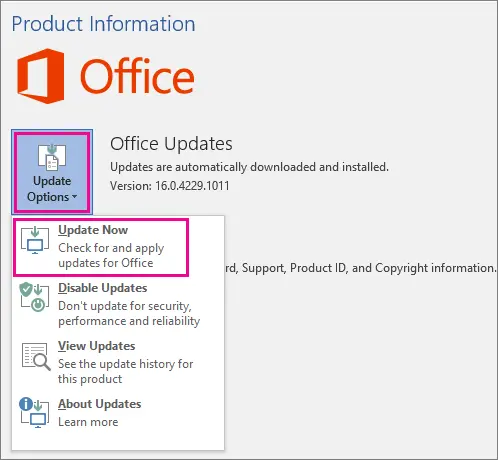
- Launch your MS Office using the search panel and click the File option on the left panel.
- Select the Account option (Office account if you directly open MS Outlook) and go to the Product Information
- Tap Update Options and click Update Now in the options list.
- Wait until the updates are completely installed and close the ‘You’re up to date!’ window prompted by the software.
In case you purchased your MS Office from the Microsoft Store, you can directly download the updates from the store using the following steps-
- Make sure all the office apps are closed on your system.
- Launch the Microsoft Store from the taskbar and click the Profile
- Sign in with the Microsoft Account you used to purchase MS Office and click the See more
- Tap Downloads and Updates and select Get Updates to install the latest MS Office updates.
Note: Check out https://learn.microsoft.com/en-us/officeupdates/office-updates-msi to check for MS Office updates directly on the Microsoft website.
If you run into issues while downloading the latest Office updates or opening Office apps after the update, you need to repair the applications using the following steps-
- Open the control panel on your computer and go to the Programs
- Select Uninstall a program option and single-click on your Microsoft Office version.
- Click Change in the tab and select the Quick Repair
- Tap Repair and wait until the MS Office is fully fixed.
Solution 7- Let the Verify-Rebuild Utility Repair Damaged QB Data
QuickBooks won’t run properly on your system if its data gets damaged and it fails to access its program files required while sending emails. This majorly happens if your HDD gets corrupted or a virus attacks your system data. You can use the Verify-Rebuild data utility to repair the damaged data and ensure issues don’t develop due to it. Here are the simple steps to mend your corrupt QB data-
- Open the QuickBooks Desktop application and go to the File
- Select the Utilities option and click the Verify Data
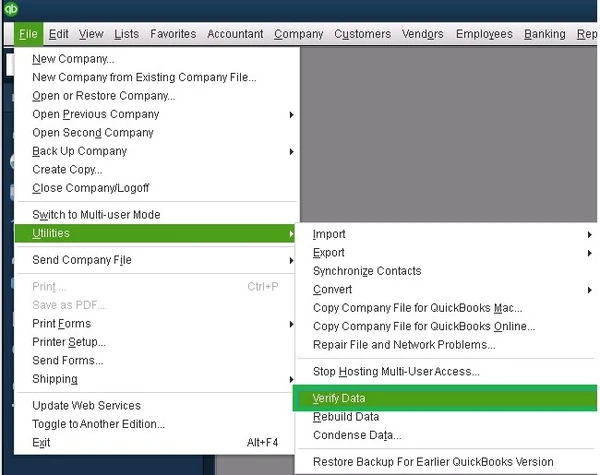
- A QuickBooks Detected no problems with your data message on the screen indicates that your QB data isn’t damaged. However, you’ll have to take further action if you see the ‘Your data has lost integrity’ message.
- Re-access the Utilities option and click the Rebuild Data
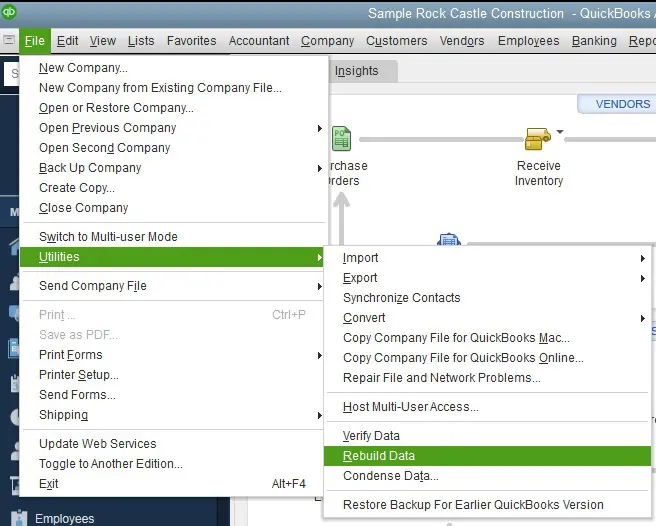
- If the software prompts you to create a backup, proceed accordingly and wait for data rebuilding to begin automatically after the backup is created.
- Use Verify Data after the rebuilding is complete to check for any remaining issues.
If the verify-rebuild utility fails to repair your QB data or you encounter problems while running the utility, it indicates severe damage to the data. In case the verify-rebuild utility runs properly, but you still encounter a qbmapi64 error in QuickBooks while setting up email, jump to the next solution.
Solution 8- Utilize the Quick Fix My Program Tool to Repair QBDT
QuickBooks struggles to give the desired output if internal issues (bugs and glitches) affect the software’s functions. Its background processes might fail to start, or it might develop issues when you try to send invoices using email. Your initial approach to getting rid of the software’s internal issues must be downloading QB Tool Hub, which provides automated tools for troubleshooting. Use these steps-
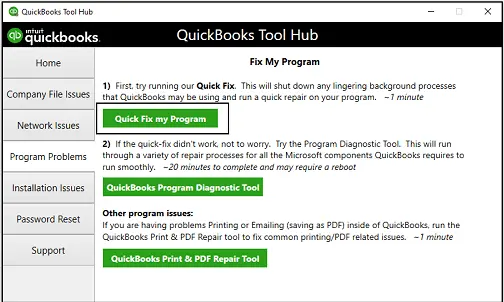
- Right-click the QuickBooksToolhub.exe file and select Run as Administrator
- Go to the Program Problems option when the program opens and select Quick Fix My Program.
- Use the on-screen instructions to run the tool and let it fix the bugs in QuickBooks.
- Try sending emails from QB after the tool stops running.
If QuickBooks displays the out-of-memory qpmapi64 error after getting repaired, move to the next solution.
Solution 9- Clear junk files from Your Web Browser and set the System Clock Accurately
You must know that junk files like cookies, cache, passwords, and site data stored in the web browser can cause problems while connecting to websites. These network connectivity issues can cause problems when sending emails from QB Desktop. Delete the unwanted junk files from the web browser using the following steps-
- Run your system’s default web browser and go to its Browsing history
- Select the cookies, cached data, site settings, and autofill form data checkboxes.
- Click the Clear Data option and confirm the deletion of the junk files.
You must also ensure that the system clock is set accurately, as the Intuit servers can break the connection if they fail to sync the correct timings. You can easily prevent lapses in the network connection by configuring the timings of your system clock as mentioned below-
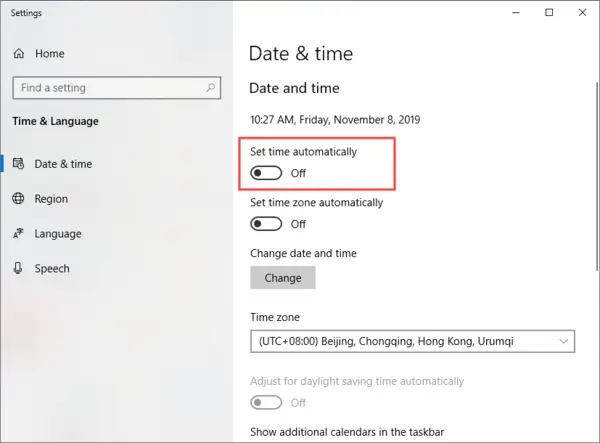
- Go to the Date & time settings window in the control panel or right-click on the clock and tap Adjust Date and Time.
- Tap the Set time automatically option in the settings window or enter the correct timings manually.
- Save the settings and try connecting emails to your QB again.
If this doesn’t help you get rid of the issue, move to the next solution.
Solution 10- Set MS Outlook/Webmail as the Default Mailing App
QuickBooks out-of-memory error message can also appear if a third-party application is selected in the system settings or QB preferences. Intuit always advises using compatible PC applications to integrate with QuickBooks to prevent issues. You must configure your system settings to ensure MS Outlook or Webmail is the default app for sending emails.
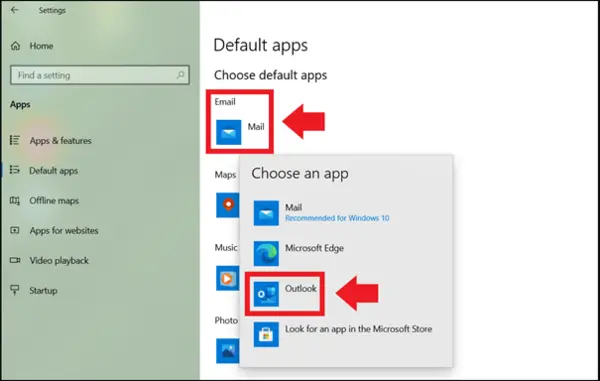
- Go to the control panel and click the Apps option on the left panel.
- Select the Default Apps option in the following window and tap Mail.
- Choose between MS Outlook or Webmail and close the control panel menu after saving the changes.
Once the default mail app is set on your system, you need to configure the QB preferences to set up the email service. You must have your Username, password, Incoming email server address, Incoming email server type, and Outgoing email server address, which you can find by contacting your email/internet provider. Connect your email to your QB using the following steps-
- Open your QuickBooks Desktop and access the Edit
- Click the Preferences option and tap the Send Forms
- Choose Outlook from the list and click Add.
- Select your provider and add your email address.
- Ensure the Use enhanced security checkbox is marked and tap Ok.
- Enter your QB admin account details if prompted by the software.
The techniques mentioned above are the most effective way to tackle qbmapi64 out of memory errors while setting up emails or sending invoices from QuickBooks.
Possible causes for QuickBooks out of memory error message while setting up email
QuickBooks integrates with applications in your Windows to perform its accounting tasks efficiently. You can easily share invoices, tax/account reports, and other financial documents directly from QB using email. However, QB might sometimes malfunction while connecting to MS Outlook or webmail. Read below to know the influential reasons for qbmapi64 error qb2024 found out by experts after detailed analysis-
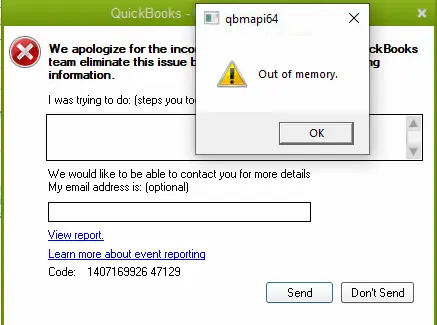
- Compatibility issues due to obsolete QuickBooks or Windows versions can cause problems when the software tries to integrate with the PC applications for sharing emails.
- QuickBooks and other PC applications fail to send messages/emails due to a damaged or corrupt Mapi32.dll file.
- QuickBooks also struggles if a third-party application is set as default in QB preferences or system settings for sharing emails.
- Windows Firewall or other security programs stopping QB from connecting to the internet or web services is a problem while sending emails.
- QuickBooks background processes getting blocked or unavailability of system resources due to non-admin Windows account also triggers qbmapi64 error in QuickBooks.
- QuickBooks cannot send emails if network issues develop due to incorrect internet settings in your system.
- QuickBooks not functioning efficiently due to technical snags or glitches developed during its faulty installation can also cause trouble while sending emails.
- An unstable internet connection with low internet speed can also cause trouble while sending emails.
- QuickBooks can develop issues while sending email if its program files and other data stored on your computer get damaged by a virus attack or corruption.
You now know the conditions that cause QuickBooks error code qbmapi64 while connecting your email to QB Desktop. The software also starts lagging or crashing abruptly while sending emails until you remove this issue. We recommend you proceed to the next section of this blog, which shares the accurate troubleshooting tricks that’ll help you counter this email issue in your QB Desktop.
Wrapping up!
This informative blog discusses the possible triggers for qbmapi64 out of memory error in QuickBooks which mainly emerge while setting up emails or sending financial documents via email through the software. We also included the best approaches you must take to counter the issue and prevent it from appearing again on your system.
FAQ‘s
What is QuickBooks out of memory error, and why does it develop?
QuickBooks Out of Memory error is a runtime issue that develops when you send emails from the software or configure its settings to add a different email client. You mostly come across this error in your QuickBooks when the connection between the software and the email client cannot be established due to misconfigured system settings or connection issues.
What are the best options to remove QuickBooks error code qbmapi64?
You mainly encounter QuickBooks error code qbmapi64 due to lapses in the internet connection or technical snags in the software. You must disable the security software on your system, run QuickBooks Tool Hub to fix the software and remove the network connectivity issues that can cause problems while accessing the internet to send emails.
Does my QuickBooks data get affected by QuickBooks out of memory error?
You don’t need to worry about your business data as QuickBooks out of memory error doesn’t affect it. The error only stops you from connecting to email in QuickBooks or sending invoices to your customers or vendors. Still, as a preventive measure, you can run the QB file doctor tool to repair any issues in your company files automatically.
You May Also Read:
Let’s Verify and Rebuild Company Data to Fix Data Issues
Resolve QuickBooks Error QBWC1085 Caused by the Log File
QuickBooks Error 1402: Could Not Open Key- Fixed
QuickBooks Error 6190 and 816: A Complete Tutorial to Fix It
Essential Tips and Tricks to Resolve QuickBooks Error H202

James Richard is a skilled technical writer with 16 years of experience at QDM. His expertise covers data migration, conversion, and desktop errors for QuickBooks. He excels at explaining complex technical topics clearly and simply for readers. Through engaging, informative blog posts, James makes even the most challenging QuickBooks issues feel manageable. With his passion for writing and deep knowledge, he is a trusted resource for anyone seeking clarity on accounting software problems.