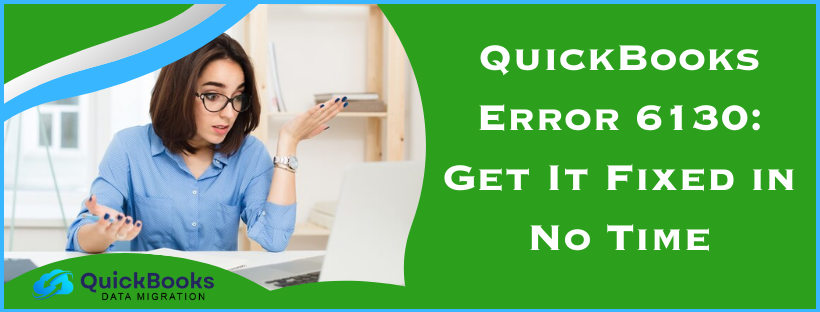QuickBooks error 6130 is a company file error, which is a part of the 6XXX error series. This error prevents you from opening the company file, disrupting all the essential financial operations. When it comes to the solution, QuickBooks File Doctor, Quick Fix My Program, QuickBooks Program Diagnostic, and Install Diagnostic are prominent utilities by Intuit (the developer of QuickBooks) to overcome this annoying error.
In this blog, we have comprehensively discussed how to use these repair tools to fix company file issues like error 6130 in QuickBooks Desktop. Apart from that, we have also provided a series of unique and practical solutions, such as renaming the .ND and .TLG files, rebuilding the company file manually, clean installing QuickBooks, etc. Let’s delve into the blog to eliminate error message 6130 in QuickBooks instantly.
In this section, we have outlined the prominent reasons that trigger QuickBooks Error -6130 0. Let’s quickly examine each one.
Reliable Solutions to Get Rid of QuickBooks Error Code 6130
Below, we have outlined the proven solutions to help you effortlessly fix QuickBooks company file error code 6130. Let’s look at the solutions one by one in the given order.
Solution 1. Run the Utilities of QuickBooks Tool Hub
We know that Tool Hub comprises several tools for dealing with common QuickBooks issues. To resolve QuickBooks Error -6130 0, we’ll run the Quick Fix My File tool and the QuickBooks File Doctor tool, respectively.
Step 1. Download and Install QuickBooks Tool Hub
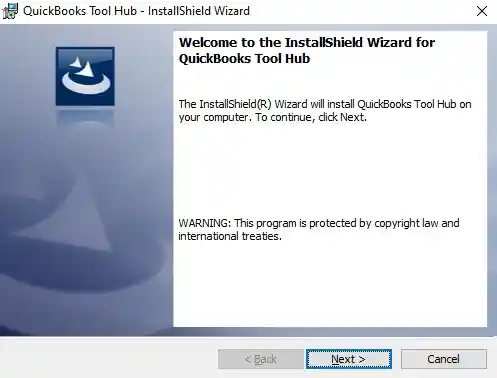
Before you can access and run any tool, you need to download and install QuickBooks Tool Hub on the system. After installing Tool Hub, you should run the Quick Fix My File tool.
Step 2. Run the Quick Fix My File Tool
Let’s run the Quick Fix My File tool and check whether the QuickBooks 6130 error is resolved.
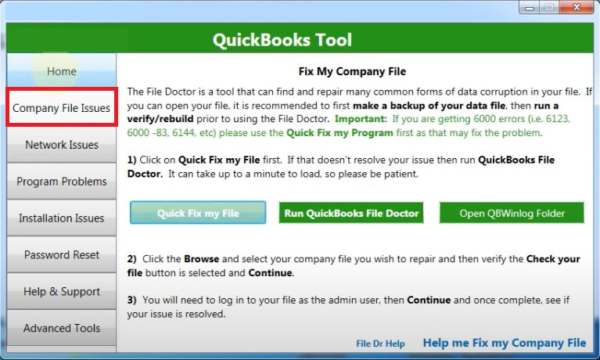
- Launch QuickBooks Tool Hub using the shortcut icon created on the Windows desktop after the installation.
- Go to the Company File Issues tab and select the Quick Fix My File tool.
- Let the tool run to fix issues in the company file and check if the error is resolved.
If not, move to the next solution and run the QuickBooks File Doctor tool.
Step 3. Run the QuickBooks File Doctor Tool
The QuickBooks File Doctor is a prominent tool for fixing company file issues. Let’s run the File Doctor tool and check whether error 6130 is resolved while opening the company file.
- If you have closed Tool Hub, relaunch it and move to the Company File Issues tab.
- Select QuickBooks File Doctor and wait until it completely loads on the system. Sometimes, it might take up to a minute for QuickBooks File Doctor to launch after you select it in Tool Hub.
NOTE: If QuickBooks File Doctor doesn’t launch even after waiting a few minutes, search for it using Windows search and select it from the results. - Now, select the company file you are facing issues with from the drop-down.
- If you don’t see your company file in the drop-down list, click Browse and Search and manually select the company file.
- Choose the middle option that says, Check your file and hit Continue.
- When prompted, enter the admin password for QuickBooks and click Next.
- QuickBooks File Doctor will now run a thorough scan of the company file, which can take up to 15 minutes. You must wait patiently as the time taken to complete the scan depends on the company file size.
NOTE: You must not be distressed if the File Doctor says the scan was unsuccessful, as this message sometimes appears even when the issues are resolved.
If you still can’t work on the company file because of error code 6130, the data damage must be triggering the error, which you can repair using the next solution
Solution 2. Let’s Run the Verify and Rebuild Data Utility
The Verify and Rebuild Data utility is designed to fix data damage in the company file. The Verify tool first scans the company file for data damage, if any. The Rebuild tool is then run to rebuild the damaged data in the company file. Now, let’s learn how to run these tools by following the detailed steps outlined below.
Step 1. Run the Verify Data Utility
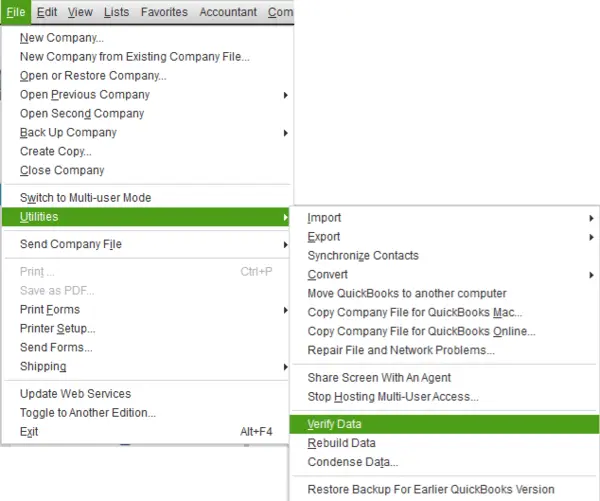
- First, select Close All after moving to the Window menu in QuickBooks.
- Further, move to the File menu, select Utilities, and then select Verify Data.
- Once the verification procedure is finished, you will see the following results:
- QuickBooks detected no problems with your data. This means your company file hasn’t suffered any data damage, so you don’t need to perform any further repair procedures.
- An error message – If you receive an error message, search for that specific error on our website and find its precise solutions.
- Your data has lost integrity. It means your QuickBooks company file is damaged and needs to be rebuilt.
Once the Verify Data tool confirms that the company file is damaged, you need to run the Rebuild Data utility to fix the data damage. Move below and run the QuickBooks Rebuild Data utility effortlessly.
Step 2. Run the Rebuild Data Utility
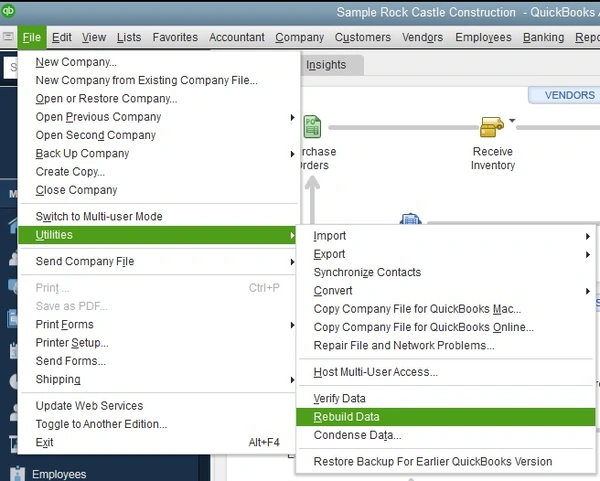
- First, select Utilities from the File menu and then select the Rebuild Data option.
- Next, QuickBooks will ask you to create a company file backup. This ensures you have a secure company file backup to deal with unforeseen circumstances while troubleshooting issues. Select OK to create a backup.
- Now, select where you want to save the company file backup. Once you are done, hit OK. Also, make sure that you do not replace the existing backup copy.
- Further, in the File Name text box, give the backup file a new name and select Save.
- Move to the File menu again in QuickBooks and select Utilities.
- Select Verify Data to check for any additional damage in the QuickBooks company file. You may see the following results:
- If more data damage is found, you must fix those errors manually. Search for that specific error on our website and look for the troubleshooting steps to resolve it swiftly.
- If you don’t see any errors, restore the recent backup. Go to the File menu and select Open or Restore Company to do that.
If running the Verify and Rebuild Data utility is also ineffective in removing QuickBooks company file error code 6130, proceed to the next solution.
Solution 3. Let’s Update QuickBooks Desktop to the Latest Release
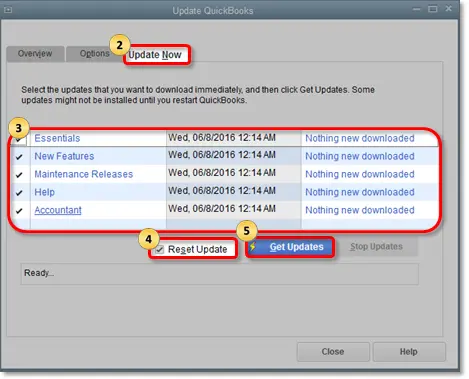
Let’s update QuickBooks to the latest release and check if you have got rid of the error message 6130 in QuickBooks. If the same error message still pops up, move to the solution below.
Solution 4. Set up Firewall and Antivirus Settings for QuickBooks Manually
Let’s manually configure firewall and antivirus settings and check if the QuickBooks Error 6130 is resolved. If not, move to the next solution.
Solution 5. Manually Repair the Company File by Rebuilding the Data
In this section, we’ll learn how to repair the company file by fixing the errors manually. Let’s follow the intricate steps below for the same.
Note: Before following the steps below, make sure to create a company file backup.
- First, move to the File menu at the top, hover over Utilities, and select Verify Data.
- Further, let the tool check your company file for data issues.
- Furthermore, from the Verify Results screen, choose Expand All to see the errors.
- Select See Online Article for the steps to fix the error. Contact support for further assistance if the error doesn’t have an article.
Solution 6. Rename the .TLG and .ND Files
The .TLG (Transaction Log) and .ND (Network Data) files are configuration files in QuickBooks. The .ND file holds all the network-related information, while the .TLG file keeps a record of the company file transactions. QuickBooks fails to open the company file if these files get corrupted or damaged. To fix this issue, follow the steps mentioned below:
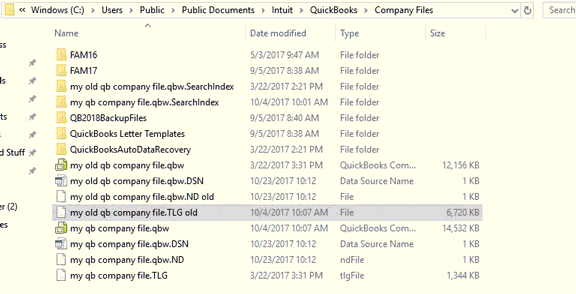
- Firstly, go to the folder with the company file.
- Further, look for files with the same name as the company file but with .TLG and .ND extensions at the end. For example, if the company file is named MyCompany.qbw, look for MyCompany.qbw.TLG and MyCompany.qbw.ND.
- Right-click each file and select Rename.
- Furthermore, add “.OLD” at the end of the file name. For example, rename MyCompany.qbw.TLG to MyCompany.qbw.TLG.OLD and MyCompany.qbw.ND to MyCompany.qbw.ND.OLD.
- Lastly, open QuickBooks and try to open the company file again.
If you still see the error message 6130 in QuickBooks, move to the next solution.
Solution 7. Repair QuickBooks Desktop Installation
Common program or installation issues in QuickBooks may cause QuickBooks error 6130, preventing you from opening the company file. You can try repairing QuickBooks using installation repair utilities in Tool Hub.
Step 1. Run the QuickBooks Program Diagnostic Tool
Before repairing the QuickBooks installation using the QuickBooks Install Diagnostic Tool, we will run the QuickBooks Program Diagnostic Tool. This tool will quickly repair minor issues in QuickBooks and close all background processes QuickBooks uses.
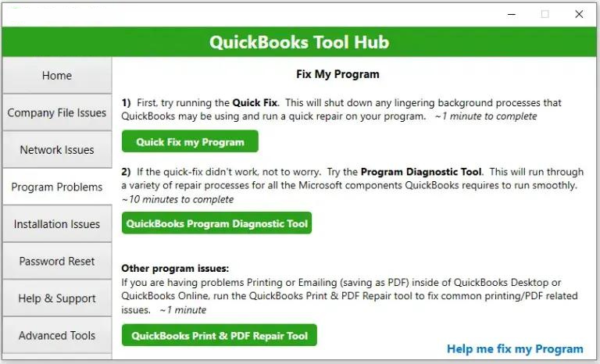
- Launch QuickBooks Tool Hub, move to the Program Problems tab, and select the Quick Fix My Program tool.
- Launch QuickBooks Desktop, open the data file and move to the next step if the error persists.
Step 2. Run the QuickBooks Install Diagnostic Tool
Running the QuickBooks Install Diagnostic Tool will fix any issues that might have originated during the installation and help resolve several issues, including company file error 6130.
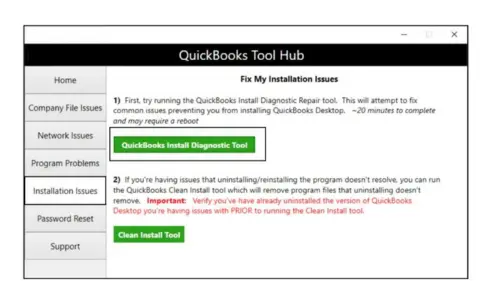
- Launch QuickBooks, move to the Program Problems tab and select the QuickBooks Install Diagnostic Tool.
- Let the QuickBooks Install Diagnostic Tool run and repair the damaged installation. The repair can take up to 20 minutes to complete.
- Once the repair is completed, restart your system, launch QuickBooks, and open the data file to check if the error is resolved.
If none of the tools help resolve the QuickBooks error 6130, move to the next solution.
Solution 8. Clean Install QuickBooks Desktop
If none of the solutions work, consider clean installing QuickBooks for a fresh installation. However, if this also doesn’t help fix QuickBooks error 6130, check out the next section below.
What Triggers QuickBooks Error -6130 0
- Data damage or corruption in the QuickBooks company file.
- An outdated QuickBooks desktop may also trigger company file error code 6130 in QB.
- Network issues in QuickBooks are another leading cause of QuickBooks Company File Error Code 6130.
- Unstable or intermittent internet connection.
- .ND and .TLG files are damaged.
FAQs
What are the other common company file error codes?
What happens if QuickBooks error 6130 is left unresolved?
Firstly, you won’t be able to open the QuickBooks company file. This means you can’t access crucial financial information until error code 6130 in QuickBooks is removed. Secondly, your company file may suffer massive data corruption.
What is the 6XXX error series in QuickBooks?
-6000, XXXX errors usually have 3 or 4 more digits and a message that says you can’t open your company file. Such errors typically occur on both local and network setups.
What if I keep getting errors using the Verify Data tool?
If it is not the same error you keep receiving using the Verify Data tool, you must run the Rebuild Data tool. Sometimes, you will need to run the Rebuild Data tool several times to repair the damage completely, as some errors can only be fixed after others.
You May Also Read-
Easy Troubleshooting methods to get rid of QuickBooks Error 80070057
Easy Ways to Troubleshoot QuickBooks Error 1618
Ultimate Guide for Troubleshooting QuickBooks Error 181016
What is QuickBooks Error 3180, and how can it be fixed?
Resolve Common QuickBooks Issues Using QuickBooks Tool Hub

James Richard is a skilled technical writer with 16 years of experience at QDM. His expertise covers data migration, conversion, and desktop errors for QuickBooks. He excels at explaining complex technical topics clearly and simply for readers. Through engaging, informative blog posts, James makes even the most challenging QuickBooks issues feel manageable. With his passion for writing and deep knowledge, he is a trusted resource for anyone seeking clarity on accounting software problems.