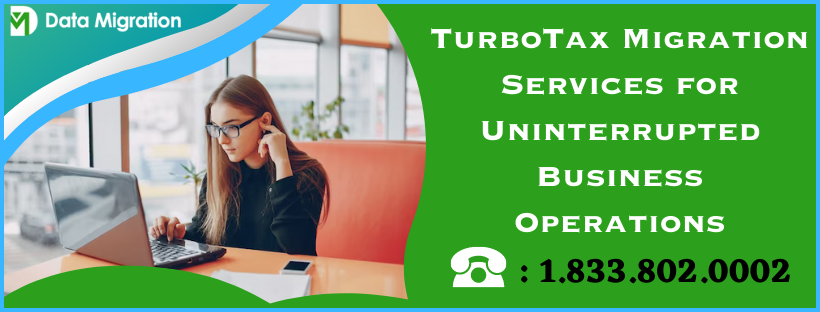TurboTax Migration Services enable users to transfer their data from one platform to another quickly and seamlessly. Keep reading this handy guide if you’re intrigued and want to learn more about this topic.
TurboTax is a tax preparation software that allows individuals and small firms to file their state and federal taxes quickly and smoothly. However, users may be required to transfer data from a desktop to the Online version or another computer. This process requires users to avail themselves of secure and reliable migration services. The migration procedure should transfer their files to the intended destination without losing anything.
If you’re searching for a guide stating how to migrate TurboTax to new computer, we recommend you go through this article. You’ll learn about this topic and get a headstart on your journey.
What is TurboTax Software?
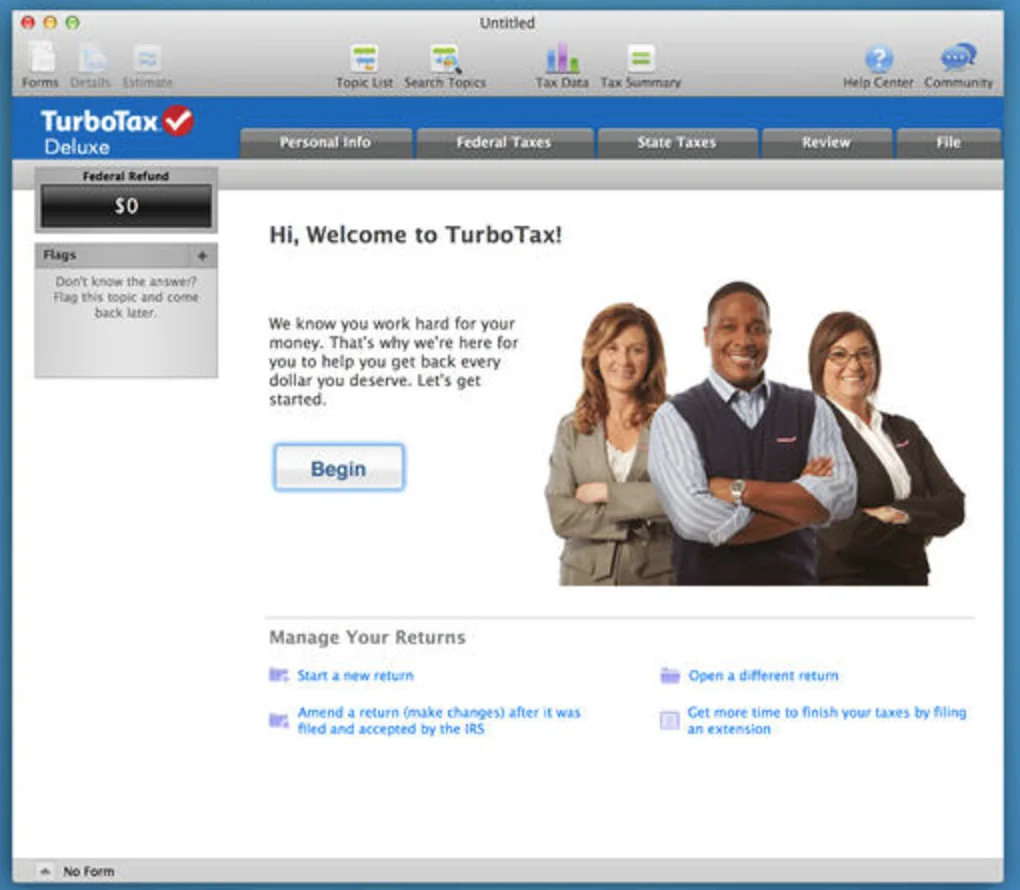
Before delving into the basics of TurboTax Migration Services, let’s gain insights into the software.
TurboTax is a famous tax preparation software developed and offered by Intuit. Its design intends to assist individuals and small business owners in preparing and filing federal and state income taxes. In addition, the software guides users through the process of inputting their tax information. It automatically calculates their tax liability, deductions, and credits based on their inputs.
The program offers various products to meet different needs. For example, it includes a free version for simple tax returns, a deluxe version for homeowners and investors, and a self-employed version for freelancers and small business owners. The software also offers features like live support from tax professionals, automatic import of W-2 and 1099 forms, and a mobile app for on-the-go tax preparation.
Overall, TurboTax is a widely used and trusted tax preparation software that simplifies tax filing for individuals and firms.
Read more:- Affordable cloud migration services
What are TurboTax Migration Services?
TurboTax Migration Services enable users to quickly, easily, and accurately transfer their data and crucial information from a desktop to the online version or a new computer. The migration services take the hassle out of the process through simple steps. Users need not retype and re-enter their data, thus saving time and eliminating the scope for errors.
The migration process also enables information transfer from other software. A PDF and a tax data file are all you need to migrate free file data TurboTax. Users can save even more time by importing W2s and 1099s directly from numerous banks, payroll service providers, financial institutes, and employers. You need not sift the documents to locate and enter information manually. Instead, the details get imported to the appropriate places in the tax return. Your job is to verify after migration if everything is transferred correctly after TurboTax pulls the data safely and securely.
How to move tax data files to another computer?
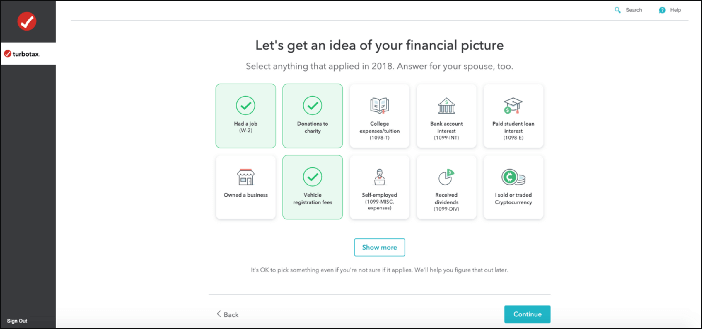
Now that we have enough information about TurboTax Migration let’s dive into the fundamentals of how to migrate TurboTax to a new computer. The secure movement to a new computer with minimum chances of data corruption requires taking the following steps:
- Ensure to have TurboTax installed on the new computer.
- Now, insert a thumb drive or any other portable storage device into your old computer.
- Head to the location of your tax data file. The tax data file isn’t the same as a PDF copy of your return. You can find the tax data file in the following ways:
- Tap the Start menu to use the search option or use Cortana to search in Windows 10.
- Locate *.tax2022 (or whatever year you are searching for, *.tax2021,*.tax2020, etc.). Do not double-tap here, as it may cause errors in opening the file.
- Hit the > symbol next to the .tax file you need in the left pane of the search results. It’ll get you information about the file in the right pane.
- Tap the Open File Location option in the right pane. The default location where TurboTax saves tax files is the My Documents TurboTax folder.
- Next, you can open the tax return through the same version of TurboTax that year after finding the tax file in the folder.
- After finding the tax data file, right-click and copy it to the clipboard. Please don’t drag and drop, as you may lose your data.
- Now, head to the thumb drive or portable device, and paste the tax data file here.
- You are free to disconnect or eject the portable device from the old computer and connect it to the new one.
- The next step involves browsing the portable device on the new computer. Then, select your tax return file from here and drag it to your desktop or any other accessible location. Release the mouse key and copy the file instead of moving it.
- After the copying process, you can open TurboTax on the new computer and browse to the location of the copied file. Launch it to ensure it’s not corrupted. If your file is corrupted, you should erase it from your device immediately and repeat the migration procedure. The file deletion is beneficial for security reasons. Please do not email the files, as it’s not secure.
Hopefully, you migrate TurboTax new computer successfully without issues. If not, you can always contact our technical team.
Recommended article:- QuickBooks Data Recovery Services Guide
How to transfer last year’s return to TurboTax Online?
If you’re wondering how to migrate from TurboTax desktop to line, the following section deals with its situations with detailed instructions.
According to your situation, you should follow the instructions given below:
Situation 1: If you used TurboTax Online last year
Log into your TurboTax Online account with the same user ID used in the previous year. It’ll help transfer the information to this year. However, if you cannot remember your last year’s info, you should try the account recovery tool by Intuit TurboTax Migration Services.
Situation 2: If you utilized the TurboTax CD/ software last year
In this situation, take the following steps:
- Open TurboTax Online and sign into it. You can begin a new return, open, or continue an already started one.
- Tap the Tax Tools option, followed by Tools.
- Opt for the Transfer of last year’s TurboTax Migration Services return from your computer option. If this button isn’t visible, you’ll need to clear it and start again.
Now, finish the file transfer through the following steps:
- A PDF cannot be transferred; instead, you should use a tax data file with a file name extension .tax20XX. (XX denotes the year, for example, .tax2021.)
- Before you start transferring, ensure to remove any password protection.
- The data transfer procedure will clear any entered information if you’ve already begun the current year’s tax return in TurboTax Online.
Situation 3: If you utilized other tax software last year
If you prepared your tax return through other tax software the previous year, learn the following things.
Choose the method used to file last year, utilize the help links and instructions for PDF transfer, and modify the filing status (for instance, single or married filing jointly) if any difference arises. Further, keep the following points in mind:
- Your PDF should be 1040 or 1040-SR.
- The TurboTax program accepts PDFs from numerous providers, including HR Block, Credit Karma, TaxSlayer, ezTaxReturn, Liberty Tax/Tax Brain, or TaxAct. The program keeps expanding its capabilities to include more.
In specific situations, like the following, the program won’t accept the PDF:
- When it’s password-protected
- If it’s a hard copy scan instead of an electronic PDF
- Other cases
In such situations, you can obtain professional guidance for typing your information.
Summing Up
We hope this detailed guide about TurboTax Migration services has enlightened you about the procedure. Although it’s not too complicated, the risks lie in losing data due to one misstep.
FAQs
What are the prerequisites before undertaking tax data file migration?
Before attempting to migrate TurboTax data files to a new computer or the online version, consider backing up your files. Further, post-migration, review everything and verify the accuracy of data transfer. Ensure nothing’s missing once you migrate and have complete details in your tax returns.
Can I Switch from TurboTax Desktop to Online?
Yes, you can transfer your last year’s tax data file of Desktop into TurboTax Online versions (Deluxe, Premier, or Self Employed).
Can TurboTax be transferred to another computer?
Yes, the latest user agreement released by Intuit states that you download and install the TurboTax app on all computers you own.
How do I transfer TurboTax from the old to the new computer?
If you wish to migrate your data from an old to a new computer in TurboTax, you should use a portable device. Copy your files from the old computer and paste them here. Then, connect this device to the new computer and copy your files here. You can access it via TurboTax on your computer.

James Richard is a skilled technical writer with 16 years of experience at QDM. His expertise covers data migration, conversion, and desktop errors for QuickBooks. He excels at explaining complex technical topics clearly and simply for readers. Through engaging, informative blog posts, James makes even the most challenging QuickBooks issues feel manageable. With his passion for writing and deep knowledge, he is a trusted resource for anyone seeking clarity on accounting software problems.