QuickBooks is an accounting and bookkeeping software that many small to medium-sized businesses use to fulfill their work needs. It’s an excellent tool for accountants, too, who are managing multiple clients. However, due to some technical glitches, you might face problems with your application, which can include the program not working, lagging, bugging, being unable to open the company file, and other similar errors. These issues can lead to a hampered workflow and impact your critical business processes. You will have to repair QuickBooks Desktop to mend these problems, and continue working trouble-free.
Therefore, in this blog, we have provided the steps to repair your QuickBooks Desktop app. So, let us get started with the steps to do so in the next section.
Repair QuickBooks Desktop – A Quick View Table
Given in the table below is a short and precise summary of the content in this blog on the topic of how you can repair QuickBooks Desktop:
| Repair the QBDT app | You might need to repair QuickBooks Desktop if you are facing any issues with the application while working on your company file, as these problems can impact your important business processes. |
| Ways to repair QB Desktop | Use Quick Fix my Program, use QuickBooks Install Diagnostic Tool, and use the Control Panel. |
| Ways to repair QB print & PDF problems | Use the QuickBooks PDF & Print Repair Tool, reset the temp folder permissions, and adjust the Print Spooler service properties |
| Ways to repair the QB Database | Restart the QuickBooks Database Manager |
| Ways to repair the QB company file | Verify and rebuild the data of your company file, use the QuickBooks File Doctor, and rebuild the company file data manually |
| Ways to repair QB Point of Sale | Repair it with the control panel |
| Tools used | Quick Fix My Program, QuickBooks Install Diagnostic Tool, QuickBooks Print & PDF Repair Tool, Verify & Rebuild data tool, and QuickBooks File Doctor. |
How to Repair QuickBooks Desktop With the QB Tool Hub
You can repair QuickBooks Windows 10 with the help of the QuickBooks Tool Hub utility. So let us take a look at the steps to download it first.
Download the QuickBooks Tool Hub
The Tool Hub can help you fix some of the most common program errors easily. To download it, follow these steps:
- Close the QB Desktop app
- Download the most recent version of the QB Tool Hub (1.6.0.8)
- Save the file where it can be found easily
- Click twice on QuickBooksToolHub.exe
- Now install it with the guide on your screen
Now, let us see the steps for using the Tool Hub to fix common errors.
The Quick Fix My Program Utility
The Quick Fix My Program Tool runs a quick repair of your QB program. You can utilize it to fix any errors you might be encountering with the following steps:
- Open the QuickBooks Tool Hub
- Now, navigate to the Program Problems tab
- Click on Quick Fix My Program
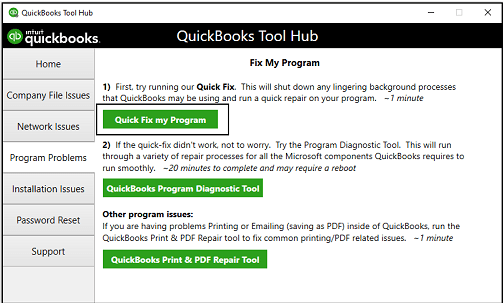
- Wait for the tool to finish working
This will now fix most of the common QB errors you might’ve been dealing with.
The QuickBooks Install Diagnostic Tool
Inherent installation issues can cause the software to not work correctly. You can repair QuickBooks Desktop installation errors with the QB install diagnostic tool with the following steps;
- Run the QB Tool Hub app
- Select the Installation Issues tab
- Now, click on the QuickBooks Install Diagnostic Tool
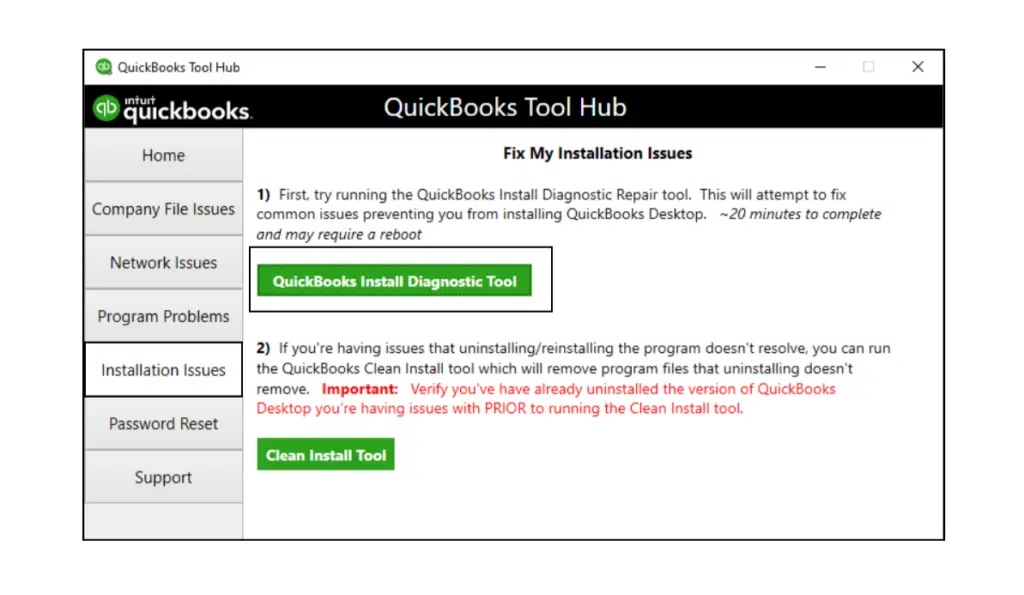
- Let the tool run
- The tool can run for up to 20 minutes
- Restart your system after the tool finishes working
- Open the QBDT app
- Update QuickBooks Desktop
This would repair QuickBooks installation problems.
Repair the QuickBooks Desktop Application With the Control Panel
You can repair QuickBooks Desktop using the control panel from the steps that are given below:
- Click on the Windows icon on your keyboard
- This would open the Start menu
- Then, search for and open the Control Panel

- Choose the Uninstall a program option
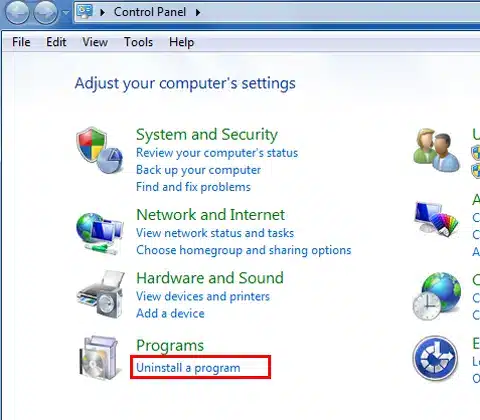
- Select QuickBooks Desktop from the list of apps
- Lastly, press Repair
Now, let us see the steps for repairing PDF & print issues in QuickBooks Desktop.
Repair QuickBooks PDF & Print Problems | Easy Guided Method
You can repair the PDF and print problems easily with the help of the QuickBooks PDF & Print Repair Tool. The tool is capable of fixing issues like:
- A problem connecting to the printer you have selected
- The file not being able to print
- Error: QuickBooks can’t complete the current action due to a missing component: Missing pdf file component
- The PDF Converter shows offline
- Unrecoverable Error
- Other print & PDF-related issues
Now, let us see the steps to repair QuickBooks PDF converter.
Use the QuickBooks PDF & Print Repair Tool
You can repair QuickBooks Desktop PDF & print errors with the help of this tool. So let us guide you through the steps to use it:
- Open the QuickBooks Tool Hub application
- Navigate to the Program Problems tab
- Click on QuickBooks PDF & Print Repair Tool
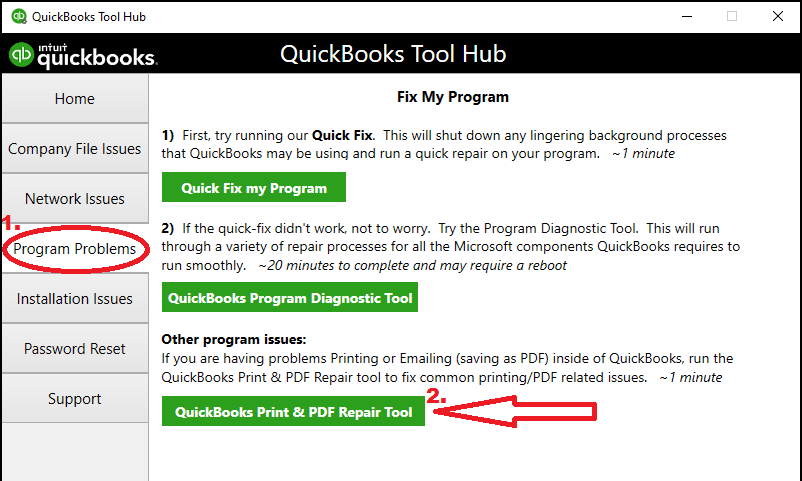
- It can take up to a minute for the tool to run
If the tool doesn’t fix the issues, you can move ahead to the next solution.
Reset the Temp Folder Permissions
You can reset your temp folder permissions to repair QuickBooks Desktop PDF converter with the following steps:
- Hit Windows + R to open Run
- Now, type in %TEMP%
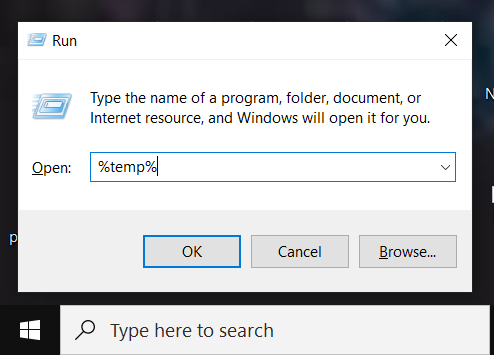
- Press the Enter key
- Now, right-click anywhere in the folder’s blank area
- Choose the Properties option
- Navigate to Security
- Ensure all user names and groups have Full Control in the Security section
Now, test if you can print to your XPS (only for issues like Save as PDF and Email) with the following steps:
- Open the Notepad
- Type in Test
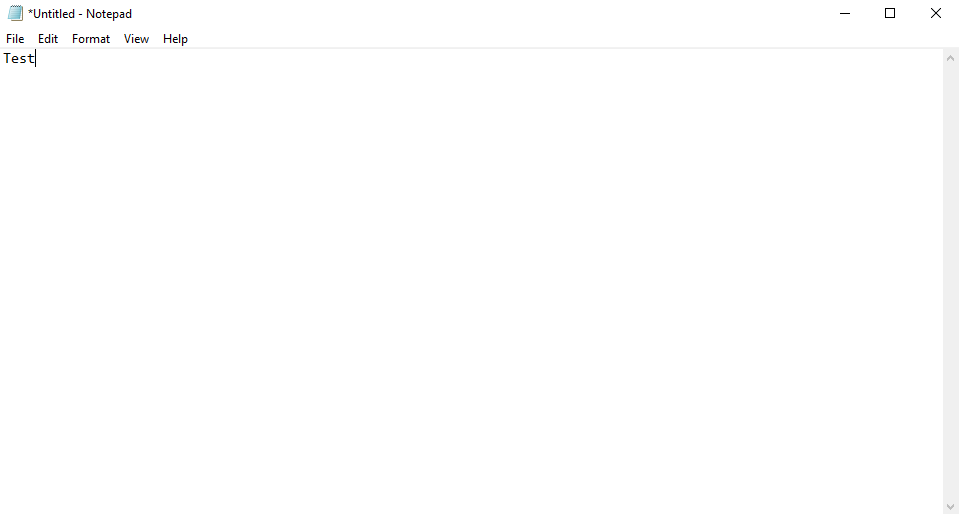
- Click on the File menu
- Select Print
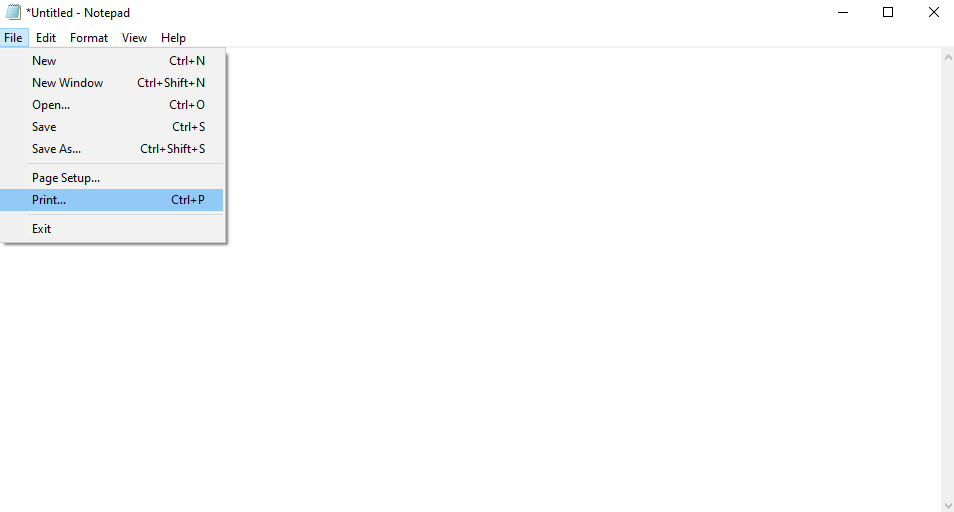
- Choose the XPS Document Writer
- Press Print
- Give it a file name
- Save it to the desktop
If you can’t print to your XPS printer, contact our professionals to help resolve this. Now, let us take a look at the next solution.
Update the Properties of Your Print Spooler Service
To update the service properties of your print spooler for resolving the Print and PDF issues, follow these steps:
- Open the Run menu (Windows + R)
- Type in Services.msc
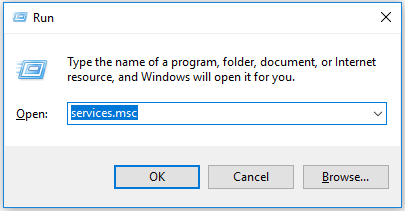
- Click on OK
- Now, look for the Print Spooler service
- Right-click on the Print Spooler service
- Press the Properties option
- Now, navigate to the Startup type section
- Click on Automatic
- Hit OK
- Right-click on the Print Spooler service again
- Lastly, press Start to start the service
Now the problem would be resolved.
How to Repair QuickBooks Database Server Manager
You can repair QuickBooks Desktop Database Server Manager if it’s not functioning properly with the following solutions:
Restart the Database Server Manager
If you are unable to run the QuickBooks Database Server Manager or are facing any errors, you can follow the methods given below to repair it.
Steps if You Have QBDT and Database Server Manager Installed
- Open the QuickBooks Desktop app
- Navigate to the File menu
- Click on Open or Restore Company
- Press Open a company file
- Now, find and open your company file
- Then, click on Next
- Tick the Open file in multi-user mode box
- Press Open
- Sign in to the company file
- Now, go to the File menu again
- Click on the Close Company/Log off option
- This would close the company file
- on the server
- Now, close the QBDT app
- Open the Start menu
- Search for QuickBooks Database Server Manager
- Open it
If you have only the Database Server Manager installed, follow the steps below.
Steps if You Only Have QB Database Server Manager Installed
- Open the Start menu
- Search for Control Panel
- Open it
- Now, search for and open Administrative Tools
- Click on Services
- Right-click on QuickBooksDBXX
- XX represents the version of your QBDT + 10. For example, if you’re using QB Desktop version 2022, the file would be QuickBooksDB32
- Press Restart
This would repair QuickBooks Desktop Database Server Manager.
Repair QuickBooks Desktop Company File | 3 Easy Methods
If you are facing challenges with working in your company file, you can fix it with the methods given below:
Verify and Rebuild the Company File Data
You can verify and rebuild the company file data and repair it with the steps given below:
- Open QuickBooks Desktop
- Browse to the File menu
- Click on Utilities
- Choose the Verify Data option
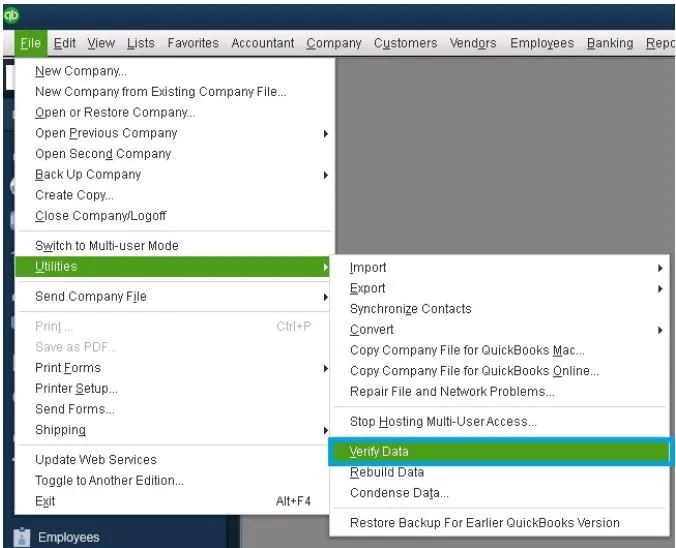
Now, proceed to rebuild your data with the following steps:
- Open QB Desktop
- Click on the File menu
- Press the Rebuild Data option
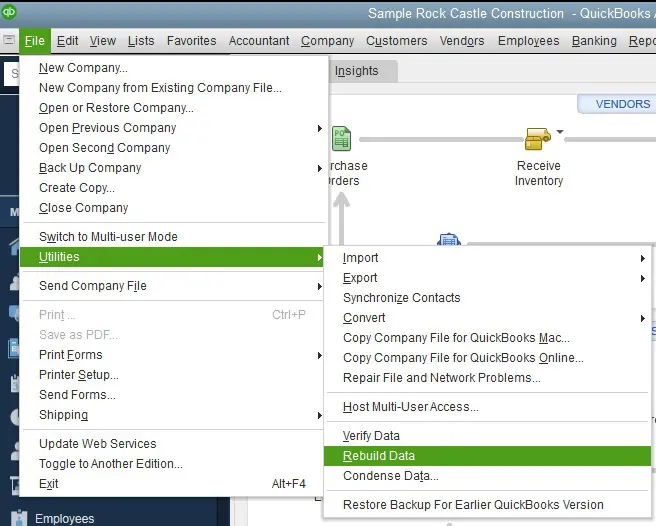
- Follow the steps on your screen
- Select OK
- Now, choose a location to save the backup file
- Hit OK again
- Enter a File Name
- Finally, hit Save
This would repair any problems with your company file.
Utilize the QuickBooks File Doctor
You can use the File Doctor to repair QuickBooks data file with the following steps:
- Run the QB Tool Hub application
- Click on the Company File Issues tab
- Now, press Run QuickBooks File Doctor
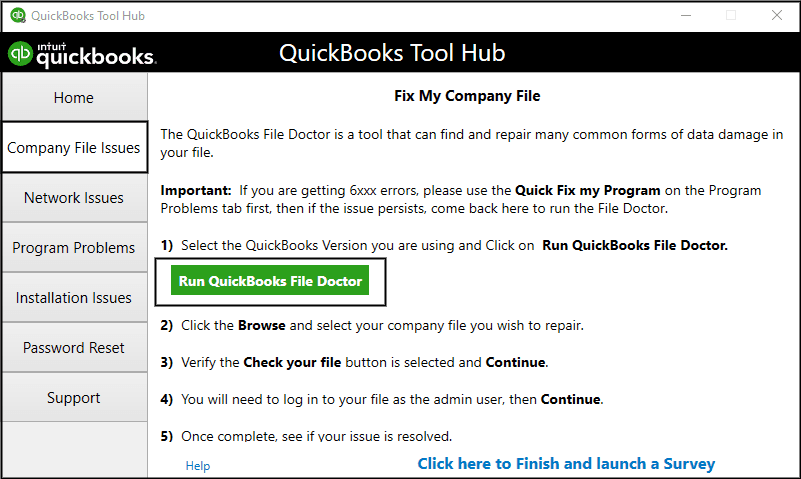
- Then, select your file from the dropdown menu
- You can also press Browse to search for your file
- Select Check your file
- Only the middle option
- Hit Continue
- Enter the admin password for QB
- Press Next
This would resolve any issues with your company file.
Repair the QuickBooks Company File by Manually Rebuilding Data
You can manually rebuild the company file data in order to repair it. Before following the steps, make sure to back up your company file.
- Open QB Desktop
- Go to the File menu
- Click on Utilities
- Press the Verify Data option
- Let the tool run and check the issues in your company file
- The Verify Results screen would appear
- Press the Expand All option
- Now, to fix the error:
- Click on See Online Article
The company file errors would now be resolved.
Repair QuickBooks Desktop Point of Sale | A Simple Solution
You can repair your QuickBooks Point of Sale from the Control Panel with the steps given below:
- Open the Start menu
- Type Control Panel in the search bar
- Access it
- Press the Uninstall a program option
- Find QuickBooks Desktop Point of Sale
- Select it
- Press Repair
Windows would now repair QuickBooks Desktop Point of Sale for you.
Conclusion
In this blog, we talked about why you might need to repair QuickBooks Desktop. Additionally, we provided you with guided steps to repair the QBDT app, company file, print and PDF issues, Database Server Manager, and QB Point of Sale.
FAQs
How to repair QuickBooks Database?
To repair the QuickBooks Database Server Manager, you can restart the service and see if it resolves the issue. The steps to restart the QBDSM may vary depending on whether you have installed QuickBooks Desktop on your server system or not.
How to repair QuickBooks company file?
You can repair the QuickBooks company file by opening the QB Tool Hub, going to the Company File issues tab, and clicking on Run QuickBooks File Doctor. The tool would resolve any issues you may face. If it doesn’t, you can use the very & rebuild data tool to repair the file.
How to repair QuickBooks Desktop?
To repair QuickBooks Desktop, run the QB Tool Hub, navigate to the Program Problems tab, and use the Quick Fix My Program tool. If this doesn’t repair it, go to the Installation Issues tab in the Tool Hub and select QuickBooks Install Diagnostic Tool to repair the app.
You May Also Read-
How to Fix Drop-Down Menus Not Working in QuickBooks?
What is error 6000 in QuickBooks, and how to fix it?
How to Resolve QuickBooks Error Message 267?
How to Convert Peachtree to QuickBooks with a QuickBooks Conversion Tool?
How to Fix QuickBooks Client-Ready Payroll Reports: A Step-by-Step Guide?

James Richard is a skilled technical writer with 16 years of experience at QDM. His expertise covers data migration, conversion, and desktop errors for QuickBooks. He excels at explaining complex technical topics clearly and simply for readers. Through engaging, informative blog posts, James makes even the most challenging QuickBooks issues feel manageable. With his passion for writing and deep knowledge, he is a trusted resource for anyone seeking clarity on accounting software problems.
