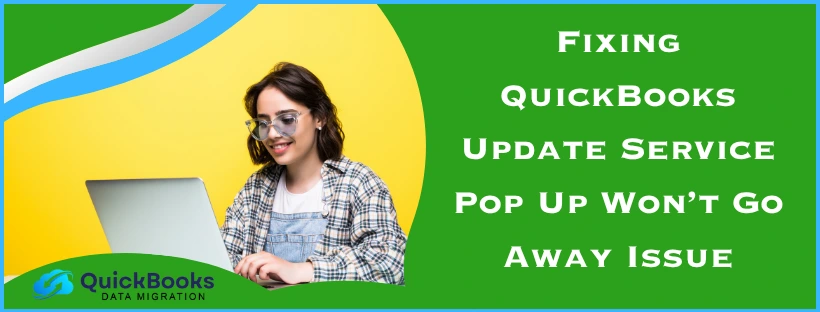It’s essential to keep your QuickBooks application up to date in order to avail new features, get access to UI improvements, and bug fixes. However, there might be a scenario where you don’t want to either update or upgrade your QB software. In this case, you might notice a QuickBooks update service pop up time and again. This can become annoying and time-consuming, and can give rise to multiple program-related issues. Moreover, this error can also occur even if you’ve already updated the application.
In this blog, we’ll provide you with easy and simple guided methods to fix this problem. First, let’s take a look at certain things you need to know before disabling the pop-up message.
QuickBooks Update Service Pop Up – A Quick View
Presented below is a quick view table of this blog on the QuickBooks update popup won’t go away problem:
| Description | QuickBooks users often encounter a problem where the update service pop-up doesn’t go away and keeps flashing time and again. |
| Resolution | Turn off the automatic QB updates, switch off the software pop-up messages in QBDT, and rename the downloadQBXX folder. |
| Things to keep in mind | After you disable the QuickBooks update service pop-up, you won’t get notified of the latest updates and patches, and you will need to keep track of them manually. |
Can You Turn Off the QuickBooks Update Pop Up?
QuickBooks usually shows you pop-ups to remind you of the launched or upcoming updates. However, we all know how annoying a constant barrage of pop-ups is. So it becomes essential to turn off the system pop-up notification, but after turning them off, you might have to keep track of all the recent updates manually, as they won’t be presented to you.
Now, let’s take a look at some steps you need to perform before disabling the QB update service pop-up.
Steps to Take Before You Disable QuickBooks Update Service Pop Up
Given below are the steps for two separate methods, each of which you need to perform before you try to disable QuickBooks update service pop up:
Backup Your Company File
You can backup your company file with the following steps:
- Run the QBDT app
- Open the File menu
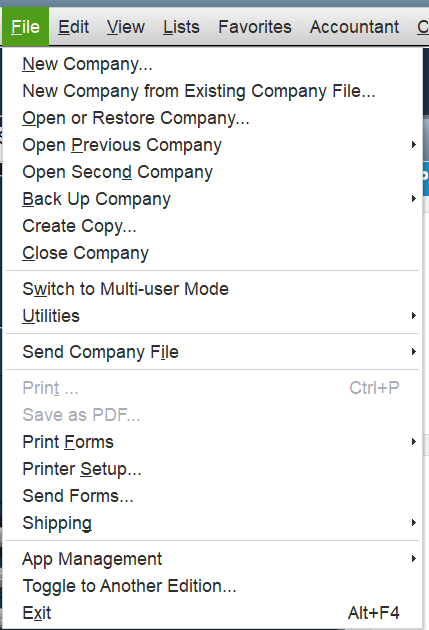
- Then, click on Backup Company
- Select Create Local Backup
- See and follow the guided steps on your screen
This will successfully create a backup for your QB company file.
Update Your QBDT Application
- Open QBDT
- Navigate to the Help menu
- Press Update QuickBooks Desktop
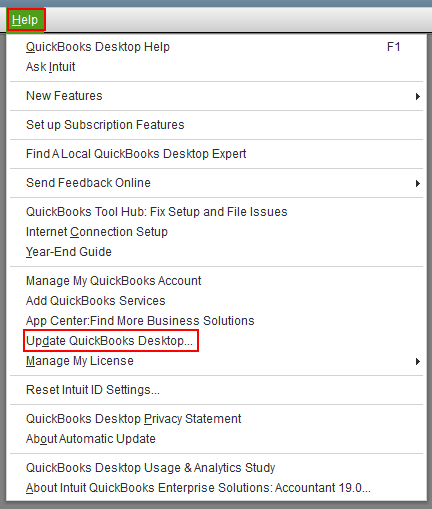
- Select Update Now
- Now, choose the Get Updates Option
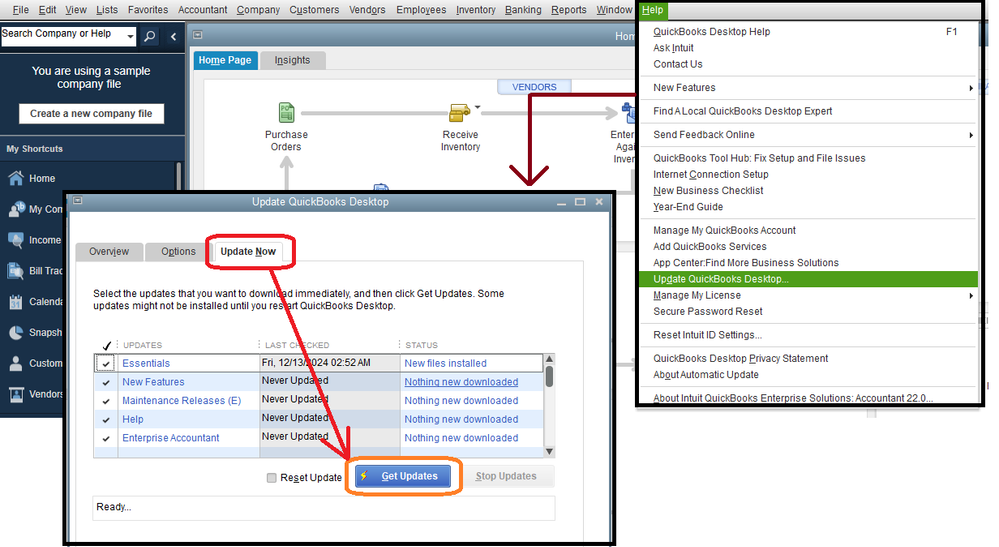
- Wait for the application to finish updating
Moreover, you should also update your Windows or macOS operating system to resolve any incompatibility issues and technical glitches. After doing so, restart your computer.
Now that we have these out of the way, let’s move on to fixing the QuickBooks update reminder popup error.
How to Stop Update Pop-Up in QuickBooks – Guided Solutions
To stop the update pop up in QB, you can try disabling the automatic update option and rename the downloadQBXX folder.
Let us now take you through the detailed steps to get rid of the QuickBooks Desktop update pop-up problem.
Turn Off the Automatic Updates Option in QBDT
If the QuickBooks update popup won’t go away, you can fix it by turning off automatic updates in your QB workstation with the following steps:
- Open the QB Desktop app
- Browse to the Help menu
- Then, press Update QuickBooks Desktop
- Now, click on Options
- Go to the Automatic Update section and choose No
- Finally, choose Close
Now, we’ll disable the software pop-up messages in the next section.
Switch Off the Software Pop-up Messages in QB Desktop
Now, we will tell you how to disable the update pop up in QuickBooks. To turn off the pop-up messages in QBDT, follow the steps given below:
- Open the Edit menu in QBDT
- Choose Preferences
- Now in the Preferences window, select General
- Browse to the My Preferences tab
- Mark the box stating Turn off pop-up messages for products and services
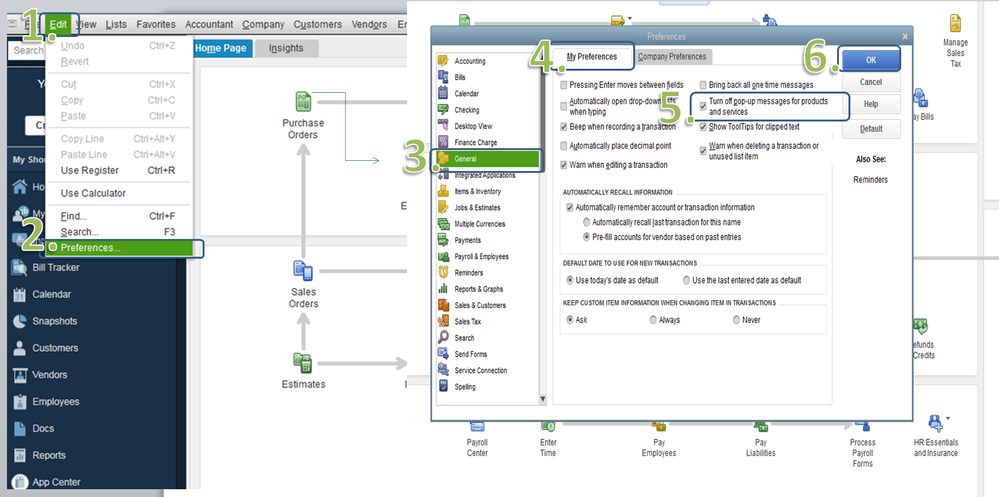
- Finally, press OK
The above steps will turn off any software pop-up messages for your QB app.
However, sometimes users find their desktop application locking up after 15-20 minutes of use when they cancel or exit the update service pop-up. To fix this, follow these steps:
- Download and install QuickBooks Tool Hub
- Run the QB Tool Hub app
- Go to the Program Problems tab
- Select Quick Fix my Program

- Wait for the tool to finish working
- Restart your QBDT software
This would fix the program locking up issue in QB Desktop.
Reveal Hidden Folders in Windows to Rename the downloadQB Folder
First, let’s start with revealing hidden folders in Windows 10 & 11. You can do that by implementing the steps given below:
- Open your File Explorer
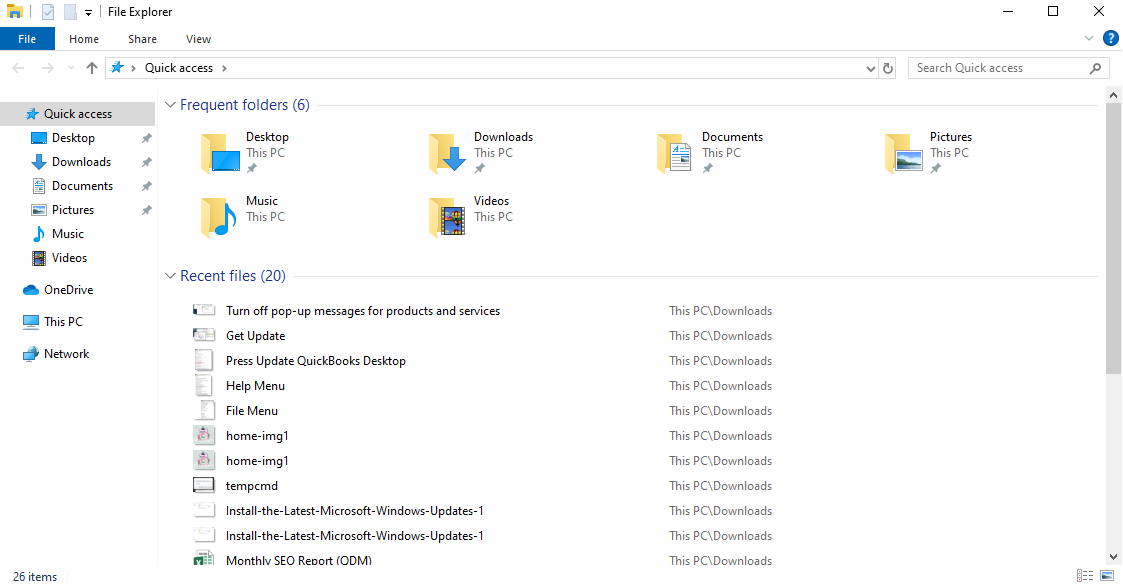
- Click on the View tab
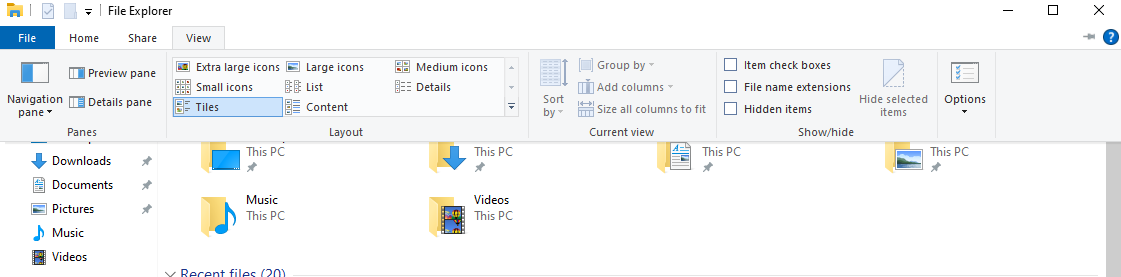
- In the Show/hide section, mark the Hidden items checkbox
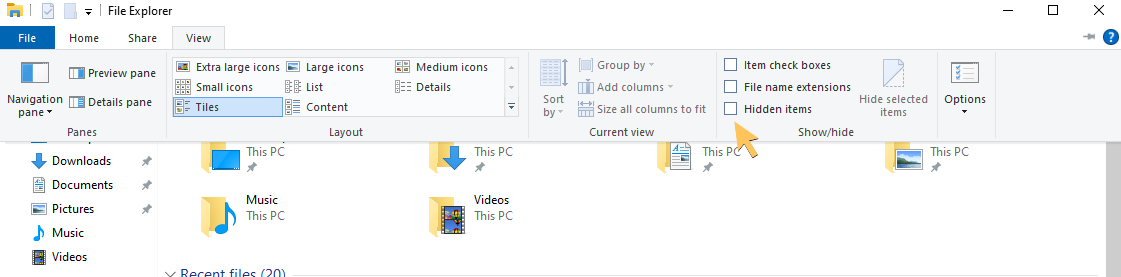
Now, let’s change the name of the QuickBooks folder with these steps:
- Exit your QB application
- Open Local Disk C
- Browse to C:\ProgramData\Intuit\QuickBooks20XX\Components (XX represents your QB version)
- Change the name of downloadQBXX to downloadQBXX.old
(Note: In downloadQBXX, the XX represents the version of your QuickBooks added by 10. For example, if your QuickBooks version is 2020, the file would be named downloadQB30 and so on.)
This would resolve the QuickBooks update service pop up issue in your software.
Wrapping It Up
In this blog, we discussed about the QuickBooks update service pop up not going away problem. We provided you with an easy-to-follow step-by-step guide that you can implement to get rid of this persistent issue yourself.
FAQs
How to disable the QuickBooks update service pop-up?
To turn off the QuickBooks update service pop up, first browse to the Edit menu and select Preferences. Then, in the Preference window, choose General and browse to the My Preferences tab. Finally, finish it off by marking the box next to Turn off pop-up messages for products and services and clicking OK.
How do I stop QuickBooks from asking me to update?
If you want to stop QuickBooks from asking you to update, you can do so by first turning off the automatic updates from the Help menu and then switching off the software pop-up messages in the Edit menu. For more info, read the blog above.
Why does the QuickBooks Utility application keep popping up?
This is usually caused due to an outdated QuickBooks software or an outdated Windows OS version on your workstation. These factors can lead to your QB utility application popping up reccurantly. To fix this, update your QuickBooks Desktop software and Windows OS versions today.
You May Also Read-
Windows Firewall is Blocking QuickBooks Desktop: How to Prevent It
QuickBooks MAPI Keeps Asking for Password [Fixed]
What is QuickBooks Error 3371 and How to Fix it
QuickBooks Migration Tool: Guide for Migration (Updated 2025)
A Beginner’s Guide to Reactivate QuickBooks Payroll Subscription

James Richard is a skilled technical writer with 16 years of experience at QDM. His expertise covers data migration, conversion, and desktop errors for QuickBooks. He excels at explaining complex technical topics clearly and simply for readers. Through engaging, informative blog posts, James makes even the most challenging QuickBooks issues feel manageable. With his passion for writing and deep knowledge, he is a trusted resource for anyone seeking clarity on accounting software problems.