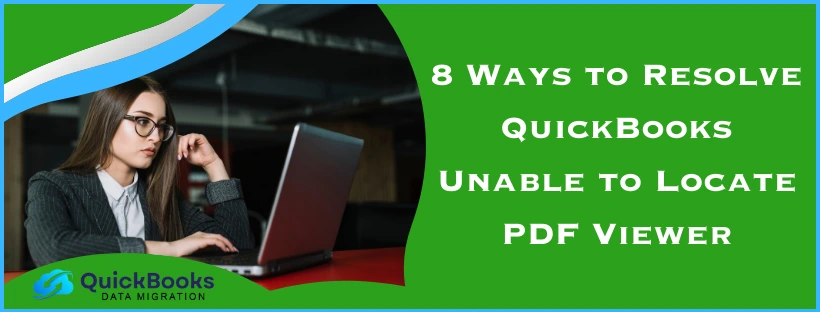QuickBooks requires certain third-party Windows applications to print documents and forms. This is due to the fact that QB doesn’t have the authority or components to print documents without any external help. However, misconfigured or corrupted Windows and Adobe components can lead to the QuickBooks unable to locate PDF viewer error which can result in you not being able to print payroll tax forms, statements, paychecks, and other QB-related documents. To resolve it, you might have set up Adobe Reader as the default PDF viewer in your workstation. In this blog, we’ll cover in-depth troubleshooting methods to resolve the unable to locate PDF viewer QuickBooks issue. First, let’s start with the causes of this problem.
QuickBooks Unable to Locate PDF Viewer – A Quick View Table
Given below in the table is a concise summary of this blog on the topic of the QuickBooks app being unable to locate the PDF viewer:
| Description | The QuickBooks unable to locate PDF viewer error can make you unable to print or view important documents like payroll tax forms and paychecks. This can hamper your workflow and important business processes. |
| Its causes | A damaged QBprint.qbp file, outdated QB Desktop app, outdated Adobe Reader, damaged Adobe Reader, and not having Adobe set up as your default PDF viewer. |
| Ways to fix it | Change the default PDF viewer to Adobe Reader, use the QB PDF & Print Repair Tool, reset the temp folder permissions, update the QBDT app, update the Adobe Reader, update the print spooler service properties, and rename the QBprint.qbp file. |
Troubleshooting the Unable to Locate PDF Viewer Error in QuickBooks
Given below is a list of different troubleshooting methods you can use if you are not able to locate the PDF viewer in QuickBooks:
Set Adobe Reader as the Default PDF Viewer in Your Workstation
To change your default PDF viewer from Microsoft Edge to Adobe Reader, follow the steps given below:
- Save a PDF file on your home screen
- Right-click on its icon
- A menu would pop up
- Click on the Open with: option
- Then, proceed to click on Change
- Now, choose Adobe Acrobat DC or Reader from the list as your default PDF viewer
- Finally, press OK to save the changes
This would resolve the QuickBooks unable to locate PDF viewer problem.
Use the QuickBooks PDF & Print Repair Tool
You can use the QB PDF & Print Repair Tool from the QuickBooks Tool Hub to resolve this problem with the following steps:
- Download and Install the QuickBooks Tool Hub
- Open the QB Tool Hub application
- Navigate to the Program Problems tab
- Click on the QuickBooks PDF & Print Repair Tool
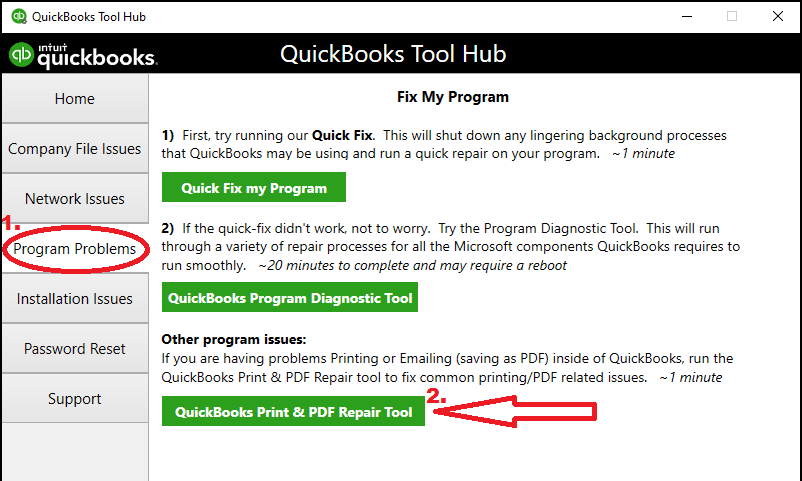
- It might take up to a minute to run
- Wait for the tool to finish working
QB would now be able to locate the PDF viewer to start printing documents again.
Reset the Permissions of Your Temp Folder
To resolve the QuickBooks unable to locate PDF viewer error, you can reset the temp folder permissions with the following steps:
- Firstly, close all apps and restart your system
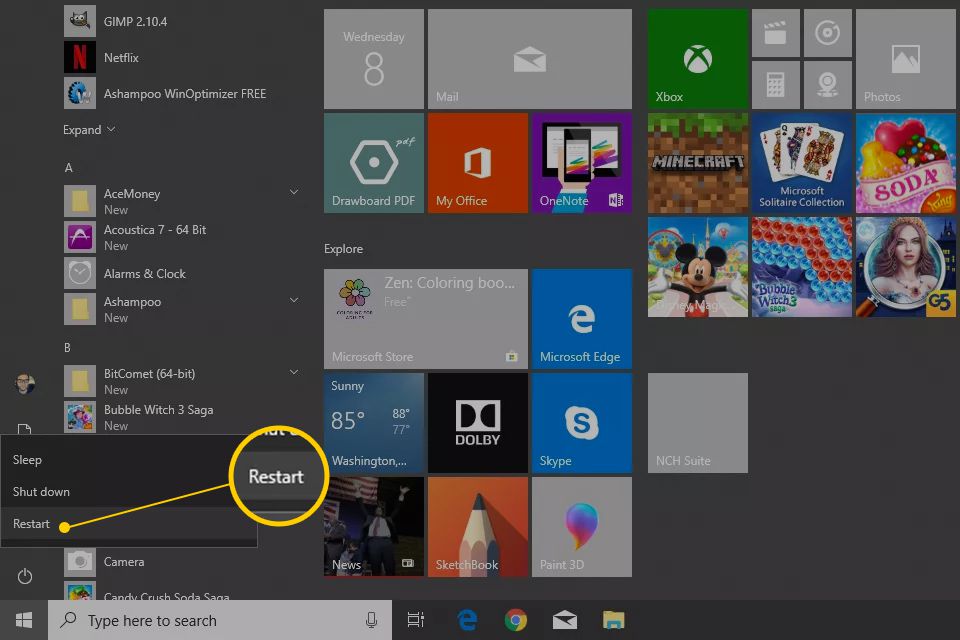
- Open the Run menu by hitting Windows + R on your keyboard
- Type in %TEMP%
- Press the Enter key
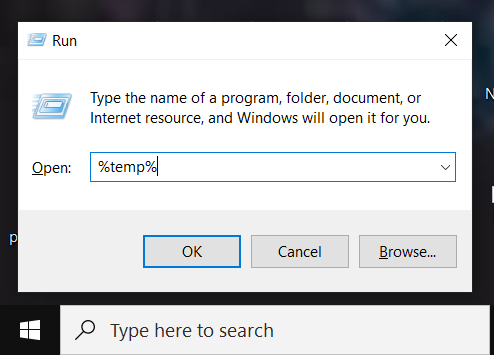
- Right-click anywhere on the empty area of the temp folder
- Then, click on Properties
- Navigate to the Security tab
- Verify that all the groups and user names in Security have Full Control
- If not, grant Full Control access to all the user names and groups
If this doesn’t mend the issue, you might have to update the QB Desktop application.
Update the QuickBooks Desktop Application
An outdated QB Desktop app might be the reason why it is not able to locate the PDF viewer. To fix it, update your QBDT app to the latest version. This would also fix any underlying issues with the software.
Update the Adobe Acrobat Reader
To resolve the QuickBooks unable to locate PDF viewer problem, you can update the Adobe Reader with the following steps:
- Open the Adobe Acrobat Reader
- Click on the Menu (three horizontal lines) option
- Then, select Help
- Proceed to click on Check for updates (Windows)
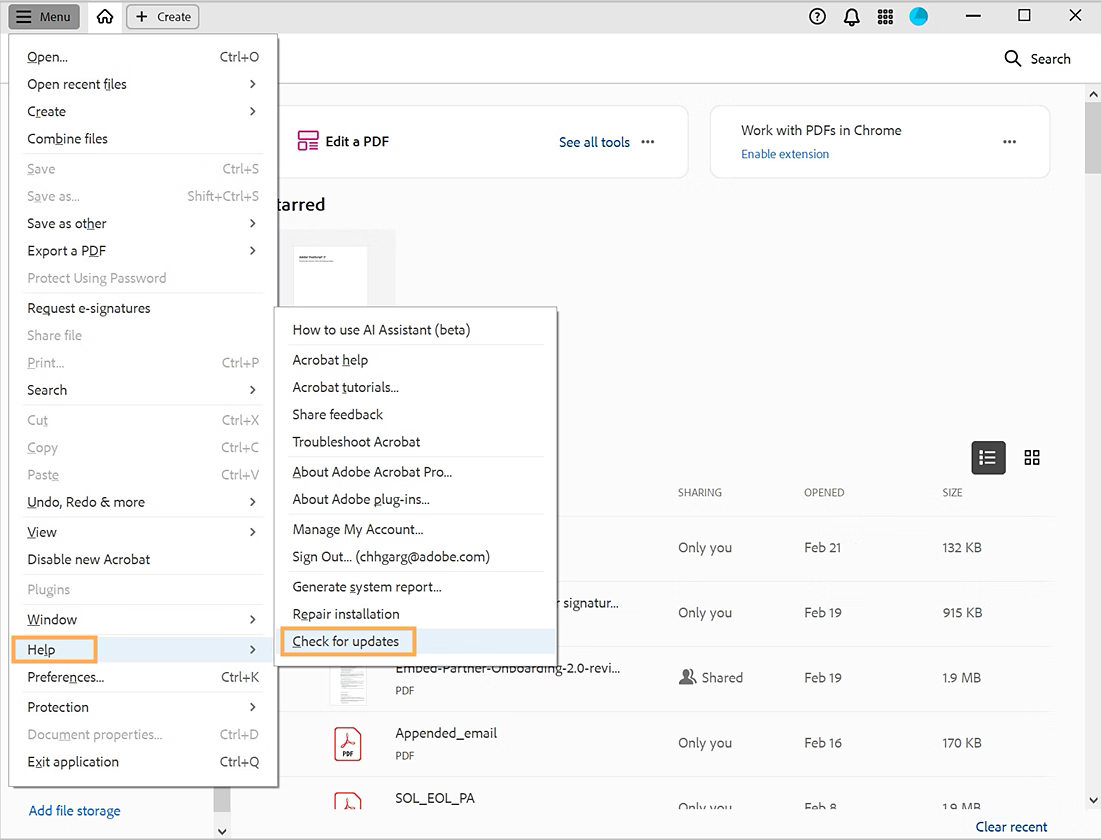
- Follow the steps you see in the Updater window to download and install the latest updates.
This would update your Adobe Acrobat Reader to the latest version.
Repair the Adobe Acrobat Reader
If updating the Reader didn’t solve your issue, you might have to repair it with the following steps:
- Open the Adobe Acrobat Reader
- Now, click on the Help menu
- Then, proceed to select Repair Adobe Reader Installation

- Wait for the repair process to finish
- Restart your system
The error would now be resolved.
Update the Print Spooler Service Properties On your PC
You can update the print spooler service properties on your workstation to resolve this issue with the following steps:
- Open the Run menu
- Hit Windows + R
- Type in Services.msc
- Press the Enter key on your keyboard
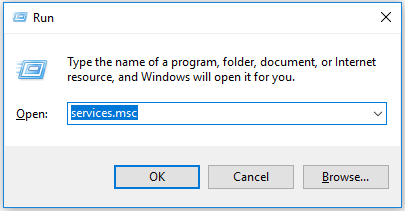
- Now, look for the Print Spooler service
- Right-click on the Print Spooler service
- Then, select Properties
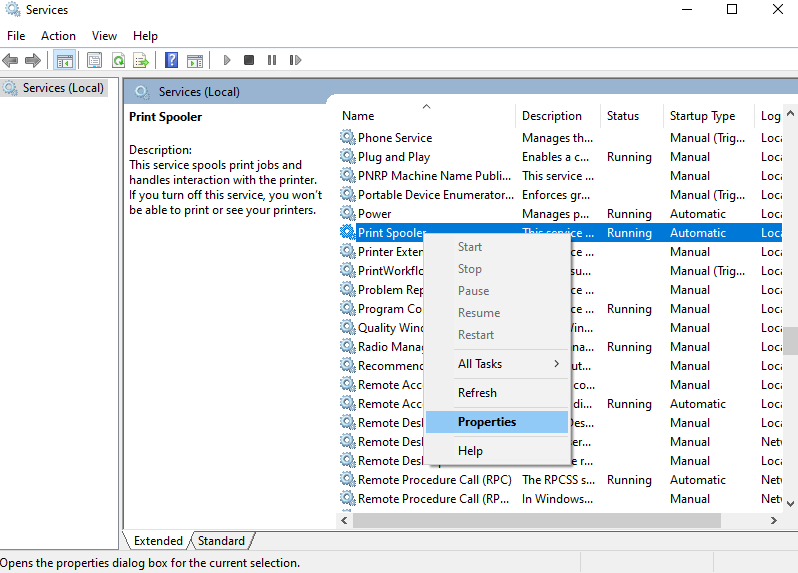
- Navigate to the Startup type section
- Click on Automatic
- Press Apply
- Select OK
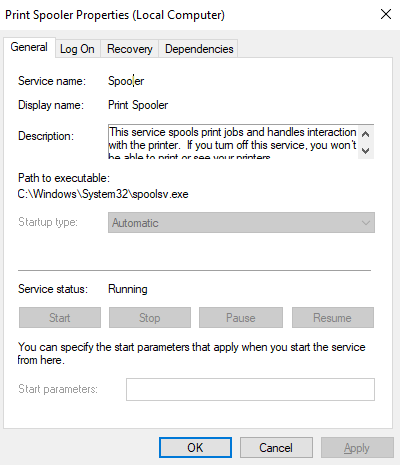
- Now, right-click on the Print Spooler service again
- Lastly, press Start to start the service
This would patch the problem of QuickBooks unable to locate PDF viewer.
Rename the QBprint.qbp File
A damaged QBprint.qbp file can be the reason for QuickBooks not being able to locate the PDF viewer. You can rename the file to fix it with the following steps:
- Locate the QBprint.qbp file on your PC:
- In Windows 10: C:\ProgramData\Intuit\QuickBooks 20XX
- In Server 2012: C:\Program Data\Intuit\QuickBooks year and C:\Users\**remote user**\AppData\Roaming\Intuit\ YEAR VERSION\TSPrinterSettings
- Then, right-click on QBprint.qbp
- Proceed to select Rename
- Add the word old at the end of the file name
- For example, QBprint.qbp.old

- For example, QBprint.qbp.old
- Open the QB Desktop app
- Go to the File menu
- Click on Printer Setup
- Choose any transaction in the Form Name list
- Click OK
- This would create a new QBprint.qbp file
This would ultimately get rid of the QuickBooks unable to locate PDF viewer error.
Causes for the QuickBooks Unable to Locate PDF Viewer Error
Given below is a list of factors that can be the cause if your QuickBooks fails to locate PDF viewer in your desktop:
- This error can occur if your Adobe Reader is outdated
- It can also happen if your QB Desktop is not up to date
- If you have not set Adobe Reader as your default PDF viewer, you might see this error pop up on your screen
- The QBprint.qbp file being damaged or corrupted is another factor that can trigger this issue
Now that we know about its causes, let us proceed to see the troubleshooting methods for the same.
Conclusion
In this blog, we talked about the QuickBooks unable to locate PDF viewer problem and the reasons that can cause this error to occur. Additionally, we provided you with guided troubleshooting methods you can use to resolve this issue on your own.
FAQs
How to fix QuickBooks PDF and print problems?
To fix QB PDF and print problems, open the QB Tool Hub application, navigate to the Program Problems tab, and click on the QuickBooks PDF & Print Repair Tool. Let the tool run, and it will resolve the issue you were having.
Why is my QuickBooks not able to locate the PDF viewer?
The list of reasons that can lead to QuickBooks unable to locate the PDF viewer is given below:
1. Damaged QBPrint file
2. Outdated QB Desktop app
3. Adobe Reader is not up to date
4. Not having Adobe set up as a default PDF viewer
How can I fix the QuickBooks being unable to locate the PDF viewer issue?
The list of troubleshooting methods proven to resolve the issue of QuickBooks being unable to locate the PDF viewer is given below:
1. Adobe Reader should be set as the default PDF viewer
2. Utilize the QuickBooks PDF & Print Repair Tool
3. Reset the temp folder permissions
4. Update QBDT
5. Update Adobe Reader
6. Repair the Adobe Reader
7. Print Spooler service properties should be updated
8. Rename the QBPrint.qbp file
You May Also Read-
Excel Compile Error in Hidden Module: How to Fix It Easily
Missing Save and Close Button in QuickBooks Desktop: How to Fix It
How to Resolve Getting Data Integrity Verification Failed Error
QuickBooks Migrator Tool Not Working? Here’s the Fix
How to Resolve QuickBooks Error Code 355 Quickly

James Richard is a skilled technical writer with 16 years of experience at QDM. His expertise covers data migration, conversion, and desktop errors for QuickBooks. He excels at explaining complex technical topics clearly and simply for readers. Through engaging, informative blog posts, James makes even the most challenging QuickBooks issues feel manageable. With his passion for writing and deep knowledge, he is a trusted resource for anyone seeking clarity on accounting software problems.