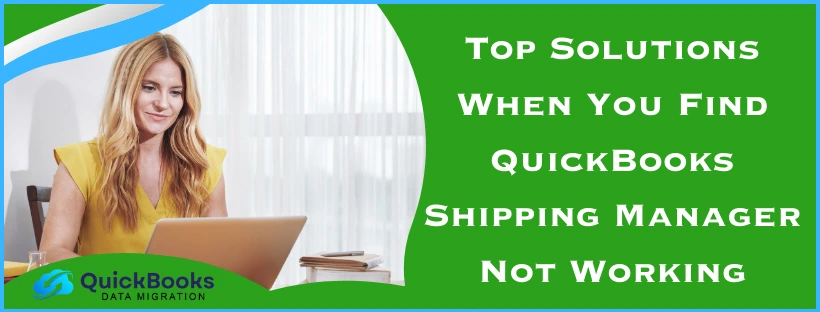Many users face the problem of QuickBooks Shipping Manager not working, which disrupts important shipping tasks. This issue can prevent users from selecting carrier services like FedEx, UPS, or USPS and hinder the sending of digital commercial invoices to the customers. This error can occur when you try to access the QuickBooks Shipping Manager through a POS client workstation, or the application is unable to find the latest QB Shipping Manager database, or the database itself is damaged or corrupted. Other potential causes include an outdated version of QuickBooks, firewall or antivirus software settings, and issues with the Windows system. Common error messages that users may see include:
“DBISAM Engine Error # 11949 SQL parsing error”
“Error: The Shipping Manager database is newer than the Shipping Manager on this PC.”
In some cases, if users choose to ship through UPS within QuickBooks, the following message is displayed:
“Error: [250002] Invalid Authentication Information.”
To resolve the issue with QuickBooks Shipping Manager not working, we have listed the top procedures, which include registering the ShipRush OCX File, changing the name of the shipping manager folders, creating an additional shipping manager account, and more. This guide will help you understand why the QuickBooks Shipping Manager not opening issue occurs and provide working solutions to fix it.
QuickBooks Shipping Manager Not Working Issue – A Quickview Table
In this segment, we have provided you with a summary of the blog that provides a concise overview of the shipping manager not working in QuickBooks Desktop in tabular format:
| Error messages | Error: The Shipping Manager database is newer than the Shipping Manager on this PC.DBISAM Engine Error # 11949 SQL parsing error.Error: [250002] Invalid Authentication Information. |
| What are its impacts | Unresponsive or loading failure in QB, shipping features stop working in QuickBooks, error message when opening Shipping Manager, QB closes abruptly, freezing or crashing of QuickBooks Shipping Manager. |
| Leading factors | QuickBooks Shipping Manager database may not be working, or the application can’t locate the database, a POS client workstation can’t access the Shipping Manager, corrupted or damaged installation files of QB, the QuickBooks application is an outdated version, network interruptions caused by Windows Firewall and antivirus settings between QB and Intuit server, or a corrupted Shipping Manager database, access violation in the QuickBooks shipping module. |
| Top resolutions | Registration of ShipRush OCX File, renaming the Shipping Manager folders, make a new Shipping Manager account, updating to the latest QuickBooks version, downloading and installing the QuickBooks Tool Hub, running the Quick Fix My Program utility, using the QuickBooks Install Diagnostic Tool, using the verify and rebuild utility to fix the data file, reinstalling the QuickBooks Point of Sale (POS), fixing the QuickBooks access violation error from the Shipping Module. |
| Tools required | QuickBooks Tool Hub, QuickBooks Install Diagnostic Tool, Quick Fix My Program. |
Top 9 Ways to Get Rid of the QuickBooks Shipping Manager Not Working Issue
We have listed out the top 9 methods for troubleshooting this issue. You can go through the steps in the given order to resolve this issue.
Method 1: Register ShipRush OCX File
The QuickBooks Online Manager not opening problem can be a result of an unregistered ShipRush OCX file. Therefore, follow the steps below to register the file.
- Click and open the search box on the taskbar.
- Enter “Command Prompt” and click Run As Administrator.
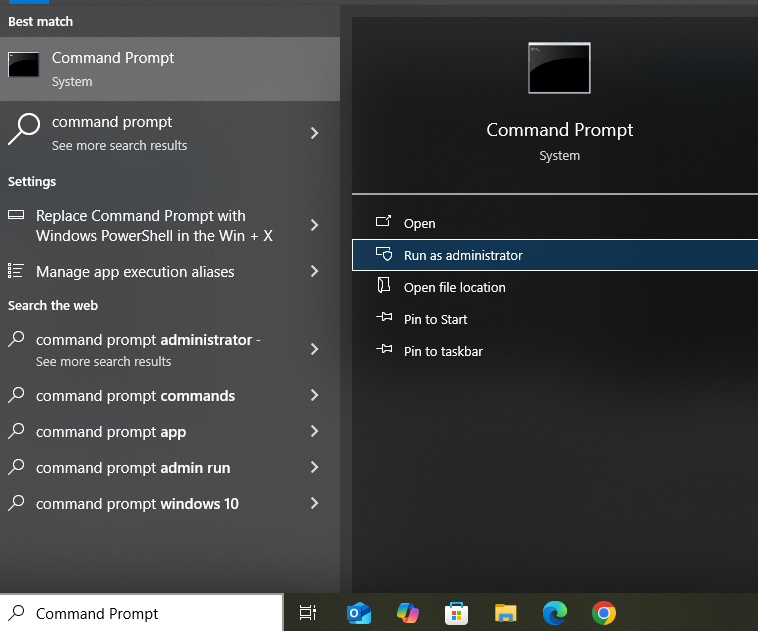
- Once the Command Prompt window opens, paste cd c:\Windows\syswow64 to switch the working directory.
- Then paste “regsvr32.exe “c:\Program Files (x86)\Common Files\Intuit\ShippingManager\ZRush_ShipRush9_QB.ocx” after that.
- Then tap Enter for registering the ShipRush file.
- You’ll get a message when it’s done, then press OK.
Once you have completed this process, restart your computer to commence the shipping manager setup. If you still face the QuickBooks Shipping Manager not working, then move on to the following method to change the name of QB Shipping Manager folders.
Method 2: Rename Shipping Manager Folders
You can follow the procedure for changing the name of QuickBooks shipping manager folders to prevent the said issue.
- Press Windows key + E to open File Explorer.
- Open the search bar and paste the following paths:
- C:\Program Files (x86)\CommonFiles\Intuit\ShippingManager
- C:\Users[WindowsUserName]\AppData\Roaming\Intuit\ShippingManager
- Select these files and tap Rename.
- Type in ‘.old’ after the name of both files.
- Once done, hit Enter to save.
Once you do this process, restart the computer and verify if the QuickBooks Shipping Manager not opening issue has been resolved. If not, then follow the next method to create a new Shipping Manager account.
Method 3: Create Another Shipping Manager Account
You may have a damaged or corrupted Shipping Manager account, which is leading to this error and disrupting your workflow. You can follow the steps outlined below to create a new account and prevent the QuickBooks Shipping Manager not working.
Deleting the Old Account
Follow these steps to delete your old and possibly damaged shipping manager account.
- Open QuickBooks and expand the File menu.
- Locate and select Shipping.
- There, click on Shipping Options.
- Next, head to Settings.
- Find and hit Delete Account.
Once you have completed this process, move on to the following steps for creating a new account for QB Shipping Manager.
Creating a New Account
After you have deleted your existing account, take the steps outlined below for creating a new one.
- Launch QBDT and sign in to your company file.
- Expand the File menu.
- Click on Shipping and navigate to Ship UPS Package.
- Fill out your account details in the respective fields.
- Check out and read the End User License Agreement
- Then, tick the I Agree to the terms and conditions checkbox.
- Press Next and verify the printer settings.
- Once done, hit Next followed by Finish.
Now, check if the QuickBooks Shipping Manager not opening issue still occurs. If it does, then follow Method 4 to update your QB application to the latest release version.
Method 4: Update QuickBooks Enterprise
You may have an outdated version of QB, causing issues such as the QuickBooks Shipping Manager database not working correctly. Therefore, you may follow the step-by-step procedure below in order to update the QB Enterprise application on your system to the latest release version.
- Head to the Intuit website.
- Navigate to the Downloads & Updates page.
- Expand the Product menu.
- Select the QuickBooks Product from the dropdown.
- Specify your preferred version and year from the Version dropdown.
- Hit the Get the latest updates button, followed by Save/Save File.
- Download and open the update file.
- Open File Explorer and locate the update file.
- Follow the on-screen instructions to install the update.
- Restart your computer once installation is complete.
Once you have updated the QB Desktop application, the issue should no longer occur. If you still continue to face the problem of QuickBooks Shipping Manager not working, then move on to the following method.
Method 5: Install QuickBooks Tool Hub
For the upcoming methods, you will need to install the QB Tool Hub. You can follow the steps in this section to do so. If you already have it, then skip to the following method.
- Completely close QBDT on your system.
- Next, download the QB Tool Hub from the official Intuit website.
- Save the downloaded file in a folder on your computer.
- If you already have the QB Tool Hub installed, then go ahead and open it.
- Then navigate to the Home tab.
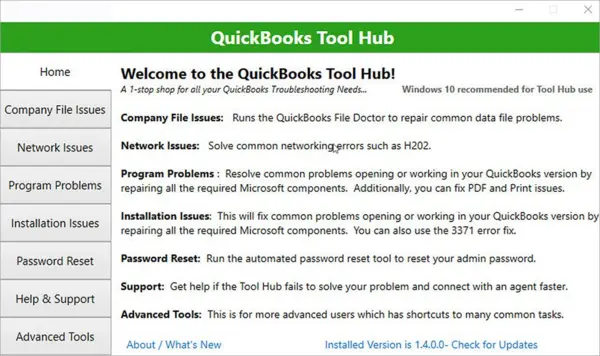
- You will find the version details displayed at the bottom of the screen.
- Now, open File Explorer on your computer and locate the QuickBooksToolHub.exe file.
- Double-click the file to run the installation, and carefully follow the on-screen directions to set up the tool correctly.
- Once installed, open the QB Tool Hub on your computer.
Note: If the QB Tool Hub doesn’t show up on your desktop or home screen, then you can use the search box on the Start menu, as shown in the image below, to find and open it.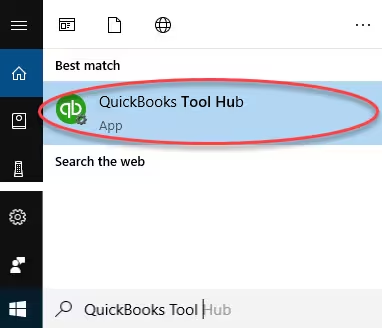
After downloading the QB tool hub successfully, you may proceed to the next step to find out how to use the QuickBooks file doctor tool.
Once the QB Tool Hub has been successfully downloaded and installed, you’re ready to move on to the next step. Now, we will guide you on how to run the Quick Fix my Program to get rid of the QuickBooks Shipping Manager not opening.
Method 6: Launch Quick Fix My Program Utility
You may be experiencing the QuickBooks Shipping Manager not working problem due to internal errors in the QB Enterprise program. To troubleshoot these issues, you can follow the steps below for running the Quick Fix My Program.
- First, launch the QuickBooks Tool Hub on your computer.
- Next, navigate to the Program Problems section, as shown in the image above.
- Find and select the ‘Quick Fix my Program’ option to run the utility.

- Once this is done, a sign-in to your company file window will appear.
This tool will perform a quick repair on your company file to fix all the common errors and issues. If the issue of the shipping manager not working in QuickBooks Desktop persists, run the QB install diagnostic tool to repair the installation files using the following method.
Method 7: Utilize the QuickBooks Install Diagnostic Tool
In some cases, an improper installation or damage to the installation files can lead to QuickBooks Shipping Manager not working. In order to fix this problem, you can try to repair the QB installation files by following the steps outlined below:
- Open the QuickBooks Tool Hub on your system.
- Navigate to the Installation Issues section.
- Select the QuickBooks Install Diagnostic Tool to do a complete scan.
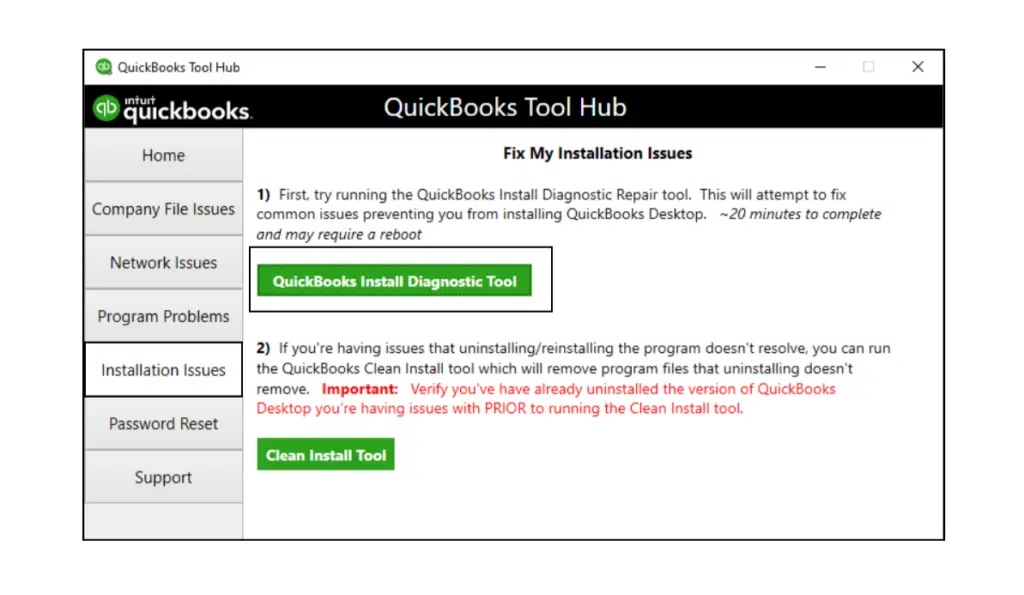
- It may take approximately 20 minutes to run a complete scan.
- After the tool finishes the scan, restart your computer.
- Lastly, launch QuickBooks and try to open the company file.
If the corrupted installation files were causing the QuickBooks Online Manager not opening problem, then this process will resolve the error. However, if the issue continues to occur, you may need to use the verify and rebuild utility with the procedure outlined in the following. method.
Method 8: Verify and Rebuild the Data File
In many cases, a corrupted or damaged data file may cause problems like QuickBooks Online Manager not opening. In order to fix this issue, you can follow the steps outlined below to run the verify and rebuild utility.
Verify the Company File:
You can follow these steps outlined below in QuickBooks Enterprise to run the verify utility on your company data file:
- Open QB and expand the File menu.
- Expand the Utilities option in the dropdown list.
- Click on Verify Data to check your file for data damage.
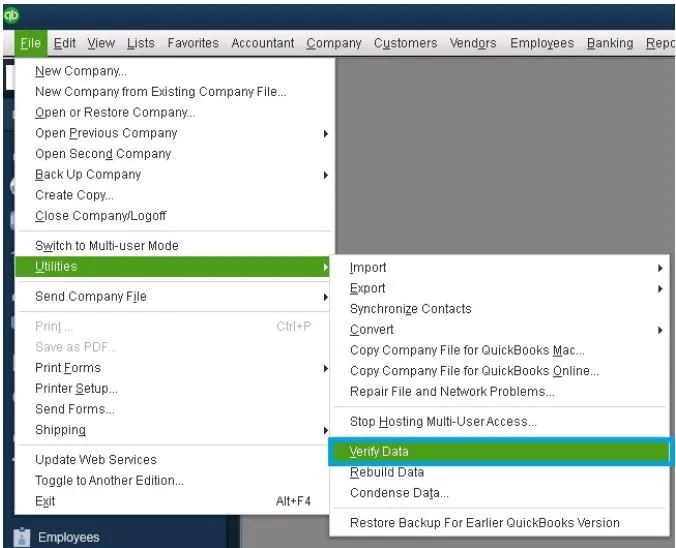
Rebuild the Company File:
Once you have run the verify utility on the data file, use the rebuild utility by following the steps outlined below to fix any issues in QuickBooks Desktop:
- Click on the File menu on the QuickBooks home screen.
- Locate and select the Utilities option from the list.
- Then, click on the Rebuild Data option
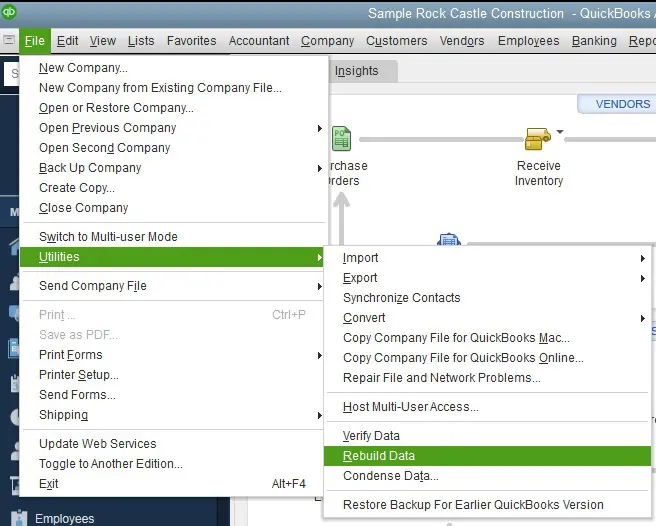
- It will commence the repair process on your company file.
After you do this process, run the Verify Data utility again to make sure that there is no additional damage to the data file. Now, the QuickBooks Shipping Manager not working issue should be resolved. If the problem still occurs, then proceed to the following method for reinstalling the QB POS application.
Method 9: Reinstall the QuickBooks Point of Sale (POS)
Follow the steps given below to reinstall the QB POS in order to prevent the issue with the shipping manager not working in QuickBooks Desktop.
- Open the Windows Start menu.
- Look up “Control Panel” in the search box.

- Navigate to the Programs and Features section.
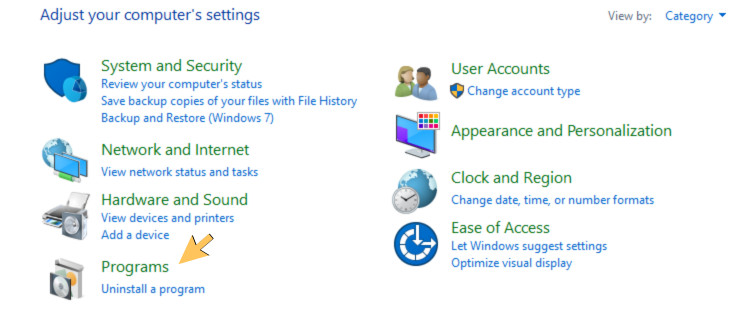
- Locate QuickBooks POS under the list of programs.
- Click on QB Point of Sale and hit the Uninstall button.
- Proceed by following the on-screen instructions to delete it.
Once you have successfully uninstalled the QuickBooks Point of Sale, you can take the following steps to reinstall it on your system:
- Go to QB Desktop and click on the File menu.
- Next, choose Preferences and then click on Company.
- From the Sales category, select Shipping.
- Then, untick the QuickBooks Shipping Manager checkbox.
- Press Save to apply the changes.
- Next, expand the File menu again.
- Select Preferences, and go to Company.
- Click on Shipping and tick the QuickBooks Shipping Manager checkbox.
- Now, go to the Point of Sale menu and open the Shipping Manager settings.
- Enter your Shipping Manager account details and hit Save.
After reinstalling QB POS and properly setting it up, the QuickBooks Shipping Manager not working issue may be resolved now. If the problem still continues, then there may be a violation of access that happens in the QB shipping module itself. Proceed to the next section to learn about that and know how to fix it.
QuickBooks Access Violation Error in the Shipping Module
Recently, a number of users have reported that they have encountered an access violation error, which can be a leading factor in QuickBooks Shipping Manager not opening when you attempt to open the shipping module to create a UPS or FedEx shipment. If you are using QuickBooks in multi-user mode, then follow the procedure outlined below to fix this problem:
Steps to Take on the Host Computer
You need to complete these steps on the host computer, which stores the company file to be shared through the network to the workstations.
- Open QuickBooks Desktop and click on the Help menu.
- There, find and select the Audit QuickBooks option.
- In the new green window, verify that the User License is showing two or more values.
- This indicates that the QuickBooks license is available for use by at least two users.
Copy the License number for later use and leave QuickBooks running.
Steps to Take on a Workstation
Once you have completed the above steps on the host computer, follow the steps listed below on a workstation that is used to access the shared company file to resolve QuickBooks Shipping Manager not working:
- Open the Shipping Manager Settings section and navigate to Connection Settings.
- Tick the Connect via Network checkbox, and check that the Shipping Manager database path is set to:
- C:\DocumentsandSettings\AllUsers\Documents\ShippingManagerv4\Database.v4
- Next, make sure that the location of the company file is as follows:
- C:\DocumentsandSettings\AllUsers\Documents\Intuit\QuickBooks\CompanyFiles
- Now, close QuickBooks Desktop from both the host computer and the workstation.
- Then, head to the Shipping Manager folder with the following path:
- C:\DocumentsandSettings\AllUsers\Documents\ShippingManagerv4\Database.v4
- Locate the Shipping Manager v4 folder and select “Copy” from the menu.
- Go to the company file folder with the following location:
- C:\DocumentsandSettings\AllUsers\Documents\Intuit\QuickBooks\CompanyFiles
- In the company file folder, paste the Shipping Manager v4 folder that you copied.
Final Configuration on Host Computer
Now, let’s proceed to the final steps of this process and make the necessary modifications to complete it.
- Launch QuickBooks Desktop and go to the Shipping Manager settings.
- Open the Connection Settings, then click on Connect Via Network.
- Enter the following path in the box.
- C:\Documents and Settings\All Users\Documents\Intuit\QuickBooks\Company Files\Shipping Manager v4\Database.v4\
- Then, click OK or Save.
- Now, return to the QuickBooks home page and then close the program.
Finalizing the Workstation
Take the following steps to finish setting up the workstation for avoiding the QuickBooks Shipping Manager not working problem, which is used for accessing the company file on the host computer.
- Open QuickBooks on the workstation.
- Go to Shipping Manager settings.
- Select Connection Settings, then click on Connect Via Network.
- Enter the following location in the box.
- \\[host computer name or IP address]\SharedDocs\Intuit\QuickBooks\Company Files\Shipping Manager v4\Database.v4\
- Hit OK or Save, and go back to the QuickBooks homepage.
After you have completed all the steps from above, any access violation errors in the QuickBooks Desktop Shipping Module should be resolved.
What is the Impact of the QuickBooks Shipping Manager Not Working?
You may sometimes encounter issues with the shipping manager not working in QuickBooks Desktop. In addition, users may face various technical difficulties, such as:
- The application closes unexpectedly.
- QB becomes unresponsive or shows a loading failure.
- Shipping features in QuickBooks are inaccessible.
- An error message appears when you open the Shipping Manager.
- QuickBooks Shipping Manager freezes or crashes.
When you face the QuickBooks Shipping Manager database not working issue, you will likely experience these symptoms as well, which hinder your productivity. Let’s explore the leading causes in the section below.
Leading Factors Behind the QuickBooks Shipping Manager Not Working Problem
There are several potential causes for the QuickBooks Desktop Shipping Manager not working issue, including outdated software, corrupted files, and interference from other applications. Some of the leading factors that can trigger this problem are listed below:
- The QuickBooks Shipping Manager database not working or is not located by the application.
- You may be attempting to access the Shipping Manager through a POS client workstation.
- The QuickBooks installation files may have become corrupted or damaged.
- You may have an outdated application or version of QB.
- Windows Firewall and antivirus settings are blocking QuickBooks and preventing internet access to the support connection with the Intuit server.
- The Shipping Manager database may have become corrupted.
- Violation of access within the QuickBooks shipping module.
There could also be other issues within your computer system. Next, we’ll explore how the QuickBooks Shipping Manager not opening can impact your productivity.
Problems Caused by the QuickBooks Shipping Manager Not Opening
In this section, we have listed some of the major issues that users experience when the QuickBooks Shipping Manager not working and hinders international shipments for services such as UPS and FedEx.
- Unable to send digital commercial invoices: If you use UPS for international shipments, then you will notice that the Shipping Manager fails to send digital commercial invoices to the customers. Moreover, even if you tick the “Account has Paperless Invoice Enabled” checkbox, you will still have to email the invoices manually.
- Failing to open shipping labels: When you attempt to create an international shipment to select UPS or FedEx from the Ship/Send dropdown on a customer invoice, you may encounter an issue with the QuickBooks Shipping Manager database not working correctly.
- Issues with the Ship Rush dialog box: When you attempt to open the shipping label dialog box, it does not open automatically; however, the application repeatedly flashes in the taskbar. Therefore, you will need to open it manually through the Task Manager.
Now, let’s move on to the next section to learn the best methods for resolving these problems caused by the QB shipping manager not opening.
Key Takeaways
Many users have reported getting the QuickBooks Shipping Manager not working problem, which not only disrupts their workflow but also hinders their productivity. Various reasons can lead to this problem, such as outdated QB software, corrupted installation files, interruptions from antivirus or firewalls, or access violation error within the shipping module as well. To address the QuickBooks Online Manager not opening issue to get Shipping Manager back on track, we have provided several troubleshooting methods that you can try out.
Frequently Asked Questions (FAQs)
How to set up Shipping Manager in QuickBooks Desktop?
To commence with the setup of QuickBooks Shipping Manager, you can follow the steps listed below:
1. Open the QB Desktop application on your computer.
2. Next, expand the File menu.
3. Then, choose Shipping, and select your preferred shipping carrier:
–FedEx
–UPS
–USPS.
4. After that, enter your Account details and agree to the terms and conditions.
5. Now, proceed to Configure Printer settings.
Once you’ve completed these steps, you can easily manage and schedule shipments directly through QuickBooks Enterprise.
How to fix the QuickBooks Shipping Manager Not Opening error?
There are several resolutions you can try to get rid of the QuickBooks Shipping Manager not working issue. For instance, you can use the Quick Fix My Program utility as well as other tools from the QB tool hub. Other than that, you can also repair the QuickBooks installation files with the QB install diagnostic tool. Additionally, make sure that your QB Desktop is up to date with the latest release version. Some more working solutions include using the verify and rebuild utility on the data file, changing the name of the Shipping Manager folders, or other procedures mentioned above.
Why am I getting the QuickBooks Shipping Manager Not Working error?
The QuickBooks Shipping Manager not opening error can be caused by a variety of factors. It may occur if the QB Desktop fails to detect or locate the current Shipping Manager database. This issue can also occur if you attempt to access the Shipping Manager from a POS client workstation that lacks the necessary authority, or if your QuickBooks installation files are damaged or corrupted due to underlying issues. Other reasons might also include using an outdated QB version, interruptions from Windows Firewall or antivirus settings, or a corrupt Shipping Manager database.
You May Also Read-
How to Set up Recurring Invoices in QuickBooks Desktop?
Know What to Do When QuickBooks Online Direct Deposit is not Working
QuickBooks Update Pop Up Won’t Go Away? Here’s How to Fix It
Windows Firewall Connection Sharing Not Allowed QuickBooks: Fix Guide
How to Fix QuickBooks MAPI Password Issue?

James Richard is a skilled technical writer with 16 years of experience at QDM. His expertise covers data migration, conversion, and desktop errors for QuickBooks. He excels at explaining complex technical topics clearly and simply for readers. Through engaging, informative blog posts, James makes even the most challenging QuickBooks issues feel manageable. With his passion for writing and deep knowledge, he is a trusted resource for anyone seeking clarity on accounting software problems.