Struggling with QuickBooks not loading? In this blog, we’ll cover this issue in great detail and provide you with easy-to-follow step-by-step solutions through which you’ll be able to fix this issue yourself. The QuickBooks Online not loading can cause your web page to not load up correctly or have missing content. This can hamper your workflow, ultimately putting a stop to your important business processes. So without wasting any further time, let’s talk about the factors that can cause your QuickBooks to not load at all.
QuickBooks Not Loading – A Quick View Table
Presented below is a concise summary of this blog on the topic of QB not loading in a tabulated format:
| Description | QuickBooks not loading is a common problem many users face, where the QBO site won’t load as a whole or doesn’t load certain pages. It can also be seen in the Desktop version when the application fails to open. It’s usually caused by piled-up cache and cookies in your browser and network issues, ultimately hampering your workflow. |
| Causes | It’s caused by a poor network connection, unwanted cache and cookies in your browser, two consecutive dollar signs in any list or transaction data, QBO opened in another tab, a corrupt QBWUSER.ini file, a company name containing unallowed special characters, and a lack of admin permissions. |
| Ways to fix it for QBO | Clear the cache and cookies of Intuit, eliminate special characters from the company file name, check your network speed, remove two adjacent dollar signs, close QBO if opened in another tab, open QBO in private browsing mode, add Intuit as a trusted site, and fix the bank transactions that weren’t loading. |
| Ways to fix it for QBDT | Fix the license data issue after cloning QB, use the Quick Fix My Program utility, utilize the QuickBooks Install Diagnostic Tool, and rename the QBWUSER.ini file. |
| Tool used | Quick Fix My Program, 3371 Error Fix, and QuickBooks Install Diagnostic Tool |
Things to Keep in Mind Before Fixing the QB Not Loading Problem
Given in the table below are some things you need to ensure before you try to fix the issue:
| Web Browser | Intuit recommends Google Chrome for the best experience |
| System Requirements | High-speed internet with: Google Chrome – Version 78 or newer, Mozilla Firefox – Version 76 or newer, Microsoft Edge – Version 79 or newer, Safari – Version 12 or newer, Opera – Version 68 or newer, Samsung – Version 10 or newer |
| Supported Mobile OS | For Apple – iOS 11.1 or newer For Android – Nougat 7.1.1 or newer |
With these things in mind, let’s proceed to fixing this issue with guided steps.
Fixing the QuickBooks Not Loading Issue: Guided Solutions
You can fix this problem by following the methods mentioned below, one at a time.
Clear the Intuit Cache and Cookies
If your QuickBooks Online page is unable to load, it can be due to stored cache and cookies in your browser. You can clear them with these steps:
Google Chrome
Resolve QuickBooks Online not loading in Chrome with these steps:
- Open Google Chrome
- Click on the three dots at the top right corner
- Now, go down and select Settings
- Go to the Privacy and security tab
- Click on Third-party cookies
- Then, choose See all site data and permissions
- In the search bar, type Intuit
- Press Enter
- Now, press Delete displayed data
- Lastly, press Delete
Safari
To solve the QuickBooks not loading in Mac problem, clear cache and cookies from the Safari browser with these steps:
- Open your Safari browser
- Go to the Preferences option
- Now, navigate to the Privacy section
- Click on Manage Website Data
- Then, in the search box, type Intuit
- Hit Enter
- Finally, click on Remove All
Mozilla Firefox
You can remove the Intuit cookies and cache from Firefox with the steps given below:
- Open the Firefox application
- Now, select the three lines below the Close (X) option
- Click on Settings
- Then, choose Privacy & Security
- Go to Cookies and Site Data
- Open the Manage Data window
- Type Intuit and press Enter
- Click the Remove All Shown option
- Finally, select Save Changes
Microsoft Edge
Clear the Intuit cache and cookies from the Microsoft Edge browser with the following steps:
- Access the Microsoft Edge browser
- Open the Settings and more menu by clicking on the three dots at the top right corner
- You can press Alt + F to open it too
- Then, click on Settings
- Navigate to the Privacy, search, and services tab
- Click on Cookies
- Now, select See all cookies and site data
- Then, in the search bar, type and enter Intuit
- Press Remove all shown
- Select Clear
Performing these steps in your browser would remove all the Intuit cache and cookies from your browser, ultimately eliminating the QuickBooks not loading problem.
Delete Any Special Characters from the Name of Your Company File
Invalid characters in your company file name can cause your QuickBooks Online page to not load. Listed below are the allowed list of characters you can use in your company name:
- A-Z, a-z, 0-9
- Comma – ,
- Period – .
- Question Mark – ?
- At Symbol – @
- Ampersand – &
- Exclamation point – !
- Number/pound sign – #
- Single quote – ‘
- Tilde – ~
- Asterisk – *
- Space – ( )
- Underscore – _
- Hyphen – –
- Semi-colon – ;
- Plus sign – +
Any characters other than the ones mentioned above should be excluded immediately from your company file’s name with the given steps:
- Open QBO
- Navigate to Settings
- Then, click on Account and Settings
- Now, press Company
- In the Company name section, choose Edit
- Remove all the invalid characters
- Click on Save and press Done
This would fix the QuickBooks not loading problem you’re facing.
Verify the Speed of Your Network Connection
Your QuickBooks Online might not be loading due to network connection issues. Verify your internet speed with the steps given below:
- Open www.google.com
- In the search bar, type Speed Test
- Press Enter
- The first result would be the Internet speed test window embedded in the browser
- Then, click on RUN SPEED TEST
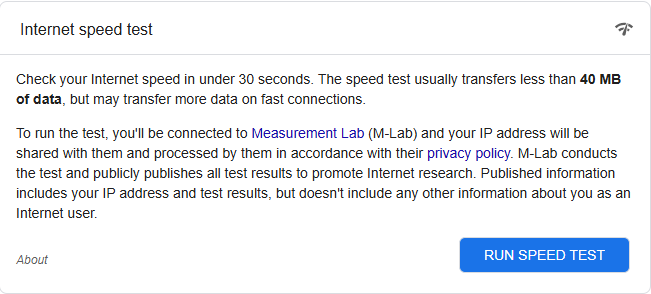
- Wait for the process to finish
- Your test results would show up like this
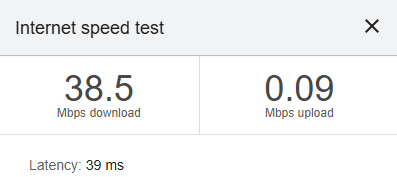
- Ensure that you have low latency (Ping)
- Check if your download speed is more than 10MBPS and verify the same for the upload speed
- If not, change your internet service provider
This would fix the QuickBooks not loading due to a slow internet connection problem.
Eliminate Two or More Adjacent Dollar Signs
If your QuickBooks Online will not load, check any list or transaction data that appears on the page that is not fully loading. Find and verify any consecutive dollar signs in any list or given fields. For example, if you write “Money$$” in the field of the check window memo, the page would not load completely. So delete any case you see for the same.
Close QBO if Opened in Another tab
One of the main reasons for your QuickBooks not loading can be that you have already opened the website on a different tab on your web browser. This can cause the website to display blank pages if you try to log in like that. Therefore, you should close all the QuickBooks Online tabs except for the one you’re working on. However, if you want to use it in more than one tab, follow these steps:
- Open the QuickBooks Online website
- Sign in to your account
- Now, copy the entire web address of the page
- Then, open a new tab
- Then, paste the address you copied into the new tab’s search bar
- Hit Enter
Now, you would be able to use QuickBooks in multiple tabs at the same time.
Open the QuickBooks Online Website in a Private Tab
You can try to open the QBO website in private browsing mode if it’s not loading. Here are different shortcuts for opening a private window in different browsers:
- Google Chrome: Ctrl + Shift + N
- Mozilla Firefox: Ctrl + Shift + P
- Microsoft Edge: Ctrl + Shift + N
- Opera: Ctrl + Shift + N
- Safari: Command + Shift + N
Now, you’d be able to load your QuickBooks website again.
Intuit Should Be Added to the List of Trusted Sites in the Browser
In order to resolve the QuickBooks not loading problem, try adding Intuit to the list of trusted sites in your web browser. You can do that with the following steps:
For Google Chrome
- Click on Customize and control Google Chrome at the top right corner
- Select Settings
- Now, choose the Privacy and security tab
- Select Third-party cookies
- Go to the Allowed to use third-party cookies section
- Press Add
- Type intuit.com and click on Add again
For Safari
- Open the Safari browser
- Type intuit.com in the search bar
- Then, hit Enter
- Click on Bookmarks
- Now, choose Add Bookmark…
- Click on the Add this page to: dropdown menu
- Select Favorites
- Finally, click on Add
For Microsoft Edge
- Click on the three horizontal dots (…) at the top right corner
- Select Settings
- Now, choose Cookies and site permissions
- Then, go to Manage and delete cookies and site data
- Navigate to the Allow section
- Press Add
- Type in intuit.com
- Finally, click on Add again to save
Now, you would be able to access the QuickBooks Online website without any further trouble.
Fix QuickBooks Not Loading Bank Transactions
If the QuickBooks Online website is not loading bank transactions, you can fix that with the steps given to you below:
- Open the Banking page in QBO
- Then, go to the For Review tab
- Look for any transactions that are missing
- Then assign them to an account category
- Transactions won’t appear until they are categorized
- Next, navigate to the Categorized tab
- Review the Added and Matched column
- Look for any missing transactions in the wrong account
- Then, proceed to unmatch and move them
- Now, browse to the Excluded tab
- If you find any transaction you want to include, click on Undo in the Action column
- Then, go to the For Review tab and categorize it
This would resolve the problem if your bank transactions were not loading in QuickBooks.
Resolve QuickBooks Not Loading on Your Mobile Phone
If QuickBooks is not loading on your smartphone, you can clear the cache from your iPhone and iPad with the following steps:
- Go to Settings
- Tap Apps followed by Safari
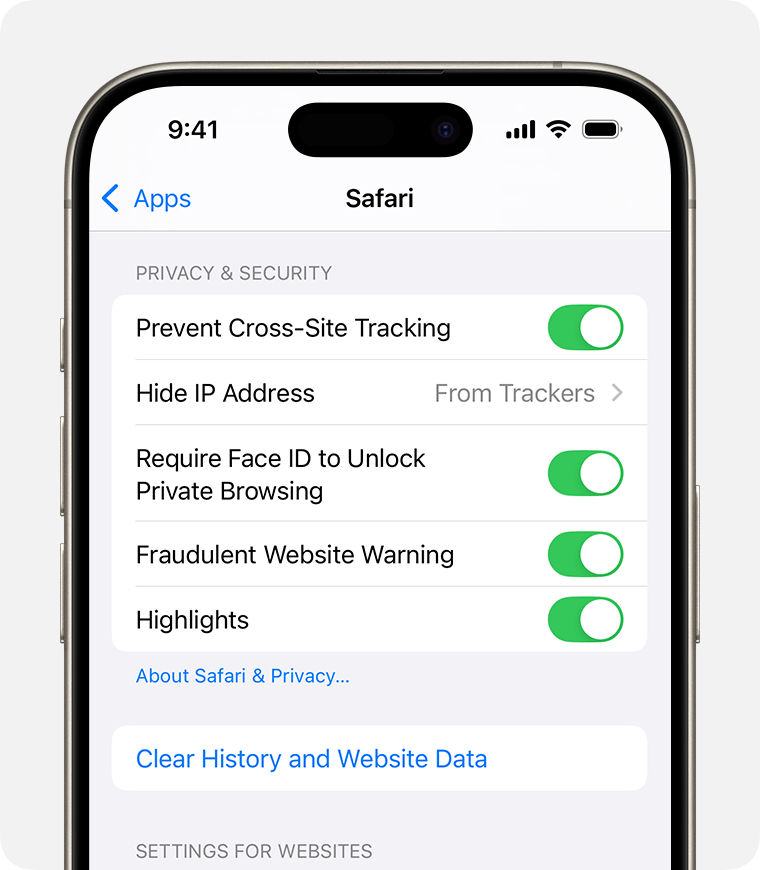
- Now, select Clear History and Website Data
The auto-fill and password information won’t be affected in Safari if you choose to clear history and website data. However, if you want to keep your history and just want to clear cookies:
- Open Settings on your iPhone/iPad
- Then, tap Apps
- Go to Safari
- Select the Advanced option
- Now, choose Website Data
- Finally, tap Remove All Website Data
Now, you will be able to open the QBO website on your phone again.
Resolve QuickBooks Workforce Not Loading Issue
As an employee, it’s important to have access to QB Workforce to perform several tasks. However, you might face issues while doing so. The reason your QuickBooks Workforce won’t load might be due to issues with your internet connection, cache and cookies in your browser, or your internet security settings. Try to run it in a different browser to check if the website is working and the servers are not down. If it works, the steps to clear cache and cookies from your default browser are given above. Scroll up to read.
Now, let’s take a look at the steps to fix the QuickBooks not loading problem for QBDT.
Fix the Various QuickBooks Desktop Not Working Issues
To resolve the QuickBooks not loading issue for the Desktop version, you can follow the methods below:
Fix: QuickBooks could not load the license data after clone
To fix the license data problem after cloning the QBDT to a new system, follow these steps below:
- Download and install the QuickBooks Tool Hub application
- Double-click on its icon to run it
- Now, go to the Installation Issues tab
- Click on 3371 Error Fix
- Select OK
This would eliminate the license data problem from your QB clone.
Run the Quick Fix My Program Tool
If your QuickBooks Desktop app is not loading, you can use the Quick Fix My Program Tool from the QB Tool Hub to fix it:
- Open the QB Tool Hub
- Go to the Program Problems tab
- Click on Quick Fix My Program
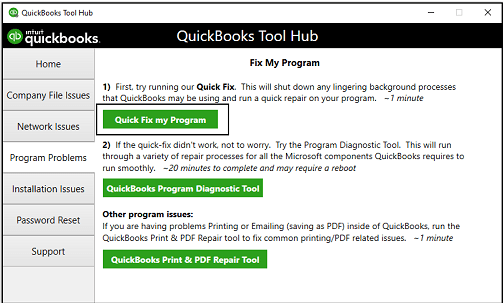
- Let the tool run
- Try to open the Desktop app again
If this doesn’t fix your problem, move on to the next solution.
Use the QuickBooks Install Diagnostic Tool
Inherent installation issues within your application can result in your QB Desktop not loading. Follow these steps to fix that:
- Run the QuickBooks Tool Hub Application
- Now, click on the Installation Issues tab
- Then, select the QuickBooks Install Diagnostic Tool and let it run
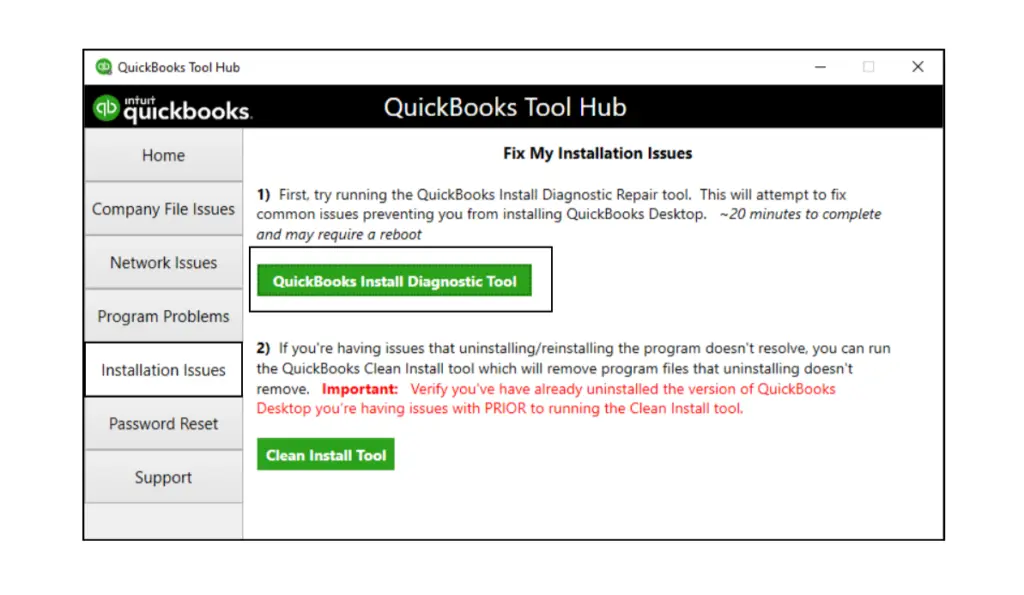
- After it finishes working, open your QB Desktop again
Performing these steps would tackle the QB Desktop not loading problem.
Change the Name of the QBWUSER.ini File
The QBWUSER.ini being damaged or missing can cause QuickBooks to not load. To resolve it, you should implement the steps given below:
- Locate the folder of your QBWUSER.ini file
- It’s usually located at – Users[Your user name]AppDataLocalIntuitQuickBooks [year]
- Right-click on the file
- Click on Rename
- Now, type .old at the end of the file name
- It should be named as QBWUSER.ini.old
- Also, change the name of the EntitlementDataStore.ecml file
- Finally, open QBDT again
The problem of QuickBooks not loading will not appear again after performing these steps.
Factors Leading to the QuickBooks Not Loading Issue
There can be various reasons that can result in the QuickBooks Online page not loading. The list of all the contributing factors is mentioned below:
- Your company name contains special characters that are not allowed
- An unstable internet connection
- There might be two adjacent dollar signs or more in any list of transaction data
- You might have already opened QuickBooks in another tab on the browser
- Stored cache and cookies in your browser can result in QuickBooks Online not loading
- A corrupted QBWUSER.INI file can also be the culprit of this issue
- For Desktop, an outdated Windows OS or corrupted application files can cause this problem
- Lack of admin permissions can also cause this problem to occur
Now that we know about the potential causes, let’s explore some factors to keep in mind before we troubleshoot the problem.
Conclusion
In this blog, we talked about the QuickBooks not loading problem along with the reasons that can cause this issue. Moreover, we provided you with step-by-step solutions you can utilize to fix this error in a DIY fashion.
FAQs
Why is QuickBooks not loading?
Your QuickBooks might not be loading due to several reasons, such as an unstable or slow internet connection, stored cache and cookies in your browser, a wrong company file name, and many more. Detailed steps to resolve them are given in the blog above.
Why is QuickBooks taking so long to load?
If you see that your QuickBooks is slow and is taking too long to load, you should always first ensure that you’re using Google Chrome, as it’s the browser recommended by Intuit for the best performance and experience. Then you should check if your internet connection (bandwidth) is not too slow, as it can result in the website to have longer times. Finally, verify if your system meets the minimum system requirements for running QuickBooks Online.
Why is QuickBooks Online not loading in Chrome?
If QuickBooks Online is not loading in Google Chrome, it can be because of your browser cache, conflicting extensions, an outdated Chrome version, or network speed issues. Try switching to a different web browser if this problem persists.
You May Also Read-
7 Tested Ways to Tackle QuickBooks Direct Deposit Not Working
Fixing QuickBooks Update Service Pop Up Won’t Go Away Issue
Windows Firewall is Blocking QuickBooks Desktop: How to Prevent It
QuickBooks MAPI Keeps Asking for Password [Fixed]
QuickBooks Migration Tool: Guide for Migration (Updated 2025)

James Richard is a skilled technical writer with 16 years of experience at QDM. His expertise covers data migration, conversion, and desktop errors for QuickBooks. He excels at explaining complex technical topics clearly and simply for readers. Through engaging, informative blog posts, James makes even the most challenging QuickBooks issues feel manageable. With his passion for writing and deep knowledge, he is a trusted resource for anyone seeking clarity on accounting software problems.
