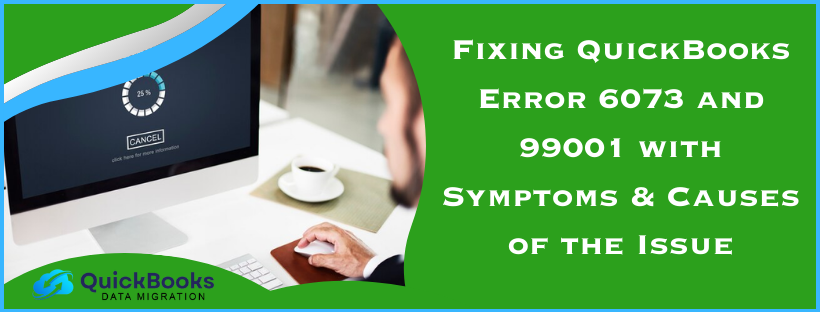Have you ever heard of multi-user mode issues in QuickBooks? These are generally the errors 6073 and 99001 in QuickBooks. QuickBooks Error 6073 and 99001 prevent you from opening your company file, editing, reading, or working on it. A QB company file is the most important element of making the most of the application’s effectiveness and efficiency. As it contains highly important data, you cannot afford not to access the QuickBooks company files. So, you need to try out the solutions we will discuss in this post.
Fixing QuickBooks Error 6073 and 99001 in Easy Methods
Now, we will be taking a close look at the solutions to fix the errors 6073 and 99001 in QuickBooks. You can implement these solutions to resolve the error on your own. Here are the solutions to resolve error 6073 and 99001 in QuickBooks Desktop:
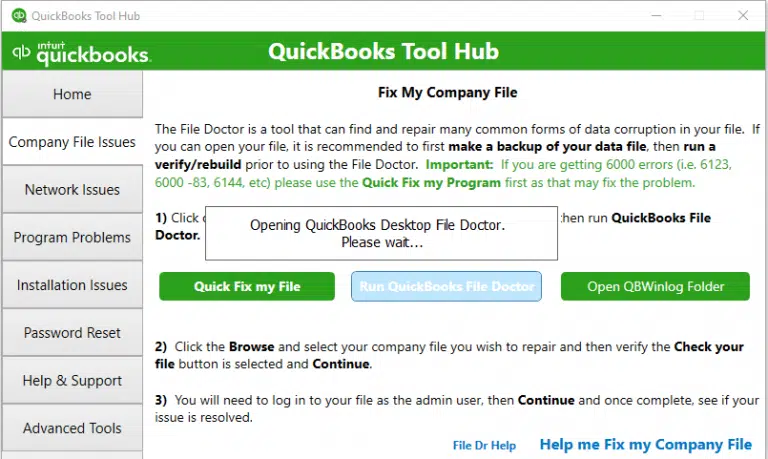
- Using the QuickBooks File Doctor Tool
- Manually Resolving the QuickBooks Error 6073 and 99001
- If the company file is open in single-user mode on another workstation.
- If the company file is open in single-user mode on the host device.
- If the company file is located in a read-only folder.
- Renaming the Corrupted/Unavailable Data File
- Unhiding the Network Data Files and Transaction Log
- Repairing QuickBooks Through Control Panel
These solutions will help you resolve the error codes 6073 and 99001 in QuickBooks Desktop. You just need to follow the solutions coherently. Let’s look at these solutions in detail.
Solution 1 – Using the QuickBooks File Doctor Tool
You can use the QuickBooks File Doctor tool to resolve any type of company file issue in QB Desktop. Here are the steps for resolving the 6073 and 99001 errors in QuickBooks with the help of the QB File Doctor tool:
- The very first thing to do in this process is to download the latest version of the QuickBooks Tool Hub and then save the file where it can be easily accessed.
- Then, you need to open the file that you have downloaded in the above step.
- Then, you need to follow the on-screen instructions to install the QB File Doctor tool.
- Now, double-click the icon on Windows and open the tool hub.
- Here, you need to select the company file issues tab from the tool hub.
- Now, select the QuickBooks File Doctor tab or open it manually.
- The next step is to choose the company file option from the drop-down menu or search for it.
- In addition, select the Check your file option and click on the Continue tab.
- Finally, type in the admin password and press the Next tab.
Using the QuickBooks File Doctor tool can help you fix the underlying errors in the company files. If this does not work, you can proceed to the next step.
Solution 2: Manually Resolving the QuickBooks Error 6073 and 99001
Here, you need to manually resolve the errors 6073 and 99001 in QuickBooks Desktop. However, this solution is conditional and can only be applied under certain conditions. Here are some conditions under which you can use this method:
- If the company file is open in single-user mode on another workstation.
- If the company file is open in single-user mode on the host device.
- If you have placed the company file in a read-only folder.
Now, let’s have a look at solving these four conditions mentioned above.
Step 1: Resolving Company File Open in Single-User Mode on Another Workstation
QuickBooks Error 6073 and 99001 can easily be triggered if you have company files open in single-user mode on another computer. To correct this condition, you should follow the steps given below:
- First, shut down QuickBooks Desktop on all PCs.
- Open your Company file on the Host computer.
- Finally, you need to visit the File menu and select Switch to Multi-User mode.
These steps might have helped you close the company files on another workstation. If you still have the same problem, you must try to restart your workstations. Now, you can move to the next step.
Step 2: Resolving Company File Open in Single-User Mode on Host Device
In this step, you need to resolve the company file open issue in single-user mode on the host device. This can fix your error 6073 and 99001 in QuickBooks. The steps to resolve this issue are mentioned below:
- From the top File menu, select the option to Close the Company.
- Go to the File menu and then select Open or Restore company.
- Then select to open a company File & then click the Next button.
- Select to open the file into multi-user mode & then click to open it.
You have resolved the company file open issue on the host device. Now, if you think your file is in a read-only network folder, you need to follow the next solution.
Step 3: Resolving the Company File Located in Read-Only Folder
If you are getting QuickBooks error 6073 and 99001 because the company file is located in read-only mode, you can follow the steps below:
- Firstly, go to a computer containing the file.
- Navigate and then launch the folder where your company file exists.
- Right-click the folder and then click Properties.
- Then go to the Security tab.
- Choose the user who faces problems when logging into a file.
- Click a click to edit it.
- Click that box to allow full control.
- To save and apply the changes, click on Apply and click the OK key.
Implementing the steps mentioned above will allow you to resolve the 6073 and 99001 issue with the company file located in the read-only folder. Now, if this solution does not help, you can move to the next one.
Solution 3: Renaming the Corrupted/Unavailable Data File
You can also choose to rename the corrupted or unavailable data file to fix the errors 6073 and 99001 in QuickBooks. Here are the steps to rename the corrupted/unavailable data files:
- With this process, open Windows Explorer.
- Later on, find the folder where the QuickBooks company file is stored.
- Now, right-click the company file containing ND and the extension of the QB company file.
- After that, the user needs to modify the file extension from the old file and then click on the Enter key
- The next step is to launch QuickBooks and the company file.
- The last step in the process is to create another network data file from the company file.
These are the steps that you need to consider in renaming the corrupted data files to fix the error 6073 and 99001 in QuickBooks Desktop.
Solution 4: Unhiding the Network Data Files and Transaction Log
Sometimes, the hidden network data files and transaction log can cause QuickBooks error 6073 and 99001. You need to unhide them if you want to fix the issue. The steps to unhide the network data files and transaction log are as follows:
- You have to open my computer, and then go to the tools menu, and also click on the folder options.
- Now, go to the View tab and click on Show Hidden Files and Folders.
- After that is done, open the data folder to view the network data files and the transaction log files.
- Then, proceed to right-click the network data file and click on properties.
- Finish the process by removing the hidden option and clicking on the OK button.
These are the steps to unhide the important ND and TLG files to fix the error codes 6073 and 99001 in QuickBooks. If the error is still there, you can follow the next solution for resolution.
Solution 5: Repairing QuickBooks Through Control Panel
You can also fix the errors in the QuickBooks Desktop with the help of the control panel. The steps to repair QuickBooks through the control panel are mentioned below:
- Press the Start button and head to the Control Panel option.
- Here, you need to choose the Programs and Features option.
- Now, you need to select Uninstall/ Repair the Program.
- Scroll through the installed apps table and choose the QuickBooks Desktop option.
- Now, right-click and select the Repair option, and let the repair start.
- Finish fixing the program.
- After the repair has been finished, you need to reboot your device.
- Now, reopen QuickBooks Desktop and unlock the company file.
Hopefully, these steps will resolve error 6073 and 99001. If the error is still there, you can try the next solution as well.
Impact of 6073 and 99001 QuickBooks Errors
There can be a highly negative impact of errors 6073 and 99001 QuickBooks Errors on your company/work. Here are some of the pointers regarding the impact of the errors:
- The most immediate and obvious impact is that users cannot access, edit, or work on their QuickBooks company file.
- Error 6073 and 99001 may cause a loss of productivity, particularly in the case of multiple users.
- In the event of this error occurring when more than one user works on the same company file, it may bring about data inconsistencies and even data corruption.
- Users will be involved in error messages, which may be frustrating and confusing.
- At times, trying to rectify the QuickBooks error 99001 without following any proper advice may cause data loss or additional issues.
- Unless the error is quickly resolved or occurs repeatedly, it will heighten the risk of data corruption in the QuickBooks company file.
- Inaccurate or delayed financial information due to the 6073 error will affect tax reports and filings, causing compliance issues in QuickBooks.
You need to resolve the errors 6073 and 99001 in QuickBooks, as not resolving them might cause problems for your business and will have a negative impact.
Defining QuickBooks Error 6073 and 99001 in Simple Words
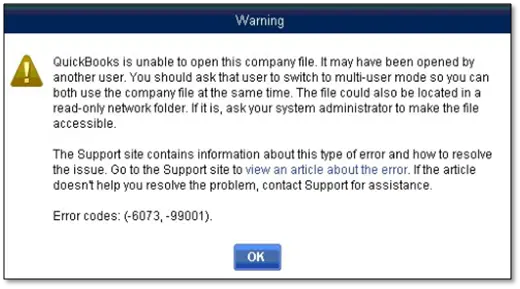
QuickBooks error 6073 and 99001 can occur when trying to open the company file. When you experience this 6000 series of error codes, you will get an error message displayed on your screen: ‘QuickBooks cannot open the company file. It might be opened in a different user mode.’ The company file you are attempting to open may already have been opened by another user.
The message that comes with QuickBooks error 6073 and 99001 is as follows:
“QuickBooks is unable to open this company file. It may have been opened by another user. You should ask that user to switch to multi-user mode so you can both use the company file at the same time. The file could also be located in a read-only network folder. If it is, ask your system administrator to make the file accessible.
The Support Site contains information about this type of error and how to resolve the issue. Go to the support site to view an article about the error. If the article doesn’t help you resolve the problem, contact Support for assistance.
Error Codes: (-6073, -99001).”
Symptoms of QuickBooks Error Code 6073 and 99001
The symptoms of the error help identify the error. Every error has different ways of reacting. Here are some common symptoms of the error 6073 and 99001 in QuickBooks Desktop:
- You may see the description of the error code on your screen.
- You may be unable to open the company file in QuickBooks as the error text keeps popping up while opening the files.
- You may see the text that the company files are already being used by another user.
- You may also face multi-user mode issues while accessing the company file.
- You may experience frequent lags and crashes in QuickBooks while opening the company file.
- You may also experience hosting issues in QuickBooks while using the application.
These are common symptoms of error code 6073 and 99001 in QuickBooks Desktop that will help you in the identification of the error.
Common Causes of QuickBooks Error 6073 and 99001
We need to understand the causes of error codes 6073 and 99001 to fix them. Causes help us to know the root cause of the error, helping us remove it from the root. Some common causes of the 6073 and 99001 error in QuickBooks are as follows:
- If another user is already logged in to the same company file in multi-user mode, QuickBooks might lock out other users from working on it concurrently.
- If the company file is located on a different computer or server, network issues or file path problems can prevent access.
- Incomplete or unreliable file permissions may prevent you from utilizing your company file. Users need to have the correct permissions to read, write, and change the file as well as the related folders.
- Experiencing restrictions while accessing your company file over the network is usual due to firewall and security software restrictions.
- The TLG and ND files play an important role in QuickBooks in discovering and opening the company file. If the TLG or ND files are corrupted or damaged, it might result in 6073 and 99001 errors while opening the file.
- Inappropriate configurations in QuickBooks Multi-User Mode or the QuickBooks Database Server Manager can lead to problems when several users attempt to open the same company file on their machines at the same time.
These are some common causes in QuickBooks that will help you know the root cause of the error. Now, it is high time to focus on the methods to fix the error.
Wrapping It Up!
If you are facing QuickBooks error 6073 and 99001, you might not be able to open the company file and face issues in invoicing, payroll processing, and other financial activities related to the company file. Due to this error, the QB users are usually not able to open the company file. And get an error message on their screen. We have explained the symptoms and the fix for this error in detail. For your information, we have also explained how 6073 and 99001 QuickBooks errors affect the system.
FAQ’s
What is Error 6073 in QuickBooks?
QuickBooks error 6073 occurs when the user tries to open the company file in multi-user mode, and another user has already opened the company file. This error won’t allow you to access the company file.
What is QuickBooks error 99001?
QuickBooks error code 99001 means the user fails to open or access the company file. This is probably because it’s already opened on another machine in single-user mode, or some network problems are causing this error.
What are the factors that cause errors 6073 and 99001 in QuickBooks Desktop?
QuickBooks Desktop errors 6073 and 99001 prevent the user from opening the company file It is generally caused from multi-user mode issues, file access, or network settings. It may also be triggered by incomplete file permissions and improper configurations.
How can I resolve errors 6073 and 99001?
If you want to resolve error 6073 and 99001 in QB, you can try using the QuickBooks File Doctor Tool, check the quality and connection of your network, try updating QuickBooks to the latest version, or even use the Control Panel to repair the company files.
You May Also Read-
Fixing the Save and Close Button Missing in QuickBooks Desktop Error
How to Resolve QuickBooks Error 181021 in Simple and Quick Steps
A Quick & Simple Guide To Troubleshoot QuickBooks Error 15243
Troubleshooting Guide To Fix QuickBooks Unexpected Error
Step-by-Step Guide To Resolve The Error QuickBooks Save As PDF is Not Working

James Richard is a skilled technical writer with 16 years of experience at QDM. His expertise covers data migration, conversion, and desktop errors for QuickBooks. He excels at explaining complex technical topics clearly and simply for readers. Through engaging, informative blog posts, James makes even the most challenging QuickBooks issues feel manageable. With his passion for writing and deep knowledge, he is a trusted resource for anyone seeking clarity on accounting software problems.