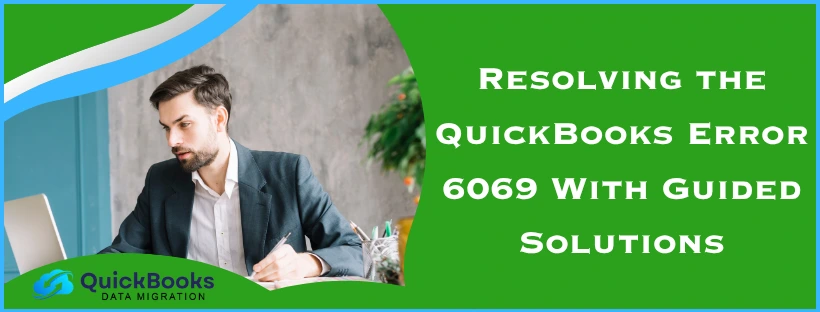The QuickBooks error 6069 is a company file error that can occur when you try to open the company file in the QB Desktop application. It generally occurs due to an outdated QB Desktop app and a damaged company file. This can hamper your workflow and important business processes. You can resolve it by using the QuickBooks File Doctor Tool. We’ll cover the troubleshooting methods needed to fix the error 6069 in this blog. First, let us see the causes of error 6069 in QuickBooks Desktop.
QuickBooks Error 6069 – A Quick View Table
In the table below is given a concise summary of this blog on the topic of the QuickBooks error code 6069:
| Description | The QuickBooks error 6069 is a company file error that can occur when you try to open a company file in the QB Desktop app. This can hamper your workflow and important business processes. |
| Its causes | A damaged QB company file, an incomplete installation of the QB Desktop app, a damaged Windows registry, an outdated QBDT app, and the Firewall is blocking QuickBooks Desktop. |
| Methods to fix it | Utilize the Intuit Sync Manager, use the QB File Doctor, update the QBDT application, rename the ND and TLG files, restore a backup copy of your company file, move your company file, make Firewall exceptions for the QB Desktop app, utilize the Quick Fix My Program tool, use the QB Install Diagnostic Tool, verify and rebuild your company file, and clean install the QuickBooks Desktop app. |
Methods to Resolve the QuickBooks Company File Error 6069
Listed below are the troubleshooting methods needed to fix the QuickBooks error message 6069:
Use the Intuit Sync Manager
The Intuit Sync Manager can be used to resolve the QuickBooks error code 6069 with the steps given below:
- Open the Intuit Sync Manager
- Navigate to the Options section
- Click on Show Details
- Select your company file and right-click on it
- Click on Company Info from the dropdown menu
- Check if the path listed to your company file is correct
- If not, move the company file to its original location
This would resolve the problem you were dealing with.
Use the QB File Doctor Tool
You can use the QB File Doctor tool from the QB Tool Hub to resolve the QuickBooks error 6069 with the steps given below:
- Download and install the QuickBooks Tool Hub
- Open the QB Tool Hub app
- Navigate to the Company File Issues tab
- Click on the Run QuickBooks File Doctor option
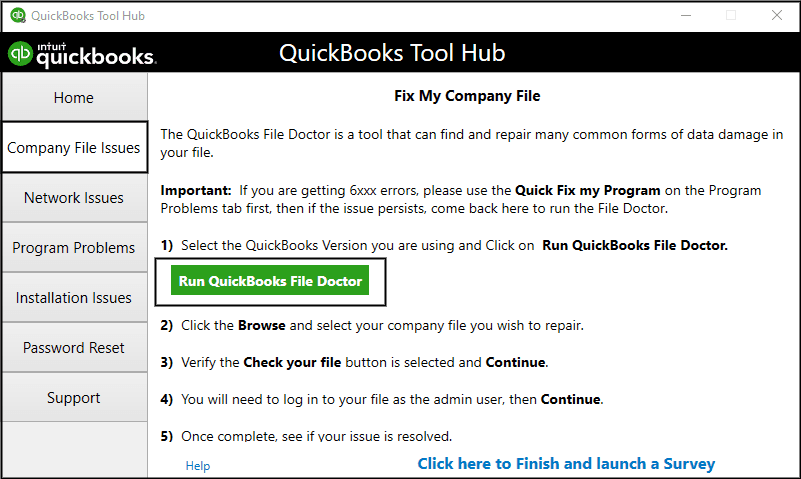
- If it doesn’t open, search for QuickBooks Desktop File Doc and open it manually
- Select your company file from the drop-down menu
- If you don’t see your company file, select Browse and search to find your file
- Click on the Check your file option
- Hit Continue
- Enter your QB admin password
- Press Next
Now, the QuickBooks Desktop error 6069 should be fixed.
Update the QB Desktop App
An outdated QB Desktop app can be the reason why you’re seeing the QBDT error 6069. Update your QBDT app with the steps given below:
- Open the QuickBooks Desktop app
- Navigate to the Help menu
- Click on Update QuickBooks Desktop
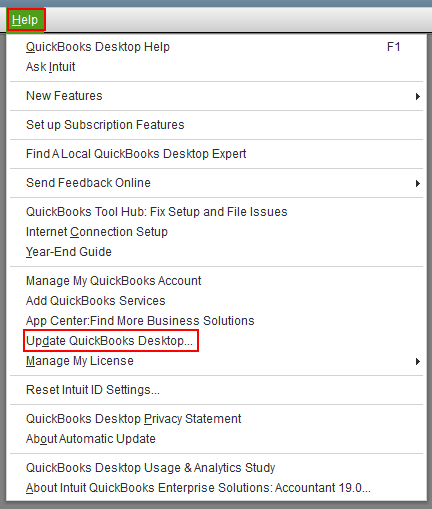
- Select Update Now
- Press the Get Updates option
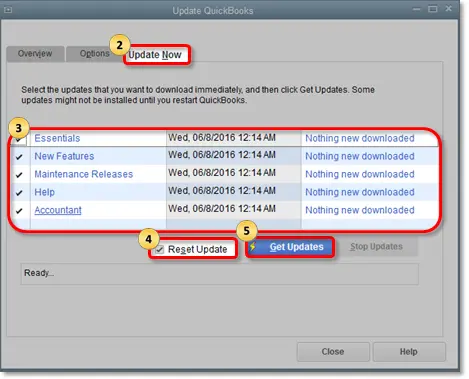
- Close and reopen the QBDT app to install the updates
This would resolve the error you were facing.
Rename the ND and TLG Files
You can rename the ND and TLG files in your QB company file folder to patch the error 6069 in QuickBooks with these steps:
- Open the folder containing your company file
- Find the files that have the same name as your company file but an ND and TLG extension, for example:
- company_file.qbw.nd
- company_file.qbw.tlg
- Right-click on each file
- Select the Rename option
- Add the word OLD at the end of each file name
- For example: company_file.qbw.nd.OLD
Performing these steps would resolve the 6069 error in QB Desktop.
Restore a Backup Copy of Your Company File
A backup copy of your company file can be restored to resolve the QuickBooks error code 6069 with the steps given below:
- Open the QB Desktop app
- Navigate to the File menu
- Click on Open or Restore Company
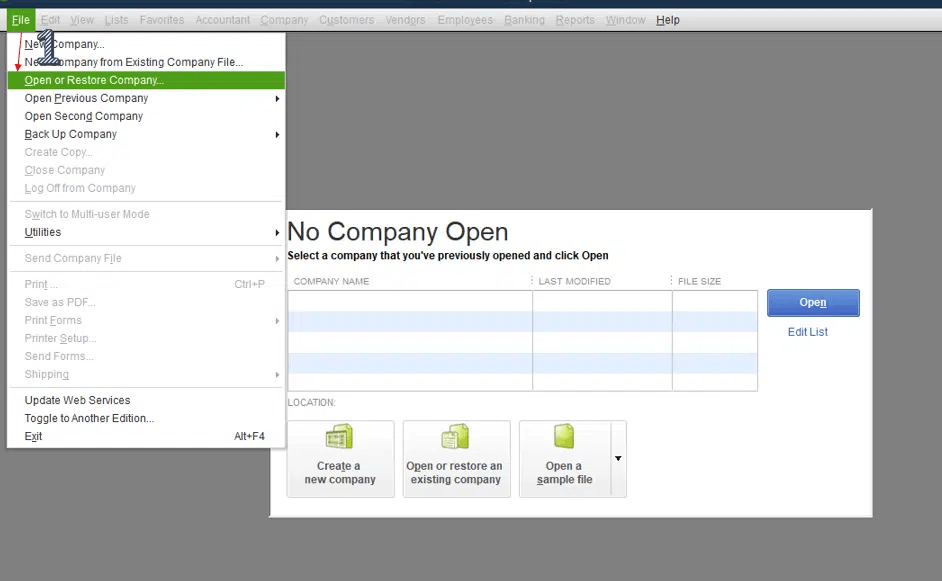
- Choose the Restore a backup copy option
- Select Next
- Click on Local Backup
- Hit Next
- Browse and search for your backup file
- Your backup file should look like this: [Your company name].qbb
- Choose the folder where the company file would be restored
- Press Open
- Hit Save when you’re ready
- If you see messages about possibly overwriting data, select the option that best fits your needs
- Don’t overwrite anything unless you wish to
Now, the QuickBooks error 6069 should be fixed.
Move Your QB Desktop Company File
If the folder in which your company file is stored is damaged, you can move it to a different location to fix the QB Desktop error 6069 with the steps given below:
- Open the File Explorer on your PC
- Then, open the folder containing your company file
- Find your company file
- It should look like this: [your company name].qbw
- Right-click on your company file
- Select Copy
- Go to your PC’s home screen
- Right-click on an empty area
- Press Paste
- Open the QB Desktop app
- Click on the Open or restore an existing company option
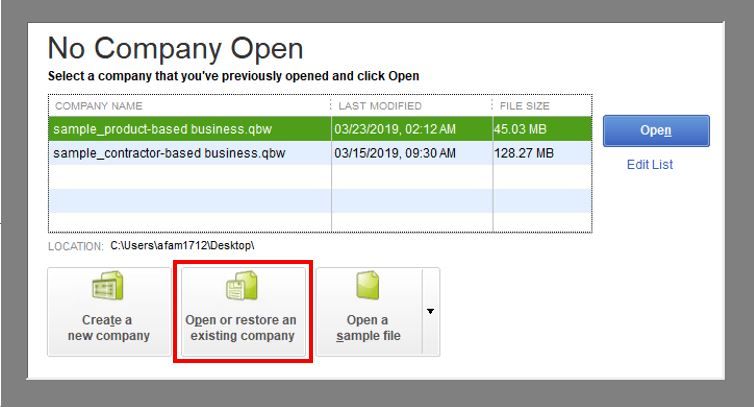
- Press Open a company file
- Select the company file you copied to your desktop
- Quit the QBDT app
- Right-click on the file you copied
- Click on Rename
- Add the word Updated in the file name to make it easily identifiable
- Open the folder with your original company file
- Right-click on your original company file
- Select Rename
- Add the word Old at the end
- Now, drag the company file you copied to your desktop to this folder
- Open the QBDT app
- Click on Open or restore an existing company
- Press Open a company file
- Open the updated company file
The error 6069 should now be fixed.
Make Firewall Exceptions for the QBDT App
If your Firewall is blocking the QB Desktop app, you can come across the QuickBooks error 6069. To resolve it, make Firewall exceptions for the QBDT app. This would also resolve any other issue you might be dealing with.
Use Quick Fix My Program
You can use the Quick Fix My Program tool from the QB Tool Hub to fix the QuickBooks error message 6069 with the following steps:
- Open the QB Tool Hub app
- Navigate to the Program Problems tab
- Click on the Quick Fix My Program option
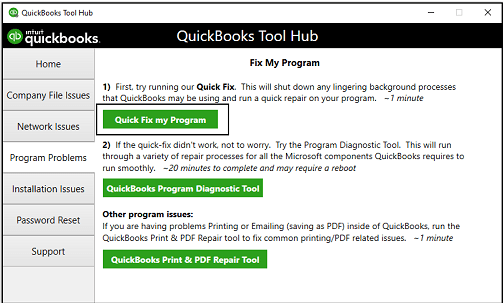
- Let the tool run
Now, the QB Desktop error 6069 will be mended.
Utilize the QB Install Diagnostic Tool
You can see the QuickBooks error code 6069 due to installation problems with the QBDT app. You can patch that using the QB Install Diagnostic Tool with the steps given below:
- Open the QuickBooks Tool Hub app
- Navigate to the Installation Issues tab
- Click on the QuickBooks Install Diagnostic Tool
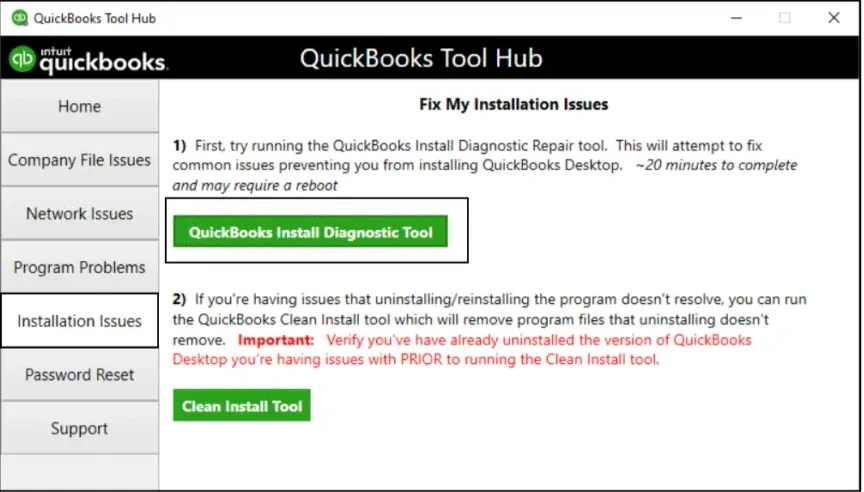
- Let the tool run
- The tool can take up to 20 minutes to finish working
If this doesn’t work, verify and rebuild your company data with the next solution.
Verify and Rebuild the QB Desktop Company File
The verify and rebuild data utility can be used to fix company file issues, such as the error 6069 in QB Desktop, with these steps:
- Open the QB Desktop app
- Navigate to the File menu
- Click on Utilities
- Select Verify Data
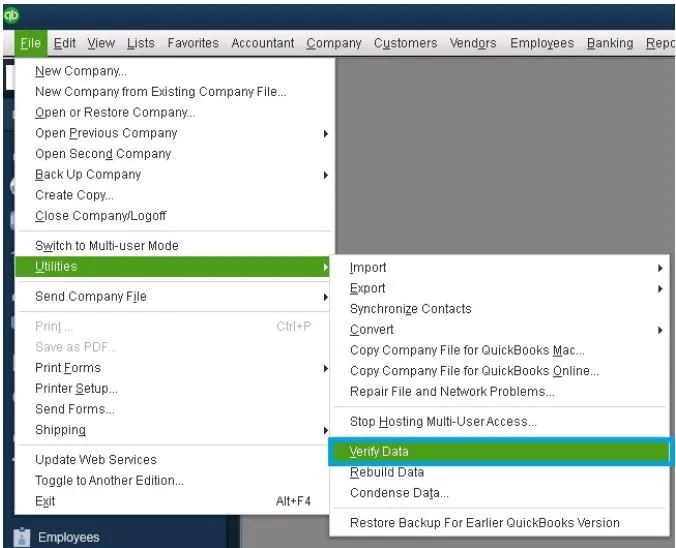
- Go to the File menu again
- Select Utilities
- Then, click on the Rebuild Data option
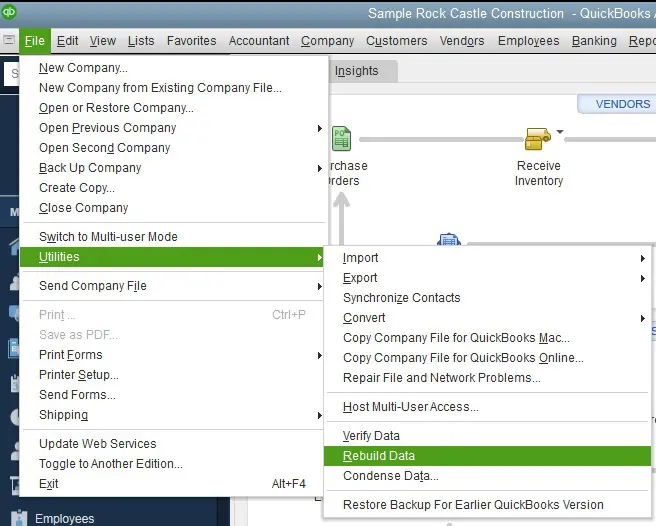
- QB will ask to create a backup before rebuilding your company file
- Hit OK
- A backup is needed to rebuild your company file
- Choose where the backup would be saved
- Hit OK
- Do not replace an existing backup file
- Feed in a new name in the File name field
- Press Save
- You will get a message stating that Rebuild has completed
- Hit OK
The QuickBooks Desktop error 6069 should now be patched.
Clean Install the QB Desktop App
If nothing is able to fix the QB Desktop error 6069, you can clean install the app to resolve it with the steps given below:
Step 1: Uninstall QB Desktop
- Open the Start menu
- Search for and open the Control Panel

- Select the Uninstall a Program option
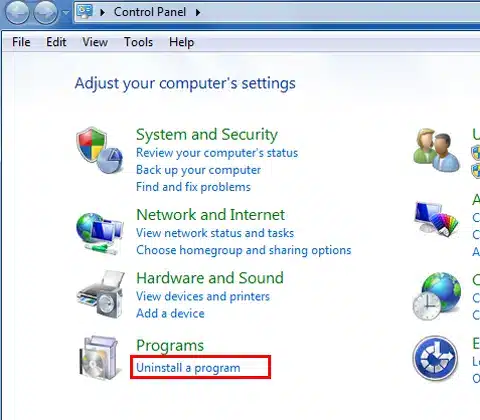
- Choose QuickBooks Desktop from the list of programs you see
- Click on Uninstall/Change
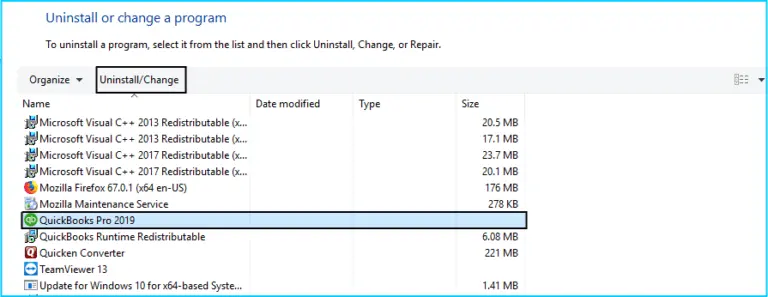
- Press Remove and hit Next
Step 2: Rename the QBDT Installation Folders
- Open the File Explorer on your system
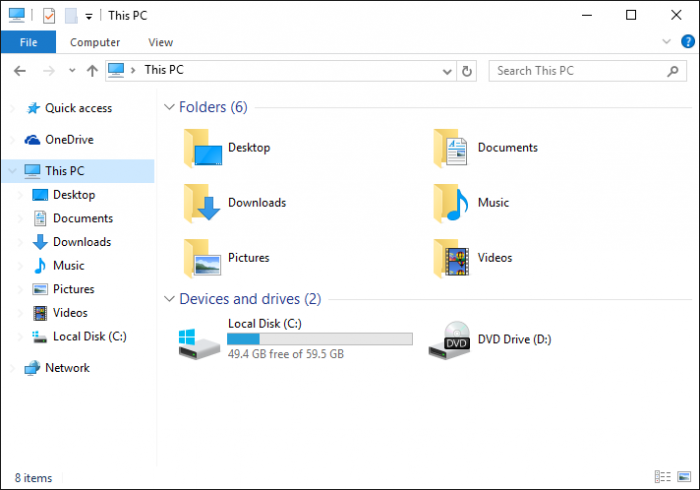
- Find the folder containing your company file
- It’s usually in one of these locations:
- C:\ProgramData\Intuit\QuickBooks (year)
- C:\Users\(current user)\AppData\Local\Intuit\QuickBooks (year)
- C:\Program Files\Intuit\QuickBooks (year)
- 64-bit version C:\Program Files (x86)\Intuit\QuickBooks (year)
- Right-click on the folder
- Hit Rename
- Add the word old at the end of the folder name
Step 3: Install the QBDT App
- Open the QB installation file
- QuickBooks.exe
- Choose between the two options:
- Express Install
- Custom and Network Options
- Hit Next
- Press Install
This would clean install the QB Desktop app and fix the QBDT error 6069.
Potential Factors that Can Cause the QuickBooks Enterprise Error 6069
Given below are the potential factors that can trigger the QuickBooks error 6069 to appear on your screen:
- An incomplete or damaged installation of the QB Desktop app
- Your Firewall is blocking the QB Desktop software
- A damaged Windows registry
- An outdated QB Desktop app
- A damaged QB company file
- Third-party apps are interfering with the QB Desktop application
These were the causes of the QB error 6069.
Conclusion
The QuickBooks error 6069 is a company file that you might encounter when you try to open your company file in the QB Desktop application. We have covered all the potential factors that can cause the 6069 error, along with the troubleshooting methods needed to fix it, in this blog.
FAQs
Why am I seeing the QB error 6069?
You might see the QB error 6069 due to these reasons:
1. A damaged QB company file
2. An outdated QB Desktop app
3. The Firewall is blocking the QBDT app
4. An incomplete installation of the QuickBooks Desktop software
5. A damaged Windows registry
How do I fix the QBDT error 6069?
You can fix the QB Desktop error 6069 with these methods:
1. Use the Intuit Sync Manager
2. Use the QB File Doctor tool
3. Update the QBDT app
4. Rename the ND and TLG files
5. Restore a backup copy of the company file
6 Move your company file
7. Make Firewall exclusions for QBDT
8. Utilize Quick Fix My Program
9. Use the QB Install Diagnostic Tool
10. Verify and rebuild the QB company data
11. Clean install QuickBooks Desktop

James Richard is a skilled technical writer with 16 years of experience at QDM. His expertise covers data migration, conversion, and desktop errors for QuickBooks. He excels at explaining complex technical topics clearly and simply for readers. Through engaging, informative blog posts, James makes even the most challenging QuickBooks issues feel manageable. With his passion for writing and deep knowledge, he is a trusted resource for anyone seeking clarity on accounting software problems.