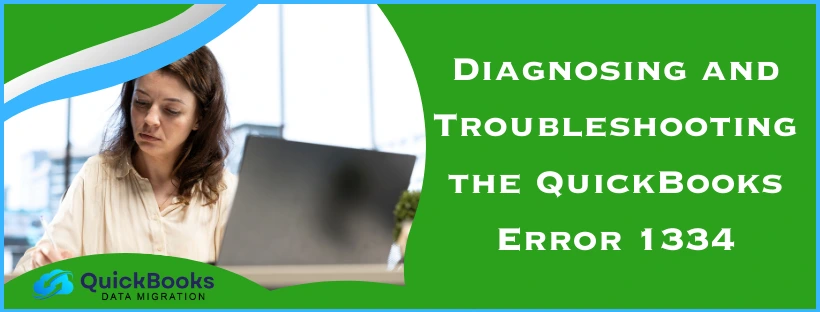The QuickBooks error 1334 is an installation error that is usually caused by a damaged or missing QB Desktop installation file. It can also be caused by a damaged .NET Framework. The QB error code 1334 might appear on your screen when you try to update or repair it. It can also occur when you try to install the Desktop app. This can ultimately affect your workflow and important business processes. This is why we have crafted this blog to resolve this problem for you. So let us cover the in-depth troubleshooting methods to fix the QuickBooks installation error 1334.
QuickBooks Error 1334 – A Quick View Table
Given in the table below is a concise summary of this blog on the topic of the QuickBooks error code 1334:
| Description | Error 1334 in QuickBooks usually occurs when you try to repair, update, or install the application. This can hamper your workflow and have a negative impact on your business processes. |
| Causes | It’s caused by corrupted QB installation files, damaged .NET Framework, incomplete installation of QB, network issues, and outdated system drivers. |
| Troubleshooting methods | Reinstall the QB Desktop application, clean install the QB Desktop application, and fix the Microsoft .NET Framework. |
Troubleshooting the QuickBooks Error 1334 – Guided Methods
We’ll cover both the scenarios in which you might be facing error 1334 in QuickBooks below with detailed steps.
Error 1334 When You Try to Update or Repair QBDT
To fix the QB error 1334 in this case, you can reinstall the QB Desktop app with the steps given below.
Uninstall QuickBooks Desktop
- Open the Start menu
- Access the Control Panel

- Click on Programs and Features
- Or Uninstall a Program
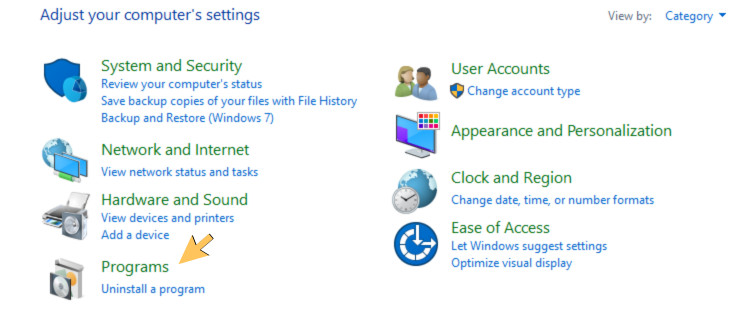
- Or Uninstall a Program
- Choose QuickBooks from the list of programs
- Click on the Uninstall/Change option
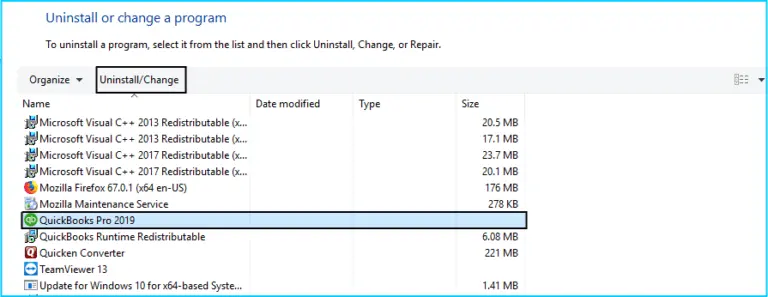
- Press Remove
- Finally, select Next
Now, the QB Desktop app would be uninstalled.
Install QuickBooks Desktop
- Ensure to have a stable network connection
- Open the QuickBooks.exe file
- Now, choose between the two:
- Express Install
- Choose this option if you want to save preferences while reinstalling
- Custom and Network Options
- Choose this option if you don’t want to save preferences while reinstalling
- Express Install
- Click on Next
- Choose Install
To install QuickBooks Desktop on a server, you can read our comprehensive blog. If this doesn’t fix the QB error 1334, you can clean install QuickBooks Desktop. Now, let us take a look at the steps to resolve the QB error 1334 while installing the software.
Error 1334 When You Try to Install QuickBooks Desktop
You would have to fix the Microsoft .NET Framework in order to resolve this error, so let’s take a look at how to do the same:
- Close all the running programs
- Open the Start menu
- Search for and open the Control Panel
- Click on Programs and Features
- Press Uninstall a Program
- You won’t be uninstalling anything, so don’t worry
- Click on Turn Windows features on or off
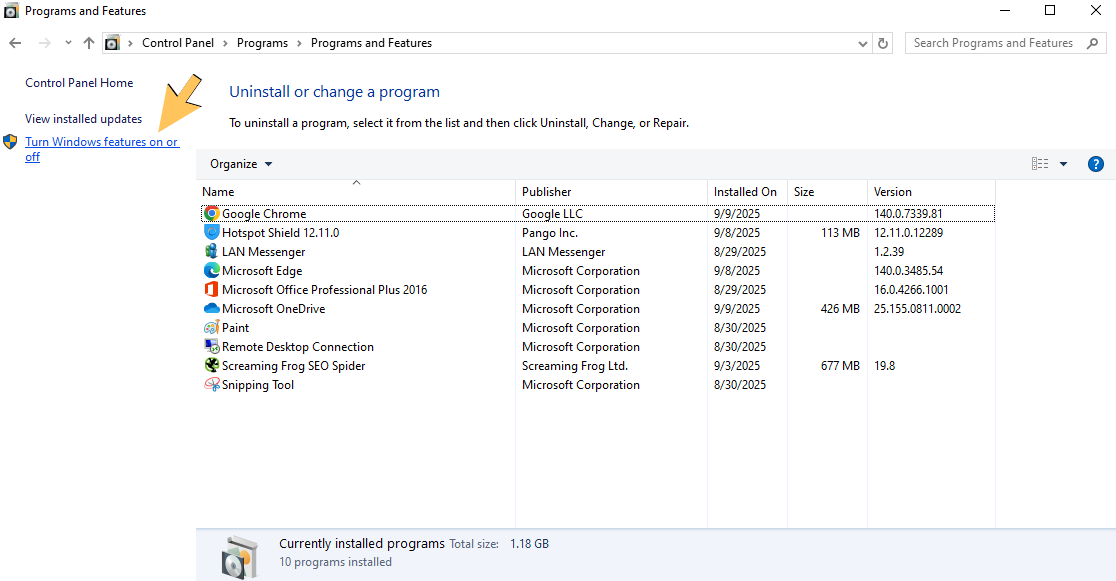
- Find .NET Framework from the list
Now, let’s see the specific steps for different NET Framework versions.
.NET Framework 4.5 (Or Later)
If the Microsoft .NET Framework 4.5 checkbox is not shown as marked:
- Turn on the .NET Framework
- By selecting the checkbox
- Press OK
- Restart your PC
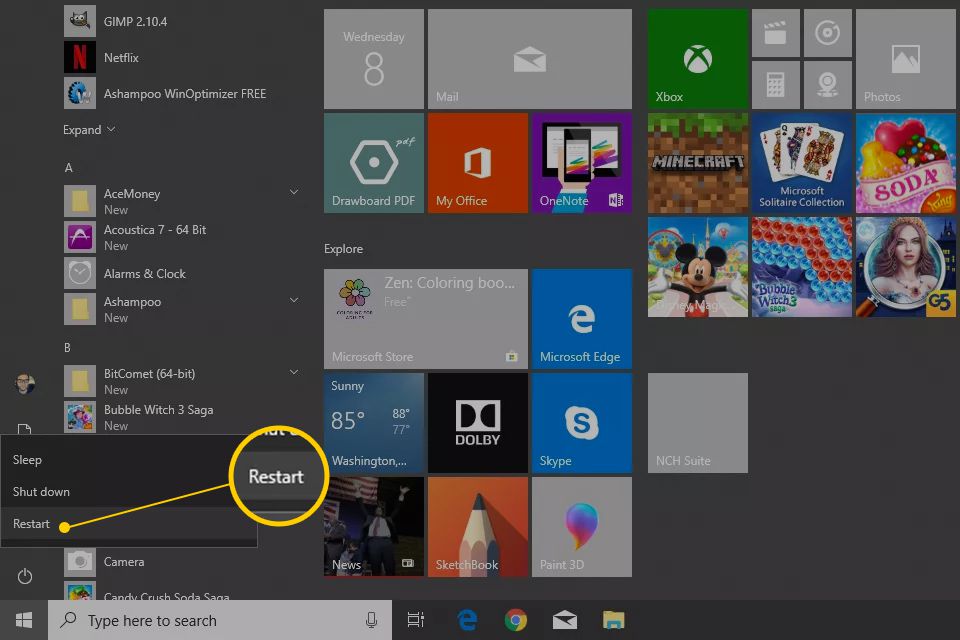
If the Microsoft .NET Framework 4.5 checkbox is shown as marked:
- Turn off the .NET Framework
- By selecting the checkbox
- Click on OK
- Restart the PC
- Turn on .NET Framework again by following the steps given above.
.NET Framework 3.5 SP1
If the Microsoft .NET Framework 3.5 SP1 checkbox is unmarked:
- Turn on the .NET Framework
- Click on OK
- Restart the system
If the Microsoft .NET Framework 3.5 SP1 checkbox is shown as marked:
- Turn off the .NET Framework
- Press OK
- Restart the PC
- Then, turn on .NET Framework again by the steps mentioned above.
This would resolve the QuickBooks error 1334 when you try to install it.
In-Short Explanation of Error 1334 QuickBooks Desktop
The QuickBooks error 1334 is an error that might occur when you try to update or repair the QuickBooks Desktop application. A user can also encounter this error while installing QBDT. This can be due to corrupted QB installation files. It can also be due to corrupted MS NET Framework. If you face this issue while installing QBDT, you might have to repair the MS NET Framework. Meanwhile, if you notice the error code 1334 popping up while updating or repairing QBDT, you would have to reinstall the application. So let us now look at the factors that can trigger this error to appear on your screen.
What are the Causes for the QuickBooks Installation Error 1334?
Given below is a list of all the potential reasons that can cause the QuickBooks error code 1334 to appear on your screen:
- A damaged or corrupted QB installation file
- Damaged or corrupted MS .NET Framework
- Incomplete installation of QuickBooks
- Outdated system drivers
- An unstable internet connection
Now, let us cover the troubleshooting methods to resolve this issue if you are encountering it.
Conclusion
In this blog, we talked about the Intuit QuickBooks error 1334 and the potential factors that can trigger this problem to appear on your screen. Additionally, we provided you with a step-by-step guide you can follow to resolve this issue on your own.
FAQs
How to Fix QuickBooks Error 1334?
To fix the QuickBooks error 1334, you’d have to first identify the scenario you’re dealing with. If you’re facing this error while updating or repairing QB Desktop, you should reinstall the application. If you encounter this issue while installing QB Desktop, then you should fix the Microsoft .NET Framework.
How do I fix error 1328 in QuickBooks?
You can fix the error 1328 in QuickBooks by repairing the application with the help of the Control Panel.
How do I fix QuickBooks Desktop installation errors?
To resolve any installation errors in QuickBooks, open the QB Tool Hub, navigate to the Installation Issues tab, then select the QuickBooks Install Diagnostic Tool. Let the tool run, and the errors will be fixed.
You May Also Read-
QuickBooks Clean Install Tool: Fix Installation and Performance Issues
Repair QuickBooks 2011: Step-by-Step Guide to Fix Errors
Why is My QuickBooks Payroll not working today?
Why does it say QuickBooks migration failed unexpectedly?
QuickBooks Desktop Error 1317: Causes and Easy Fixes

James Richard is a skilled technical writer with 16 years of experience at QDM. His expertise covers data migration, conversion, and desktop errors for QuickBooks. He excels at explaining complex technical topics clearly and simply for readers. Through engaging, informative blog posts, James makes even the most challenging QuickBooks issues feel manageable. With his passion for writing and deep knowledge, he is a trusted resource for anyone seeking clarity on accounting software problems.