As a user of the accounting and bookkeeping software called QuickBooks, it’s inevitable to run into errors while performing your financial tasks. All software and programs are susceptible to technical glitches, and QuickBooks is no exception. However, most of the errors are easily fixable by performing some troubleshooting methods and using the QB Tool Hub. But in case you aren’t able to get rid of the issues you are facing, you might have to use the QuickBooks Clean Install Tool for a fresh installation of the application. Clean installing your QB app will get rid of any inherent problems lurking within the software, providing a smooth user experience.
In this blog, we’ll show you how to download and run the QuickBooks Clean Install Tool with guided steps. So let us get started by first talking about what the Clean Install Tool.
QuickBooks Clean Install Tool – A Quick View Table
Given in the table below is a concise summary of this blog talking about the topic of the QuickBooks Clean Install Tool:
| Description | The QuickBooks Clean Install Tool was a utility present in the Tool Hub provided by Intuit, which would help a user clean install their QuickBooks application. However, the tool is not available anymore, and you need to manually clean install the QB Desktop app. |
| Ways to clean install on Windows | Uninstall the QB Desktop app, rename the QB installation folders, and reinstall the QuickBooks Desktop software. |
| Ways to clean install on Mac | Uninstall the QB Desktop for Mac application, remove the User and System PLIST files, and reinstall QuickBooks Desktop on your Mac. |
Clean Install the QuickBooks Desktop Application
To clean install the QuickBooks app, you must first uninstall it. We have made three different sections below to guide you through the uninstallation, renaming the folders, and reinstallation process.
Uninstall the QuickBooks Desktop Application
You can uninstall the QB Desktop software from the Control Panel with the steps given below:
- Open the Start menu on your PC
- Type Control Panel in the search bar

- Open the Control Panel
- Now, click on the Uninstall a Program option
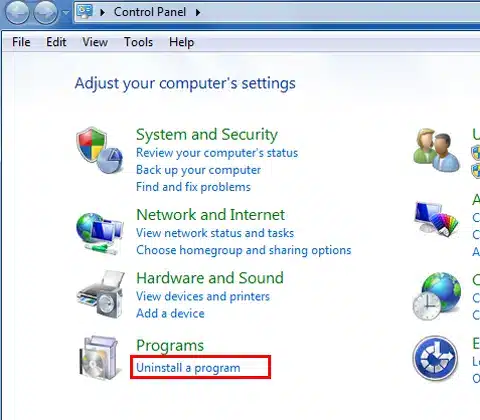
- You would now see a list of all the installed applications on your system
- Find the QuickBooks Desktop app in the list
- Select it
- Click on Uninstall/Change
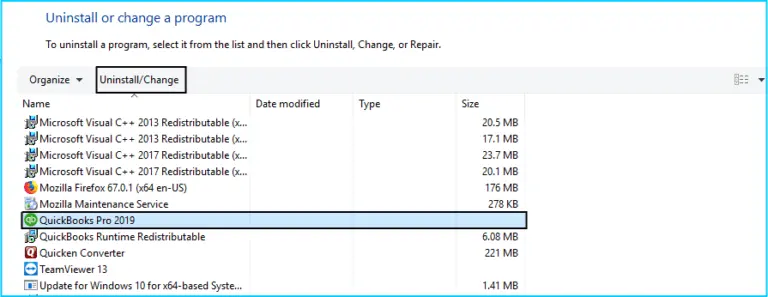
- Press Remove, followed by Next
This would uninstall the QB Desktop application from your system. Now we’ll have to rename the QB installation folders.
Rename the QuickBooks Installation Folders
You don’t need to download QuickBooks Clean Install Tool to rename the installation folders. You can rename the QBDT folders manually with the following steps:
- Open the Start menu
- Then search for and open the File Explorer
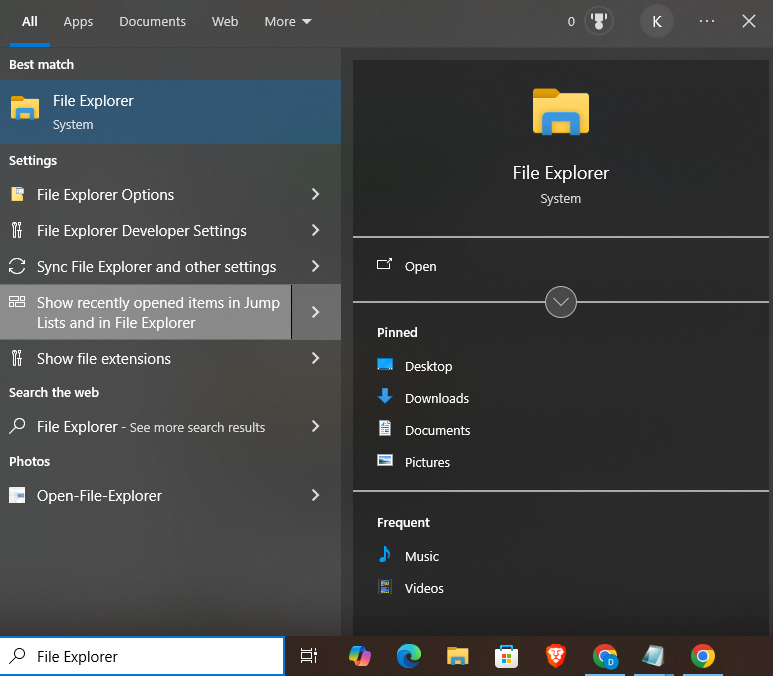
- Now, proceed to find the folder that your QB company file is contained in
- The folder is usually in one of the four given paths:
- C:\ProgramData\Intuit\QuickBooks (year)
- C:\Users\(current user)\AppData\Local\Intuit\QuickBooks (year)
- C:\Program Files\Intuit\QuickBooks (year)
- 64-bit version C:\Program Files (x86)\Intuit\QuickBooks (year)
- Right-click on the folder
- Now, select the Rename option
- Now, add OLD:
- At the end of the folder name
This would now prevent QuickBooks from opening the folder when you reinstall it. However, if you face any errors while renaming the folders, follow these steps:
- Right-click on the Windows Taskbar
- Then, click on the Task Manager option
- Navigate to the Processes tab
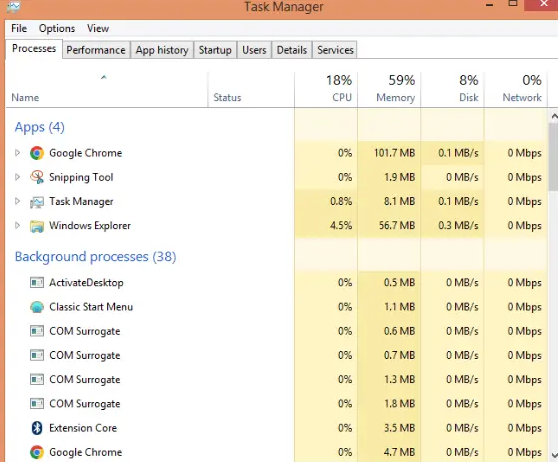
- Click on the Name column at the option
- Now, select the following processes:
- QBDBMgrN.exe
- QBDBMgr.exe
- QBCFMonitorService.exe
- Qbw32.exe
- Press End Process for each of them
- If prompted with a warning message, select Yes
Now, reinstall the QuickBooks application with the steps in the next section.
Reinstall the QuickBooks Desktop Application
To reinstall the QB Desktop app on your system, the steps are different for local host PCs and server PCs. So let us cover them both.
Reinstall QB On a PC that Uses the Company File Locally
- Make sure that your connection to the internet is not unstable
- Open the installation file:
- Named QuickBooks.exe
- Now, choose between the two options:
- Express Install
- This option will save your preferences in QB
- Custom and Network Options
- This lets you install QB in a different location
- No preferences are added in this method
- Express Install
- Click on Next
- Finally, select the Install option
This would install the QuickBooks Desktop application.
Reinstall QB On a PC that Hosts or Uses a Hosted Company File
- Ensure that you have a good-quality network connection
- Open the QuickBooks.exe installation file
- Click on Custom and Network Options
- Press Next
- Now, choose between the following:
- I’ll be using QuickBooks Desktop on this computer
- This is for the PC that works on a hosted file
- I’ll be using QuickBooks Desktop on this computer AND I’ll be storing our company file here so it can be shared over our network
- Use this for the PC that hosts and works on the company file
- I will NOT be using QuickBooks on this computer. I will be storing our company file here so it can be shared over our network
- Use this to only install the QB Database Server Manager and not the QB app to host the company file
- I’ll be using QuickBooks Desktop on this computer
- Press Next
- Select Next again
- This would start the installation process
- If you wish to change the installation location:
- Click on Change the install location
- Press Browse
- Then, choose where you want to install QBDT
This would reinstall the QB app on your system without using the QuickBooks Clean Install Tool.
Clean Install the QuickBooks Desktop App on Mac
You can use the QuickBooks Clean Install Utility tool to clean install the QB application on your Mac. Let us cover the sections on how you can do so.
Uninstall the QB Desktop App on Mac
To uninstall QuickBooks Desktop on your MacBook, you need to follow the steps given below:
- Close the QuickBooks app
- Navigate to the Finder menu
- Click on Applications
- Then, just simply drag the QuickBooks icon to the Trash
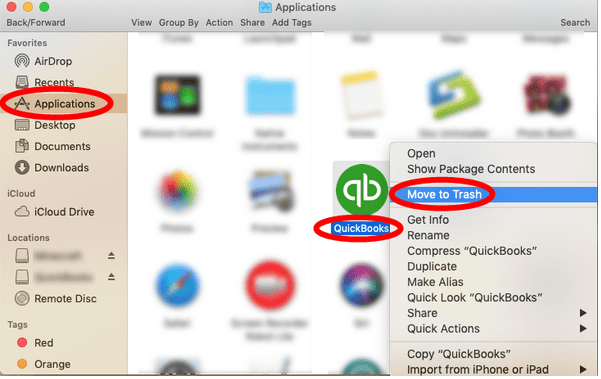
Now, you should remove the PLIST files from the next section.
Remove the QBDT Mac PLIST Files
You would need to remove the QB User and System PLIST files. So let us cover both and eliminate the need to use the Clean Install Tool QuickBooks.
Remove User PLIST Files
- Navigate to the Finder menu
- Press and hold the Option key
- Click on Library
- Now, open the Preferences folder
- Find the PLIST file containing:
- com.intuit.QuickBooks20XX
- XX is the version of your QBDT app
- com.intuit.QuickBooks20XX
- Move it to the Trash
- Empty the Trash
Remove system PLIST Files
- Open the Finder menu again
- Now, open Macintosh HD
- Navigate to the Library
- Open the Preferences folder
- Then, find the PLIST file containing:
- com.intuit.QuickBooks20XX
- Move them to the Trash
- Empty the Trash
If you don’t see the Macintosh HD option, follow these steps:
- Go to Finder
- Click the Preferences option
- Navigate to the General tab
- Click on the Hard disks checkbox
These were the steps to remove QB PLIST files from your Mac. Now, let us see the steps for reinstalling the program.
Reinstall the QB Desktop App for Mac
To reinstall QBDT on your Mac, you don’t need the QuickBooks Clean Install Tool; you can follow the steps given below:
- Open the QuickBooks Installer
- Or insert the installation CD in your Mac, and the QB installation window would auto-open
- Then, drag the QuickBooks icon:
- To the Applications folder
- The Application folder would open automatically
Now, you would be able to use your clean installed QBDT app on a Mac without any issues.
What is the QuickBooks Clean Install Tool?
The Clean Install Tool for QuickBooks was a utility present in the tool hub that you could use to clean install the QB Desktop application. Unfortunately, the tool has since been removed from QB Tool Hub and doesn’t exist anymore. However, you can still clean install the QB software manually by renaming the installation folders. Hence, in this blog, we’ll show you how to use the QuickBooks Clean Install Tool manually, i.e, the manual way to clean install the application. Let us now discuss the steps you need to take to clean install the QB app.
Conclusion
In this blog, we talked about the QuickBooks Clean Install Tool and how it is not available anymore. However, we provided you with the step-by-step guided methods you can use to manually clean install your QuickBooks Desktop application.
FAQs
How to do a clean install of QuickBooks?
Since the QuickBooks Clean Install Tool isn’t available anymore, you would have to manually clean install the software. To do so, first uninstall the QB Desktop app, then rename the QB installation folders, and finally, install QuickBooks again.
How do I run the QuickBooks Install Diagnostic Tool?
To use the QuickBooks Install Diagnostic Tool, open the QB Tool Hub, navigate to the Installation Issues tab, and click on the QuickBooks Install Diagnostic Tool. The tool would fix any installation issues with your application.
How can I repair a QuickBooks company file?
To repair the QB company file, open the QuickBooks Tool Hub and navigate to the Company File Issues tab. Then, just select Run QuickBooks File Doctor and select your company file to fix any issues with it.
You May Also Read-
What is Error Code 1612 in QuickBooks and How to Fix it?
Why am I getting QuickBooks error 3645?
How to Resolve QuickBooks Online Banking Error 355?
How to Fix QuickBooks Pro Error 1606?
QuickBooks Backup Stuck at 99: Causes and Proven Fixes

James Richard is a skilled technical writer with 16 years of experience at QDM. His expertise covers data migration, conversion, and desktop errors for QuickBooks. He excels at explaining complex technical topics clearly and simply for readers. Through engaging, informative blog posts, James makes even the most challenging QuickBooks issues feel manageable. With his passion for writing and deep knowledge, he is a trusted resource for anyone seeking clarity on accounting software problems.
