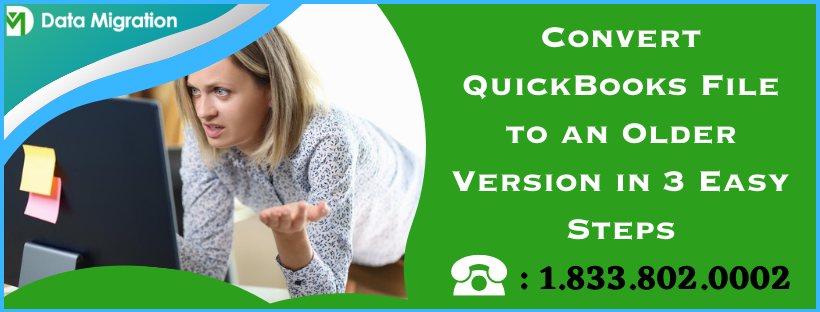While attempting to convert your QuickBooks company file version 2023 to 2019 or to any other version, you might fail. This is because Intuit does not provide any services or features to convert QuickBooks file to an older version.
However, for any emergency or other technical reasons, if you are still wondering how to open a company file in a prior version of QuickBooks, this guide will help. In this article, we will explore all possible ways to open your company file using a previous version of QB Desktop.
Instances When You Need to Convert QuickBooks File to an Older Version
Either to make some changes to prior payroll data or to continue with the older version of your company file, there can be various instances when you might want to downgrade or convert the data file:
- You might be migrating QuickBooks from one computer to another, where an older version of QuickBooks is installed.
- You might need to sign in to the older version of the company file to change some of your transactions, customer vendors, or any other payroll data.
- For technical reasons or to fix some discrepancies.
Does Intuit Offer any Services to Downgrade Company File?
No, Intuit does not offer any services or ways to open your company file in an older version of QuickBooks Desktop.
With the Intuit services, you can easily upgrade your company file version to a higher one. However, the option to downgrade to an older version is not available.
Fortunately, as a workaround, there are third-party applications that will help you revert your current version of the company file to the previous one. To do this, simply visit the QBDT App Center and explore the different conversion apps available there.
Besides this, you can also get help from third-party downgrading services to open the older version of QuickBooks company files quickly. But before that, you need to prepare the file and download or purchase the older version of QuickBooks Desktop, which we will discuss in the next section of this blog.
Prepare QuickBooks and Company File Before Downgrading
Before using any third-party application or service to downgrade QB, you must ensure the security and protection of your company data.
Additionally, it is also necessary to have an older version of QuickBooks with its subscription to maintain compatibility with the company file. So, let’s move on to the section below and do the necessary preparation to downgrade smoothly:
Install both versions of QuickBooks Desktop
First and foremost, you must choose an older version of QuickBooks to which you want to switch and then install it with the current versions of QuickBooks.
Moreover, check if the version you installed or are using is not outdated or discontinued.
Create a backup of your company file
To open your company file in an older version, back up your company data and save it to a location where both QB versions can easily access it.
This also ensures that you can restore the company file version whenever needed.
Purchase or install the older QuickBooks Desktop version
Once you get the older version of QuickBooks, ensure that your product license for that prior version is active. If not, you must purchase the product license or get a trial version to activate the program.
Let’s activate your older version of QuickBooks Desktop:
- Launch QuickBooks Desktop of an older version.
- Go to the Help tab and click on Manage My License.
- Now, type the correct License and Product number and activate your program.
Effects of downgrading your QB company file
If your prior QuickBooks subscription was less expensive and you want to downgrade your current version to a prior one, don’t worry; you can get the previous one back. However, you might lose some of the advanced features and some data.
Here’s what kind of features and data you can lose when downgrading:
- Third-party apps: Using the third-party integrated application offers various benefits and helps automate and ease various tasks. However, you cannot take such benefits when downgrading the version of QB or the company file.
- Recurring transactions: While using the downgraded version of QuickBooks, you cannot use recurring transactions, which is one of the advanced features.
- Multi-currency: This feature helps you expand your business with foreign clients while easily getting paid and receiving in their home currencies. However, the feature will not be available when using the previous version of QuickBooks.
- Inventory tracking: Keep in mind that you won’t be able to track your inventories in the downgraded version.
Additionally, when opening your company file in an older version, some of the transaction types might also get deleted. So, before you convert to a prior version, keep the above things in mind and then move to the next section for downgrading.
Methods for Downgrading the Company File to an Older QBDT Version
There are two main ways to open your company file with an older version of QuickBooks: restoring the backed-up company file or creating or manually entering all of your data in a different file.
Below, we have mentioned both of these ways with an additional one; let’s discover them one by one:
Restore an earlier backup of the company file
As you have already created a backup of your QB company file, you can restore that version in the previous version of QuickBooks you installed.
To do so, you need to launch the older version of QuickBooks Desktop and then follow the steps mentioned below:
- Go to the File tab at the top.
- Choose Open or Restore Company.
- Click on Restore a backup copy and then hit Next.
- Further, select Local Backup and then click Next.
- Now, look for the backup company file on your computer. The file would be named [Your company name].qbb.
- Choose the folder where you want to save the restored version, and then click Open.
Note: Keep in mind that saving the backup file in the same folder as the existing one may overwrite your data. To avoid this, rename your existing company file or save the backup in a different folder. - Once done, click Save.
Manually re-enter the transactions you have entered in the upgraded version
In case you forgot to back up your company data and didn’t have any option, you can manually enter your transactions by creating a new file and opening it with the prior version of QuickBooks.
Entering the transactions manually will also ensure that your data is protected and not deleted when opening in an older QB version.
Hire a third-party downgrading service
If the above option doesn’t suit you well or you want help from ProAdvisors, you can reach out to us and let us perform the QuickBooks company file conversion for you.
Summary
Although the process of upgrading your QuickBooks Desktop is irreversible, you can still convert QuickBooks files to an older version by restoring the company file backup or considering third-party downgrading services.
Frequently Asked Questions
Can newer versions of QuickBooks open older versions of company files?
No, if you use a new version of QuickBooks Desktop and want to open an older version of company files, it can create compatibility issues between both. To open the previous version of your data file, you need to install or purchase the prior version of QuickBooks.
Why does my QuickBooks say that this company file needs to be updated?
If you recently upgraded your QuickBooks version and are trying to open your company file in it, you might face the “this company file needs to be updated” error message. So, to avoid such issues, you must run QuickBooks as an administrator and then upgrade your company file to a higher version.
How do I restore a previous version of the QuickBooks company file?
Here’s how to restore a company file backup in QuickBooks Desktop:
In QB, go to the File tab.
Tap Open or Restore Company from the drop-down menu.
Further, click on Restore a backup copy and then Next.
Now, choose the company file backup you want to restore. You will find it as [Your company name].qbb.
Select a location in the file folder where you want to save the restored version and click Open.
Once all is done, click on Save.
Can I downgrade a company file with QuickBooks?
No, QuickBooks does not offer a service to downgrade or convert your company file to a prior version. However, third-party applications or services might help you with this. As an alternative, you can also access your previous company file using a compatible version of QuickBooks.
How do you upgrade company files from the older version?
Follow the below steps to upgrade your QuickBooks company file:
1. Hit the Open or Restore Company option from the File tab.
2. Choose Open a company file and then click Next.
3. If you have already created a backup company file (QBB) instead of a company file (QBW), choose Restore a backup copy. Then, click Open.
4. Now, log in to your company file as the admin user and choose Update Now.
5. Once the process is completed, hit Done.
You May Also Like To Read-
Get Rid of QuickBooks Error: The File You Specified Cannot Be Opened
How to Set Up Firewall and Antivirus Settings for QuickBooks: A Complete Guide
QuickBooks Error 1402: Could Not Open Key- Fixed
Resolve QuickBooks Error QBWC1085 Caused by the Log File
QuickBooks Hosting Mode is Off: Know How to Enable It Again

James Richard is a skilled technical writer with 16 years of experience at QDM. His expertise covers data migration, conversion, and desktop errors for QuickBooks. He excels at explaining complex technical topics clearly and simply for readers. Through engaging, informative blog posts, James makes even the most challenging QuickBooks issues feel manageable. With his passion for writing and deep knowledge, he is a trusted resource for anyone seeking clarity on accounting software problems.