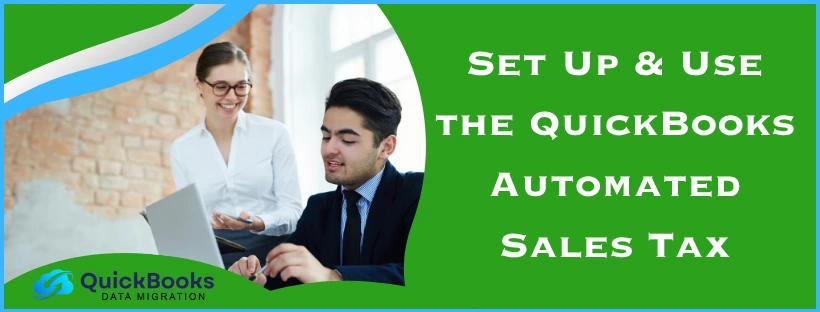In QuickBooks, you can subscribe to an add-on feature called Payroll, using which you can make payroll processes much easier, such as calculating taxes and sending paychecks. This helps cut down time, which you can allocate to other important business tasks. You can also set up QuickBooks automated sales tax to cut down on time even further. In this blog, we’ll cover exactly how you can set up and use automated sales tax in QuickBooks Online.
QuickBooks Automated Sales Tax – A Quick View Table
Listed in the table below is given a concise summary of this blog on the topic of the automated sales tax QuickBooks Online:
| Description | The QuickBooks Automated Sales Tax feature can be used to automatically calculate your sales tax, reducing your workload. This can help boost your workflow and have a major impact on your business progress. |
| Set up sales tax in QBO | Learn how taxes are calculated, tell QB Online where you collect tax, assign a tax category to a product, and track tax from your customers. |
| Set up automated sales tax in QBO | Click on Use Automated Sales Tax, verify your business address, hit Next, choose between the two rate matching options, and hit Save. |
| Fix calculation errors in automated sales tax | Review the sales tax transaction and ensure the sales tax is accurate. |
Set Up and Use Sales Tax in QuickBooks Online | Guided Steps
Let’s go through the procedure to use sales tax in QuickBooks Online before setting up automated sales tax:
Step 1: Learn How Taxes are Calculated
The total tax rate for each sale can be based on various factors. The factors you should consider are:
- Your customer’s tax exempt status
- The location where you sell or ship
- Your service or product’s tax category
Step 2: Tell QB Online Where You Collect Tax
QB Online keeps track of tax on all the transactions to accurately calculate your taxes and returns. To set up tax in QBO, follow the steps given below:
- Click on Set up tax
- Type in the Tax Name
- Then, feed in the Description
- The Tax Agency Name would get populated automatically according to the Tax Name you enter
- You can change it if you wish to
- Then, feed in your Business ID No. (optional)
- Feed in Start of current tax period and Filing frequency from their respective dropdown menu
- Choose your Reporting method
- Enter the Sales rate (optional)
- Optionally, enter a Purchase rate if you collect this tax on purchases
- Then, mark the checkbox if your Purchase tax is reclaimable
- Hit Next
- Press OK
After setting up sales tax, you can also add customer tax rates if you wish to.
Step 3: Assign a Tax Category to a Product
Here’s how you can assign your items to different tax categories:
- Look for the item you want to assign a tax category to
- Press Edit
- Click on the Tax dropdown menu
- Find and choose the specific tax that fits your item
- Choose if you want to add an inventory item or a non-inventory service
- Save your item
Step 4: Track Tax from Your Customers
To start tracking tax from your customers in QB Online, follow the steps given below:
- Follow the usual steps to create an invoice or sales receipt
- Ensure the location of the sale is correct
- If you ship ordered items, add the following info:
- Shipping to
- Ship via
- Shipping date
- Tracking no.
- Check the taxable items in the Tax column
- Click on Save and send
This completes the sales tax setup in QuickBooks Online. Now, let’s set up and use automated sales QuickBooks Online.
Switch to QuickBooks Automated Sales Tax | Guided Method
When you switch to automated sales tax, you’ll be asked to match your existing tax rates to the official tax agency, which is listed in QB. If you have less than 20 tax rates, you should match all your rates. Then, follow the steps given below to set up automated sales tax:
- Click on Use automated sales tax or Get Started
- Check if your business address is correct
- If it is, click on Next
- If it isn’t, click on the Pencil icon to update the address, and hit Next
- Then, match your existing rates with the official state agency in one of two ways:
- Match one rate at a time: Use this if you only have a few rates. Click on the OFFICIAL AGENCY NAME dropdown to search for and choose the correct tax agency for each rate. Ensure that it matches with the tax agency under the YOUR AGENCY NAME column
- Match multiple rates at once: Use this if you want to match multiple rates with the same agency. Mark each tax rate you wish to bulk match, go to the Bulk Matching window, click on the Official Agency dropdown menu, and choose the correct tax agency. Then, click on Apply
- Press Next
- Choose the rates
- Select Save
- Click on X to close the window
This would set up QuickBooks Online Automated Sales Tax.
Fix Calculation Errors With QuickBooks Automated Sales Tax
You can face issues with the QB Automated Sales Tax, such as an incorrect calculation. To fix such errors, use these methods:
Review the Sales Tax Transaction
- Click on Find report by name
- Find and open the Transaction List by Date report
- Select Filter
- Go to the Last Modified Date
- Enter your Custom dates
- For example: 08/01/2025 to 08/02/2025
- Select Save to run the report
Ensure the Sales Tax is Accurate
- Click on each transaction to open it
- Select See the math
- The How your sales tax is calculated window would open
- Hit Close
- Press Save to recalculate your sales tax
This would resolve the QB Automated Sales Tax calculation errors.
Conclusion
You can set up QuickBooks automated sales tax in order to cut the workload of manually tracking and calculating sales tax. This can boost your productivity and business progress. We have covered the steps you can use to set up sales tax and automated sales tax in this blog. Additionally, we have also provided you with the steps to troubleshoot any calculation errors that may arise using automated sales tax in QBO.
FAQs
How to turn off automated sales tax in QuickBooks Online?
To turn off automated sales tax in QuickBooks Online, follow the steps given below:
1. Go to the Taxes menu
2. Click on Sales tax
3. Then, press the Sales Tax Settings button
4. Select Turn off sales tax
5. Hit Yes to confirm
This would turn off automated sales tax in QuickBooks Online.
Can I turn on automated sales tax QuickBooks Desktop?
No, you don’t have the option to set up QuickBooks Enterprise automated sales tax or Desktop automated sales tax. This is an Online-only feature.
How to set up and use automated sales tax in QuickBooks Online?
To set up and use automated sales tax in QuickBooks Online, follow these steps:
1. Select Use Automated Sales Tax
2. Verify your business address
3. Press Next
4. Choose between these two options:
5. Match one rate at a time
6. Match multiple rates at once
7. Hit Next
8. Choose the rates
9. Press Save
This would set up the automated sales tax on the QuickBooks Online website.
You May Read Also-
Know What to Do When QuickBooks sales tax liability reports not calculating properly
Why is my QuickBooks Payroll not deducting taxes?
Why Is American Express Not Syncing with QuickBooks Desktop? Solutions Inside
QuickBooks 2007 Restore Failed? Here’s How to Resolve It
How to set up a recurring invoice in QuickBooks Online?

James Richard is a skilled technical writer with 16 years of experience at QDM. His expertise covers data migration, conversion, and desktop errors for QuickBooks. He excels at explaining complex technical topics clearly and simply for readers. Through engaging, informative blog posts, James makes even the most challenging QuickBooks issues feel manageable. With his passion for writing and deep knowledge, he is a trusted resource for anyone seeking clarity on accounting software problems.