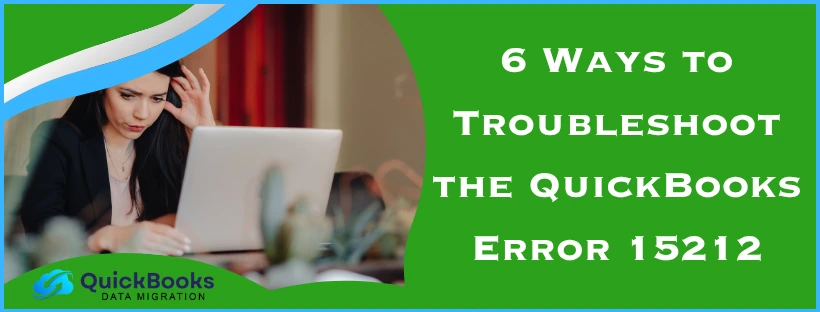The QuickBooks error 15212 is an update error that occurs while trying to download and install the latest QBDT Payroll and tax table updates. It is generally caused by an incorrectly mapped shared download drive or an outdated QB Desktop application. This can hamper your workflow and negatively impact your important business processes. You can fix this issue by downloading the updates as an administrator. In this blog, we’ll cover the in-depth steps to troubleshoot error 15212 in QuickBooks. First, let’s list the causes of the 15212 error code.
QuickBooks Error 15212 – A Quick View Table
Given in the table below is a concise summary of this blog on the topic of the QuickBooks error code 15212:
| Description | The QuickBooks error 15212 is an update error that occurs while trying to update the QBDT Payroll. This can hamper your workflow and important business processes. |
| Its causes | An outdated QBDT app, a lack of administrator rights, program problems with the QBDT app, the Windows Firewall is blocking QB, and incorrectly mapped shared download drives. |
| Methods to fix it | Update the QB Desktop app, download the payroll updates with admin rights, utilize Quick Fix My Program, use the QuickBooks Install Diagnostic Tool, configure the Firewall for QBDT, and verify your payroll subscription. |
Salient Methods to Troubleshoot the QuickBooks Error 15212
Given below is a list of the troubleshooting methods you can implement to patch the error code 15212 in QuickBooks Desktop:
Update the QBDT Software
An outdated QB Desktop app can be the reason why you are unable to update your payroll and tax table. Update your QBDT software to the latest release to resolve the QuickBooks error 15212 and any other issues you might be dealing with.
Download the Payroll Updates With Admin Rights
You can download the payroll updates with admin privileges to mend error 15212 in QuickBooks with the following steps:
- Close all your company files
- Exit the QBDT app
- Now, go to your PC’s home screen
- Right-click on the QB Desktop app
- Select Run as Administrator
- Then, navigate to the Employees menu
- Click on Get Payroll Updates
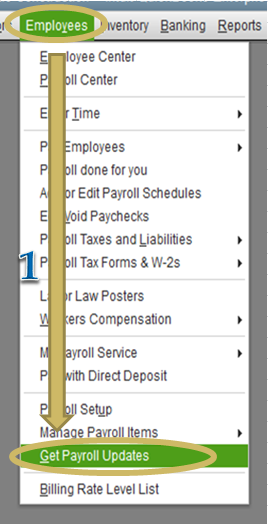
- Select the Download Entire Update option
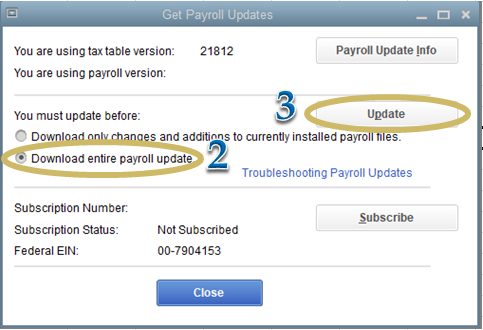
- Press Update
- An information window would appear after the download is complete
This would resolve the QuickBooks update error 15212.
Use the Quick Fix My Program Tool
You can use the Quick Fix My Program tool from the QB Tool Hub to resolve the QuickBooks error 15212 with the following steps:
- Download and install the QuickBooks Tool Hub
- Open the QB Tool Hub app
- Go to the Program Problems tab
- Click on Quick Fix My Program

- Let the tool run
Now, the error code 15212 would be fixed.
Utilize the QB Install Diagnostic Tool
You can make use of the QB Install Diagnostic Tool from the QuickBooks Tool Hub to patch the error 15212 in QBDT with these steps:
- Open the QuickBooks Tool Hub
- Go to the Installation Issues tab
- Select QuickBooks Install Diagnostic Tool
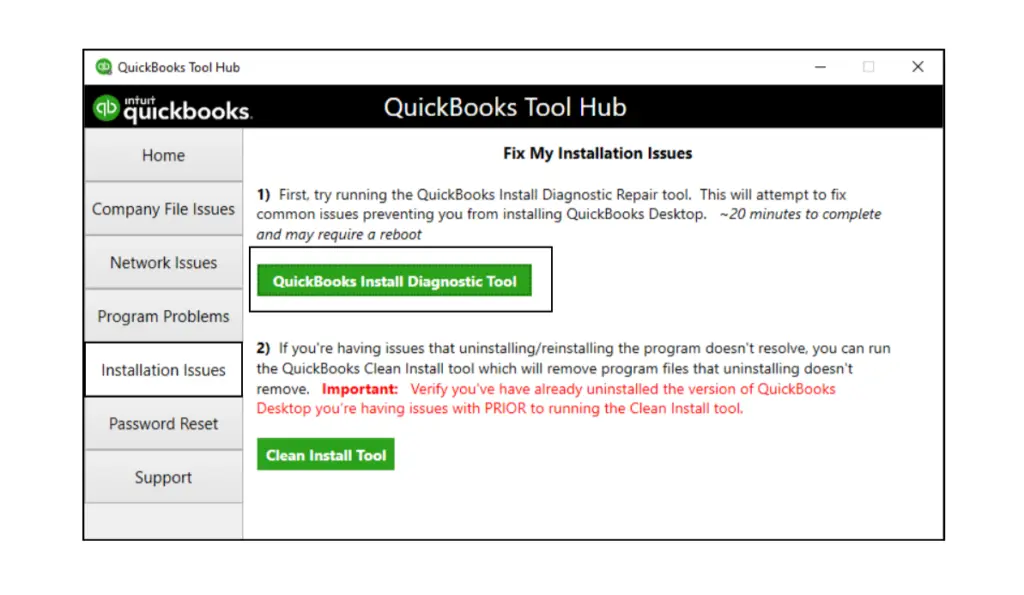
- Let the tool run
Performing these steps would patch the error code 15212.
Configure the Firewall for QB Desktop
Your Windows Firewall might be blocking QB’s executable files, leading to the QuickBooks error 15212. You can make Firewall exclusions for QBDT with these steps:
Step 1: Note Down the Files Given in This Table
Note down the location of the QB executable files given in the table below:
| Dbmlsync.exe | C:\Program Files\Intuit\QUICKBOOKS YEAR |
| FileManagement.exe | C:\Program Files\Intuit\QUICKBOOKS YEAR |
| QuickBooksMessaging.exe | C:\Program Files\Intuit\QUICKBOOKS YEAR |
| QBDBMgrN.exe | C:\Program Files\Intuit\QUICKBOOKS YEAR |
| QBCFMonitorService.exe | C:\Program Files\Common Files\Intuit\QuickBooks |
| QBUpdate.exe | C:\Program Files\Common Files\Intuit\QuickBooks\QBUpdate |
| OnlineBackup.exe | C:\Program Files\QuickBooks Online Backup |
| AutoBackupExe.exe | C:\Program Files\Intuit\QUICKBOOKS YEAR |
| DBManagerExe.exe | C:\Program Files\Intuit\QUICKBOOKS YEAR |
| FileMovementExe.exe | C:\Program Files\Intuit\QUICKBOOKS YEAR |
| QBW32.exe | C:\Program Files\Intuit\QUICKBOOKS YEAR |
| QBServerUtilityMgr.exe | C:\Program Files\Common Files\Intuit\QuickBooks |
| QBLaunch.exe | C:\Program Files\Common Files\Intuit\QuickBooks |
| IntuitSyncManager.exe | C:\Program Files\Common Files\Intuit\Sync |
Step 2: Create Firewall Exceptions
Follow the steps given below to make exclusions for the above-mentioned QB executable files in the Firewall:
- Open the Start menu
- Search for the Windows Firewall
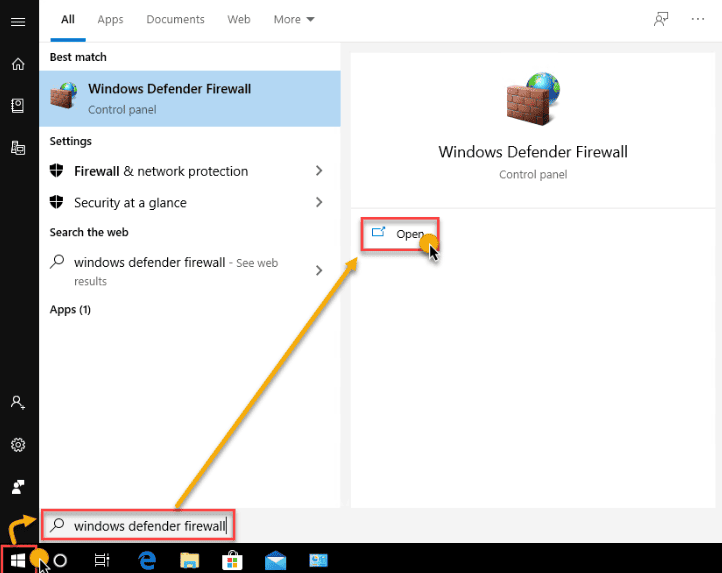
- Then, open the Windows Firewall
- Click on Advanced Settings
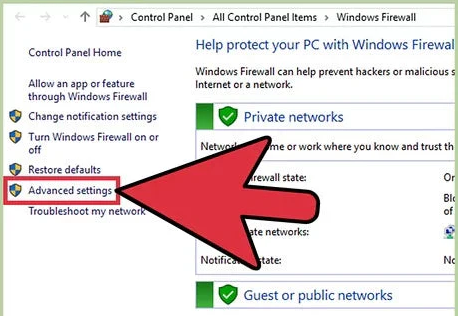
- Right-click on Inbound Rules
- Select New Rule
- Click on Program and press Next
- Select This Program Path
- Choose the Browse option
- Find and choose one of the executable files mentioned in the table above
- Press Next
- Click on Allow the Connection
- Then, hit Next
- Ensure all profiles are marked if prompted
- Press Next
- Create a rule
- Name it something like “QBFirewallExceptions(name.exe)”
- Repeat the steps for each executable file mentioned in the table
Now, repeat the same steps to create outbound rules. Just select Outbound Rules after clicking on Advanced Settings. This would fix the error 15212 in QuickBooks Desktop.
Check the Subscription of Your Payroll Service
Verify your payroll service key and subscription to fix the QB error 15212 with the following steps:
- Close all your company files
- Restart your PC
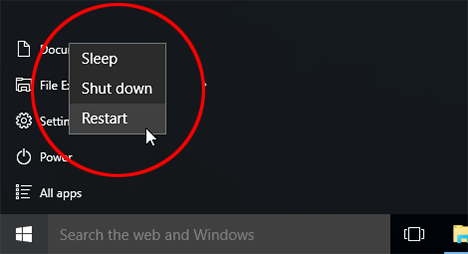
- Open the QB Desktop app
- Go to the Employees menu
- Select My Payroll Service
- Then, press Manage Service Key
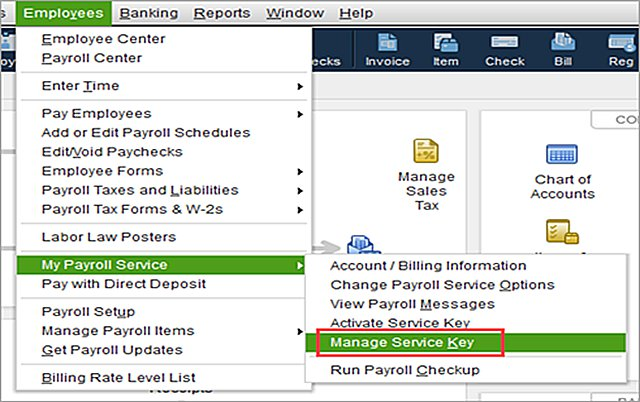
- Check if the Service Name and Status fields display Active
- Press Edit and verify the service key number
- If it is incorrect, enter the correct service key
- Press Next
- Uncheck the Open Payroll Setup box
- Select Finish
This would fix the QuickBooks error 15212.
Potential Causes of the QuickBooks Payroll Update Error 15212
Given below is the list containing the potential factors that can trigger error 15212 QuickBooks Desktop to pop up on your screen:
- Incorrectly mapped shared download drives
- A missing file or component that is needed for the payroll updates
- The Firewall is blocking QB Desktop
- A disabled QuickBooks File Copy Service (FCS)
- Unable to verify digital signature
Now, let us see the list of error codes that can be encountered due to the same causes.
A Table of 15XXX Series Error Codes in QuickBooks Desktop
Just like the QuickBooks Payroll error 15212, these error codes can also be seen due to the same causes:
Now, let us take a look at the steps to troubleshoot the QuickBooks error code 15212.
Conclusion
In this blog, we talked about the QuickBooks error 15212 and the factors that can trigger this error code to appear on your screen. Additionally, we also provided you with the step-by-step troubleshooting methods you can use to resolve this issue on your own.
FAQs
Why am I seeing the QuickBooks Payroll error 15212?
The reasons you might be seeing the QuickBooks Payroll update error 15212 are given below:
1. Incorrectly mapped shared download drives
2. An outdated QB Desktop app
3. Outdated payroll and tax tables
4. The Windows Firewall is blocking QB
5. A lack of admin privileges
How do I fix the QuickBooks error code 15212?
You can fix the QuickBooks error code 15212 with these methods:
1. Update the QBDT app
2. Download the tax table updates with admin privileges
3. Utilize the Quick Fix My Program tool
4. Use QuickBooks Install Diagnostic Tool
5. Configure the Windows Firewall for QBDT
6. Check your payroll service subscription
How do I fix program problems with QB Desktop?
You can fix program problems with QBDT by following these steps:
1. Open the QuickBooks Tool Hub
2. Go to the Program Problems tab
3. Click on Quick Fix My Program
4. Let the tool run
You May Also Read-
Unable to Update QuickBooks Desktop? Here’s How to Fix It Quickly
Fix PS034 QuickBooks Payroll Update Error with These Easy Steps
How to Resolve QuickBooks Error PS058?
What is error code PS036 in QuickBooks Desktop? How to Fix It
Solve Payroll Error PS038 in QuickBooks Without Losing Data

James Richard is a skilled technical writer with 16 years of experience at QDM. His expertise covers data migration, conversion, and desktop errors for QuickBooks. He excels at explaining complex technical topics clearly and simply for readers. Through engaging, informative blog posts, James makes even the most challenging QuickBooks issues feel manageable. With his passion for writing and deep knowledge, he is a trusted resource for anyone seeking clarity on accounting software problems.