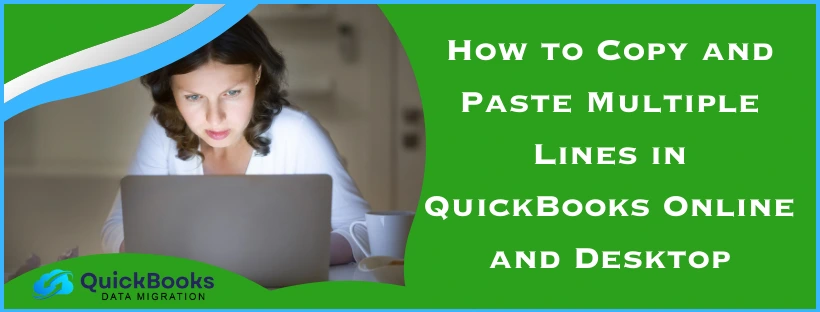A lot of times, you are required to do repetitive tasks to manage finances, such as entering the same type of data. These tasks can be really time-consuming and boring to do, and distract you from major business goals. In this blog, you will get to learn how to copy and paste multiple lines in QuickBooks Desktop, Online, and Enterprise. This will help with the everyday tasks like entering multiple expenses, creating invoices, and updating items, and save up a lot of your time.
Although it is a highly useful feature, there are a few drawbacks you should be aware of. In this blog, we will cover these topics in detail, one by one.
Quickview Table for Copying and Pasting Multiple Lines in QuickBooks Online
Below is a concise overview of the entire blog, serving as a reminder of our discussion on how to copy and paste multiple lines in QuickBooks Desktop, Enterprise, and Online.
| Its advantages | Save time by entering data in bulk, entering multiple expenses, creating invoices, updating items, reducing spelling mistakes, and minimizing human error. Input details like names, addresses, or other personal information accurately, make tasks easier, and focus on business efficiently. |
| Key considerations | Format your data for QuickBooks, make sure not to paste large amounts of data at once, match and align columns before pasting, paste data in the right section, and go through the limitations for QBO. |
| How to copy and paste multiple lines in QuickBooks Online | Open QuickBooks Online and log in with your account credentials, head to the relevant section for pasting data, and tap the first line or field. Now, launch the Excel or Spreadsheets and select the data for copying, and then hit Ctrl + C keys. Then, return to QBO and click on the first line, then press Ctrl + V to paste the data. Lastly, look for missing values, formatting errors, or overlapping data and make any necessary changes, and then tap Ctrl + S keys to save. |
| Its setbacks | Data needs to be adjusted manually; there might be some missing values that you need to check, align the columns and lines properly so that the data does not overlap, avoid pasting large amounts of data at once as QuickBooks might crash or freeze, and paste data in small batches, data can not be pasted with the original formatting, format data accordingly to avoid mismatch, complex data can not be pasted such as attachments, QuickBooks Enterprise does not support such data. |
| Possible errors | QuickBooks error 1000 can arise from saved cookies and caches in your browser; data may only get pasted in the first row, and the remaining data is missing, there may be incompatibility between the data and QBO, which would require an IIF file to import data, a lack of sufficient permissions and access can prevent data from being pasted, underlying issues with QuickBooks Desktop might disrupt and prevent pasting data. |
| Methods to troubleshoot | Delete the cookies and cache from your browser, use the Verify and Rebuild Utility to repair the data file, launch the Quick Fix My Program in the QuickBooks Tool Hub, import data using an IIF File, and repair the QuickBooks Enterprise program using Windows’ built-in feature. |
| Tools required | Verify and Rebuild Utility, QuickBooks Tool Hub, Quick Fix My Program. |
Key Considerations Before Copying and Pasting Multiple Lines in QBO
These factors will help you avoid any issues or errors while doing this process and ensure that you don’t end up losing any crucial data. Be sure to understand these precautionary measures before getting to know how to copy and paste multiple lines in QuickBooks Online.
- The format is different across platforms like Microsoft Excel, Google Spreadsheets, and Intuit QuickBooks. So, you should verify the format of your data accordingly.
- Avoid pasting large amounts of data at once, as it will crash the software, and QBO won’t open.
- Match and align columns properly before you copy and paste data to avoid a mismatch or entering data into the wrong columns.
- Make sure to paste the data into the right section, like putting expenses data into its relevant section and not in invoices or other sections.
- There are additional limitations to this process, which are outlined in the article below.
Moving on, we will learn how to copy and paste multiple lines in QuickBooks Desktop, Enterprise, and Online with easy steps in the next segment.
How to Copy and Paste Multiple Lines in QuickBooks Online with Simple Steps
You can follow the steps below to easily paste data from any external sources. These steps are easy to follow and can be carried out without running into technical issues.
- Open QB Online on your browser.
- Enter your account credentials.
- Log in to your QB account.
- Go to the relevant section to paste data.
- Click the first line or field.
- Open Excel or Spreadsheets.
- Select the data to copy.
- Press Ctrl + C keys.
- Go back to QuickBooks.
- Make sure the line is selected.
- Hit Ctrl + V to paste data.
- Verify the pasted data for missing values.
- Check for formatting errors or overlapping data.
- Make the necessary changes.
- Tap Ctrl + S keys to save.
You can repeat this process and paste the data in small batches, as a large amount of data can cause the application to fail. Now that you have learned how to copy and paste multiple lines in QuickBooks Online, we will go through the drawbacks of the feature.
Setbacks to Watch Out For When Copying and Pasting Multiple Lines in QBO
In this section, we will discuss some limitations and weaknesses of this process. You should be aware of these drawbacks; otherwise, you might lose your data.
- You might need to adjust the data manually after pasting it.
- Review and check any missing values that did not get pasted.
- Make sure to align the columns and lines properly to avoid data overlapping.
- Pasting a huge amount of data might lead to QuickBooks crashing or freezing.
- Enter the data in small batches to avoid causing issues.
- Formatting from the original data source can’t be copied.
- You will be required to format the data to avoid any mismatch.
- Complex data, such as attachments, can not be copied.
- QB Enterprise does not support complex data.
Even though it is a simple process to copy and paste your QB data, you may run into some common errors while doing so.
Learning how to copy and paste multiple lines in QuickBooks Online is not the end of the story. It is crucial to be aware of these errors and how to tackle them.
Issues You Might Run into When Copying and Pasting Multiple Lines in QuickBooks Desktop
Listed below are the potential errors that may take place on your system as you copy and paste multiple lines in QB Online, Desktop, and Enterprise.
- QuickBooks error 1000 may occur due to cookies and caches saved in your browser.
- Only the first row of the entire data might get pasted, and the remaining lines are left empty.
- The data may be incompatible, requiring you to import an IIF file.
- Lack of permissions and access might prevent you from pasting data in QBO.
- Any underlying issue with the application might disrupt and prevent data from pasting.
These errors are commonly faced by a lot of users when they do this process. We have provided you with some of the best methods to troubleshoot these errors in the next section.
Top 5 Solutions to Get Rid of Errors when Copying and Pasting Data in QuickBooks Online
You can follow this section to resolve any of the said errors that occur. The steps you learned for how to copy and paste multiple lines in QuickBooks Online were simple and easy to follow. Similarly, these resolutions can be performed without much hassle as well.
Solution 1: Delete Cookies and Cache
Your browser stores cookies and cache whenever you visit a website. These temporary files and data can often disrupt the usability of your browser. It can also lead to the QuickBooks error 1000 and cause performance issues. In order to get rid of this problem, you will have to delete cookies and cache from your preferred browser. You can follow the given guide and perform the necessary steps to do so.
Once you complete this procedure, you won’t face the QB error 1000 and can work efficiently. You can perform the method you learned for how to copy and paste multiple lines in QuickBooks Online. If you observe any other issue while doing so, then try the next solution to repair your data file.
Solution 2: Run the Verify and Rebuild Utility
Sometimes, the company file gets damaged due to underlying issues. If your company file is damaged, then it will be challenging for you to copy and paste multiple lines in QuickBooks Desktop or Online. In order to repair the damage to the company file, you can use the verify and rebuild utility. Check out the given article to run these built-in utilities in QB Desktop.
Make sure to follow the process thoroughly, as it is crucial to verify data again for any additional damage. If this method did not resolve your issue, then you can use the Quick Fix My Program from the QuickBooks Tool Hub.
Solution 3: Run Quick Fix My Program
In order to use this utility, you will be required to download and install the QB Tool Hub. This tool runs a quick scan of the company file to detect damage. If it detects any damage, then it will repair the file to make sure it works properly. You can follow the process outlined below to run this tool before you begin with the process of how to copy and paste multiple lines in QuickBooks Online.
- Install and set up the QB Tool Hub.
- Tap on the Windows icon.
- Enter ‘QuickBooks Tool Hub’ in the search bar.
- Open the Program Problems section.
- Click on the ‘Quick Fix my Program’ button.

- Enter your account username and password.
- Let the tool run a quick scan.
Once the tool is finished with this process, try to copy and paste multiple lines in QBDT, QBO or QuickBooks Enterprise. If you are still unable to do so, then it is likely that the data is incompatible. Therefore, you must use an IIF file to import data into QBDT.
Solution 4: Use an Import IIF File
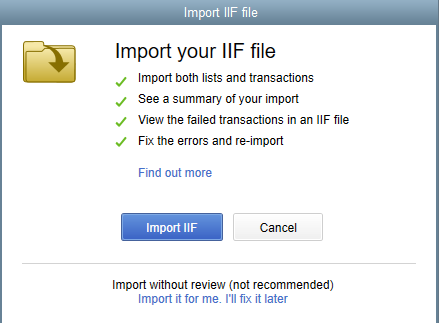
As you are copying and pasting data from external sources, it is likely that the data might not be compatible with QBO. To import the data, you can convert the data into Comma-Separated Values (CSV) and use an IIF file.
If you want to know how to import data using an IIF file, then read through this article and follow the given process. Once you understand how you can use an IIF file for importing or exporting data into QB Desktop, it will be easier to manage data. Then, you will not even need to learn how to copy and paste multiple lines in QuickBooks Online. Furthermore, we have listed the process to repair the QB application using the Windows repair feature to fix any underlying issues.
Solution 5: Repair the QuickBooks Enterprise in Windows
If there are any underlying issues with the QB application, then it will lead to more errors. You have to make sure that the program does not have any problems and runs efficiently. You can follow the method below to use the Windows repair feature to resolve any issues with the QuickBooks Enterprise.
- Open the Windows Start menu.
- Enter ‘Control Panel’ in the search bar.

- Head to Programs in the Control Panel.
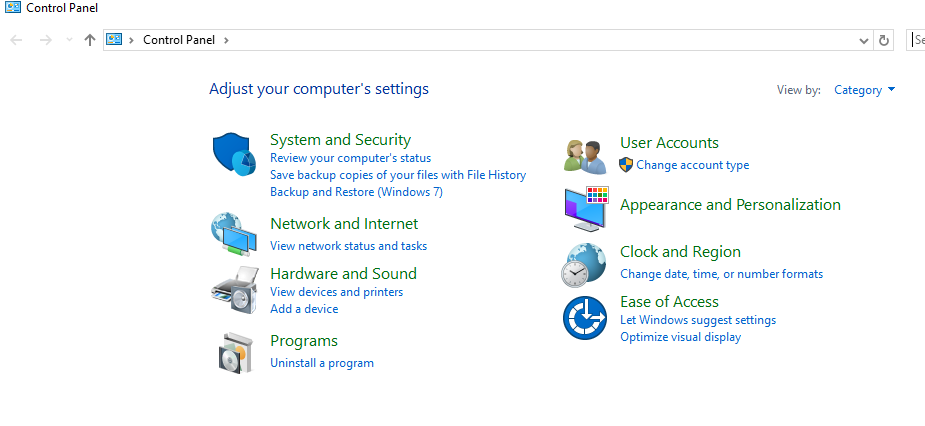
- Click on Programs and Features.
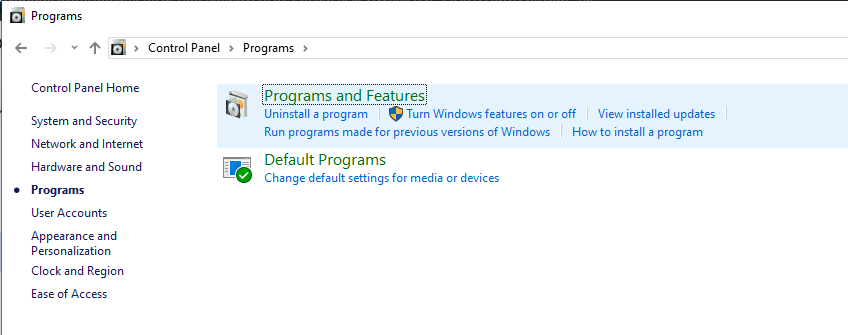
- Find QuickBooks Application in the list of programs.
- Select Uninstall or Change from the top bar.
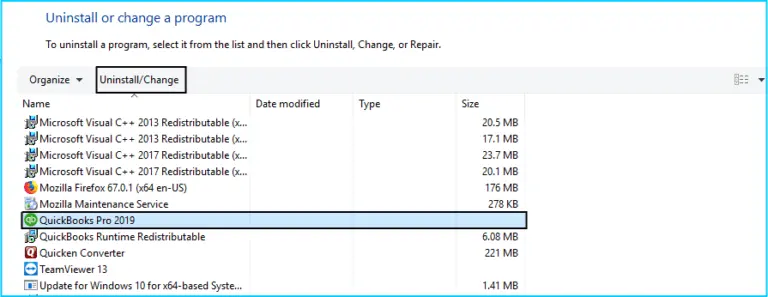
- Press Continue followed by Next.
- Click on Repair from the Repair or Remove options.
- Follow the instructions on the screen.
- Once done, restart your system.
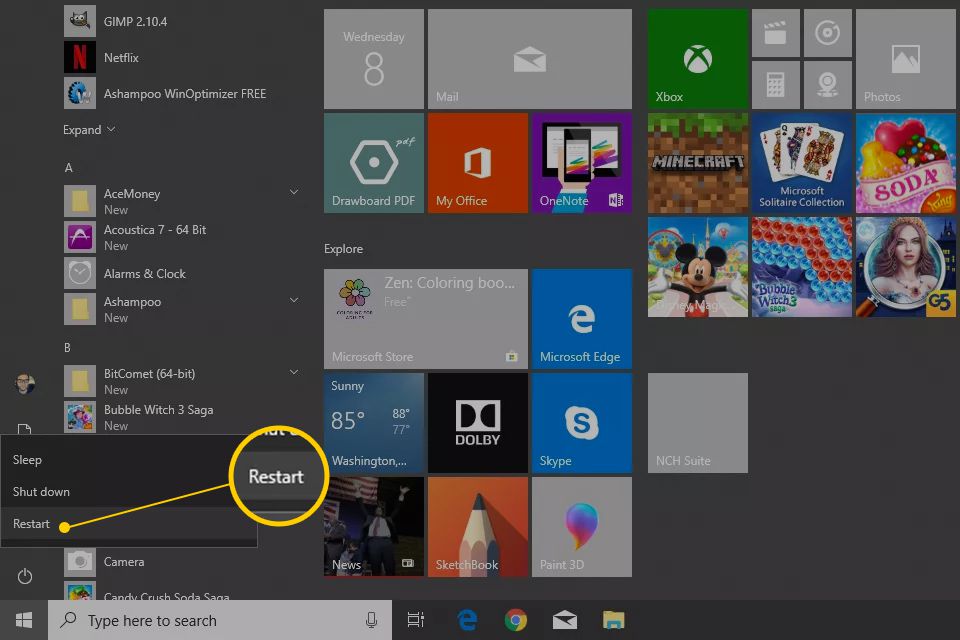
Once you are done with these methods, you can go ahead and understand how to copy and paste multiple lines in QuickBooks Online, Desktop, and Enterprise. In case you still face any issues, then use the QB Clean Install tool to reinstall the application.
Advantages You Get by Copying and Pasting Multiple Lines in QuickBooks Desktop
If you learn how to copy and paste multiple lines in QuickBooks Online, Desktop, and Enterprise, then you will get to experience the following benefits:
- Save time by avoiding manual entry of repetitive data.
- Minimize spelling mistakes and human error in your work.
- Accurately input details like names, addresses, or other personal information.
- Simplify tasks by copying and pasting multiple lines.
- Focus efficiently on major business tasks.
These are some solid benefits that will help you with day-to-day bookkeeping operations. Now, we will go through some key considerations before learning how to copy and paste multiple lines in QuickBooks Desktop.
Bringing It All Together
We have given you a detailed article to teach you how to copy and paste multiple lines in QuickBooks Online, Desktop, and Enterprise. Moreover, several benefits are listed, along with some key considerations to keep in mind before copying and pasting multiple lines in QuickBooks Desktop. Although you are prone to running into some common errors and issues while doing this process, these errors can be fixed easily.
FAQs
Can you copy and paste multiple lines in QuickBooks?
Yes, it is possible to copy and paste multiple lines in QBO and avoid entering repetitive data over and over again. Moreover, the data can be copied from various external sources, such as Microsoft Excel and Google Spreadsheets, among others. Although pasting a massive amount of data might cause the program to crash, data can still be copied in small amounts.
How do I copy and paste multiple lines in QuickBooks Online?
If you are wondering how to copy and paste multiple lines in QuickBooks Online, Desktop, and Enterprise, read on. You can follow the process given below:
1. Open QB Online on the web.
2. Log in to your QuickBooks account.
3. Head to the section for pasting data.
4. Launch Excel or Spreadsheets.
5. Select the data and tap Ctrl + C.
6. Now return to QuickBooks Online.
7. Tap Ctrl + V for pasting data.
8. Check for missing values or errors.
9. Hit Ctrl + S keys and save the data.
These steps can be repeated across different versions of QB to copy and paste data efficiently.
Can you copy and paste Excel into QuickBooks?
QuickBooks does not support Excel sheets entirely, but you can instead copy and paste the data from the sheets. You can learn how to copy and paste multiple lines in QuickBooks Online, then take the data from Excel cells. Avoid large amounts of data at once and only do it in smaller batches of data; otherwise, QB might crash. Alternatively, you can convert the sheet into a comma-separated values (CSV) file and then import it into QuickBooks Enterprise. You can use an IIF file to import the data efficiently.
Why am I unable to paste multiple lines in QuickBooks?
You might fail to paste multiple lines in QuickBooks Desktop due to some underlying issues and limitations. Some of these limitations occur due to compatibility issues, a large amount of data being pasted, or differences in formatting between QB and the original source of data. As you understand how to copy and paste multiple lines in QuickBooks Online, you will learn about the potential errors it can cause as well. You may encounter QB error 1000 due to cookies and cache, or the data may only be pasted into the first row, or there may be a lack of permission to paste data.
You May Also Read-
Schedule Report is Not Working: Common Causes and Easy Fixes
Why You See QuickBooks Multi-User Mode Error H303 (And How to Solve It)
QuickBooks Installation Interrupted Error 1321 – Easy Methods to Resolve
QuickBooks Desktop Install Diagnostic Tool – Complete Guide to Use It
QuickBooks Error 80029c4a Can’t Load Dynamic Link Library: Causes & Fixes

James Richard is a skilled technical writer with 16 years of experience at QDM. His expertise covers data migration, conversion, and desktop errors for QuickBooks. He excels at explaining complex technical topics clearly and simply for readers. Through engaging, informative blog posts, James makes even the most challenging QuickBooks issues feel manageable. With his passion for writing and deep knowledge, he is a trusted resource for anyone seeking clarity on accounting software problems.