The QuickBooks error 15270 usually occurs when the user tries to download the latest payroll updates. This error can make the user unable to update their QB Payroll and tax table. It can then interfere with important payroll processes like sending paychecks and calculating taxes accurately. This can have a negative impact on your workflow and business progress. That is why it’s necessary to troubleshoot this error in a timely fashion. In this blog, we’ll cover everything about error 15270 in QuickBooks, including its causes and the step-by-step methods to resolve this issue.
QuickBooks Error 15270 – A Quick View Table
Given in the table below is a concise summary of this blog on the topic of the QuickBooks Desktop error 15270:
| Description | Error 15270 in QuickBooks can make a user unable to download the latest payroll and tax table updates. This can be extremely frustrating and can hamper your workflow and business progress. |
| Causes | It’s caused by the wrong mapping of the shared download drives, a missing component for the payroll update, the Firewall blocking QuickBooks, and a disabled QB File Copy Service (FCS). |
| Ways to fix it | Download the payroll update with admin privileges, update the QBDT software, use Quick Fix My Program, use QuickBooks Install Diagnostic Tool, make Firewall exclusions for QB, repair QBDT, download the payroll updates manually, and clean install QuickBooks. |
Guided Methods to Troubleshoot the QuickBooks Error 15270
Given below are some of the methods you can implement to resolve the QuickBooks Desktop error 15270.
Download the QB Desktop Payroll Updates With Admin Rights
Lack of administrator rights while downloading the QB Payroll updates can cause error 15270. However, you can fix this error and download the payroll updates with these steps:
- Close all your company files
- Exit the QB Desktop app
- Now, find the QuickBooks Desktop icon on your home screen
- Right-click on it
- Click on Run as Administrator
- If prompted with a message, select Yes
- Now, download the latest payroll updates
This would resolve the QuickBooks Payroll error 15270 in most of the cases.
Update Your QuickBooks Desktop Application
An outdated QB Desktop software can cause the error 15270 to appear on your screen while downloading the payroll updates. To resolve it and continue using payroll with no issues, update your QuickBooks Desktop app to the latest version.
Fix the App Using Quick Fix My Program
Certain program problems can cause the QuickBooks error 15270. You can resolve them using the Tool Hub with the following steps:
- Download and install QuickBooks Tool Hub
- Open the QB Tool Hub app
- Navigate to the Program Problems tab
- Click on Quick Fix My Program

- Wait for the tool to finish working
Now, you would be able to download the latest QB Payroll updates with no issues.
Utilize the QB Install Diagnostic Tool
You can use the QuickBooks Install Diagnostic Tool from the QB Tool Hub to fix the error code 15270 with the following steps:
- Open the QB Tool Hub
- Go to the Installation Issues section
- Then, click on QuickBooks Install Diagnostic Tool
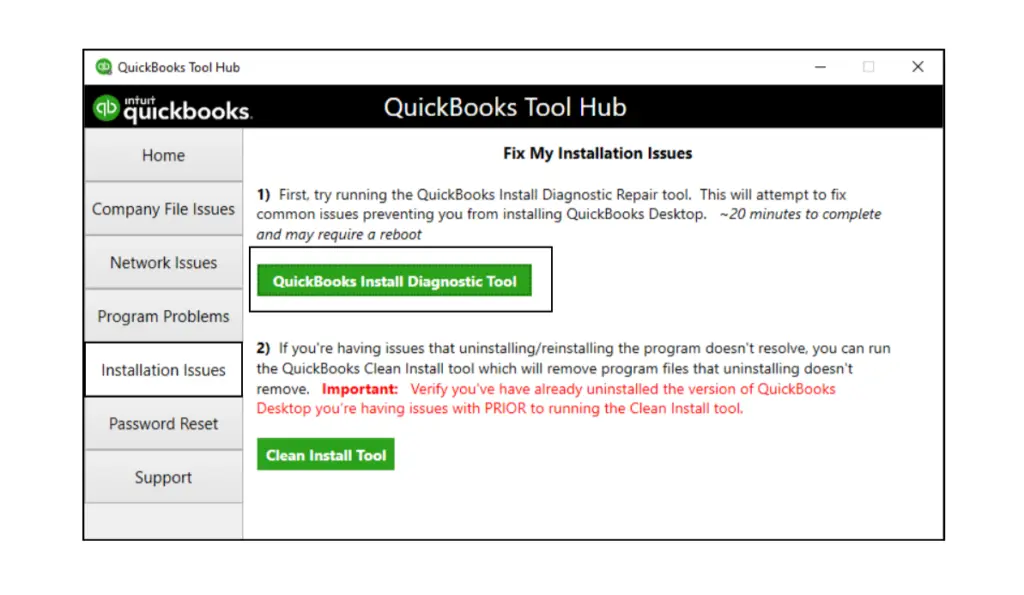
- Let the tool run
- The tool can take up to 20 minutes
- Restart your PC
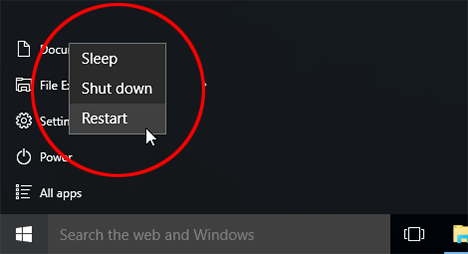
Now, download the latest payroll updates to see if the problem is resolved.
Make QB Desktop Firewall Exclusions
Your Windows Firewall blocking QB might be the exact reason for you facing the QuickBooks error 15270 and being unable to download the latest payroll updates. You can fix it by configuring the Firewall for QuickBooks. After you do this, you won’t have to deal with error 15270 again.
Repair the QuickBooks Desktop Application
You can repair your QBDT app from the Control Panel to resolve the QuickBooks error message 15270 with the following steps:
- Backup your company file
- Open the Start menu
- Search for Control Panel

- Open it
- Select the Uninstall a Program option
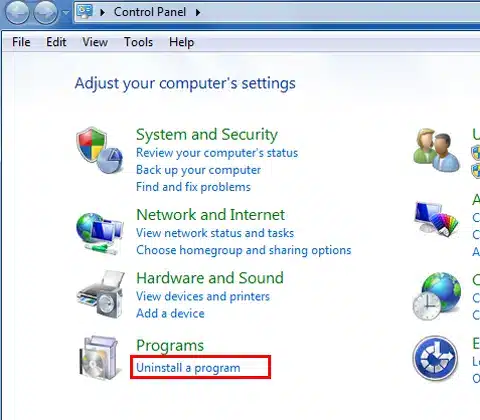
- Now, select QuickBooks from the list of programs you see
- Click on Uninstall/Change
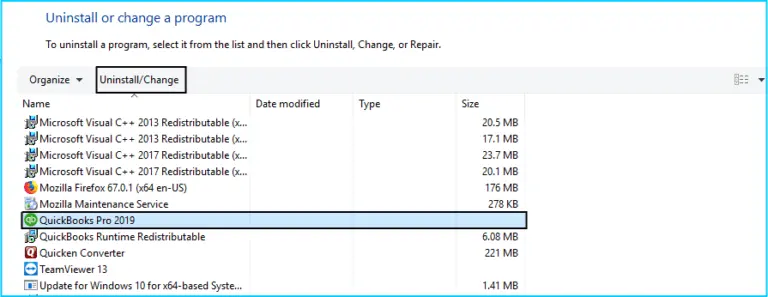
- Press Continue
- Click on Next
- Now, choose the Repair option
- Hit Next
- Wait for the repair to finish
- Click on Finish
- Restart your PC if prompted
This would resolve the QuickBooks error 15270.
Manually Download the Desktop and Payroll Updates
You can manually download the QB Desktop and Payroll updates to fix the QuickBooks error code 15270 with the following steps:
- Open QB Desktop
- Navigate to the Help menu
- Click on the Update QuickBooks option
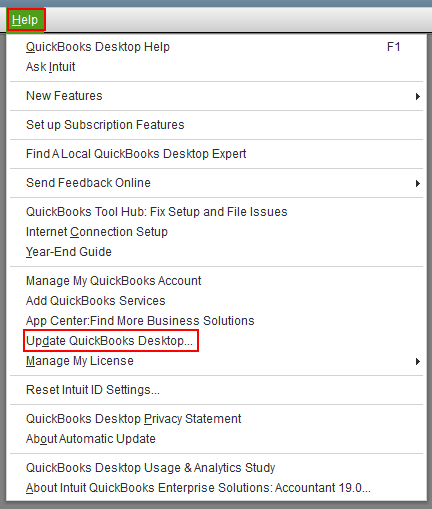
- Then, go to the Update Now tab
- Mark the Reset Updates check box
- Now, press the Get Updates option
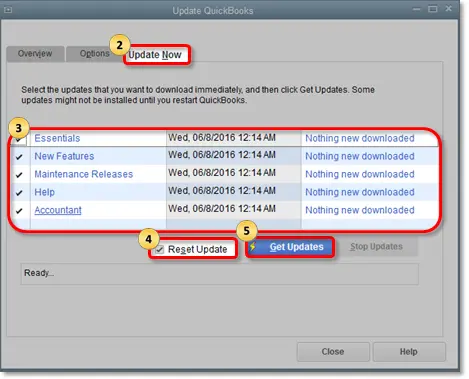
- Click OK
- Restart QB Desktop
- If the Update Service window appears again:
- Select Install Now
- Navigate to the Employees menu
- Click on Get Payroll Updates
- Select Download entire payroll update
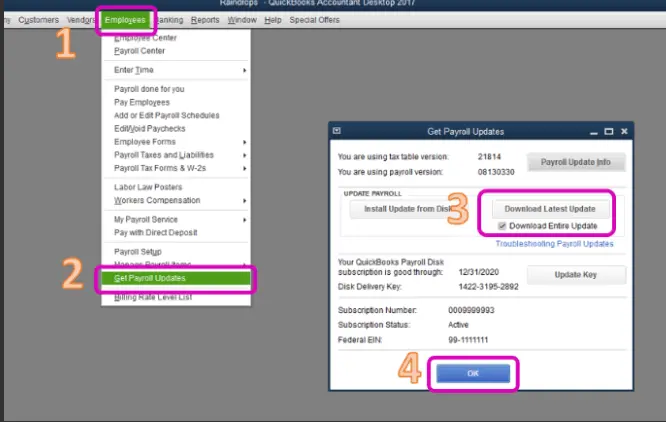
- Lastly, select Update
Now, you won’t have to deal with the QuickBooks error 15270 again.
Clean Install QuickBooks Desktop Software
If nothing else works, you should proceed to clean install the QuickBooks Desktop application in order to resolve error 15270. This would fix any issues you might be encountering, providing a fresh new start.
Error Codes Identical to the QuickBooks Desktop Error 15270
In the table below is a list of all the error codes identical to the QuickBooks Payroll update error 15270:
Factors that Can Cause the Error Code 15270 in QuickBooks Desktop
The potential factors that can trigger the QuickBooks error code 15270 are listed for you below:
- Incorrectly mapped shared download drives can cause this problem
- Missing file or component needed for the payroll to update
- Firewall blocking QuickBooks can be a factor for error 15270 QuickBooks
- The QB File Copy Service (FCS) might be disabled
- An invalid digital signature can also cause this error
Now that we know about the factors that can cause the 15270 error QuickBooks, let’s troubleshoot it with guided solutions.
Conclusion
In this blog, we talked about the QuickBooks error 15270 in great detail, along with the factors that can trigger it. On top of that, we provided you with a step-by-step guide you can use to resolve this issue yourself.
FAQs
What is error 15270 in QuickBooks?
Error 15270 in QuickBooks represents an update issue, due to which you are not able to download the latest payroll and table updates. It can be caused by incorrectly mapped shared download drives or the Firewall blocking QuickBooks.
How can I fix the QuickBooks error 15270?
To fix the QB error 15270, you can:
1. Update your payroll with admin rights
2. Update the QuickBooks Desktop application
3. Use the Quick Fix My Program tool
4. Repair the QB Desktop app
5. Manually download the payroll updates
6. Configure the Firewall for QuickBooks
7. Use the QB Install Diagnostic Tool
8. Clean install QuickBooks
What is QuickBooks error 12007?
The QB Desktop error 12007 is an update error that usually occurs due to network connection issues while downloading the QB software updates. It is one of the many 12XXX series error codes in QuickBooks Desktop.
You May Also Read-
What are the methods to resolve QuickBooks Error PS033?
How to Resolve QuickBooks Error PS058?
Payroll Error PS107 in QuickBooks: Causes and Step-by-Step Fixes
What is QuickBooks Error PS077? How to Fix it
Payroll Error PS038 in QuickBooks: Quick Troubleshooting Guide

James Richard is a skilled technical writer with 16 years of experience at QDM. His expertise covers data migration, conversion, and desktop errors for QuickBooks. He excels at explaining complex technical topics clearly and simply for readers. Through engaging, informative blog posts, James makes even the most challenging QuickBooks issues feel manageable. With his passion for writing and deep knowledge, he is a trusted resource for anyone seeking clarity on accounting software problems.
