Imagine you are engaged in performing a critical operation in QuickBooks, and suddenly, the QuickBooks Utility Application pops up. A question is asked, “Do you want to allow this app to make changes to your device?” In reply, when you click the “Yes” option, the popup appears repeatedly. However, when you click the “No” option, the operation you were performing earlier gets disrupted. In this way, you are not able to proceed despite trying several times.
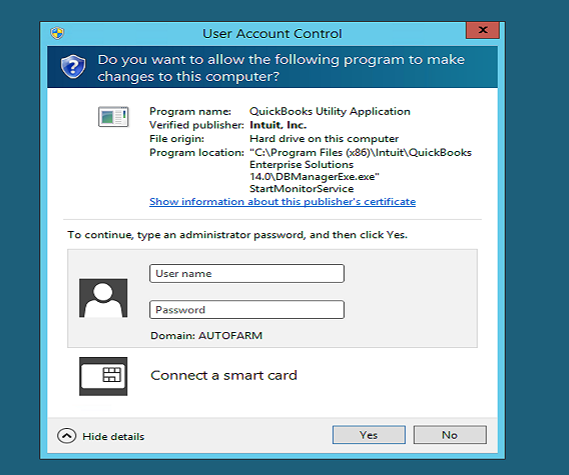
If you are also stuck in this loop and trying to figure out what to do when the QuickBooks Utility Application Keeps Popping Up, read this blog to get past the error effortlessly.
Issues You May Encounter If QuickBooks Utility Application Keeps Popping Up
It becomes extremely frustrating to see QuickBooks Utility Application popping up repeatedly while you perform any essential operation. In this section, we have discussed how it may bother you up to an extent.
Let’s discuss a situation where QuickBooks runs in multi-user mode on a cloud server. Most of the QB users are non-admins on the server. When the QB Utility application pops up, it requires admin rights, which most users don’t have. In that case, those users will be locked out of QB.
Another issue you may encounter is that the QuickBooks Utility Application may restrict third-party applications from communicating with the QB SDK.
Solution 1: Turn UAC Off in Windows
Although User Account Control (UAC) protects the computer and reduces the exposure and attack surface of the operating system, you may still need to turn it off in order to resolve issues in QuickBooks. Let’s follow the intricate steps outlined below and turn UAC off.
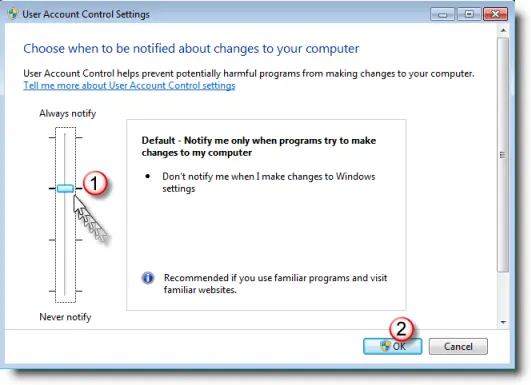
- Firstly, press Windows + R on the keyboard and open the Run window.
- Type Control Panel and then select OK.
- Further, select User Accounts and then select User Accounts (Classic View).
- Select Change User Account Control Settings. In case you are prompted by UAC, hit Yes to continue).
- Move the slider to Never Notify and select OK to turn UAC Off.
- Lastly, restart the computer.
Now, check whether the QuickBooks Utility Application still keeps popping up. If not, we recommend turning the UAC back on to prevent security risks on your computer.
Solution 2: Fix Permission Settings on the Server System
One reason for getting the QuickBooks utility application popup is that you do not have the required folder and Windows access permissions to share the company file. This issue can easily be resolved by following the instructions below.
- Go to the C drive on the host computer and locate and right-click the company file folder.
- Select the Properties option, move to the Security tab, and select the Edit option.
- Select QBDataServiceUserXX and click the Full Control option.
- Hit Allow, then Apply, and click OK to implement the changes.
Once the company file folder is set to have full control, follow the instructions below to share it over the network with full control permissions.
- Open Windows File Explorer by pressing the Windows + E keys together, and locate the company file folder in the C drive.
- Right-click the company file folder, choose Properties, and move to the Security tab.
- Select Edit and choose QBDataServiceUserXX.
- Hit Full Control, then Allow, and click Apply.
- Finally, click OK to save the changes made to the company file folder properties.
Solution 3: Avoid Multiple Installations of QuickBooks Desktop
Having more than one version of QuickBooks installed on the system can also sometimes trigger repeated QuickBooks utility application popups. Thus, if you also have more than one version of QuickBooks installed, remove the ones you no longer use. Follow the instructions below to quickly uninstall QuickBooks from the system.
- Press Windows + R to open the Run command dialog box, and enter the appwiz.cpl command in the text box.
- Press Enter, and you will get a list of all programs installed on the system.
- Find and select the QuickBooks version you no longer need and click the Uninstall/Remove option at the top.
- Follow the on-screen instructions to proceed with and complete the uninstallation.
Once you have only a single copy of QuickBooks on the system, check if the issue is resolved.
Temporary Workaround to Avoid QuickBooks Utility Application Popup
If none of the solutions help stop the QuickBooks utility application popup, a temporary workaround can help, which is to rename the DBManagerExe.exe file.
- Go to the company file folder in the system’s C drive, find, and right-click the DBManagerExe.exe file.
- Select Rename and add rundll32 at the end of the file name. The file name should read DBManagerExe.exe.rundll32.
- Click anywhere in the blank space to implement the changes to the file name and check if this helps resolve the issue.
NOTE: Renaming the DBManagerExe.exe file is a temporary solution to the problem, and you will need to rename the file every time you update QuickBooks Desktop.
FAQs
QB Utility is randomly but regularly launched when QB is opened. It requires admin rights (which the users don’t have), so the user is locked out of QB. As an admin user, should I disable the QuickBooks Utility?
We don’t encourage admin users to disable the QuickBooks Utility because it may affect some functions in the QuickBooks program.
What is a Utility application in QuickBooks Desktop?
When it comes to Utility Application, it protects the system and reduces the exposure and attack surface of the operating system by initially starting with all users running in standard mode. It’s been designed in such a way that it stops any programs from running without the user’s permission and limits any progressions on your framework.
Is it reasonable to turn UAC off?
We don’t recommend turning UAC off. However, you may sometimes need to turn it off in order to deal with QuickBooks issues. Once the issue is resolved, turn UAC back on for security reasons.
Why does the QuickBooks utility application keep popping up on my system?
There are several reasons why the QuickBooks utility application keep popping up on my system. But a few that do are over-restrictive User Account Control settings, inadequate folder and Windows access permissions, and multiple-year versions of QuickBooks installed on the system.
You May Also Read-
QuickBooks Hosting Mode is Off: Know How to Enable It Again
Resolve QuickBooks Error QBWC1085 Caused by the Log File
QuickBooks Error 1402: Could Not Open Key- Fixed
How to Set Up Firewall and Antivirus Settings for QuickBooks: A Complete Guide
Get Rid of QuickBooks Error: The File You Specified Cannot Be Opened

James Richard is a skilled technical writer with 16 years of experience at QDM. His expertise covers data migration, conversion, and desktop errors for QuickBooks. He excels at explaining complex technical topics clearly and simply for readers. Through engaging, informative blog posts, James makes even the most challenging QuickBooks issues feel manageable. With his passion for writing and deep knowledge, he is a trusted resource for anyone seeking clarity on accounting software problems.
