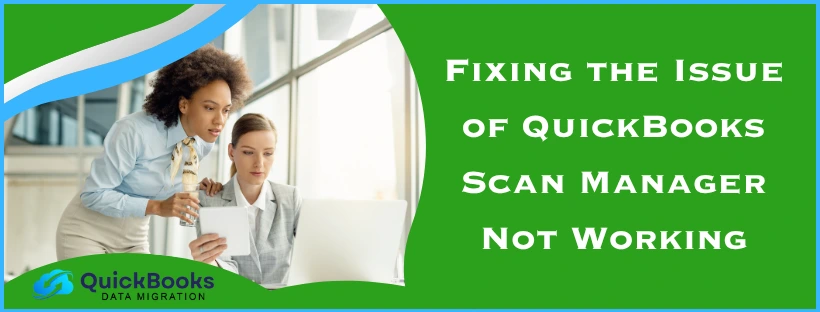The QuickBooks Scan Manager is used to scan receipts and documents and attach them to invoices, bills, and other transactions. This ensures a smooth workflow, consuming less time than manually attaching receipts. However, you might encounter the problem of QuickBooks scan manager not working while doing the same. This can hamper your workflow and important business processes. It is generally caused by incorrect UAC settings or program problems with the QB Desktop app. You can fix it by using the QB Print & PDF Repair Tool. In this blog, we’ll cover the troubleshooting methods needed to fix the QuickBooks Scan Manager issues.
QuickBooks Scan Manager Not Working – A Quick View Table
In the table below is given a concise summary of this blog exploring why your QuickBooks Scan Manager is not working:
| Description | The QuickBooks Scan Manager not working issue can make you unable to attach receipts and documents to invoices, bills, and other transactions. This can hamper your workflow and important business processes. |
| Its causes | Incorrect UAC settings, program problems with the QBDT app, installation issues in QB Desktop, not using a TWAIN-compatible scanner, and an outdated QBDT app. |
| Ways to fix it | Create a new scan profile, update the QBDT app, toggle the UAC settings, utilize the QuickBooks Install Diagnostic Tool, use the QuickBooks PDF & Print Repair Tool, and use Quick Fix My Program. |
How to Resolve the QuickBooks Scan Manager Has Stopped Working Error
If your QuickBooks Scan Manager fails to function, you can fix it with the troubleshooting methods given below:
Create a New Scan Profile in QBDT
You can create a new scan profile in order to patch the problem of the QuickBooks Desktop Scan Manager not working with the steps given below:
- Open the QB Desktop app
- Go to the Company menu
- Click on Documents
- Press the Doc Center
- Click on Scan a Document
- Press New to set up a new profile
- Edit the name of your profile
- Hit Continue
- Adjust the profile settings as appropriate
- Press Save
- Highlight your profile
- Choose Select
- The Select Scanner window would open
- Press Scanner Setup Wizard
- Choose the appropriate mode
- It is typically Normal Mode
- Mark the Perform Tests checkbox
- Press Next
- Choose the test you wish to run
- Press Next twice to start testing your scanner
- Mark the Repeat this test in order to check all modes checkbox
- Press Next to continue testing in other modes
This would resolve the problem of Scan Manager not working.
Update the QB Desktop App
You can update the QB Desktop application to fix the QuickBooks Scan Manager has stopped working error with the following steps:
- Open the QBDT app
- Navigate to the Help menu
- Click on Update QuickBooks Desktop
- Press Update Now
- Select Get Updates
- Close and reopen QB to install the updates
This would fix the problem you were dealing with.
Check the UAC Settings on Your PC
Toggling the User Account Control (UAC) settings can be helpful in patching the QuickBooks Scan Manager not working issue with these steps:
- Press Windows + R to open the Run menu
- Search for and open the Control Panel
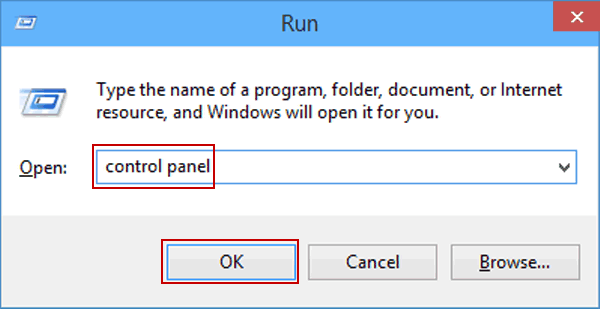
- Then, press User Accounts
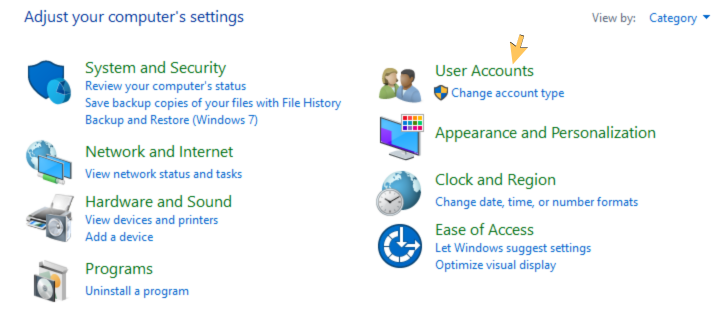
- Now, click on User Accounts (Classic view)
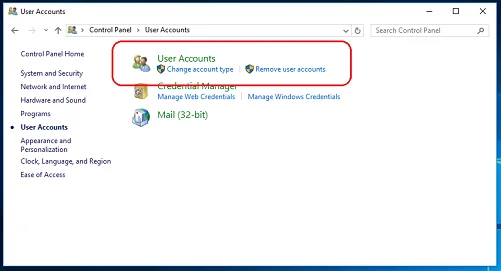
- Press Change User Account Control Settings
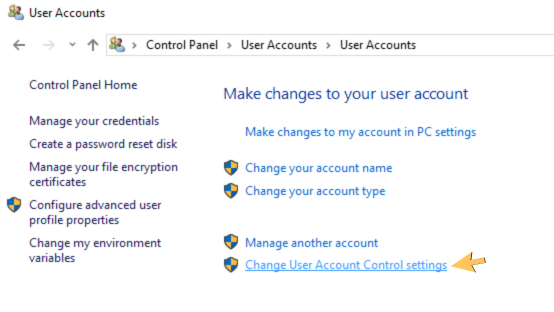
- Now, do the following:
- Set it to Never Notify and hit OK to turn off UAC
- Set it to Always Notify and hit OK to turn on UAC
- Restart your PC
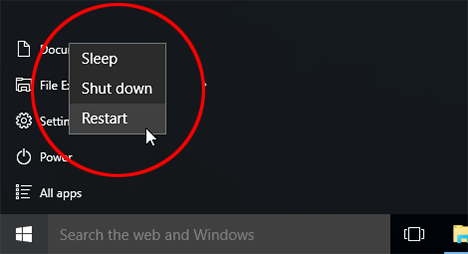
This would resolve the issue of QB Scan Manager not working.
Use the QB Install Diagnostic Tool
Inherent installation issues with the QB Desktop app can be the reason why your QuickBooks Scan Manager is not working. You can fix it using the QB Install Diagnostic Tool with the steps given below:
- Download and install the QuickBooks Tool Hub
- Open the Tool Hub app
- Navigate to the Installation Issues tab
- Click on the QuickBooks Install Diagnostic Tool
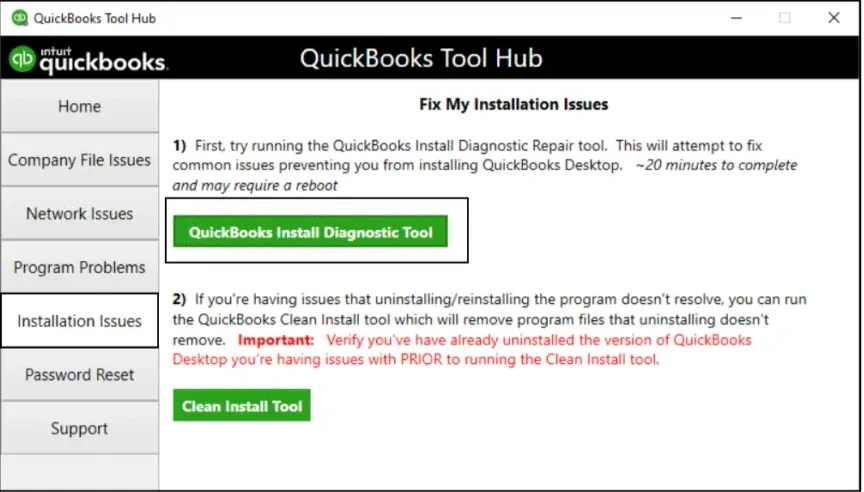
- Let the tool run
The tool would fix any installation issues with the QB Desktop application.
Use the QB PDF & Print Repair Tool
If your QuickBooks Scan Manager is not working, you can fix it by using the QB PDF & Print Repair Tool with the following steps:
- Open the QuickBooks Tool Hub
- Navigate to the Program Problems tab
- Click on the QuickBooks PDF & Print Repair Tool
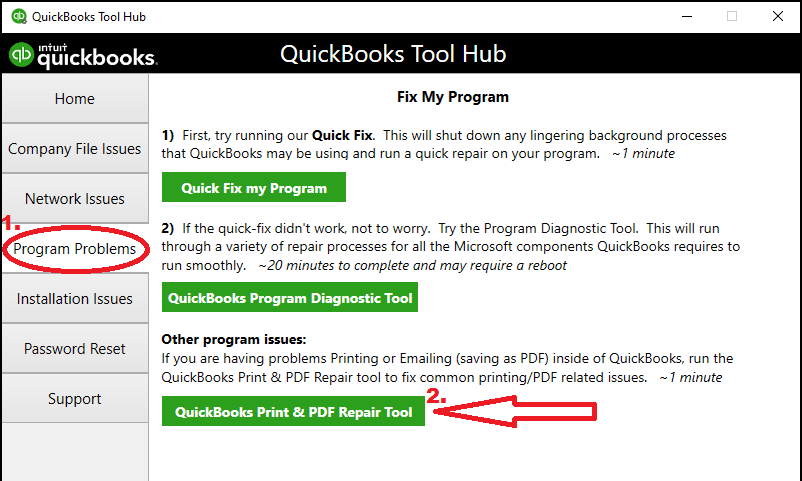
- It will take about a minute to run
Performing these steps would resolve the problem you were dealing with.
Use Quick Fix My Program
You can use the Quick Fix My Program tool to fix program problems in the QuickBooks Desktop software with the steps given below:
- Open the QuickBooks Tool Hub
- Navigate to the Program Problems tab
- Click on Quick Fix My Program
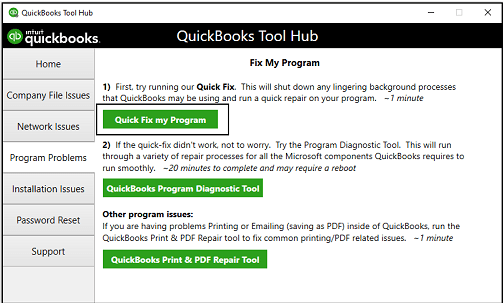
- Let the tool run
Your QuickBooks Scan Manager should now work perfectly.
Potential Causes Why Your QuickBooks Scan Manager is Not Working
The potential causes why your QB scan manager might not be working are given in the list below:
- Incorrect UAC settings on your system
- Program problems in the QB Desktop app
- Inherent installation issues with the QBDT app
- You’re not using a TWAIN-compatible scanner
- An outdated QBDT application
- Issues with the Scan profile
These are the causes of the issue QuickBooks Scan Manager not working.
Conclusion
The QuickBooks Scan Manager not working problem can occur while trying to attach receipts and documents to invoices, bills, and other transactions. We have covered the causes of this problem along with the troubleshooting methods needed to fix it.
FAQs
Why is my QuickBooks Scan Manager not working?
Your QuickBooks Scan Manager might not be working due to these issues:
1. Incorrect UAC settings
2. An outdated QB Desktop app
3. Installation issues with the QB Desktop app
4. You’re not using a TWAIN-compatible scanner
5. Program problems with QBDT
How do I fix the QB Scan Manager not working problem?
You can fix the issue of QB Scan Manager not working with these methods:
1. Create a new scan profile
2. Update the QBDT app
3. Toggle the UAC settings
4. Use the QB Install Diagnostic Tool
5. Utilize the QB PDF & Print Repair Tool
6. Use Quick Fix My Program
You May Also Read-
Resolving the QuickBooks Error 324 With Guided Solutions
QuickBooks Internet Connection Error Read Error: How to Fix It
Guided Ways to Resolve the QuickBooks Error 15223
A Simple Guide to Troubleshoot the QuickBooks Error 1723
7 Solutions to Fix the QuickBooks Error 6144 and 301

James Richard is a skilled technical writer with 16 years of experience at QDM. His expertise covers data migration, conversion, and desktop errors for QuickBooks. He excels at explaining complex technical topics clearly and simply for readers. Through engaging, informative blog posts, James makes even the most challenging QuickBooks issues feel manageable. With his passion for writing and deep knowledge, he is a trusted resource for anyone seeking clarity on accounting software problems.