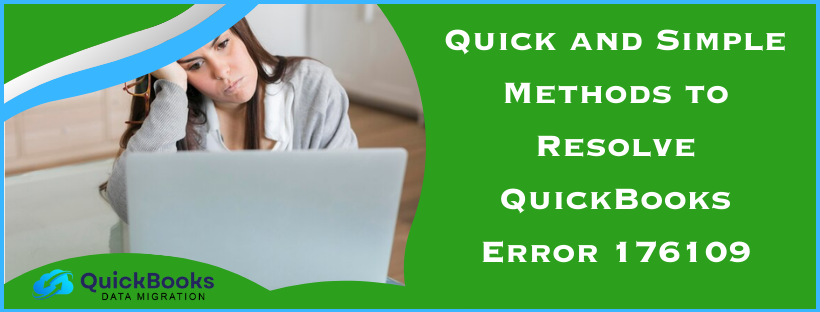Are you experiencing QuickBooks Error 176109 while downloading the application? The QuickBooks POS error 176109 appears when QuickBooks detects an invalid product number or license code. A damaged or corrupted QuickBooks installation file can also trigger the error. The error indicates that the required authentication files are damaged or compromised. You might need to log in to Windows as an administrator or reinstall the application to fix the POS error.
Troubleshooting Ways to Fix QuickBooks Error 176109
Now that we know about the POS error code 176109 and the factors that can trigger the error, it is high time we learn the solutions to fix it. Below are the common solutions to fix error 176109 in QuickBooks:
- Clearing the Contents of the POS Folder and Retrying
- Uninstalling and Reinstalling QuickBooks POS
- Deleting the Entitlement Client Folder
- Renaming the WS Activity File
- Performing a Clean Install of QuickBooks POS
- Restoring the Company File
These are the solutions to fix error 176109 in QuickBooks POS. Let’s examine each solution mentioned above in brief, along with the steps to implement them.
Solution 1: Clearing the Contents of the POS Folder and Retrying
In case you find an error with the product codes while installing the QuickBooks POS, you can try clearing the contents of the POS folder. You need to retry the installation process after that to fix error code 176109 in QuickBooks Desktop. In this solution, we will be looking at the steps to clear the POS folder contents for the following versions of Windows:
- For Windows 8
- For Windows 7 and Vista
Let’s now look at the steps for clearing the POS folder contents for the above-mentioned operating systems.
Step 1: For Windows 8
Below are the steps for clearing the QuickBooks POS folder content in Windows 8:
- Hold down and press the Start button, then click File Explorer.
- Click on View and select the Hidden items checkbox.
- Go to C:\\ProgramData\\Intuit\\Entitlement Client\\v8 in the left-hand panel.
- Choose all files and press Delete.
- Open Point of Sale, re-register, and finalize the process.
In this way, you can clear the POS folder components in Windows 8. If you have Windows 7 or Vista, you can proceed to the next step.
Step 2: For Windows 7 and Vista
Below are the steps for clearing the QuickBooks POS folder content in Windows 7/Vista:
- Right-click the Start button and select Windows Explorer.
- Click Organize and choose Folder.
- Click View and select Show hidden files.
- Go to C:\ProgramData\Intuit\Entitlement Client\v8 in the left-hand panel.
- Select all files and click Delete.
- Reopen the Point of Sale to finalize the registration process.
If clearing the POS folder contents did not work out in resolving the QuickBooks error 176109, you can implement the next solution.
Solution 2: Uninstalling and Reinstalling QuickBooks POS
You can opt to uninstall and reinstall the QuickBooks POS to correct the error code 176109 in QB Desktop. The steps for uninstalling and reinstalling QB POS are listed below:
- Remove the QuickBooks Point of Sale application.
- Reinstall QuickBooks Point of Sale.
- Run a repair reinstall if an error is encountered.
- Check the product number and license number.
- Open QuickBooks Point of Sale and follow the sign-up process displayed on the screen.
This solution can fix the QuickBooks POS error 176109 by following the steps mentioned above. If this does not work, you can follow the next solution.
Solution 3: Deleting the Entitlement Client Folder
QuickBooks Point of Sale stores entitlement files in a particular folder to ensure that the product is valid and registered. You must find and remove these files to re-enter the product and license information. Follow the steps below to finish the process:
- Open the C:\\ProgramData\\Intuit\\Entitlement Client\\v8 folder.
- Press CTRL + A to mark all files within the folder.
- Press the Delete button and click Yes to proceed.
- Reopen QuickBooks POS and reinstall the application.
These are the steps to deleting the entitlement client folder in QuickBooks POS. You can also look at further solutions if this does not work out.
Solution 4: Renaming the WS Activity File
Another option is to rename the files. You must take the actions listed below in order to rename the WS activity file to resolve the QB POS error 176109:
- Log in to the system and press Windows Key + E to open Windows Explorer.
- Go to C:\\Program Data\\Intuit\\QuickBooks Point of Sale XX\\Ini.
- Right-click on the WSActivity folder and choose “Rename.”
- Insert “OLD” at the start of WSActivity (e.g., OLDWSActivity) and save the changes.
- Close the Windows and repeat the steps.
To fix QuickBooks issue 176109, you must go on to the next option if you continue to receive the same error.
Solution 5: Performing a Clean Install of QuickBooks POS
You can use the Clean Install Tool for QuickBooks POS while running the application to fix the QuickBooks error 176109. You can follow the steps mentioned below to perform a clean installation of QB POS.
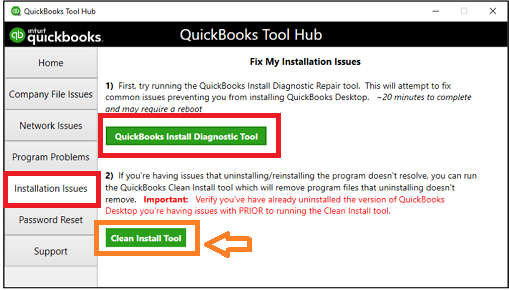
Your step is to uninstall QuickBooks POS by following the given steps:
- To open the Run panel, you must simultaneously hit the Windows and R keys.
- You must manually type Control Panel in the dialogue window before hitting the Enter key.
- Here, you need to select the Programs and Features option.
- Now, you need to click on Uninstall or Change after selecting QuickBooks POS from the listed programs.
- At last, you need to follow the instructions shown on the screen to complete the process.
Then, copy the Point of Sale data folder and paste it on the desktop. Add “.OLD” to the name of the folder. This will stop QuickBooks POS from identifying the folder, and QuickBooks will automatically create a new one. Finally, follow the instructions below to remove the QBPOSDBSrvUSER Windows user:
- Click the Start menu and choose Control Panel.
- Select User Accounts and then Manage another account.
- Click Continue on the User Account window.
- Choose QBPOSDBSrvUser and click Delete the account.
- Verify that the folder is deleted.
Now, after you have followed the steps, you need to reboot your computer. After rebooting, check for the error again. If the error is still there, proceed to the next solution.
Solution 6: Restoring the Company File
You can also choose to restore the company files to fix the QuickBooks error 176109 in POS. Below are the steps to restore the company file:
- Start the QuickBooks Point of Sale application and open a new company file by the name you prefer and restore the backup.
- Now, check that you can close and reopen Point of Sale without problems, connect with other POS machines, and connect with QuickBooks Desktop once the file has been restored and you’ve confirmed it’s the correct set of data. (if applicable)
- Reinstall your QuickBooks Point of Sale application.
These are some of the solutions to implement for resolving the QuickBooks POS error 176109 in easy and quick steps. Before you follow the solutions, you need to keep certain things in mind. Let’s have a look at these things.
Points to Consider Before Solving QuickBooks Error 176109
You need to keep certain things in the back of your mind while resolving the POS error code 176109 in QuickBooks Desktop. These points will make your troubleshooting journey mistake-free and quick:
- It is advisable to back up your company file prior to initiating the troubleshooting steps so that data loss is avoided.
- Ensure QuickBooks POS is updated to the most recent maintenance release. If not, update it before continuing with the error resolution steps.
- Because the QuickBooks POS entitlement folder is hidden in Windows, you’ll need to modify the settings so that hidden files are displayed. You might have to remove this folder to correct the error (176109).
This is all that you have to know. Now, you can go and start the troubleshooting methods to fix the POS error 176109 in QuickBooks Desktop.
What is QuickBooks Error 176103?
QuickBooks POS error 176109 appears when QuickBooks detects an invalid product number. You might have incorrect or invalid product codes, damaged/corrupted installation files, or insufficient admin permissions. The user must keep in mind that QuickBooks accounting software needs permission to write and read the files without any hindrance.
If you fail to give the necessary permissions, then error code 176109 appears on the screen. Also, in case the Point of Sale Entitlement folder contains corrupted files. In addition to this, it also indicates missing or corrupted authentication files in QuickBooks Desktop.
Causes of QuickBooks POS Error 176109
There are several factors that can trigger the POS error 176109 in QuickBooks. Some of the common causes of this 176109 POS error in QuickBooks are:
- There might be some damaged files in the POS entitlement folder.
- You might be using the incorrect product codes during the QuickBooks POS installation process.
- You might be missing admin permissions in the system.
These are some of the common causes of the QuickBooks POS error invalid product number problem. Let’s now look at the solutions to fix the error.
Wrapping It Up!
We just went through the steps to resolve the QuickBooks Error 176109 associated with the Point of Sale. The error tends to happen when you have a faulty product or license code to install the QuickBooks software. It is also triggered by the absence of admin rights or corrupted entitlement folder files in QuickBooks.
FAQ’s
How do I fix an invalid product number in QuickBooks?
If you are getting an invalid product number problem in QuickBooks, you can try deleting the entitlement files, verifying the date and time settings, and uninstalling and reinstalling the QuickBooks desktop to fix the error 176109 related to the QuickBooks POS.
Why is my QuickBooks web connector not working?
QuickBooks Web Connector is an important QuickBooks tool and it can malfunction when not properly set up on Windows. Installing or uninstalling connections from the web connector can also trigger this error. Other causes can be, but are not restricted to: QBWC Tool improper installation.
What is QuickBooks POS error 176109?
QuickBooks POS Error 176109 occurs when an invalid product number is found. It is usually triggered by improper product codes, corrupted entitlement files, or a lack of administrative permissions.
What are the causes of QuickBooks Error 176109?
Issues such as a damaged or corrupted QuickBooks POS entitlement folder, lack of admin permissions, or incorrect product or license code can cause Error 176109 on QuickBooks. Such errors are easily resolvable at your end.
You May Also Read-
An Easy Guide on Making QuickBooks Antivirus Exclusions
QuickBooks Error 6175 – Quick & Easy Troubleshooting Methods
Unique solutions to easily eliminate QuickBooks error 1317
Best Troubleshooting Tips to Resolve QuickBooks Event Id 4 Error
Easy Troubleshooting methods to get rid of QuickBooks Error 80070057

James Richard is a skilled technical writer with 16 years of experience at QDM. His expertise covers data migration, conversion, and desktop errors for QuickBooks. He excels at explaining complex technical topics clearly and simply for readers. Through engaging, informative blog posts, James makes even the most challenging QuickBooks issues feel manageable. With his passion for writing and deep knowledge, he is a trusted resource for anyone seeking clarity on accounting software problems.