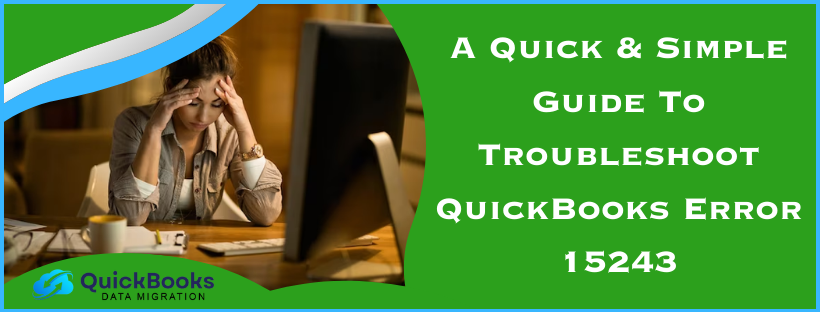QuickBooks error 15243 typically occurs due to an inactive Intuit file copy service (FCS). The FCS service works in the background after installing an update and is responsible for initiating & executing the installed update. It is visible when trying to update QuickBooks Premier in preparation for export to QB online. This error affects your payroll service, and you won’t be able to update the application. It generates an error message “The File Exists” and restricts QuickBooks from getting payroll updates, processing payroll, and accessing state and federal forms.
Error 15243: The payroll update is not able to finish successfully. The QuickBooks FCS service might be damaged
Proven Solutions to Resolve QuickBooks Error 15243
To overcome QuickBooks error 15243, there are some things that you can do. For instance, you can change the default internet settings, enable the FCS (File Copy Service) in QuickBooks, and refresh or re-authenticate the payroll service key. Let us take you through these solutions one by one.
Method 1: Modify the Internet Explorer Options
Try modifying the Internet Explorer options to resolve the error by using the given steps:
- Launch Internet Explorer on the system and select the gear icon visible on the screen. Then, tap on the Internet options.
- Tap on the Security tab from the Internet Options and select the trusted available webpage.
- Type the URL of the website in the address bar on the webpage.
- Type ‘.intuit.com & .quickbooks.com’ or ‘.quickbooks.ca & .intuit.ca’ in the address bar.
- Then, close the option and click on apply to get the changes.
- Tap on the save button.
If this doesn’t work, then move forward with the other given methods.
Method 2: Enable the QuickBooks FCS (File copy service)
Troubleshoot QuickBooks error code 15243 by enabling the Intuit QuickBooks FCS using the below-given steps:
- To access the Run command window, press the Windows and R keys.
- Type COMPMGMT.MSC in the Run command and select ok.
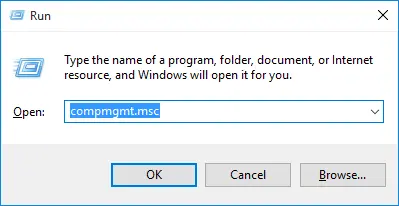
- The Computer management window will display and move to select Services and Applications.
- Checkmark the services option, scroll down to find Intuit QuickBooks FCS, and double-click it.
- Select the startup type and choose Manual.
- Select Apply and then ok.
If enabling the QuickBooks FCS doesn’t work, move on to the other given solutions in the blog.
Method 3: Download the latest QB Desktop Updates
If you still get the error while updating the payroll function even after enabling the FCS, then your QB will be outdated. Therefore, make sure that you have installed the latest QuickBooks Desktop updates with admin access before running the payroll updates.
After that, make sure to run the payroll updates as an admin. If you still get the QuickBooks Desktop error 15243 then, move further to the next solution.
Method 4: Authenticate the payroll service key
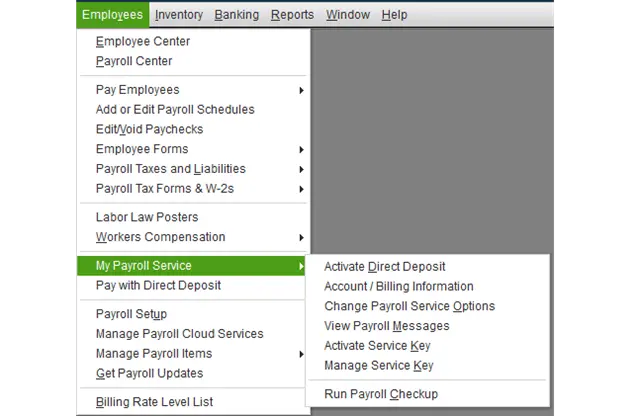
Authenticate the payroll service key to troubleshoot the error 15243 by following the below steps:
- Select Employees at the top menu bar and click on My Payroll Service.
- Choose the Activate service key and highlight the current payroll under the service keys window, then select edit.
- Type the correct payroll service key and select Next until the finish, then conclude the process.
If you keep getting the error after authentication, move further with the other methods.
Method 5: Fix QuickBooks
Try fixing QuickBooks for the app if the error continues frequently:
Step 1: Install QuickBooks Tool Hub
To access the QuickBooks Tool Hub utilities, install it by following the given blog.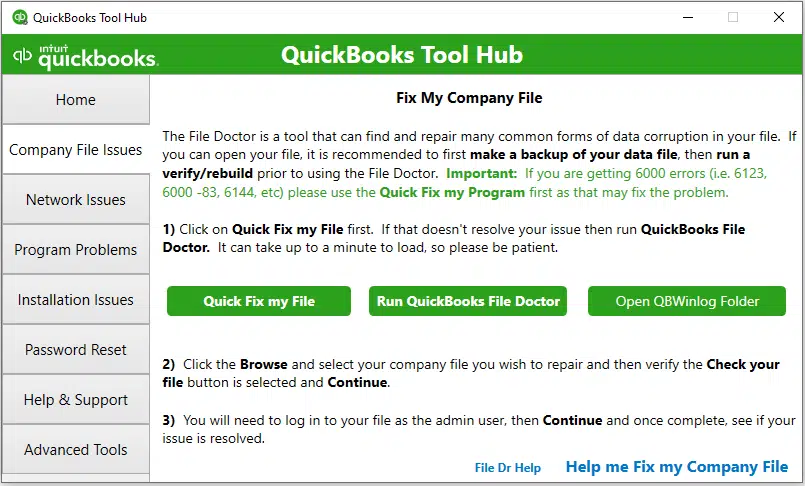
Step 2: Quick Fix My Program
- After the installation of the tool hub, click on program problems.
- Choose Quick Fix My Program and begin scanning.
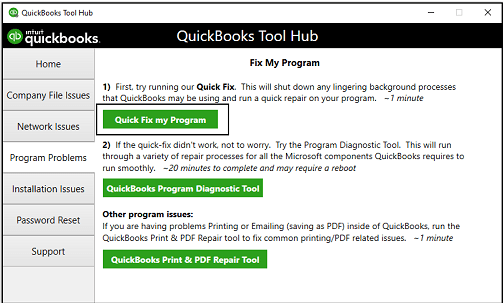
- Then, run it to fix QuickBooks.
Step 3: Run QuickBooks Install the diagnostic tool
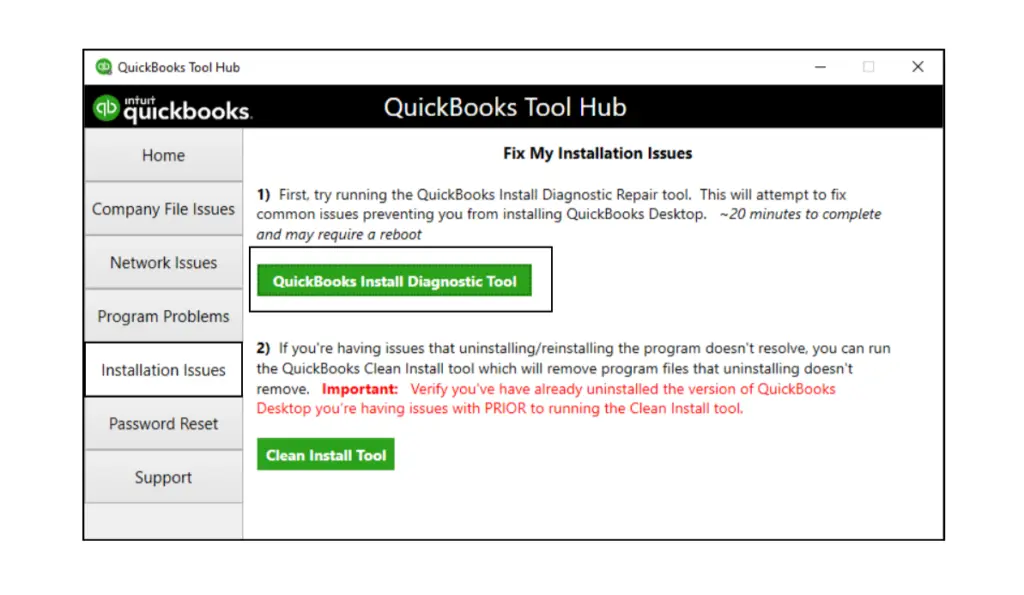
- Select Installation issues in Tool Hub after running the program scan if you still get QuickBooks error 15243.
- Choose QuickBooks Install Diagnostic Tool and wait around 20 minutes to scan and the repair process finish.
Then, get the latest payroll tax table by using the below steps:
- Tap on Employees and select Get Payroll Updates.
- Click on the Download Entire Update.
- Select Update and wait for an international window to inform you about the completion of the update.
Method 6: Clean Install QB Desktop
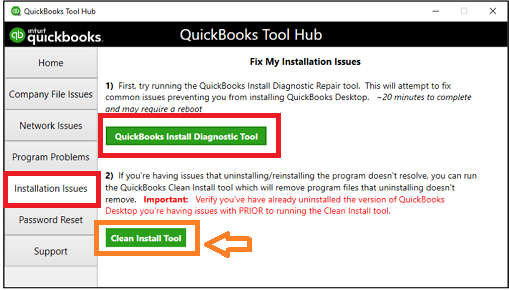
Consider having QuickBooks Desktop clean installation if the error 15243 in QuickBooks keeps coming:
Step 1: Uninstall the QB App
- Navigate to the start menu in Windows, browse the ‘Control Panel,’ and launch it.
- Click on Programs and Features or Uninstall a Program.
- Tap on the QuickBooks Desktop version that is affected by the error in the list of programs.
- Choose Uninstall/Change, then Remove, and then Next.
- Log out and back into Windows as an administrator or a user with admin rights if you cannot see this option.
Step 2: Rename the Installation Folders
- Configure Windows to show hidden files and folders.
- Launch the Windows start menu and browse ‘File Explorer’ to launch it.
- Browse and launch the folder containing QuickBooks company files, generally found in the QuickBooks folder. Below given can be the locations:
- C:\ProgramData\Intuit\QuickBooks (year)
- C:\Users(current user)\AppData\Local\Intuit\QuickBooks (year)
- C:\Program Files\Intuit\QuickBooks (year)
- For 64-bit version: C:\Program Files (x86)\Intuit\QuickBooks (year)
- Rename the folder by right-clicking on it.
- To prevent QuickBooks from accessing it when reinstalling, add the term ‘old’ at the end of these folder names.
Below are the steps to follow if you get an access error message while renaming the folder:
- Select Task Manager by right-clicking on the Windows Task Bar.
- Go to the processes tab and click on the name column header to sort the list.
- Pick the following processes and end each by choosing End Process: QBDBMgrN.exe, QBDBMgr.exe, QBCFMonitorService.exe, Qbw32.exe.
- If you get the message “WARNING: Terminating a process can cause undesired results…” Tap on Yes.
Step 3: Install the QB Again
At last, get the most recent version of QuickBooks from official sources and go with the installation.
Method 7: Download the latest Windows OS Updates
The system can cause compatibility issues while installing the QB and payroll updates due to the lack of the latest Windows OS updates, which can be a reason for the ‘QuickBooks FCS service is disabled’ error message. Update the Windows OS using the below steps to resolve this error:
- Go to the settings from the start menu of the Windows OS, tap on updates & security then choose the Windows update option to go on.
- Tap on check for updates, and if the updates are available, select download and install, then restart the PC to apply the recent updates.
After the OS update, run QB again and begin the update process to see the status of error 15243.
Method 8: Install QuickBooks using Selective startup
Switch to selective startup mode by using the below steps to resolve the QuickBooks error 15243:
- To run the command window, press the Windows and R.
- Type msconfig and tap on ok.
- Select Selective Startup in the General section, followed by Load services.
- Go to the services tab and then select Hide all Microsoft Services.
- Select Disable all and unmark the Hide all Microsoft services.
- Click on Windows Installer from the list of services and tap on ok.
- Reboot the system configuration window.
Then, update, uninstall, or reinstall QuickBooks and switch to the normal mode using the below-given steps:
- Open the run box using the Windows + R command window.
- Type msconfig and then select ok.
- Select Normal Startup in the general section and tap on ok.
- Reboot the system configuration window.
Method 9: Use the Reboot.bat File
Run the reboot.bat file to register the QB files in Windows to resolve QB error 15243 by using the below steps:
- Close QuickBooks and access the folder with the reboot.bat file.
- Right-click on QB Desktop and select properties, then open file location.
- Right-click the reboot.bat file and select run as administrator.
- A command DOS window with quickly scrolling names will appear. Avoid closing it manually, wait till it closes itself after completion.
- Restart the PC and check if it has been resolved.
Method 10: Use Microsoft as the default web browser
QuickBooks error 15243 can be due to incorrect web browser preferences. To resolve the error, set Microsoft as the default browser by using the given below steps:
- Select Apps and tap on default apps in the Windows start menu settings.
- Tap on the web browser, pick the icon for the current default browser, and launch the browser list.
- Choose Microsoft Edge as the default browser from the list, tap on the Make default icon next to it, and apply the OS settings.
Move further to the other given solution if this doesn’t resolve the error.
Method 11: Resolve QB through the Control Panel
Resolve the error by using the repair utility in the Control Panel using the given below steps:
- Navigate to the Control Panel from the start menu.
- Select Uninstall/ Change a Program and click on QuickBooks.
- Click on Uninstall/ Change after selecting QB and select Next in the QB Installation window, pick the repair radio button, then Next and repair, and click on Finish.
Method 12: Make Intuit a Trusted Site in Edge
The update process will be unsuccessful if Intuit is set as a non-trusted site in the web browser. To resolve error 15243, include Intuit as a trusted site in Edge by following the below steps:
- Launch Settings, select cookies and site permissions, and tap on the manage and delete cookies and site data option.
- Click Add, type *.intuit.com, and click on Add to save the settings in the Allow section.
After this, consider updating QB and payroll again, but if the error continues, go on to the next solution.
Method 13: Download a Fresh Digital Signature Certificate
Use the below steps to download a new digital signature certificate that is updated and verified:
- Start by going to C:\Program Files(x86)\Intuit\QuickBooks on the PC and then find & right-click QBW32.exe and select the properties tab.
- Select the Digital Signature tab to make sure Intuit Inc. is selected in the signature list, and then tap on details and go to the next window.
- Click on view certificate and then move to the certificate Window and tap on install certificate in the Digital Signature details window.
- Click on next until finish is displayed and then tap on finish and reboot the computer to run QB again.
Go with the other given troubleshooting solution to avoid the QuickBooks error 15243 if the error continues even after installing a fresh digital signature certificate.
Method 14: Disable the Firewall and Network Protection Temporarily
Turn off the firewall or anti-virus temporarily to prevent obstacles in installing QB updates using the steps given below:
- Navigate to the search section on the Windows icon, right-click it, and write settings, then locate the update & security tab and go to the left panel.
- Choose the Windows Security tab, tab on open Windows Security, then in the Windows security window, select Firewall and Network Protection.
- Tap on Domain, private, and public Network options individually and switch off the Microsoft Defender Firewall with all the types of networks.
What are the reasons behind QuickBooks Error 15243?
Below are the reasons behind the QuickBooks error 15243:
- When the QuickBooks File Copy Service (FCS) is distorted or damaged, it may not work properly.
- QuickBooks FCS isn’t responding.
- Doesn’t have an active payroll subscription.
- Missing the latest tax table updates.
- Improper completion of the update.
- Corrupted window registry.
- The system is affected by viruses or malware, and another program mistakenly deleted QuickBooks files.
Make sure that your QuickBooks Payroll subscription is active before proceeding further.
What are the symptoms of QuickBooks error 15243?
The symptoms of QuickBooks error 15243 are:
- QuickBooks payroll error 15243 is displayed on the screen.
- Often, active window crashes.
- Slow performance of Windows.
- Mouse performance and keyboard inputs become sluggish.
- The screen freezes up often after a few intervals of time.
What are the measures to take before troubleshooting the QuickBooks error 15243?
Below are the two main steps to perform before troubleshooting the QuickBooks error 15243:
- Take a backup of the QuickBooks Company File
- Go to the QuickBooks software and launch the file menu.
- Tap on the backup company and select to create a local backup.
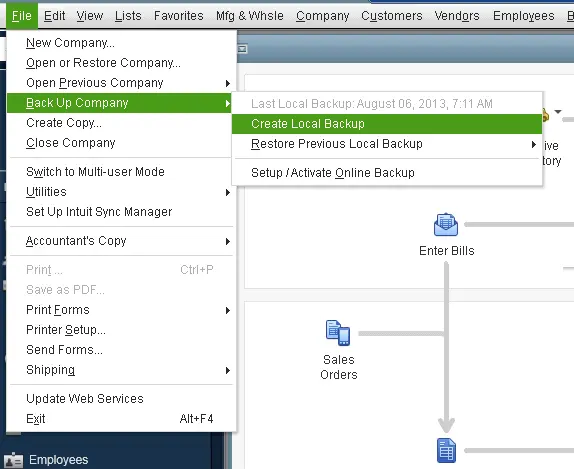
- Update the QuickBooks Desktop to its latest version
- Close the QuickBooks application, and when the QuickBooks window appears, hold the ctrl button on the keyboard.
- Go to the help button after the QuickBooks window appears.
- Choose Updates QuickBooks desktop, and after the update, tap on the close button to close the window and update successfully.
Conclusion
After following all the given troubleshooting methods, make sure that the error has been eliminated and QB is updated successfully. If the given solutions don’t help you resolve it.
FAQ’s
What are the common causes of QuickBooks Payroll Error 15243?
The common causes of QuickBooks Payroll Error 15243 are when the QuickBooks File Copy Service (FCS) is not working properly or is disabled.
What is QuickBooks File Copy Service?
The QuickBooks File Copy Service (FCS) is a background service in QuickBooks Desktop that allows the transfer and management of files during updates, especially when downloading and installing payroll updates, and makes sure proper communication between different components of the QuickBooks software.
What is QuickBooks Error 15243?
QuickBooks error 15243 generally shows that there is an issue with the ‘File Copy Service’ during QuickBooks updates or installations, which is caused by conflicting software, corrupted files, or issues with permissions for the required system folders that led to the update process fail to copy files properly.
How do I restore QuickBooks?
To restore QuickBooks, launch the QuickBooks software and navigate to the file menu, then choose open or restore company and pick the backup file to restore. This will open the restore wizard that allows you to choose the particular backup to use and where to restore it, too.
You May Also Read-
How to Resolve Delivery Server Down in QuickBooks Issue Easily
QuickBooks Error 6175 – Quick & Easy Troubleshooting Methods
A step-by-step easy Guide to Fix QuickBooks Error H505
A Quick & Simple Guide To Troubleshoot QuickBooks Error 15243
Step-by-Step Guide To Resolve The Error QuickBooks Save As PDF is Not Working

James Richard is a skilled technical writer with 16 years of experience at QDM. His expertise covers data migration, conversion, and desktop errors for QuickBooks. He excels at explaining complex technical topics clearly and simply for readers. Through engaging, informative blog posts, James makes even the most challenging QuickBooks issues feel manageable. With his passion for writing and deep knowledge, he is a trusted resource for anyone seeking clarity on accounting software problems.