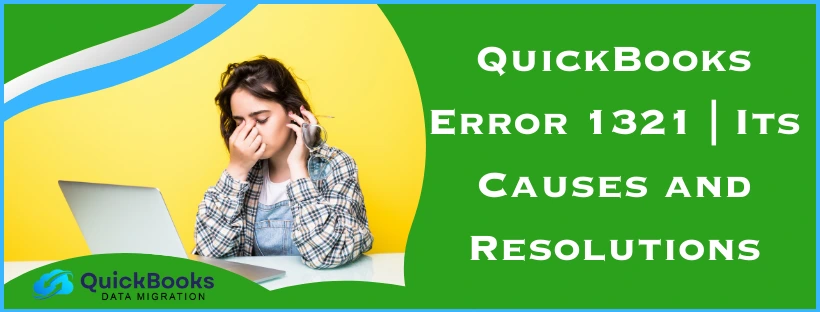The QuickBooks error 1321 can pop up on your screen while installing or updating the QB Desktop application. This error is usually caused by the Firewall blocking QB or incorrect file folder permissions. This can hamper your workflow and have a negative impact on your critical business processes. You can fix it by using the Quick Fix My Program Tool from the Tool Hub. In this blog, we’ll cover more such troubleshooting methods and causes of error 1321 in QuickBooks.
QuickBooks Error 1321 – A Quick View Table
Given in the table below is a concise summary of this blog on the topic of the QuickBooks error code 1321:
| Description | The QuickBooks error code 1321 is an installation error that can occur while installing or updating the QB Desktop application. This can hamper your workflow and important business processes. |
| Its causes | Inadequate permissions for the installer to modify the file, incorrect file folder permissions, the Firewall blocking QB, the antivirus blocking QBDT executable files, and issues with your internet connection. |
| Ways to fix it | Make use of the QuickBooks Install Diagnostic Tool, create Firewall exceptions for the QBDT app, edit the Windows folder permissions, utilize Quick Fix My Program, repair the QB Desktop software, and use the compatibility troubleshooter. |
Troubleshooting Methods for the QuickBooks Error Code 1321
Given below are the methods you can implement to troubleshoot the QuickBooks error code 1321:
Use the QuickBooks Install Diagnostic Tool
You can use the QB Install Diagnostic Tool from the QB Tool Hub to resolve the QuickBooks error 1321 with the following steps:
- Download and install the QuickBooks Tool Hub
- Open the Tool Hub app
- Navigate to the Installation Issues tab
- Click on the QuickBooks Install Diagnostic Tool
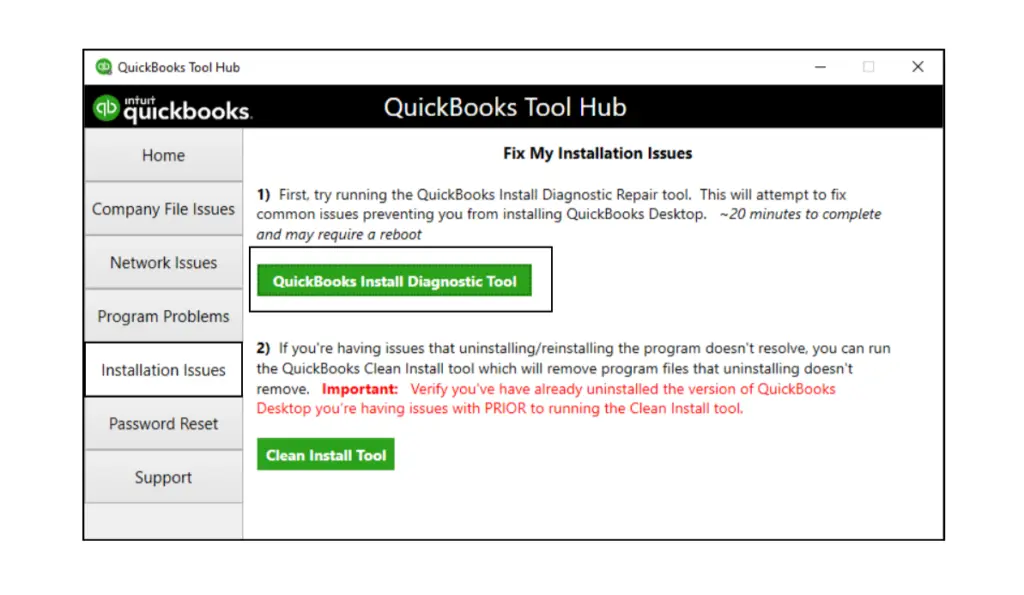
- Let the tool run
This would resolve the QB error 1321.
Make Firewall Exceptions for the QB Desktop App
The Windows Firewall might be blocking the QB Desktop’s executable files, leading to error 1321 to appear on your screen. You should make exceptions for the QB executable files given in the table below:
| AutoBackupExe.exe | C:\Program Files\Intuit\QUICKBOOKS YEAR |
| DBManagerExe.exe | C:\Program Files\Intuit\QUICKBOOKS YEAR |
| FileMovementExe.exe | C:\Program Files\Intuit\QUICKBOOKS YEAR |
| QBW32.exe | C:\Program Files\Intuit\QUICKBOOKS YEAR |
| QBServerUtilityMgr.exe | C:\Program Files\Common Files\Intuit\QuickBooks |
| QBLaunch.exe | C:\Program Files\Common Files\Intuit\QuickBooks |
| intuitSyncManager.exe | C:\Program Files\Common Files\Intuit\Sync |
| Dbmlsync.exe | C:\Program Files\Intuit\QUICKBOOKS YEAR |
| FileManagement.exe | C:\Program Files\Intuit\QUICKBOOKS YEAR |
| QuickBooksMessaging.exe | C:\Program Files\Intuit\QUICKBOOKS YEAR |
| QBDBMgrN.exe | C:\Program Files\Intuit\QUICKBOOKS YEAR |
| QBCFMonitorService.exe | C:\Program Files\Common Files\Intuit\QuickBooks |
| QBUpdate.exe | C:\Program Files\Common Files\Intuit\QuickBooks\QBUpdate |
| OnlineBackup.exe | C:\Program Files\QuickBooks Online Backup |
These are the files you need to make an exclusion for in your Windows Firewall. The steps to make exceptions are given below:
- Open the Start menu
- Search for Windows Firewall
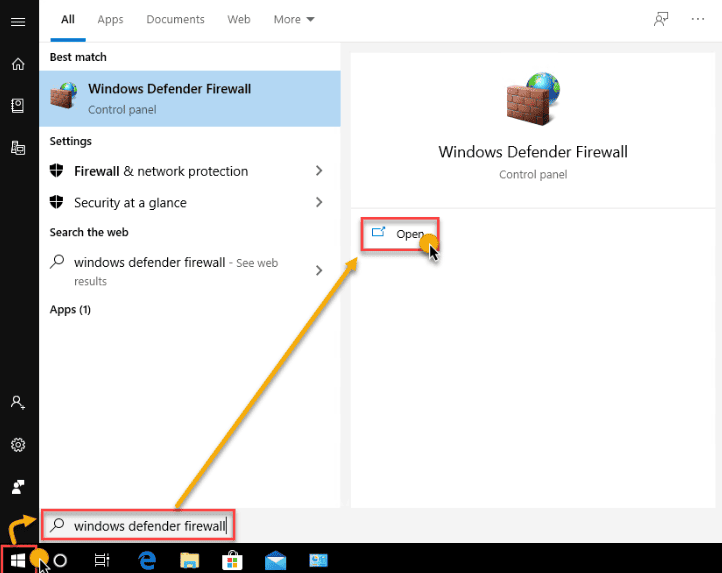
- Open it
- Click on Advanced Settings
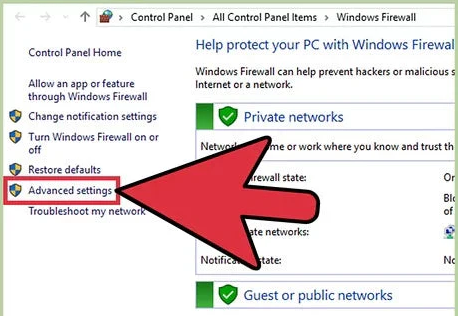
- Right-click on Inbound Rules
- Proceed to click on New Rule
- Click on Program
- Press Next
- Click the This Program Path option
- Then, select Browse
- Find and select one of the executable files given in the table above
- Press Next
- Select Allow the Connection
- Then, select Next
- Ensure all profiles are marked if you are prompted
- Click on Next
- Create a rule
- Name it something like QBFirewallExceptions(name.exe)
Now, repeat the steps given above for creating Outbound Rules. Just select Outbound Rules after selecting Advanced Settings. This would resolve the QuickBooks error 1321.
Edit the Windows Folder Permissions
Inadequate folder permissions can cause the QB error code 1321 to pop up in front of your eyes. To resolve that, follow the steps given below:
- Press Windows + R on your Keyboard
- In the Run menu, enter the file path of your QBDT program files:
- For 32-bit versions:
- QuickBooks Desktop Enterprise:
- C:\Program Files\Intuit\Enterprise Solutions XX.X
- XX.X represents the version of your QBDT Enterprise
- QBDT Pro and Premier
- C:\Program Files\Intuit\QuickBooks 20XX
- XX represents the version of your QB Pro or Premier
- QuickBooks Desktop Enterprise:
- For 64-bit versions:
- QuickBooks Desktop Enterprise:
- C:\Program Files (x86)\Intuit\Enterprise Solutions XX.X
- XX.X represents the version of your QBDT Enterprise
- QBDT Pro and Premier
- C:\Program Files (x86)\Intuit\QuickBooks 20XX
- XX represents the version of your QB Pro or Premier
- QuickBooks Desktop Enterprise:
- For 32-bit versions:
- Hit Enter
- Now, in the window that opens, click on View > Customize this folder
- Go to the Properties window
- Navigate to the Security tab
- Click on Administrators
- Now, mark the Allow checkbox next to Full Control
- Then, choose the System user
- Mark the checkbox next to Full Control, stating Allow
- Select OK
- This would close the Properties window
- Install QB
Now, the QuickBooks error 1321 would be fixed, and you would be able to install the QBDT app.
Use the Quick Fix My Program Tool
You can use the Quick Fix My program tool from the Tool Hub to resolve error code 1321 with the following steps:
- Open the QuickBooks Tool Hub app
- Navigate to the Program Problems tab
- Click on Quick Fix My Program

- Let the tool run
Now, the QuickBooks error 1321 has been fixed.
Repair the QBDT App from the Control Panel
You can repair the QB Desktop app from the Control Panel to resolve the QuickBooks error code 1321 with the following steps:
- Open the Start menu
- Search for the Control Panel

- Then, open the Control Panel
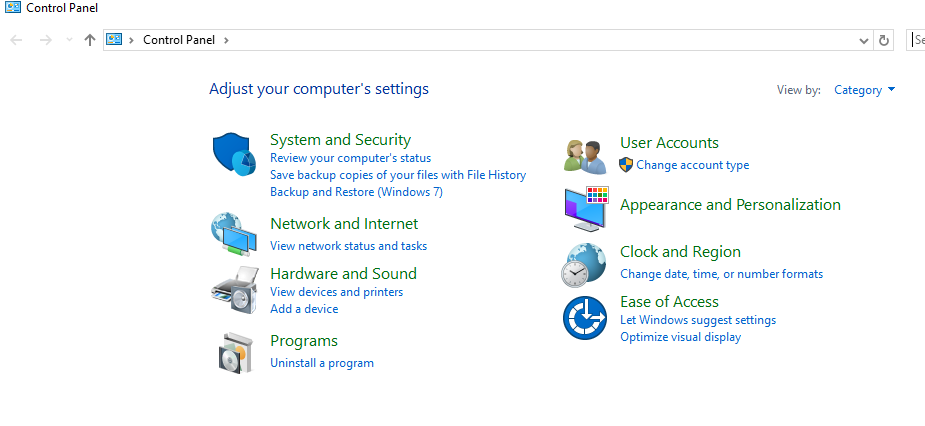
- Click on Uninstall a Program
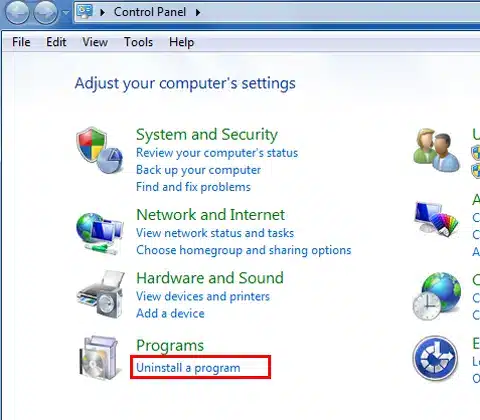
- From the list of programs you see, select QuickBooks
- Click on Uninstall/Change
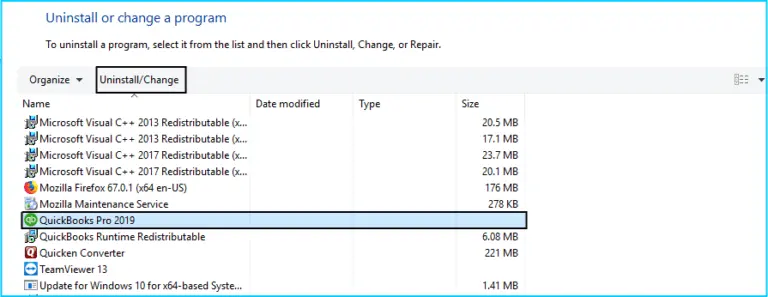
- Select Next
- Now, press the Repair option
- Click on Next
This would repair your QB Desktop application and get rid of the error 1321.
Use the Compatibility Troubleshooter for the Installation File
You can run the QB installation file in compatibility mode to fix the error code 1321 with the following steps:
- Right-click on the installer
- Click on Properties
- Navigate to the Compatibility tab
- Click on Run compatibility troubleshooter
- Select Try recommended settings
- Install the QBDT app again
The QuickBooks error 1321 would now be resolved.
Error 1321 Insufficient Privileges QuickBooks – Causes
Given below in the list are the potential factors that can trigger the QuickBooks error code 1321:
- Insufficient permissions for the installer to modify the file
- Firewall blocking QB Desktop
- Antivirus blocking QB executable files
- Inadequate folder permissions
- Slow file update process
- Problems with your internet connection
These were some of the most common causes of the QuickBooks installation error 1321.
Conclusion
In this blog, we talked about the QuickBooks error 1321 and the potential factors that can cause this error to appear while working on your company data. Additionally, we provided you with an easy-to-follow step-by-step guide you can use to troubleshoot this issue on your own.
FAQs
Why am I seeing the QuickBooks error code 1321?
You might be seeing the QuickBooks error code 1321 due to any of the reasons given in the list below:
1. The needed permissions for the installer to change the file are not present
2. Wrong file folder permissions can also cause this issue
3. The Windows Firewall is blocking QuickBooks
4. Your antivirus is blocking the QB executable files
5. Problems with your network connection
How can I troubleshoot the QuickBooks error 1321?
You can fix the QuickBooks error 1321 by implementing the troubleshooting methods given below:
1. Using the QB Install Diagnostic Tool
2. Making Firewall exceptions for QB Desktop
3. Editing the Windows folder permissions
4. Utilizing the Quick Fix My Program tool
5. Repairing the QB Desktop app
6. Using the compatibility troubleshooter for the installation file
How can I fix installation issues with the QB Desktop app?
To fix any installation issues with QuickBooks Desktop, follow the steps given below:
1. Open the QuickBooks Tool Hub
2. Navigate to the Installation Issues tab
3. Click on the QuickBooks Install Diagnostic Tool
4. Let the tool run
You May Also Read-
What are the causes of error 1311 in QuickBooks?
How to Fix Error 1334 in QuickBooks Step by Step
Resolve QuickBooks Error Code 1327 with Easy Troubleshooting Steps
What are the main factors triggering the QBDT error 1406?
QuickBooks Error 80029c4a: Can’t Load Dynamic Link Library – Fix Guide

James Richard is a skilled technical writer with 16 years of experience at QDM. His expertise covers data migration, conversion, and desktop errors for QuickBooks. He excels at explaining complex technical topics clearly and simply for readers. Through engaging, informative blog posts, James makes even the most challenging QuickBooks issues feel manageable. With his passion for writing and deep knowledge, he is a trusted resource for anyone seeking clarity on accounting software problems.