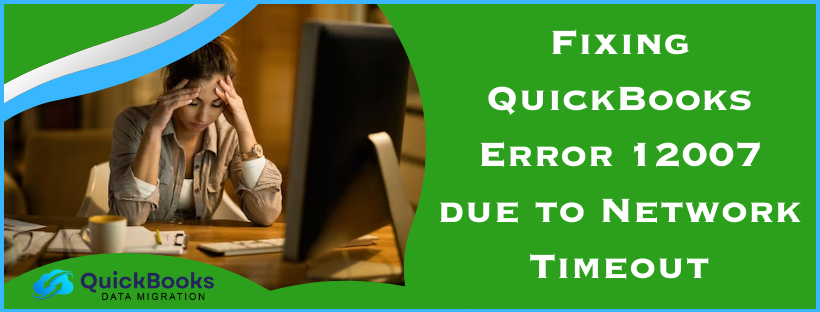QuickBooks error 12007 is a common 12XXX series error that can arise while downloading QuickBooks or payroll updates. This error occurs when QBDT can’t connect to the Internet. Incorrect browser and security settings and firewall restrictions are some of the reasons behind this update issue. When it comes to troubleshooting this error, configuring the Windows firewall and fixing the Internet Explorer settings can help. To learn about these solutions in detail, keep reading this detailed blog till the end.
Easy Solutions to Address QuickBooks Update Error 12007 (Updated)
Until this error is resolved, you won’t be able to download the QBDT and payroll updates. Thus, after understanding the triggers behind this error, follow the troubleshooting solutions mentioned below to fix it.
Solution 1 – Test the Network Connectivity and Settings
Since QuickBooks’ inability to connect to the internet is the primary reason behind this update error, you need to test the network connectivity. To review the connectivity and settings, follow the detailed steps given below –
Step 1 – Ensure IE is Set as the Default Browser
If Internet Explorer is not the default browser before you download QB updates, it can lead to update issues. This is because IE is what QuickBooks Desktop uses to access the Internet. To set IE as the default browser, implement the following steps –
- Open Internet Explorer, go to the Tools menu or select the Gear icon from the top-right corner.
- Further, choose Internet Options, then move to the Programs tab and click Make Default.
- Click OK to save the changes, then reopen QuickBooks Desktop and try to download the updates.
However, if you can’t download the updates and QuickBooks 2023 error 12007 persists, move to the next step.
Step 2 – Run the TLS 1.2 Utility
TLS 1.2 is an essential internet security protocol swiftly becoming an industry security standard. All the connections QB uses to access Intuit services must meet specific system requirements to ensure security and stability. If the requirements aren’t met, various services, like payroll and online banking, will be affected.
This is why you need to use the TLS 1.2 Readiness tool to update your system and make it TLS 1.2 compliant. To run the TLS 1.2 tool, go through the following steps –
- Firstly, download and install the most recent QuickBooks Tool Hub version on your PC, then launch the program.
- Go to the Installation Issues section, choose the QuickBooks TLS 1.2 tool from the bottom-right corner, and click OK.
- Open the TLS tool, click Yes to accept the EULA agreement, then select Run.
- Lastly, click Exit once the tool stops running to end the process.
After running this tool, move to step 3 and check if you can access secure websites.
Step 3 – Check if you can Access Secure Websites
To ensure the connection is reliable, access secure websites outside QuickBooks Desktop, like your bank’s sign-in page. If you can’t access these pages, the connection is not working, and you need to contact a computer or an IT expert for assistance.
After verifying the connectivity, try downloading the QB and payroll updates again. However, if the QB error code 12007 persists, move to the next troubleshooting solution.
Solution 2 – Edit the Internet Explorer Settings
Misconfigured Internet Explorer settings can cause update issues in QB. To edit the IE settings, go through the following steps –
- Close QuickBooks, open Internet Explorer, then move to the Tools menu (press Alt if you can’t locate the Tools menu).
- Further, click Internet Options, navigate to the Security menu, and click the Globe icon.
- Now, ensure the security level is set to Medium-high and go to the Connections tab.
- If you don’t use the dial-up node (DUN), select Never Dial a Connection; otherwise, select the correct ISP.
- Select OK, click LAN Settings, and mark the Automatically Detect Settings checkbox.
- Next, check whether the Use a Proxy Server checkbox is clear; if not, undertake the following actions –
- If “Use a Proxy Server” is marked, note the complete address and port number details.
- If the port number is 80, unmark the Proxy Server checkbox for testing purposes.
- Lastly, if the port number is other than 80, do not uncheck the Use a Proxy Server option.
- Select OK, go to the Advanced tab, and select the Restore Advanced Settings option.
- Move to the Settings tab, locate Use TLS 1.2, and check if it is selected (this option might not be available in your IE version).
- Lastly, click OK, exit Internet Explorer, and restart your computer.
After modifying the IE settings, rerun QuickBooks and download the updates. If you still encounter QuickBooks Desktop error 12007, follow the next solution.
Solution 3 – Update QBDT as an Admin
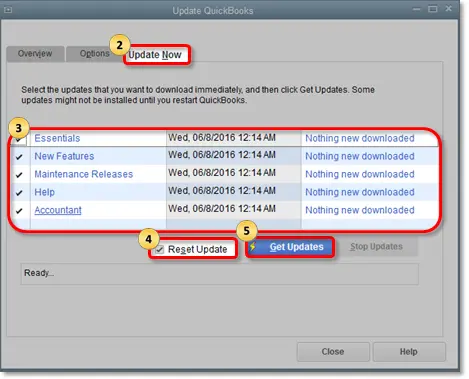
If your QuickBooks is outdated, it can prevent you from downloading the payroll updates. Thus, you must update Quickbooks Desktop to the latest release with admin privileges.
After updating QuickBooks, rerun the payroll updates and check the error status. If you still face error 12007 when trying to update QuickBooks payroll, move to the next solution.
Solution 4 – Install the QB Security Certificate
The security certificate contains essential information to protect the data and establish a secure network connection. An invalid or expired security certificate can lead to issues while updating QuickBooks or payroll. Thus, you need to install the QuickBooks security certificate in the following manner –
- Firstly, right-click the QB Desktop icon and select Properties, then navigate to the Shortcut menu.
- Further, click Open File Location, hit OK, and locate the .exe file.
Note: You can locate this file manually by following the navigation paths given below, wherein XX stands for the QB version you have.
For QB Pro, Premier, or Premier Accountant: C:\Program Files (x86)\Intuit\QuickBooks 20XX
For QB Enterprise or Enterprise Accountant: C:\Program Files (x86)\Intuit\QuickBooks Enterprise Solutions XX.0 - Now, right-click the .exe file, click Properties, and wait for the Application File Properties window to open.
- Go to the Digital Signature tab, choose QuickBooks from the list, select Details, and click View Certificate.
- Move to the General menu, click Install Certificate, then open the Certificate Import Wizard window.
- Select Current User as the Store Location, then hit Next & Finish, and click OK on the import successful window.
Now, rerun the QuickBooks and payroll updates and check the status of the update error. If you can’t update QuickBooks due to error 12007, move to the next solution.
Solution 5 – Repair QB Desktop
Sometimes, general program issues or installation problems in QBDT can be the culprit behind the update error. To fix the error, try repairing QuickBooks by using the QuickBooks Tool Hub as follows –
- Open the Quickbooks Tool Hub and run the Quick Fix My Program tool to find and repair the general program problems. If QuickBooks error 12007 persists, move to the next step.
- Use the QuickBooks Install Diagnostic tool to repair the issues in the QuickBooks Desktop installation.
Once done, rerun QuickBooks and download the updates to check the status of the update error. If you still encounter the error, reinstall QB using the next solution.
Solution 6 – Reinstall QuickBooks Desktop in Safe Mode
If repairing QuickBooks doesn’t fix the installation issues, reinstall QuickBooks Desktop. A fresh installation of QuickBooks can help eliminate the installation issues in the current version. A more effective approach is to Reinstall QuickBooks in a Selective Startup Mode to prevent other applications from interfering with installation.
After QBDT is reinstalled, rerun the QB and payroll updates. However, if you cannot download the updates, move to the next solution to fix the error.
Solution 7 – Reconfigure Windows Firewall
If your Windows firewall and anti-virus settings are set to block QuickBooks, it can lead to a ‘QuickBooks error 12007, unable to connect to the internet’ message. To remove these blockages and provide proper internet access to QuickBooks, you need to configure the firewall and antivirus settings.
After the settings are configured to allow internet access to QuickBooks without restrictions, rerun the software and download the latest updates. However, if the update error still appears, move to solution 8 below.
Solution 8 – Run the Verify/Rebuild Data Utility
Data damage or integrity issues can sometimes be responsible for update issues in QB. Use the QuickBooks Verify/Rebuild Data tool to fix the data issues. The Verify Data tool helps identify data integrity problems, and the Rebuild Data tool rebuilds the damaged data. Once the Verify and Rebuild Data tool stops running, rerun QuickBooks Desktop and download the updates again.
If the update process fails and the error code persists, move to the next troubleshooting solution.
Solution 9 – Use the System File Checker Tool
QuickBooks file system error 12007 in Windows 10 can arise if the Windows system files are corrupted. To fix this error, use the System File Check tool and run a scan as follows –
- Firstly, search for Settings in the Windows Start menu and select it.
- Select Windows Update, click Check for Updates, then install the available Windows OS updates.
- Further, type ‘command prompt’ in the Windows search bar, and right-click or press and hold Command Prompt (Desktop app) from the list of results.
- Select Run as Administrator, select Yes, then type DISM.exe /Online /Cleanup-image /Restorehealth, and press Enter.
Note: It might take a few minutes to start and complete this step. - After the “The operation completed successfully” message appears, type sfc /scannow and hit Enter.
- Run the scan process, then once the “Verification 100% complete” message pops up, type Exit and press Enter.
Once the system files are scanned, rerun QuickBooks and try downloading the QB and payroll updates again. If you still encounter the update error code, move to the next solution.
Solution 10 – Ensure the PC’s Date and Time Settings are Correct
Incorrect date and time settings can hamper the QB update process. Thus, to eliminate QuickBooks error message 12007, edit the date and time settings as follows –
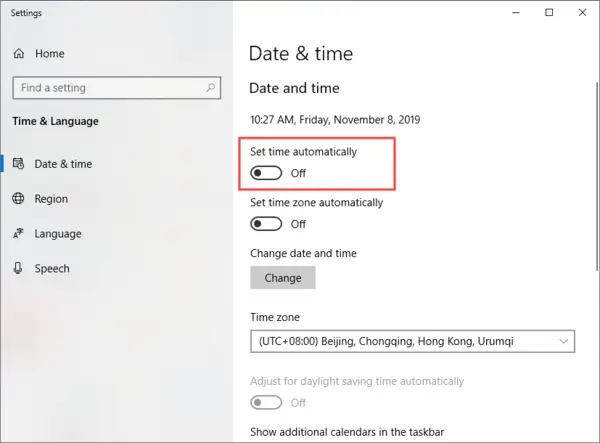
- First, click your desktop’s system clock, then select the Adjust Date/Time option.
- Further, click Change Date and Time, specify the correct date and time, and select OK to save the changes.
Now, rerun the QBDT and payroll updates to ensure that the update error is eliminated.
Reasons Why QuickBooks Error Code 12007 Occurs (Updated)
This QB update error 12007 can be a result of various reasons. To understand why this error arises, check out the list of reasons mentioned below –
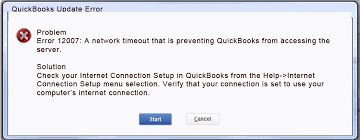
- QB Desktop cannot connect to the internet while trying to download the updates.
- Incorrect or misconfigured Internet Explorer settings can cause this update error.
- Internet Explorer is not set as the default browser for downloading QB and payroll updates.
- The Windows firewall or your anti-virus program is configured to block QuickBooks from accessing the internet.
- Your current QuickBooks Desktop version is outdated, which can cause compatibility issues while updating the payroll.
- Other common internet connectivity issues can be responsible for the 12007 error code.
- QuickBooks Desktop is not correctly installed on the PC or might be damaged or corrupted.
- You are not running the QB with admin privileges necessary to perform several operations, like downloading the updates.
- If the SSL settings are incorrect or misconfigured, it can be another trigger behind this update error.
- The SSL certificate might be outdated or invalid, leading to update problems in QB.
- Your Windows OS might be outdated, or essential system files might be damaged.
- A damaged company file or data integrity issues can also contribute to update issues in QB.
These are the leading reasons for error 12007 in QuickBooks. Now that we know why the error arises let’s learn how to resolve it in the next section.
Conclusion
We hope this comprehensive article helps you resolve the QuickBooks update error 12007.
FAQs
How can you turn on automatic updates for QuickBooks Desktop?
To enable automatic updates in QuickBooks Desktop, implement the following steps –
-Open QBDT, go to the Help menu, and select the Update QuickBooks Desktop option.
-Next, go to the Overview tab and check if the automatic updates are selected. If not, move to the Options tab and turn on the automatic updates.
Can incorrect hosting settings affect the QuickBooks update process?
Yes, you need to download the QuickBooks and payroll updates in single-user mode. If you are hosting the company files over the network while downloading the updates, you might face errors and issues and the update will fail.
What are the different scenarios where QuickBooks error code 12007 can occur?
QB error code 12007 can arise during the following scenarios –
-The error can appear in QuickBooks File Doctor while trying to update the program or fix your bills. QuickBooks error 12007 in QuickBooks File Doctor might prevent migration from QBDT to QBO.
-The error can arise while restoring the company file backup to a new PC. —This error indicates a version mismatch at the ‘Username/Password’ step, resulting in unsuccessful data access.
-You might encounter this update error when QB faces performance issues due to a lack of the latest updates.
You May Also Read-
The Complete Beginner’s Guide to Fix QuickBooks Display Issues Desktop, Online, and Mac Versions.
QuickBooks Payroll Not Working – Troubleshoot Common Errors and Their Solutions
Fix QuickBooks Error 15106 by Repairing the Damaged Program
Fix QuickBooks Error 1603- Problem Installing Microsoft .NET
QuickBooks Error 15227: Updated Practical Solutions (2025)

James Richard is a skilled technical writer with 16 years of experience at QDM. His expertise covers data migration, conversion, and desktop errors for QuickBooks. He excels at explaining complex technical topics clearly and simply for readers. Through engaging, informative blog posts, James makes even the most challenging QuickBooks issues feel manageable. With his passion for writing and deep knowledge, he is a trusted resource for anyone seeking clarity on accounting software problems.