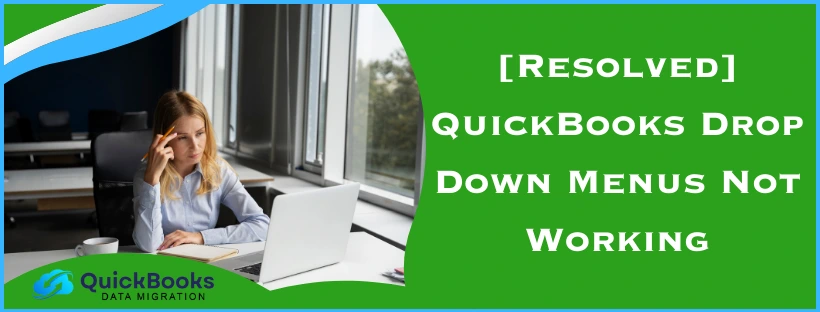Drop-down menus in QuickBooks are used for various different reasons, such as assigning payroll items, currencies, and choosing other different options. This makes the task easier and consumes little time compared to manually selecting an option. However, you can encounter the issue where you notice the QuickBooks drop down menus not working. This can make you unable to close a company, open a previous company, restore backups, and perform other similar tasks. Many users have also reported that when they click on the File menu, it turns green, but no drop-down menus appear. This can hamper your workflow and important business processes. You can mend this error by updating the QB Desktop app.
In this blog, we’ll guide you on how to resolve drop down menus not working in QuickBooks.
QuickBooks Drop Down Menus Not Working – A Quick View
Given in the table below is a short summary of this blog on the problem of drop down menus not working.
| Description | The QuickBooks drop down menus not working is a problem that many users face, which makes them unable to access the drop-down menus, or they have missing content. |
| Causes | System files are corrupted or damaged. The QBDT app is outdated. Wrong display and view settings. Mismatched system requirements, stored cache, and cookies |
| How to fix it in QBDT | Download and install the latest QB updates, modify the display settings for QB, change view preferences in QBDT, and verify and rebuild the company data. |
| How to fix it in QB Online | Use a private window for QBO, remove the stored QB cookies and cache, and verify the system requirements for QBO. |
Resolve QuickBooks Desktop Drop Down Menus Not Working
Listed below are some of the methods you can use to resolve the issue of dropdown menus not working in QuickBooks.
Update the QuickBooks Desktop Application
You can update your QuickBooks Desktop software to the latest release in order to patch the problem of dropdown menus not working. Updating the app will get rid of any bugs or glitches that were present before. If you still face the same error, see the next solution.
Change the Settings of Your Display for QuickBooks
You change your display and view preferences for QB to fix the dropdown menus not working issue with the following steps:
- Close the QBDT app
- Open the Start menu
- Then, type QuickBooks in the search bar
- Right-click on the QuickBooks icon
- Click on Open file location
- Now, right-click the QuickBooks.exe file
- Press Properties
- Move to the Compatibility tab
- Now, mark the Disable display scaling on high DPI settings checkbox
- You can also click on Change high DPI settings
- Then, press Override high DPI scaling behavior
- Press Apply
- Lastly, hit OK
Now, the problem of QuickBooks drop down menus not working would be fixed.
Change the View Preferences in QuickBooks Desktop
You can adjust the view preferences in your QuickBooks Desktop application to resolve the drop-down menus not working error. Check the following steps to do so:
- Open the QuickBooks Desktop app
- Go to the Edit menu
- Select Preferences
- Now, press Desktop View
- Navigate to the My Preferences tab
- Then, browse to the View section
- Choose the One Window option
- Press OK
Now, the problem of QuickBooks Desktop drop down menus not working would be resolved.
Verify and Rebuild the QuickBooks Data
You can verify and rebuild your company data if you encounter the issue of QuickBooks drop down menus not working. First, let’s take a look at the steps to verify the data:
- Firstly, go to Window
- Press Close All
- Now, browse to the File menu
- Select the Utilities option
- Select Verify Data
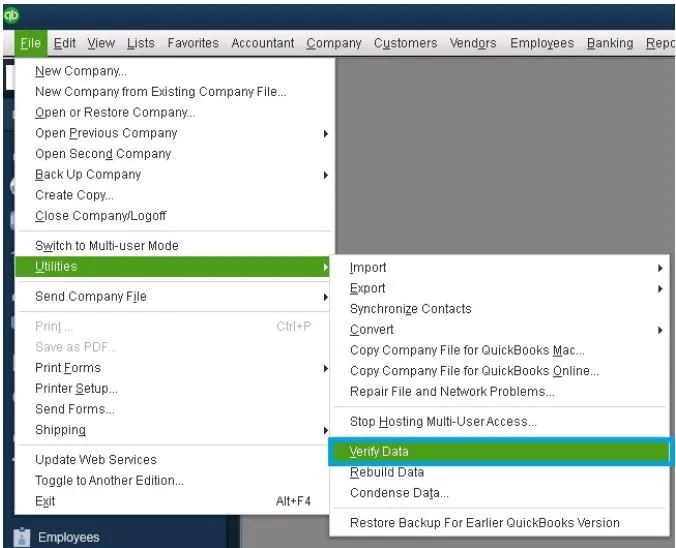
Now, rebuild the data with the following steps:
- Go to the File menu
- Press the Utilities option
- Select Rebuild Data
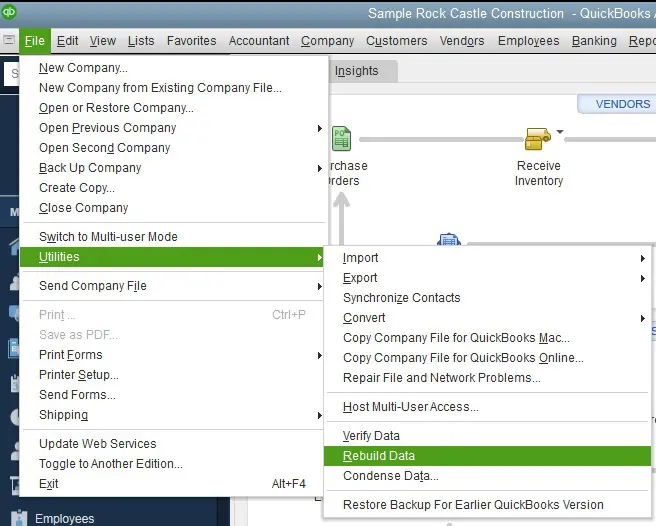
- Follow the guide on your screen
- Hit OK
- Select a location to save the backup file
- Press OK
- Enter a new File Name
- Lastly, select Save
This would solve the complication of the QB dropdown menus not working in the Desktop version. Next, we’ll see the troubleshooting methods to resolve this error on the Online platform.
Fix the Issue of Drop Down Menus Not Working in QuickBooks Online
Some of the methods proven to resolve the problem of dropdown menus not working in QuickBooks are given below.
Open the QB Online Website in a Private Window
You open the QuickBooks Online website in a private window on your browser to see if it resolves the error of QuickBooks drop down menus not working. Shortcut keys for opening a private window in different browsers are given below:
- Google Chrome – Ctrl + Shift + N
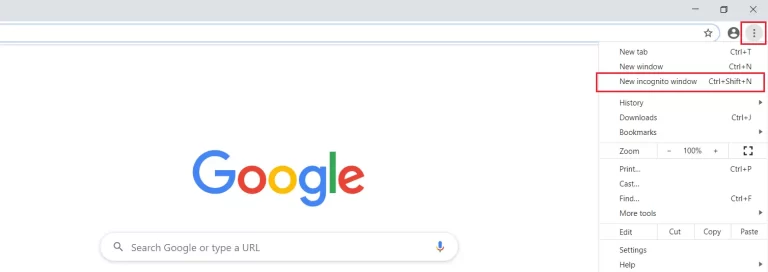
- Safari – Command + Shift + N
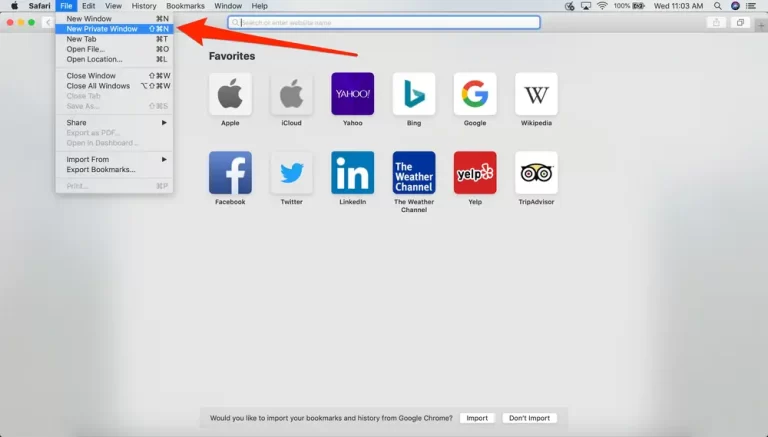
- Mozilla Firefox – Ctrl + Shift + P
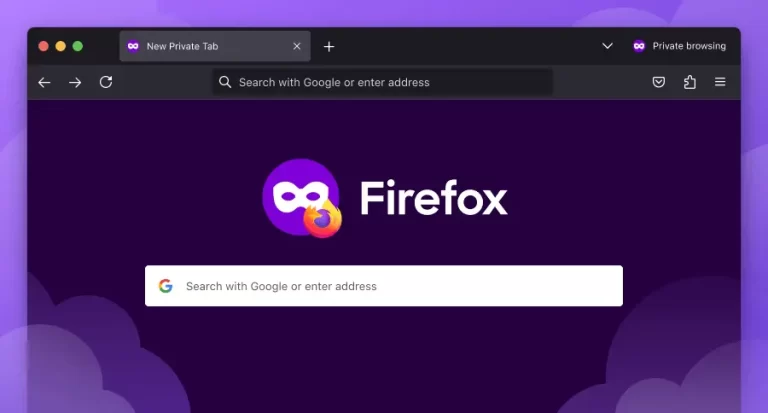
- Opera – Ctrl + Shift + N
- Microsoft Edge – Ctrl + Shift + N
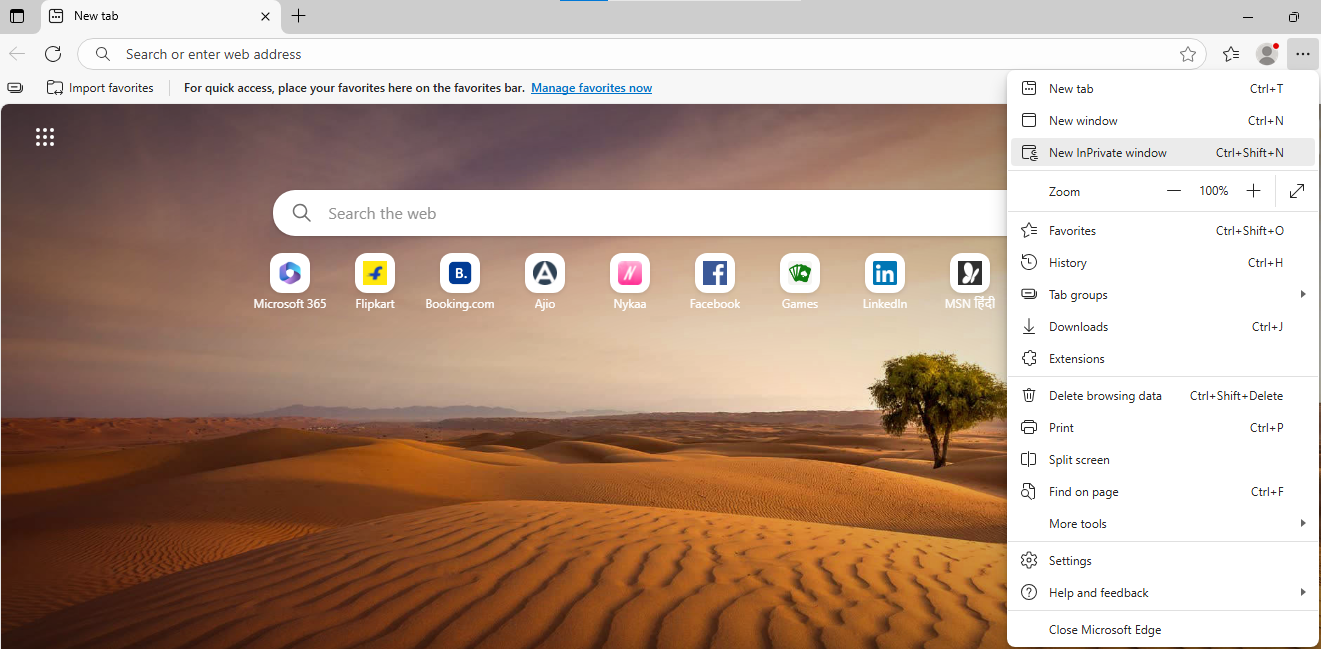
- Brave – Ctrl + Shift + N
If this mends the error, proceed to clear the cookies in your browser with the next solution.
Clear QuickBooks Cache and Cookies
You can clear the QuickBooks cache and Intuit-specific cookies to resolve the problem of dropdown menus not working. Stored cache and cookies in your web browser can cause the QB Online website to not load, function properly, or have missing pages. Therefore, it is important to clear the stored cookies from time to time for a seamless browsing experience.
Check the QuickBooks Online System Requirements
Verify the system requirements for running the QuickBooks Online website from the table below:
| Network speed | A stable, high-quality network connection |
| Supported web browser | Version 78 or above for Google Chrome, Version 76 or newer for Mozilla Firefox, Version 12 or above for Safari (on Mac), Version 68 or above for Opera, Version 79 or newer for Microsoft Edge, Version 10 or newer for Samsung |
| Operating systems | Version 78 or above for Google Chrome, Version 76 or newer for Mozilla Firefox, Version 12 or above for Safari (on Mac), Version 68 or above for Opera, Version 79 or newer for Microsoft Edge, Version 10 or newer for Samsung |
| Mobile operating systems | At least iOS version 11.1At least Android Nougat version 7.1.1 |
Check if you have the adequate system requirements needed to use the QBO website. After you upgrade your system to match the requirements, the error of QuickBooks drop down menus not working would be resolved.
Causes for Your QuickBooks Drop Down Menus Not Working
Let us list some of the causes for your dropdown menus not working in QuickBooks Desktop and Online:
- Damaged or corrupted system files
- Your QB software is outdated
- Incorrect QB display or view settings
- You’re not using a supported browser to browse QB Online
- Your browser has stored QB cache and cookies
Now, let us see the troubleshooting methods you need to perform to resolve the QuickBooks drop down menus not working error in both Online and Desktop.
Conclusion
In this blog, we talked about the issue that many users encounter with QuickBooks drop down menus not working. Additionally, we also provided you with a step-by-step guide to resolve this problem on both the Desktop and Online platforms.
FAQs
Why are the drop down menus not working in QuickBooks Online?
There can be several reasons that can cause the drop-down menus to not work in QuickBooks Online, such as using an unsupported browser version, not meeting the system requirements, or having stored cookies in your browser.
How do I fix display issues in QuickBooks?
To fix display issues in QuickBooks, right-click on QuickBooks.exe, select Properties, go to the Compatibility tab, and disable the display scaling option on high DPI settings.
What’s the reason for QuickBooks drop down menus not working in Desktop?
The main causes for your QuickBooks drop down menus not working are outdated software, damaged system files, and incorrect display and view settings.
You May Also Read-
How Do I Fix QuickBooks Error Code 6000?
QuickBooks Online Manager Not Opening: Causes and Fixes
How to create a recurring invoice in QuickBooks?
How to Resolve QuickBooks Desktop Migration Tool Error 1009?
How Do I Fix QuickBooks Desktop Error 10000?

James Richard is a skilled technical writer with 16 years of experience at QDM. His expertise covers data migration, conversion, and desktop errors for QuickBooks. He excels at explaining complex technical topics clearly and simply for readers. Through engaging, informative blog posts, James makes even the most challenging QuickBooks issues feel manageable. With his passion for writing and deep knowledge, he is a trusted resource for anyone seeking clarity on accounting software problems.