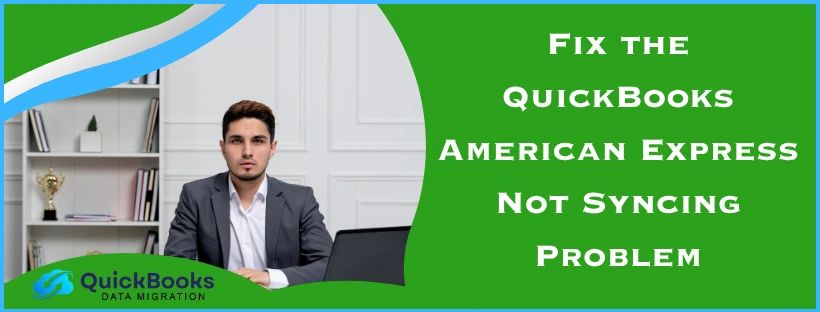QuickBooks American Express not syncing is an issue that multiple users have reported over the past few years. This can be caused by an interrupted connection between American Express and QuickBooks or stored cache and cookies in your web browser. It can hamper your workflow and important business processes. You can fix it by disconnecting and reconnecting your American Express account with QuickBooks. In this blog, we’ll cover all the methods you need to resolve the problem of American Express not syncing with QuickBooks.
QuickBooks American Express Not Syncing – A Quick View Table
In the table below is given a concise summary of this blog on the topic of the American Express account not syncing with QuickBooks:
| Description | The QuickBooks American Express not syncing error can occur in both QB Online and Desktop, and can prevent you from syncing transactions. This can hamper your workflow and important business processes. |
| Its causes | An interrupted internet connection between QB and American Express, stored cache and cookies in your web browser, using QBO in an incompatible browser, connection issues while updating the bank feed, incorrect financial institution, and an outdated QB Desktop app. |
| Ways to fix it in QBO | Disconnect and reconnect the Amex account, reconfirm your banking consent, manually update the transactions in QBO, use QB Online in a private browsing window, and clear the stored QuickBooks cache and cookies from your web browser. |
| Ways to fix in QBDT | Update the QB Desktop app, utilize Quick Fix My Program, verify and rebuild the company file data, update the banking feed, download the bank feed transactions in a test company file, and create and merge the Amex account. |
Methods to Resolve the QuickBooks Online American Express Not Syncing Problem
Given below are the troubleshooting methods you can use to fix the problem of QuickBooks not syncing with American Express:
Disconnect and Reconnect Your Amex Account
You can disconnect and reconnect your American Express account to fix the problem of it not syncing with QuickBooks Online. But before you disconnect the account, ensure that you go through the transactions to avoid the possibility of losing any data. Then, follow the steps given below:
Disconnect Your Amex Account
- Select the bank title for the account you wish to disconnect
- In your case, American Express
- Then, click on the pencil icon
- Click on Edit account info
- Mark the Disconnect this account on save checkbox
- Select Save and Close
- Go to the Pending tab and ensure all the transactions are correct
Reconnect Your Amex Account
- Click on Connect account
- Choose your bank (American Express)
- Select Let’s go
- Review the terms
- Press Agree
- Sign in with your online banking credentials and follow any security steps
- Choose the American Express card you wish to connect
This should resolve the QuickBooks American Express not syncing problem.
Reconfirm Your Banking Consent
In QuickBooks Online, you have to reconfirm your banking consent every 90 days. If you haven’t reconfirmed it, you can face the QuickBooks American Express not syncing 2023 error. Reconfirm your account with the following steps:
- Click on the dropdown menu next to Link Account
- Select Manage connections
- Then, press the More icon next to the American Express card
- Choose the Manage consent option
- Press Reconfirm when you’re ready
- Hit OK to confirm
Your bank feed would now be reconnected to QB, resolving the American Express not syncing problem.
Manually Update the Transactions in QB Online
You can manually update the transactions in QB Online to fix the issue of American Express not syncing with QuickBooks using the steps given below:
- Go to Transactions
- Click on Bank Transactions
- Select Update
This would resolve the problem.
Use QB Online in a Private Browsing Window
Build up QuickBooks cache and cookies in your web browser can cause your American Express card to not sync with QuickBooks. You can use your QB Online website in a private browsing window to see if you can sync transactions automatically. The shortcut keys to open a private window in different web browsers are given below:
- Google Chrome – Ctrl + Shift + N
- Safari – Command + Shift + N
- Microsoft Edge – Ctrl + Shift + N
- Mozilla Firefox – Ctrl + Shift + P
If you are able to sync transactions with your Amex card in a private browsing window, then that means cookies and cache in your web browser are the root of the issue.
Clear QuickBooks Cache and Cookies
If the QuickBooks American Express not syncing issue was not present when you opened the QBO website in a private window, then the stored cookies and cache are causing this problem. To resolve it, clear the QuickBooks cache and cookies from your web browser.
Resolving the QuickBooks Desktop American Express Not Syncing Problem
Listed below are the troubleshooting methods you can use to fix the problem of American Express not syncing with QuickBooks Desktop:
Update the QB Desktop App
You can update the QB Desktop application in order to resolve the problem of QuickBooks not syncing with American Express with the steps given below:
- Open the QB Desktop app
- Navigate to the Help menu
- Click on Update QuickBooks Desktop
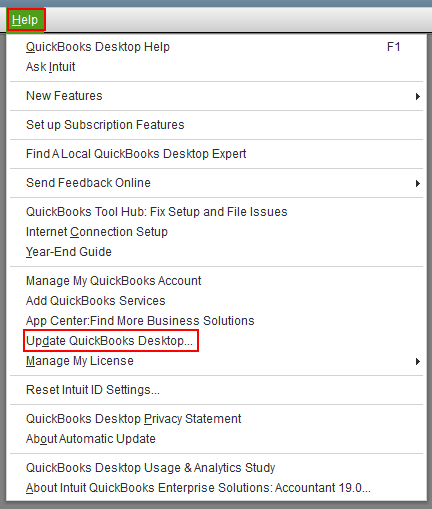
- Press Update Now
- Select Get Updates
- Close and reopen the QBDT app to install the updates
This would resolve the problem you were dealing with.
Use Quick Fix My Program
Your American Express card might not be syncing with QuickBooks due to program problems with the app. To fix it, use Quick Fix My Program with the following steps:
- Download and install the QuickBooks Tool Hub app
- Open the QB Tool Hub app
- Navigate to the Program Problems tab
- Click on the Quick Fix My Program option
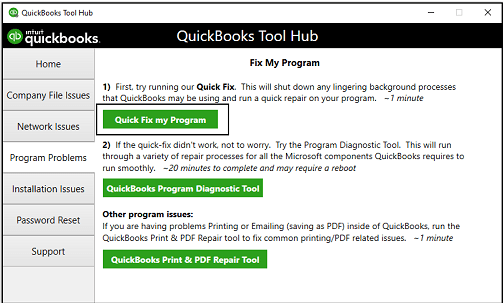
- Let the tool run
Performing these steps would resolve the problem you were dealing with.
Verify and Rebuild the QB Company Data
You can verify and rebuild the QB company data to fix the QuickBooks American Express not syncing issue with the following steps:
- Open the QB Desktop app
- Navigate to the File menu
- Click on Utilities
- Select Verify Data
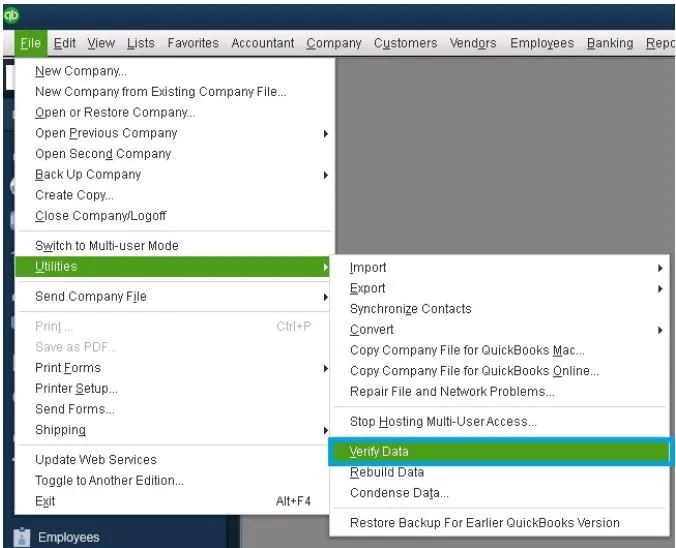
- Then, go to the File menu again
- Select Utilities
- Click on the Rebuild Data option
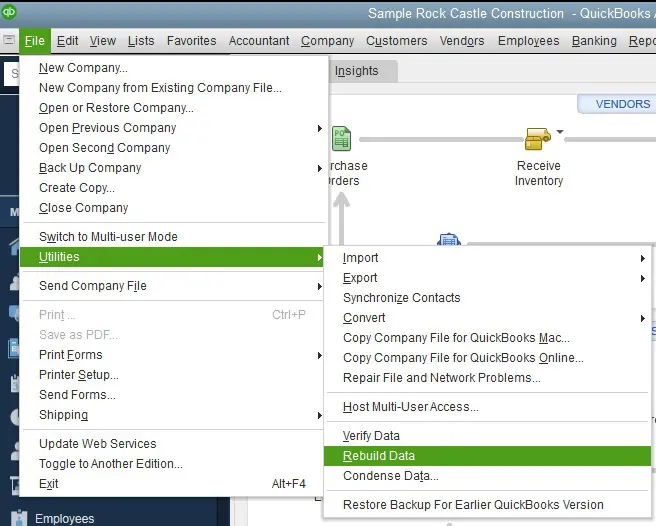
- QB Will ask to create a backup before rebuilding your company file
- Press OK
- A backup is needed to rebuild your data
- Choose where the backup would be saved
- Press OK
- Make sure not to replace an existing backup file
- In the File name field, enter a unique name
- Press Save
- Click on OK when you get the Rebuild has completed message
This would resolve the issue you were dealing with.
Update the Banking Feed in QB Desktop
You can manually update the bank feed if your American Express transactions are not syncing automatically in QB Desktop with the steps given below:
- Open the QB Desktop app
- Navigate to the Banking menu
- Click on Bank Feeds
- Select the Bank Feeds Center option
- Choose the bank feeds for which you wish to update your account
- In your case, American Express
- Click on the Refresh icon at the top-right of your screen
Download the Bank Feed Transactions in a Test Company File
To check if there’s a problem with your bank’s servers, try downloading the transactions in a test company file with these steps:
- Open the QB Desktop app
- Navigate to the File menu
- Click on New Company
- Select Express Start or Start Setup
- Set up Bank Feeds for your Amex account
- Try to download the transactions
If you still see the QuickBooks American Express not syncing error, there’s an issue from your bank’s side. Contact your bank to get it resolved.
Create and Merge Accounts
To check if there’s an issue with the Amex account in the Chart of Accounts, create a new one and merge it with the old one using the steps given below:
- Go to the Chart of Accounts in QB Desktop
- Right-click on the American Express account that is not syncing
- Press the Edit Account option
- Then, select and copy the account name
- Now, enter an asterisk (*) at the end of your account name
- Go to Bank Feeds Settings
- Select Deactivate All Online Services
- Hit OK
- Press Save & Close
- Create a new account in the Chart of Accounts with the same name as your American Express account, but without the asterisk
- Close and reopen your company file
- Go to the Chart of Accounts
- Right-click on the account with the asterisk
- Press Edit Account
- Remove the asterisk
- Select Save & Close
- Press Yes to merge the accounts
- Set up Bank Feeds
- Check if you can download the transactions
The QuickBooks app should now sync with American Express perfectly.
Potential Causes of QuickBooks Not Syncing With American Express
Given in the list below are the potential factors that can lead to your American Express card not syncing with QuickBooks Online and Desktop:
- An interrupted connection between QuickBooks and American Express
- The notifications, interruptions, alerts, or other similar things can prevent QB from downloading transactions from Amex
- Stored cache and cookies in your web browser
- You are using a QBO incompatible web browser
- Connection issues while manually updating the bank feed
- Incorrect financial institution
- An outdated QB Desktop app
These are the causes of the QuickBooks American Express not syncing 2020 issue. Now, let us see how you can fix this issue in both QB Online and Desktop.
Conclusion
The QuickBooks American Express not syncing error can occur in both QB Online and Desktop while updating your banking transactions. This can hamper your workflow, ultimately halting your business progress. We have covered all the potential factors that can trigger this issue, along with the methods you need to troubleshoot it, in this blog.
FAQs
Why is Amex not syncing with QuickBooks?
Your American Express account might not be syncing with QuickBooks due to these reasons:
1. An interrupted internet connection between QB and American Express
2. Stored cache and cookies in your web browser
3. Using QuickBooks Online in an incompatible browser
4. Connection issues while updating the bank feed
5. An outdated QB Desktop app
How do I fix the problem of American Express not syncing with QuickBooks
You can resolve the problem of American Express not syncing with QuickBooks using these methods:
1. For QuickBooks Online:
a. Disconnect and reconnect your Amex account
b. Reconfirm your banking consent
c. Manually update the transactions in QBO
d. Use QB Online in a private browsing window
e. Clear QuickBooks cache and cookies
2. For QuickBooks Desktop:
a. Update the QB Desktop app
b. Use Quick Fix My Program
c. Verify and rebuild the company file data
d. Update the banking feed in QBDT
e. Download the bank feed transactions in a test company file
f. Create and merge accounts
You May Read Also-
QuickBooks Backup Won’t Restore? Here’s How to Fix It Fast
How to Fix the ” Folder Containing Company File Is Not Writable Error in QuickBooks?
QuickBooks Error 6069 in Multi-User Mode: Causes and Solutions
How to resolve the QuickBooks Desktop abort error?
Resolve QuickBooks Error 1625 When Updating or Installing

James Richard is a skilled technical writer with 16 years of experience at QDM. His expertise covers data migration, conversion, and desktop errors for QuickBooks. He excels at explaining complex technical topics clearly and simply for readers. Through engaging, informative blog posts, James makes even the most challenging QuickBooks issues feel manageable. With his passion for writing and deep knowledge, he is a trusted resource for anyone seeking clarity on accounting software problems.