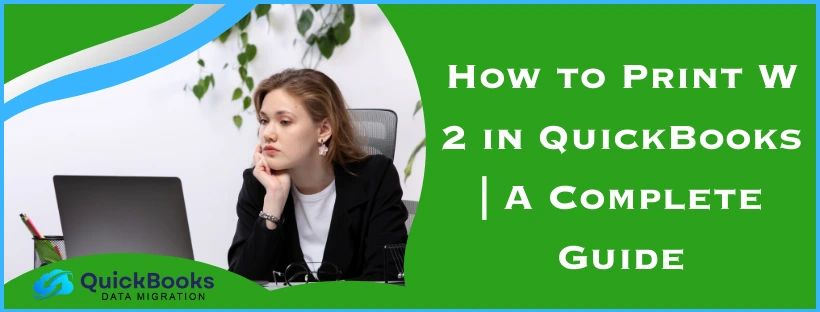The QuickBooks W-2 form is a United States federal wage and tax statement that the business owner or an employer is obliged to give to each employee they hire and send to the Social Security Administration each year. The W-2 form includes the total annual wages and the amount of taxes withheld from the paycheck. If you use QuickBooks as your main accounting, bookkeeping, and payroll software, you can print the W-2 form straight from it. This form is available in both the Desktop and Online versions. In this blog, we’ll guide you on how to print W 2 in QuickBooks in both Desktop and Online. First, let’s start with a short explanation of the W-2 form.
Print W 2 in QuickBooks Desktop | Guided Steps
It is a must to buy W-2 paper before printing the forms through QuickBooks Desktop. The steps are different for QBDT Payroll Assisted and other payrolls. So, let us cover them both.
Print W-2 in QuickBooks Payroll Assisted
- Navigate to the Employees menu
- Click on Payroll Center
- Go to the File Forms tab
- Then, click on View/Print Forms & W-2s
- Submit your Payroll PIN
- Click on OK
- Now, press the W-2s tab
- Choose the year
- Choose all or individual employees
- Click on the Open/Save Selected button
- Choose the applicable reason for printing W-2s
- Click File on Adobe Reader
- Lastly, select Print
Now, let us take a look at the steps to print W-2s in other types of payroll in QBDT.
Print W-2s in QuickBooks Payroll Enhanced and Standard
- Update QB Desktop
- Update the Payroll and Tax Tables
- Go to the Employees menu
- Click on Payroll Tax Forms & W-2s
- Select the Process Payroll Forms option
- Navigate to the File Forms tab
- Scroll down
- Click on Annual Form W-2/W-3 – Wage and Tax Statement/ Transmittal
- Press Create Form
- Select all or individual employees to file
- Enter the year
- Press OK
- Select all or individual employees to print
- Click on Review/Edit to review every W-2
- Select Submit Form when you’re done
Performing these steps would print W 2 in QuickBooks Desktop.
Print W-2 in QuickBooks Online – Step-By-Step Methods
You can print your W-2 forms in QuickBooks Online after the following given dates:
- If the automated taxes and forms setting is OFF: January 1
- If your automated taxes and forms setting is ON: January 15
Steps to Print W-2s for the Current Year or One Year Prior
- Click on Filings
- Then, select Resources
- Now, press W-2
- Review the employees who chose a printed copy
- QBO won’t print W-2s for the employees who selected a soft copy
- These employees can print forms if needed from QuickBooks Workforce
- If your automated taxes and forms setting is OFF:
- Review your Form W-2 print setting
- Click on Change setting if you need to change the paper type
- Then, proceed to click on Manage or View on the copies needed:
- W-3 Summary Transmittal of Wage and Tax Statements
- W-2, Copies B, C & 2 (employee)
- W-2, Copies A & D (employer)
- Click on View and print
- Then, on the Adobe Reader toolbar, click on the Print icon
- Hit Print
These steps would print W 2 in QuickBooks Online for the current or previous year.
Print W-2 in QuickBooks Online for Prior Years
- Click on the Filings option
- Select Resources
- Now, choose Archived forms and filings
- Then, select the needed date range
- Search for the needed forms
- Now, click on the View option:
- On the W-2 or W-3 form you need to print
- Press the print icon on the Reader toolbar
- Lastly, select Print
Now, you would be able to print W 2 in QuickBooks Online.
What is a W-2 Form in QuickBooks Online and Desktop?
In the US, a W-2 form is used by employers to report the wages, withheld taxes, and other information of the employees they hire to the SSA (Social Security Administration) every year. This same form is available to print in QBO and Desktop. You can also file the form electronically through QB. Let us now see the steps to print W 2 in QuickBooks Desktop and Online.
Conclusion
In this blog, we talked about how you can print W 2 in QuickBooks Online and Desktop Payroll with guided steps. Additionally, we provided you with a short explanation of the W-2 form and what purpose it serves.
FAQs
How to print W-2 in QuickBooks Desktop?
To print W-2s in QuickBooks Desktop, you need to first go to the Payroll Center and then press the File Forms tab. Now, select View/Print Forms & W-2s and enter your payroll PIN. Click on OK, go to the W-2s tab, select the year and employees, press File on Adobe Reader, and lastly, press Print.
How to print W-2 in QuickBooks Online?
To print W-2 in QuickBooks Online, go to the Filings option, click on Resources, and select W-2s. Now, check the list of employees who chose a printed copy, and click on View or Manage for the copy you need. Then, choose View and print, select the Print icon, and lastly, press Print.
How to print a duplicate W-2 in QuickBooks?
You can print a duplicate copy of the W-2 in QuickBooks by following the steps given below:
1. Open the QB Desktop
2. Navigate to the Employees menu
3. Click on Payroll Tax Forms and W-2s
4. Select Process Payroll Forms
5. Now, go to the File Forms tab
6. Select Annual Form W-2/W-3 – Wage and Tax Statement Transmittal
7. Click on the Create Form button
8. Now, select the employee’s name and filing:
9. In the File Form window
10. Press the Submit Form option
11. Select Print/E-file
12. This would open the Print W-2 and W-3 Forms window
13. Print your form
You May Also Read-
How to Reinstall the QuickBooks Desktop Application?
How to Fix Error 1334 When Installing QuickBooks?
What is error code PS036 in QuickBooks Desktop?
How to fix error code 12002 in QuickBooks?
QuickBooks Payroll Error 15270: Causes & Proven Fixes

James Richard is a skilled technical writer with 16 years of experience at QDM. His expertise covers data migration, conversion, and desktop errors for QuickBooks. He excels at explaining complex technical topics clearly and simply for readers. Through engaging, informative blog posts, James makes even the most challenging QuickBooks issues feel manageable. With his passion for writing and deep knowledge, he is a trusted resource for anyone seeking clarity on accounting software problems.