The QuickBooks update error code 1625 can pop up on your screen when you try to update the QB Desktop application. This can hamper your workflow and important business processes. This error is generally caused by your Firewall blocking the QBDT app or incorrect date and time settings on your system. You can fix it by using the Quick Fix My Program tool from the QB Tool Hub application. We’ll cover all the troubleshooting methods needed to fix the error code 1625 in QuickBooks Desktop. First, let’s start with the causes of the QB error 1625.
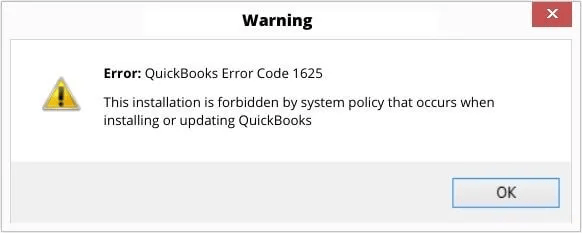
QuickBooks Update Error Code 1625 – A Quick View Table
Given in the table below is a concise summary of this blog on the topic of the QuickBooks update error 1625:
| Description | The QuickBooks error 1625 is an update error that can occur when you try to update the QB Desktop application. This can hamper your workflow and important business processes. |
| Its causes | Not downloading the updates with admin rights, the Firewall is blocking QB Desktop, an invalid digital signature certificate, a disabled File Copy Service, program problems with the QB Desktop app, and incorrect date and time settings on your system. |
| Ways to fix it | Download the QBDT updates with admin privileges, use the Quick Fix My Program tool, download the QB Desktop updates manually, install a digital signature certificate, use the QB Install Diagnostic Tool, make Firewall exclusions for QB Desktop, check the date and time settings on your PC, and clean install QuickBooks Desktop. |
Methods to Resolve the QuickBooks Install Error 1625
Listed below are the troubleshooting methods you can use to resolve the QuickBooks error code 1625:
Download the QB Updates With Admin Rights
A lack of admin rights can be the reason why you’re facing the QBDT error code 1625. To download the QB updates as an admin, follow the steps given below:
- Close all your company files
- Close the QB Desktop app
- Right-click on the QBDT icon
- Press the Run as Administrator option
- Download the QB updates again
This would resolve the QuickBooks update error code 1625.
Utilize the Quick Fix My Program Tool
The Quick Fix My Program tool can be used to fix program problems with the QB Desktop application using the following steps:
- Download and install the QuickBooks Tool Hub
- Open the QB Tool Hub app
- Navigate to the Program Problems tab
- Click on Quick Fix My Program
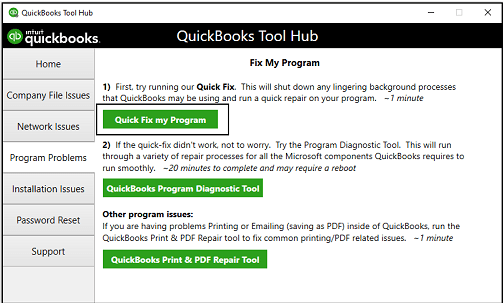
- Let the tool run
Now, the QuickBooks error code 1625 should be fixed.
Delete Components & Download the Updates Manually
You can delete the Components folder and download the QB Desktop updates manually to fix the QuickBooks error 1625 with the steps given below:
- Close the QB Desktop app
- Navigate to this file path:
- C:\ProgramData\Intuit\QuickBooks XX\Components
- XX represents the version of your QB Desktop application
- Right-click on Components
- Hit Delete
- Now, open the QBDT app
- Navigate to the Help menu
- Click on Update QuickBooks Desktop
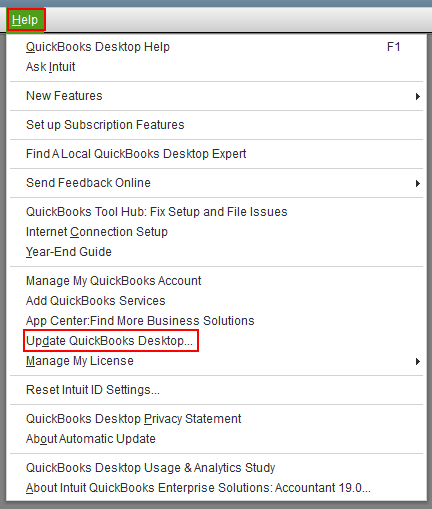
- Press Update now
- Mark the Reset Update checkbox
- Select Get Updates
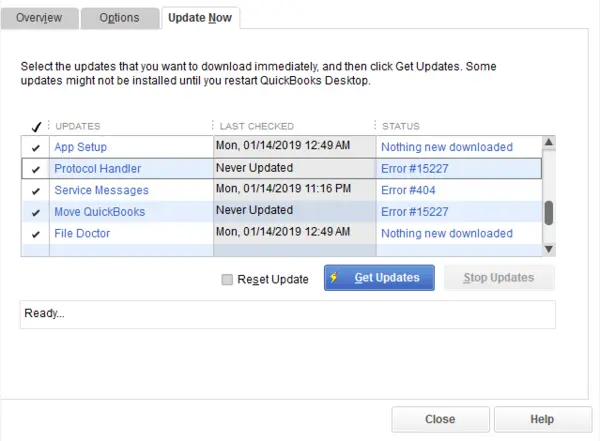
- Close and reopen the QB Desktop app after the download is complete
- Navigate to the Help menu
- Select Update QuickBooks Desktop
- Click on Overview and hit Update Now
Performing these steps would update your QB Desktop application.
Install a Digital Signature for QB Desktop
You can install a digital signature certificate for the QB Desktop application in order to fix the QuickBooks error code 1625 with the following steps:
- Open the File Explorer
- Navigate to C:\Program Files\Intuit\QuickBooks
- Right-click on QBW32.exe
- Click on Properties
- Select Digital Signature
- Verify that Intuit is selected in the signature list
- Select Details
- Then, select View Certificate in the Digital Signature Details window
- Press the Install Certificate option
- Hit Next until you see Finish
- Select Finish
- Restart your PC
Now, download the QB updates to see if the error is resolved. If not, check the next solution.
Use the QB Install Diagnostic Tool
You can use the QB Install Diagnostic Tool from the QB Tool Hub to patch the QuickBooks update error code 1625 with the steps given below:
- Open the QuickBooks Tool Hub app
- Navigate to the Installation Issues tab
- Click on the QuickBooks Install Diagnostic Tool
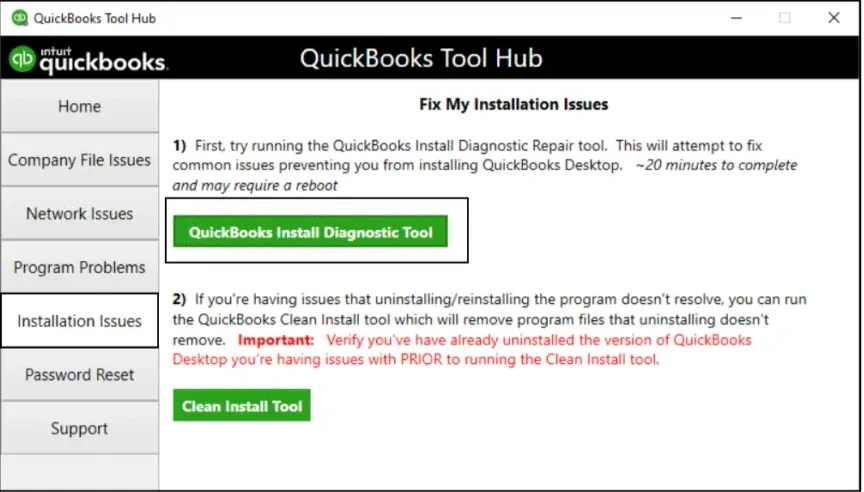
- Let the tool run
- It can take up to 20 minutes to finish working
These steps will help mend the QuickBooks error 1625.
Make Firewall Exceptions for the QB Desktop App
The QBDT app’s executable files might be getting blocked by your Windows Firewall. You can make Firewall exclusions for the QBDT app to fix the QuickBooks error code 1625 with the steps given below:
Executable Files
| QB Desktop Executable Files | File Locations |
| AutoBackupExe.exe | C:\Program Files\Intuit\QUICKBOOKS YEAR |
| Dbmlsync.exe | C:\Program Files\Intuit\QUICKBOOKS YEAR |
| DBManagerExe.exe | C:\Program Files\Intuit\QUICKBOOKS YEAR |
| FileManagement.exe | C:\Program Files\Intuit\QUICKBOOKS YEAR |
| FileMovementExe.exe | C:\Program Files\Intuit\QUICKBOOKS YEAR |
| QuickBooksMessaging.exe | C:\Program Files\Intuit\QUICKBOOKS YEAR |
| QBW32.exe | C:\Program Files\Intuit\QUICKBOOKS YEAR |
| QBDBMgrN.exe | C:\Program Files\Intuit\QUICKBOOKS YEAR |
| QBServerUtilityMgr.exe | C:\Program Files\Common Files\Intuit\QuickBooks |
| QBCFMonitorService.exe | C:\Program Files\Common Files\Intuit\QuickBooks |
| QBLaunch.exe | C:\Program Files\Common Files\Intuit\QuickBooks |
| QBUpdate.exe | C:\Program Files\Common Files\Intuit\QuickBooks\QBUpdate |
| IntuitSyncManager.exe | C:\Program Files\Common Files\Intuit\Sync |
| OnlineBackup.exe | C:\Program Files\QuickBooks Online Backup |
Making Exclusions
- Open the Start menu
- Search for and open the Windows Firewall
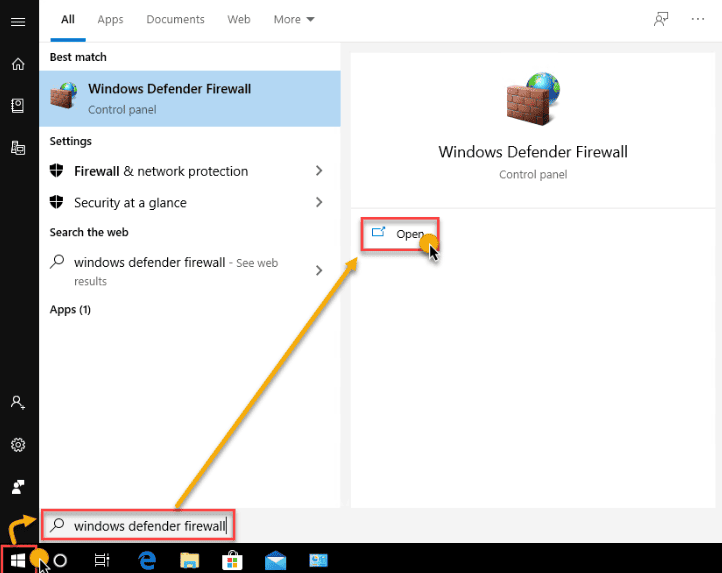
- Click on Advanced Settings
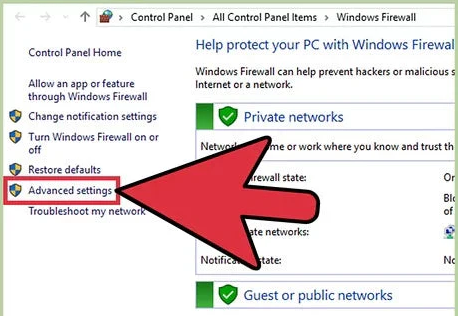
- Right-click the Inbound Rules option
- Later on, we’ll make Outbound Rules
- Select New Rule
- Then, choose Program
- Hit Next
- Click on This Program Path
- Select the Browse option
- Find and select one of the executable files given in the table above
- Press Next
- Click on Allow the Connection
- Hit Next
- Ensure all profiles are marked if you’re prompted
- Press Next
- Create a rule
- Name it something like QBFirewallException(name.exe)
- Repeat the steps for each executable file in the table
After you’re done, repeat the same steps to create Outbound Rules. This would patch the QuickBooks error code 1625.
Check the Date and Time Settings On your PC
If your PC’s date and time settings are incorrect, you can face the QB error 1625. Verify the date and time settings of your system with the following steps:
- Right-click on your system clock on your desktop
- Select Adjust Date/Time
- Press Change date and time
- Specify the current date and time
- Hit OK twice
- Close and reopen the QB Desktop app
Performing these steps would fix the QuickBooks update error code 1625.
Clean Install the QB Desktop Application
You can clean install the QB Desktop application in order to fix the QB update error code 1625 with the steps given below:
Uninstall QB Desktop
- Open the Start menu
- Search for and open the Control Panel
- Click on Programs and Features
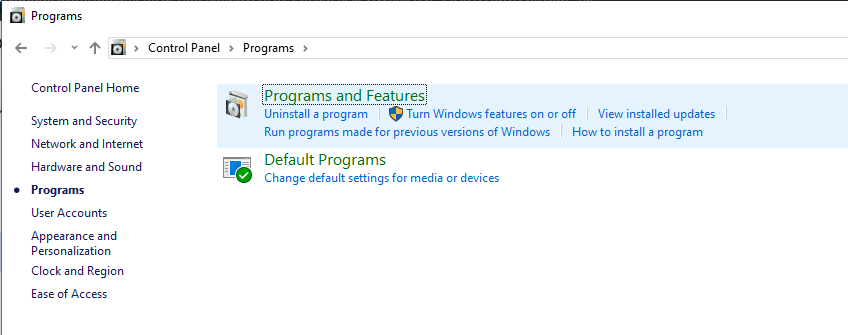
- Or Uninstall a Program
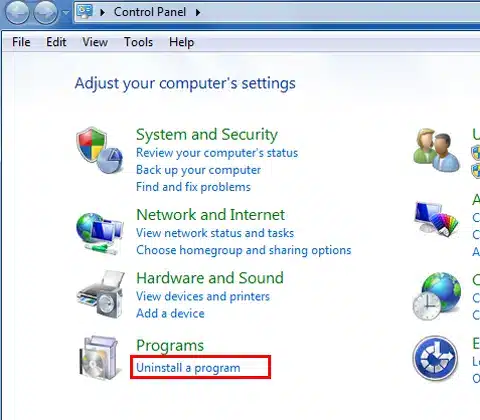
- Or Uninstall a Program
- Choose QuickBooks Desktop from the list of programs you see
- Click on Uninstall/Change
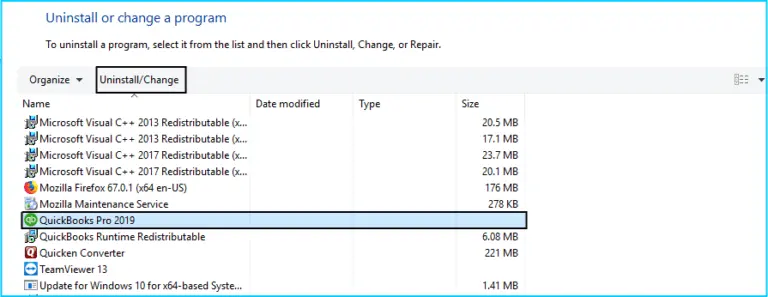
- Then, select Remove
- Hit Next
Rename Installation Folders
- Open the File Explorer
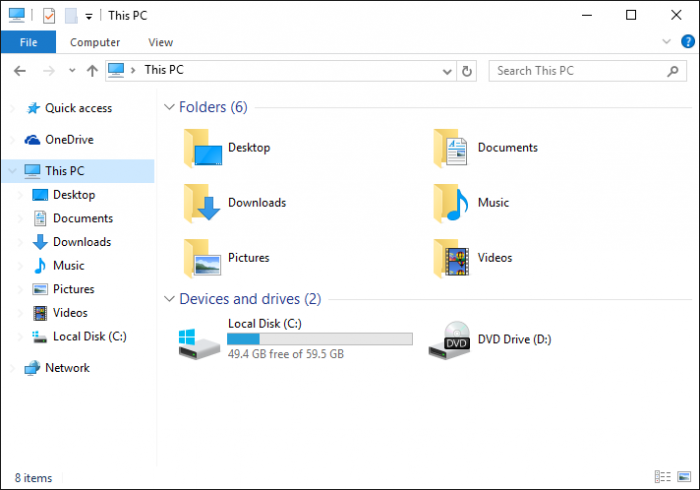
- Navigate to the folder containing your company file
- It’s usually in one of these locations:
- C:\ProgramData\Intuit\QuickBooks (year)
- C:\Users\(current user)\AppData\Local\Intuit\QuickBooks (year)
- C:\Program Files\Intuit\QuickBooks (year)
- 64-bit version C:\Program Files (x86)\Intuit\QuickBooks (year)
- Right-click on the folder
- Press Rename
- Add the word old at the end of the folder name
Install QB Desktop Again
- Open the QB Desktop installation file
- QuickBooks.exe
- Choose between the two options:
- Express Install
- Custom and Network Options
- Press Next
- Hit Install
The steps given above would clean install your QB Desktop app and get rid of the QuickBooks error 1625.
Potential Factors Behind the QuickBooks Update Error Code 1625
Given below is the list of the potential factors that can trigger the QuickBooks error 1625 to appear on your screen:
- Not downloading the QB updates with admin rights
- The Firewall is blocking the QB Desktop app
- Program problems with the QBDT app
- Incorrect date and time settings on your system
- Damaged Windows files
- An unverifiable digital signature for QB
These were the causes of the 1625 error in QBDT.
Conclusion
The QuickBooks update error code 1625 can appear on your screen when you try to update the QB Desktop application. We have covered all the potential factors that can cause the error code 1625, along with the methods needed to troubleshoot it in this blog.
FAQs
Why am I seeing the QB error code 1625?
You might be seeing the QB error code 1625 due to these reasons:
1. Not downloading the QB updates with admin rights
2. Incorrect date and time settings on your PC
3. The Firewall is blocking the QBDT application
4. Program problems with the QB Desktop app
5. A disabled QB File Copy Service
6. An invalid digital signature certificate
How Do I Fix the QBDT error 1625?
You can fix the QBDT error 1625 with these methods:
1. Download the QBDT updates with admin rights
2. Use Quick Fix My Program
3. Update the QBDT app manually
4. Install a digital signature certificate
5. Utilize QuickBooks Install Diagnostic Tool
6. Make Firewall exclusions for QB Desktop
7. Check the date and time settings on your system
8. Clean install the QuickBooks Desktop app
How to fix installation problems with QBDT?
You can fix installation problems with QBDT using these steps:
2. Open the QB Tool Hub app
3. Navigate to the Installation Issues tab
4. Click on the QuickBooks Install Diagnostic Tool
5. Let the tool run
You May Also Read-
QuickBooks Error 1601: Installer is not accessible [Fixed]
Fix QuickBooks Error 1603 When Applying the Patch – Step-by-Step Guide
Fix Error 1606: Could Not Access Network Location – Easy Solutions
Fix Unable to Install QuickBooks Error 1612 – Complete Guide
Fix QuickBooks Error Message 1618 – Step-by-Step Solution

James Richard is a skilled technical writer with 16 years of experience at QDM. His expertise covers data migration, conversion, and desktop errors for QuickBooks. He excels at explaining complex technical topics clearly and simply for readers. Through engaging, informative blog posts, James makes even the most challenging QuickBooks issues feel manageable. With his passion for writing and deep knowledge, he is a trusted resource for anyone seeking clarity on accounting software problems.
