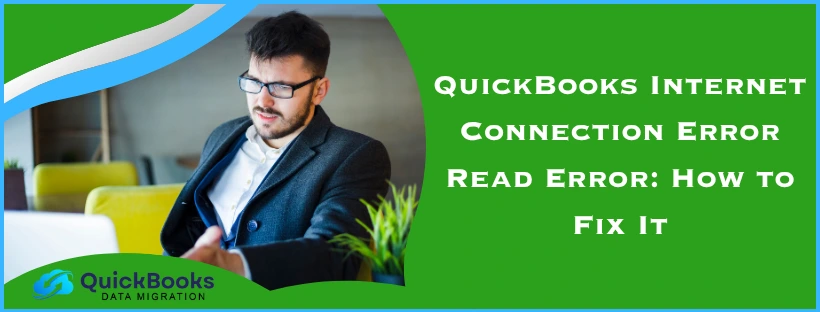The QuickBooks internet connection error read error can prevent you from performing essential payroll tasks, such as sending paychecks via direct deposit to your employees. This can prove to be detrimental to your workflow and have a negative impact on your business processes. It is generally caused by incorrect TLS settings or your Firewall blocking the QB Desktop application. You can fix it by making Firewall exclusions for the QBDT software. We’ll cover the troubleshooting methods needed to fix this error in this blog. First, let’s start with the causes of the internet connection error read error QuickBooks.
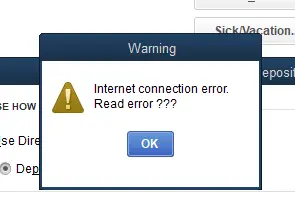
QuickBooks Internet Connection Error Read Error – A Quick View Table
Given in the table below is a concise summary of this blog on the topic of the QuickBooks Payroll internet connection error read error:
| Description | The QuickBooks internet connection error read error occurs while trying to send paychecks to your employees through direct deposit. It can be detrimental to your workflow and important business processes. |
| Its causes | An invalid payroll subscription, an outdated QB Desktop app, outdated payroll and tax tables, the Firewall blocking your QBDT app, an unstable internet connection, and incorrect TLS settings. |
| Methods to fix it | Update the QBDT app, update the payroll and tax table, verify and rebuild your QB data, verify your payroll subscription, check your payroll service key, make Firewall exclusions for QB Desktop, use the Quick Fix My Program tool, use the TLS 1.2 Tool, delete the entitlement data file, and utilize the QuickBooks Install Diagnostic Tool. |
Resolve the QuickBooks Desktop Internet Connection Error Read Error
You can patch the internet connection error read error QuickBooks Payroll with the troubleshooting methods given below:
Update Your QB Desktop Application
If your QuickBooks app is outdated, you can face the QB internet connection error read error. To fix it, update the QB Desktop app to the latest version. This would also resolve any other issues that you might be dealing with.
Update Your Payroll and Tax Tables
You can mend the QuickBooks Payroll internet connection read error by updating the payroll and tax table with the following steps:
- Open the QuickBooks Desktop app
- Navigate to the Employees menu
- Click on Get Payroll Updates
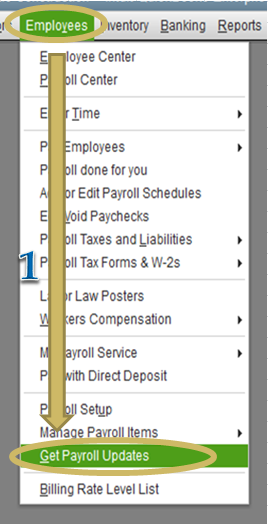
- Select Download Entire Update
- Press Update
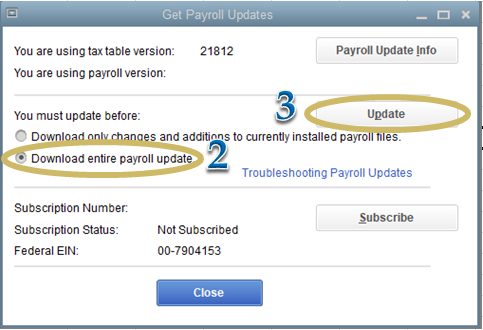
- An informational window would appear after the download is complete
This would fix the issue you were facing.
Verify and Rebuild the QB Company Data
You can verify and rebuild your QB company file data to fix the QuickBooks internet connection error read error with the following steps:
- Open the QBDT app
- Go to the File menu
- Click on Utilities
- Press Verify Data
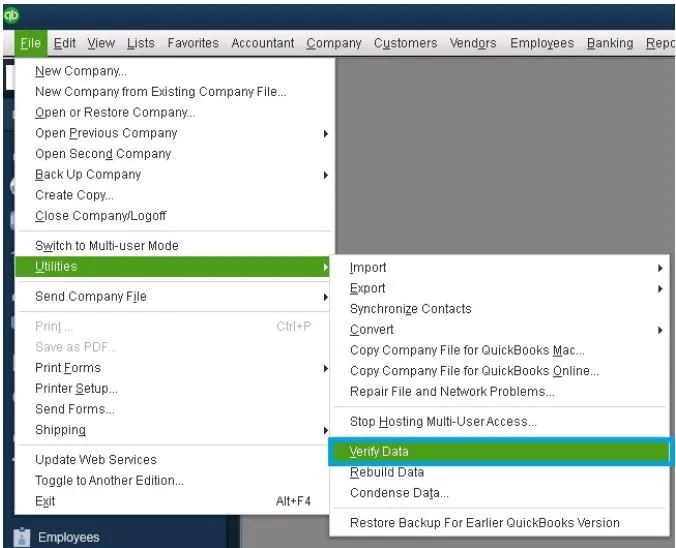
- Then, open the File menu again
- Select Utilities
- Click on the Rebuild Data option
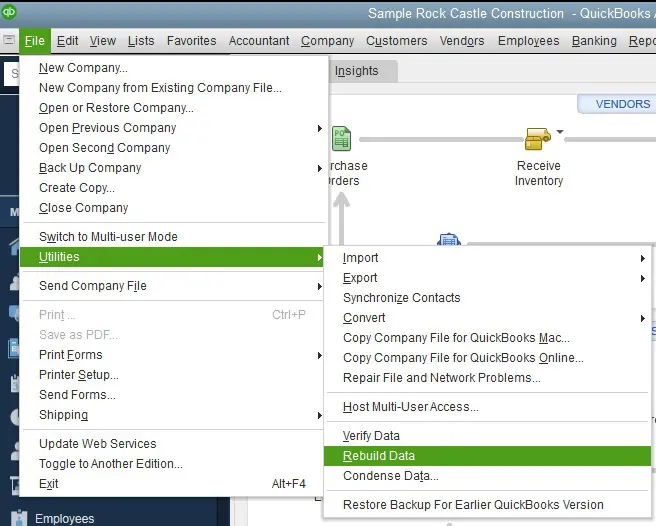
- QB will ask to make a backup of your company file before rebuilding data
- A backup is needed to rebuild your data
- Hit OK
- Choose where the backup would be saved
- Press OK
- Make sure to replace any existing backup files
- Type in a new name in the File name field
- Press Save
- You will get a message stating that Rebuild has completed
- Hit OK
This would let you send paychecks via direct deposit again.
Reactivate Your Payroll Subscription
If your payroll subscription is inactive or expired, you might face the QuickBooks Payroll internet connection error read error. You can resolve it by reactivating your QB Payroll subscription with the following steps:
- Open your company file in QB Desktop
- Navigate to the Employee menu
- Click on My Payroll Service
- Press Account/Billing Info
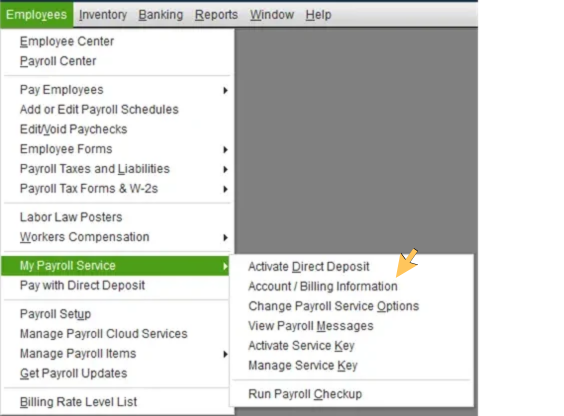
- Sign in using your Intuit account
- The QuickBooks Account page would open
- Go to Status
- Select Resubscribe
- Follow the guide on your screen to reactivate your payroll
Now, the issue you were facing would be fixed.
Verify Your QB Payroll Service Key
An incorrect payroll service key can be the reason behind the QuickBooks Desktop internet connection error read error. Verify your payroll service key with the steps given below:
- Open the QB Desktop app
- Go to the Employees menu
- Click on My Payroll Service
- Press Manage Service Key
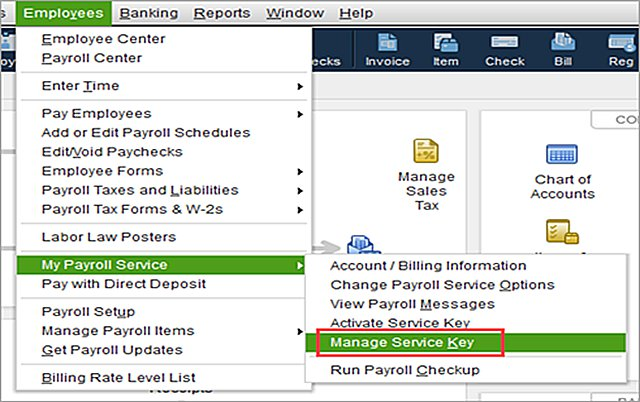
- Verify if these two fields are shown as Active:
- Service Name
- Status
- Hit Edit
- Check the Service Key Number
- If the service key number is incorrect, enter the correct key number
- Hit Next
- Unmark the Open Payroll Setup checkbox
- Select Finish
This would resolve the QuickBooks internet connection error read error.
Make Firewall Exclusions for QB Desktop
You can QB Firewall exclusions to fix the QB internet connection error read error with the following steps:
- Open the Start menu
- Search for and open the Windows Firewall
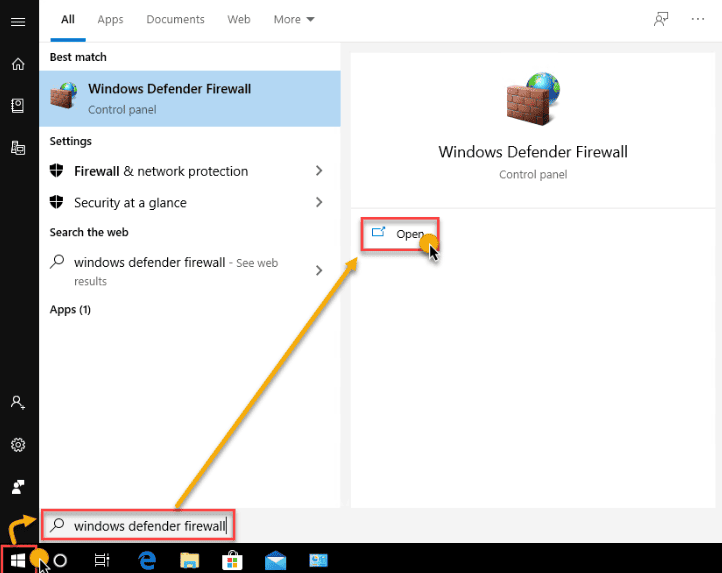
- Click on Advanced Settings
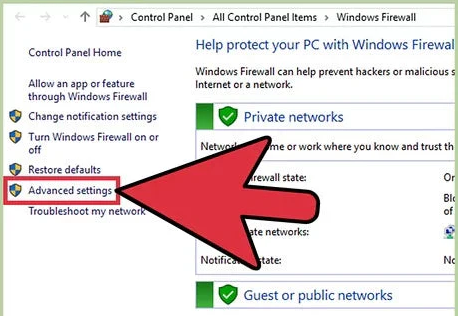
- Right-click on Inbound Rules
- Create Outbound Rules later
- Click New Rule
- Press Port
- Hit Next
- Ensure that TCP is selected
- In the Specific Ports field, type in the port of your QB Desktop version:
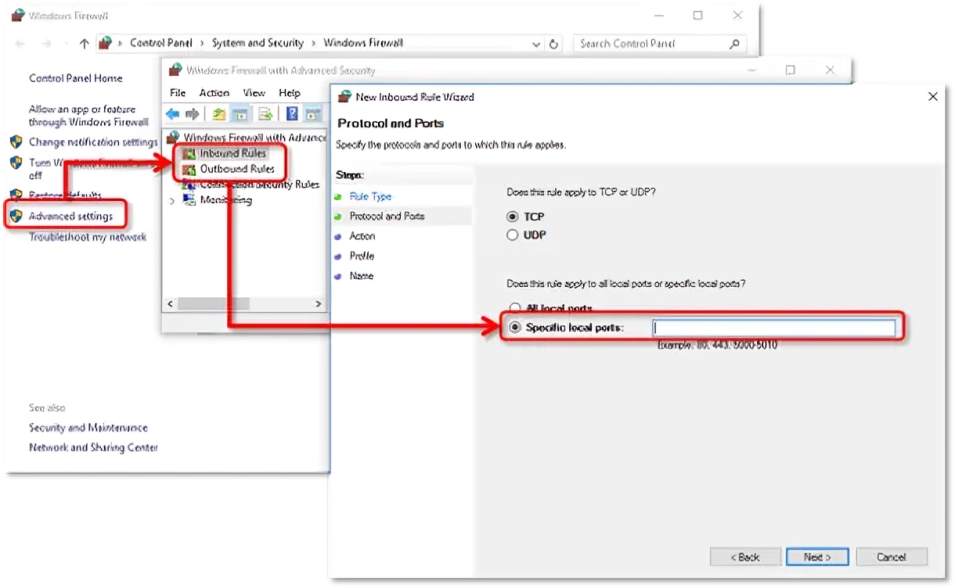
- QuickBooks Desktop 2020: 8019, XXXXX
- QuickBooks Desktop 2019: 8019, XXXXX
- QuickBooks Desktop 2018: 8019, 56728, 55378-55382
- QuickBooks Desktop 2017: 8019, 56727, 55373-55377
- After entering the port number, hit Next
- Click on Allow the Connection
- Press Next
- Ensure all profiles are marked if you’re prompted
- Click on Next
- Create a rule
- Name it something like QBPorts(year)
- Select Finish
This would fix the error you were dealing with.
Use Quick Fix My Program
You can use the Quick Fix My Program tool from the QB Tool Hub to resolve the internet connection error read error with these steps:
- Download and install the QB Tool Hub
- Open the Tool Hub app
- Go to the Program Problems tab
- Select Quick Fix My program
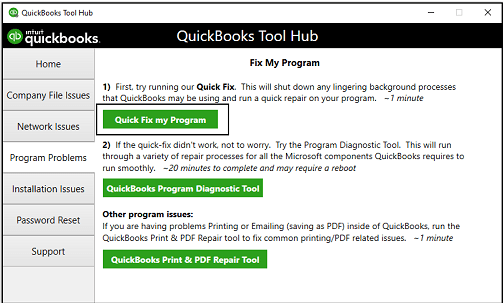
- Let the tool run
Now, the internet connection error read error would be fixed.
Use the TLS 1.2 Tool from the Tool Hub
If your TLS settings are not correct, you won’t be able to send paychecks via direct deposit and receive the internet connection read error. You can fix it by using the TLS 1.2 Tool with the steps given below:
- Open the QuickBooks Tool Hub app
- Go to the Installation Issues tab
- Click on QuickBooks TLS 1.2 Tool
- Located in the bottom right corner
- Press OK to open the tool
- Click Yes to agree to the EULA Agreement
- Press Run
- After the tool has finished working, hit Exit
You will now be able to use direct deposit again without any errors.
Delete the Entitlement Data File
You can delete the QB Entitlement Data File to fix the QB internet connection error read error with the given steps:
- Open the Start menu
- Search for and open Run
- Type in C:\ProgramData\Intuit\EntitlementClient\V8 and hit Enter
- If this doesn’t open, try C:\ProgramData\Intuit\EntitlementClient\V6
- Find the EntitlementDataStore.ecm file
- Right-click on it
- Hit Delete
- Press Yes to confirm
- Open QB Desktop gain
- Follow the instructions on your screen to register again
This would resolve the error you were dealing with.
Use QB Install Diagnostic Tool
The QB Install Diagnostic Tool can be used to fix the QuickBooks internet connection error read error Windows 11 with the given steps:
- Open the QuickBooks Tool Hub app
- Go to the Installation Issues tab
- Click on the QuickBooks Install Diagnostic Tool
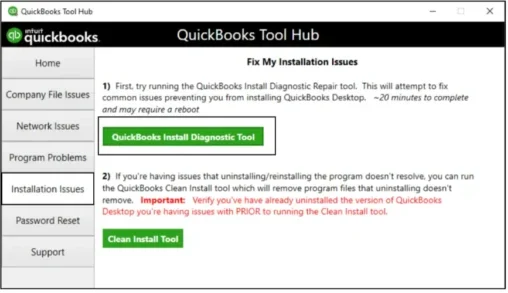
- Let the tool run
Causes for the Internet Connection Error Read Error QuickBooks Desktop
The numerous factors that can lead to the QuickBooks Payroll internet connection error read error are given below:
- Your Windows Firewall is blocking the QB Desktop app
- The TLS settings in your system are incorrect
- You haven’t updated your payroll and tax tables
- The QBDT app you’re using is outdated
- Your payroll subscription is either inactive or invalid
- An unstable internet connection can cause this problem
These were the causes of the QuickBooks internet connection error read error.
Conclusion
The QuickBooks internet connection error read error can occur when you try to send paychecks to your employees using the direct deposit feature. We have covered the causes of this error along with the methods you need to troubleshoot it in this blog.
FAQs
While sending payroll, why am I seeing the QuickBooks Desktop internet connection error read error?
You might be seeing the QB Payroll internet connection error read error due to these reasons:
1. An invalid payroll subscription
2. Your payroll service key is incorrect
3. The QBDT app is being outdated
4. Your payroll and tax table is outdated
5. An invalid payroll service key
6. Internet connection problems
7. The Firewall is blocking the QuickBooks app
How do I fix the QuickBooks internet connection error read error?
You can fix this QuickBooks Desktop Payroll internet connection error read error with these methods:
1. Update the QBDT app
2. Update your payroll
3. Verify and rebuild your QB company file
4. Reactivate your payroll
5. Check your payroll service key
6. Make Firewall exceptions for QBDT
7. Utilize Quick Fix My program
8. Use TLS 1.2 Tool
9. Delete the entitlement data file
10. Utilize the QB Install Diagnostic Tool
You May Read Also-
Fix QuickBooks 15223 Error on Windows 10 in Simple Steps
1723 Error When Installing QuickBooks: How to Fix It Quickly
How to Resolve Error 6144 and 301 in QuickBooks?
What is error 15215 in QuickBooks? How to Fix it
Resolve Error 6129 Opening the Company File Step-by-Step

James Richard is a skilled technical writer with 16 years of experience at QDM. His expertise covers data migration, conversion, and desktop errors for QuickBooks. He excels at explaining complex technical topics clearly and simply for readers. Through engaging, informative blog posts, James makes even the most challenging QuickBooks issues feel manageable. With his passion for writing and deep knowledge, he is a trusted resource for anyone seeking clarity on accounting software problems.