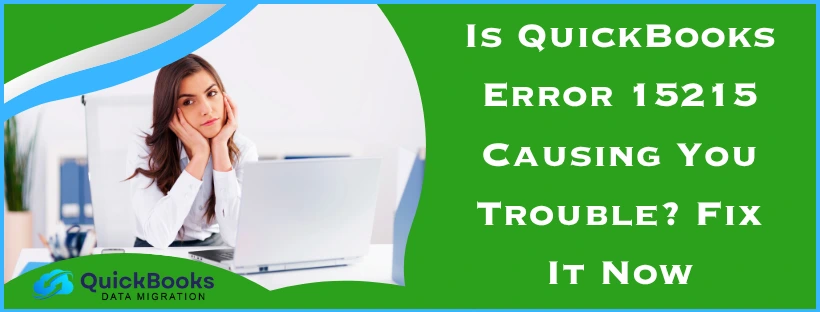When updating the program or payroll service, many users occasionally encounter QuickBooks error 15215. This problem can be troublesome for you because it interferes with your accounting work and causes delays in business operations. Furthermore, because outdated QB Desktop lacks the most recent features and upgrades, you are vulnerable to running into more errors if you keep using it.
Since you will be unable to update the payroll service due to QuickBooks error code 15215, the tax tables won’t be updated either. Without the updated tax table, you risk serious legal consequences, as it will violate regulations and compliance. To avoid any potential penalty, it is recommended that you resolve this error and update the software.
A Quickview Table for QuickBooks Error 15215
In this segment, we have provided you with a tabulated overview of the QuickBooks error code 15215.
| Error message | “Error 15215: Unable to verify digital signature”“Error 15215: Server not responding” |
| Its causes | The Shared Download drive is mapped incorrectly, a file or component is missing for payroll updates, the digital signature certificate is invalid or missing, damaged or corrupted Windows files, firewall settings are misconfigured, QuickBooks File Copy Service (FCS) is disabled, QB Enterprise failed to verify the digital signatures, and the web browser settings are misconfigured. |
| Its solutions | Modify the Firewall and security settings for QuickBooks, download the QuickBooks updates as an admin, launch the Quick Fix My Program utility, delete components and update QB Desktop, install the Digital Signature Certificate (DSC), run the QuickBooks Install Diagnostic Tool, repair QBDT through Windows feature, reinstall the QuickBooks program, or clean install QB Enterprise. |
| Preventative measures | Update to the latest QB version, review Firewall and antivirus software settings, install updates as an admin, schedule updates when you have low network activity, run antivirus scans and disk clean-up, and create a company file backup before updating. |
| Tools used | QuickBooks Tool Hub, Quick Fix My Program, QuickBooks Install Diagnostic Tool. |
Delve into Resolutions for QuickBooks Error 15215 – Top 7 Working Methods
Listed below are resolutions to fix the QuickBooks maintenance release error 15215. These methods will also help in preventing the update issue from occurring again.
Solution 1. Configure Firewall and Security Settings for QuickBooks
Sometimes, QB Desktop can not establish a connection with the Intuit server. It can happen when Windows Firewall detects the software as a threat and prevents it from accessing the internet. Subsequently, you fail to download the latest updates for QuickBooks Desktop, Payroll, and Tax Tables.
In order to work around this, you will have to create exceptions for QB ports in the Firewall and security settings. Additionally, make sure to correctly set the inbound and outbound rules for QB Enterprise. In order to do so, you can refer to this article and carry out this process easily. Moreover, by preventing the connection blockage with the Intuit server, you can get rid of QuickBooks error 15215.
Solution 2. Download the QuickBooks Updates as an Admin
These steps will help you download the updates as an administrator to ensure proper permissions and resolve the error 15215 in QuickBooks Enterprise.
- Close all the open company files.
- Exit the QB Desktop window.
- Return to the homescreen.
- Select the QBDT icon.
- Choose Run as Administrator.
- Sign in as an admin.
- Or, enter the admin password when asked.
- You will get the following message:
- Do you want to allow this program to make changes to your computer?
- Next, hit Yes.
- Now, download the QuickBooks Desktop product updates.
- Or, the payroll tax table update.
With the required permissions as a Windows admin user, you should be able to update the software now. If you still face the QuickBooks error 15215, then go through the upcoming resolution.
Solution 3. Run Quick Fix My Program Utility
A lot of times, there are some underlying issues in QuickBooks Enterprise that become a bigger problem in the future. These issues can be challenging to deal with and may have likely caused the QB error 15215. Now, if you want to get rid of such problems, then you should utilize the Quick Fix My Program tool.
- Download the QuickBooks Tool Hub.
- Install it from the Files Explorer.
- Open the QB Tool Hub.
- Move to the left panel.
- Tap on Program Problems.
- Locate the Quick Fix My Program.

- Once done, open QuickBooks Desktop.
- Sign in to your company file.
After finishing this process, you can download the latest updates for QuickBooks Payroll or the software. If you still get the QuickBooks error 15215, then you can try the following solution.
Solution 4. Delete Components and Update QuickBooks Desktop.
If you continue to face QB error 15215, you can delete the current component of QuickBooks Desktop.
- Close all the QuickBooks windows.
- Hit Ctrl + E keys.
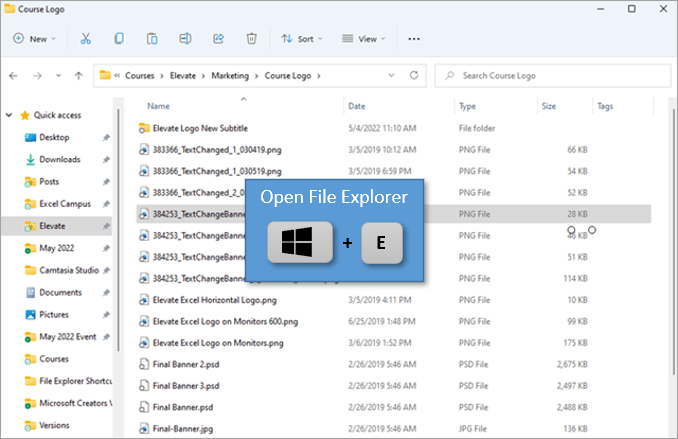
- Let File Explorer open.
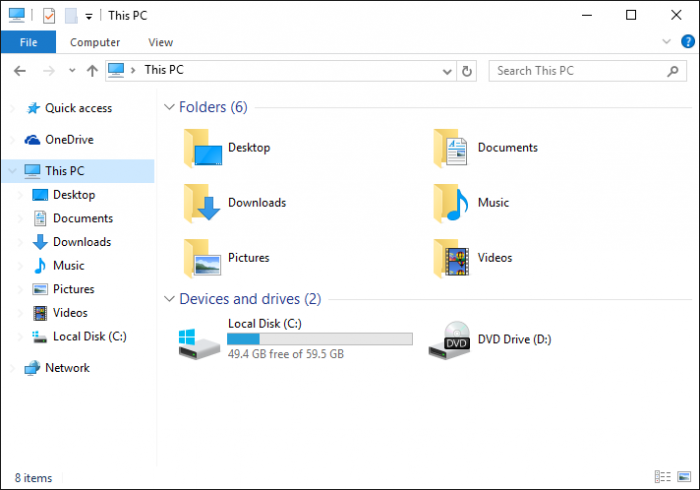
- Look up the following path:
- C:\ProgramData\Intuit\QuickBooks XX\Components
- XX is for your version of QB Desktop, like DownloadQB21 for QuickBooks Desktop 21
- Right-click the Components folder.
- Choose Delete from the menu.
- Now, open QuickBooks Desktop.
- Expand the Help menu.
- Press Update QuickBooks Desktop.
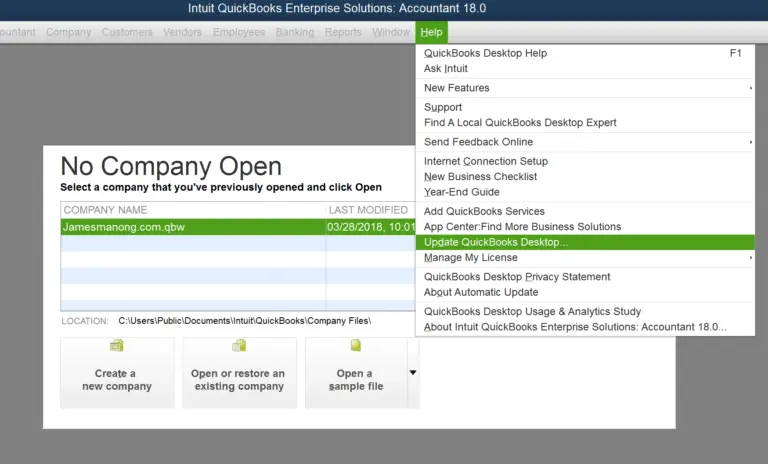
- Then, hit Update Now.
- Tick the Reset Update checkbox.
- Now, click on Get Updates.
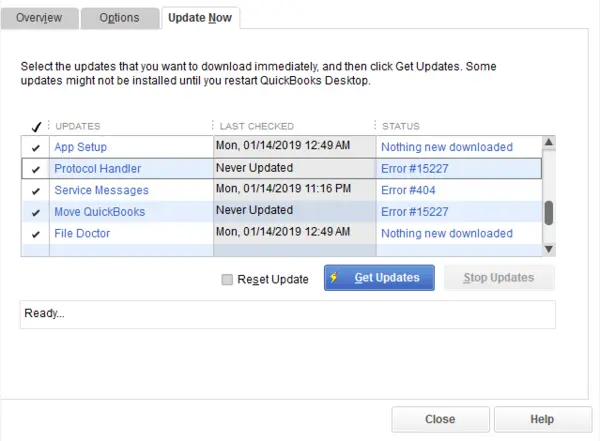
- Wait for the download to complete.
- Then, exit and reopen QB Desktop.
- Again, open the Help menu.
- Choose Update QuickBooks Desktop.
- Click on Overview.
- Lastly, tap Update Now.
Once you are done, you should be able to download the latest QB Desktop updates. If the QuickBooks error 15215 persists, then you can resort to the following method.
Solution 5. Install a Digital Signature Certificate (DSC)
The QuickBooks error code 15215 is a result of an invalid digital signature certificate. You can take the steps below to verify or install DSC in order to overcome this issue.
- Press Windows + X keys.
- Select File Explorer from the menu.
- Go to C:\Program Files\Intuit\QuickBooks.
- Right-click on QBW32.exe.
- Select Properties.
- Move the cursor over the top bar.
- Tap on Digital Signatures.
- Look at the signature list.
- Go under the ‘Name of signer:’.
- Verify that Intuit is selected.
- Hit the Details button.
- When the Digital Signature Details window opens.
- Press the View Certificate button.
- The Certificate window will open.
- Tap on Install Certificate.
- Hit the Next button repeatedly.
- Lastly, tap on Finish.
- Restart your computer system.
After completing these steps, you can redownload QuickBooks Enterprise or Payroll updates. If you encounter QB error 15215 again, try the following solution.
Solution 6. Repair the QuickBooks Application
The source of the update issues can be the QB program itself. You can resolve these problems to avoid QuickBooks error 15215 with the following steps.
Utilize the QuickBooks Install Diagnostic Tool
You can run this tool from the QuickBooks Tool Hub to get rid of underlying problems with the installation files or the software. Follow the steps outlined below and repair the QBDT program.
- Launch the QB Tool Hub.
- Select Installation Issues from the left panel.
- Click on QuickBooks Install Diagnostic Tool.
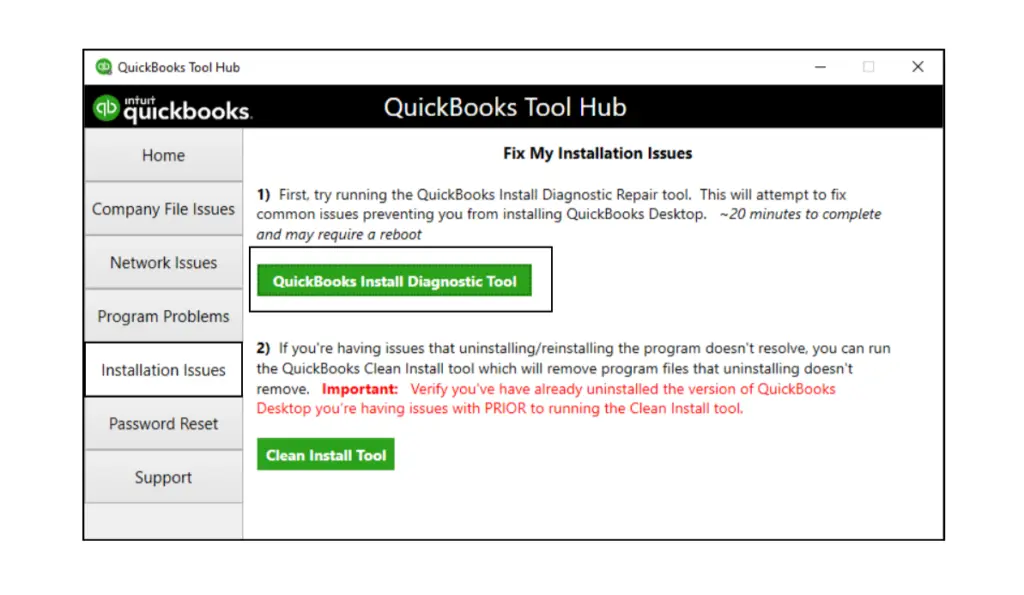
- Let the tool run and detect issues.
- Detected issues will be repaired.
- Wait for the process to finish.
- Once done, restart your system.
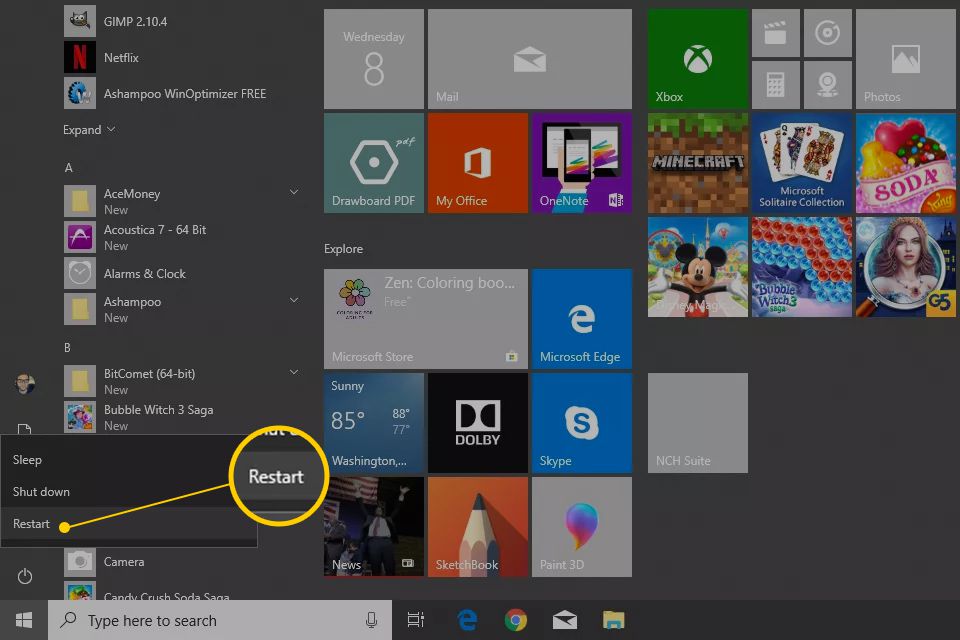
Sometimes, you may be required to repair the program on your computer. Move on to the following steps to fix the QuickBooks error 15215 in that manner.
Repair the QuickBooks Through Windows
The underlying problems with the QB Desktop program or files can often lead to problems like an update issue. You can follow the process below to perform a quick program repair in Windows and resolve the QuickBooks 14.0 error 15215 maintenance release.
- Close all QuickBooks windows.
- Restart your PC.
- Back up QuickBooks company file.
- Open the Windows Start menu.
- Enter ‘Control Panel’ in the search box.

- Head to Control Panel.
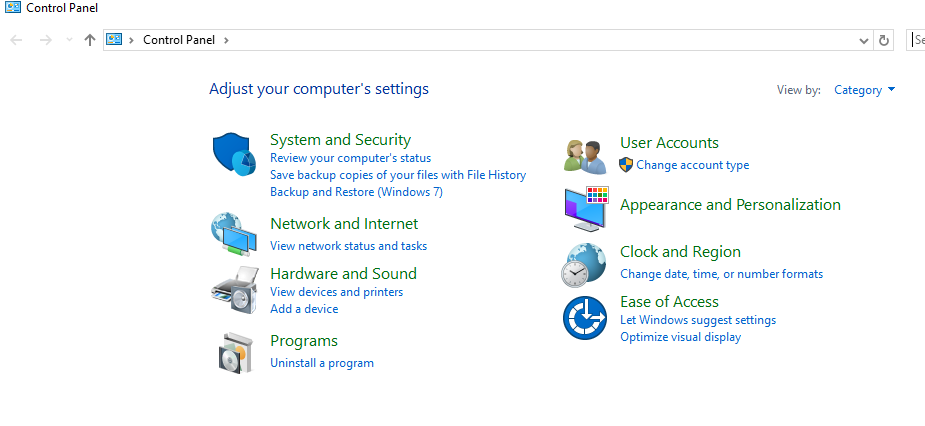
- Navigate to Programs.
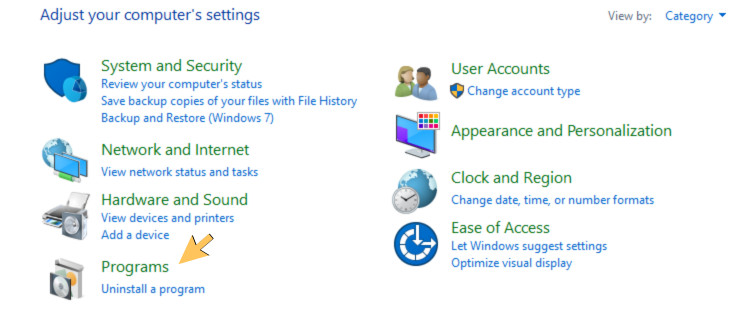
- Now, tap Programs and Features.
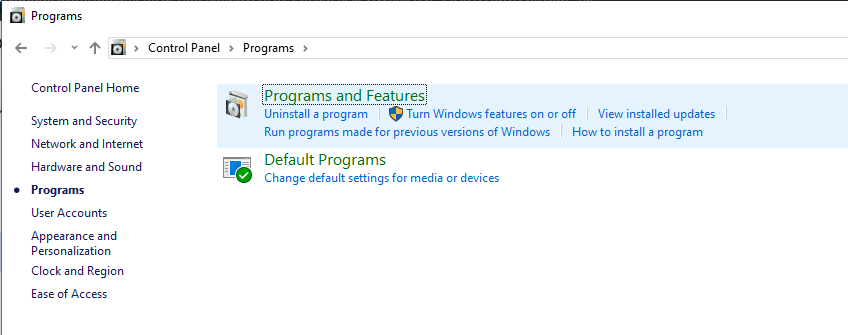
- You will see a list of programs.
- Locate QuickBooks in the list.
- Right-click on the QB program.
- Next, hit Uninstall/Change.
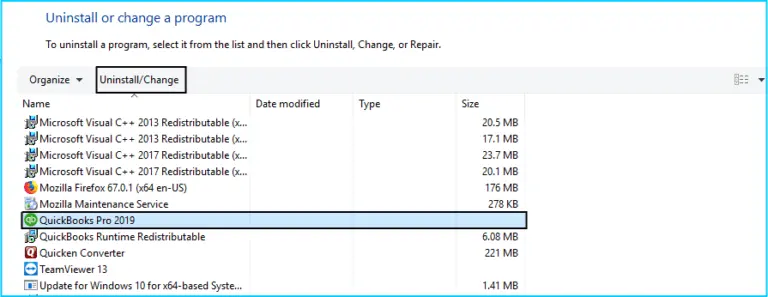
- Tap the Repair button.
- Then, click Next.
- Let the program repair process finish.
- Once done, restart your device.
- Now, open QuickBooks Desktop.
After you have finished these procedures, you can move ahead and download the most recent updates for QB and the payroll tax tables. If the error code 15215 in QuickBooks persists, proceed to the following method.
Solution 7. Reinstall the QuickBooks Program
An improper installation of QB may be the cause of QuickBooks error 15215. Therefore, you must reinstall the program by carrying out the steps listed below:
- Hit the Windows key.
- Enter ‘Control Panel’ in the search bar.
- Navigate to the Programs section.
- Tap on Programs and Features.
- A list of applications will appear on your screen.
- Find the QuickBooks Desktop in the list.
- Once found, right-click on it.
- Tap the Uninstall button.
- Wait for the program to be deleted.
- Once done, download the latest QuickBooks version.
- Install and set up QBDT by following the instructions.
Alternatively, refer to the guide to perform a clean install QuickBooks and get rid of QB error 15215. With this blog, you can reinstall the QB Enterprise program without the risk of losing your data.
Valuable Tips to Prevent QuickBooks Error 15215 from Occurring
To avoid error code 15215 in QuickBooks Enterprise, consider the following criteria and ensure you meet them.
- Keep the QB software updated to the latest release version.
- Occasionally, review the Windows Firewall and antivirus software settings.
- Log in as a Windows admin user while installing updates to ensure appropriate permissions.
- Schedule updates during periods of low network usage or internet activity.
- Frequently run antivirus scans and disk clean-up to maintain system health.
- Create a backup of the company file before updating the software.
These key points not only help you avoid common errors and issues but also enhance the usability of the software.
A List of 15XXX Series Error Codes in QuickBooks Desktop
The table below consists of some of the error codes that are a part of the 15XXX Series. Similar to QuickBooks maintenance release error 15215, these are update errors as well.
| Error 15101 | Error 15102 |
| Error 15103 | Error 15104 |
| Error 15105 | Error 15106 |
| Error 15107 | Error 15212 |
| Error 15214 | Error 15217 |
| Error 15218 | Error 15221 |
| Error 15222 | Error 15223 |
| Error 15224 | Error 15225 |
| Error 15226 | Error 15240 |
| Error 15241 | Error 15270 |
| Error 15271 | Error 15276 |
Wondering What is QuickBooks Maintenance Release Error 15215?
This error is a part of the 15XXX series errors, which are classified for update issues with QB Desktop, Payroll, and the Tax Tables. One of the primary causes for the QuickBooks error 15215 is when QB fails to verify the digital signature of update files. The following messages are displayed on your screen to notify you of the error occurrence:
“Error 15215: Unable to verify digital signature”
or
“Error 15215: Server not responding”
QuickBooks is designed to verify the digital signature of all files that you download through the software to safeguard your computer and its contents. There can be many reasons why the verification failed. Moreover, we will go through working resolutions to fix this issue and get QBDT back on track.
What Leads to the Error Code 15215 in QuickBooks?
The following causes are the leading factors for QB error 15215, which prevents you from downloading new updates.
- You may not have mapped the Shared Download drive correctly.
- A file or component for payroll updates is missing.
- The digital signature certificate might be invalid or missing.
- The Windows files are damaged or corrupted.
- Wrongly configured firewall settings might be blocking the payroll updates for QuickBooks Desktop.
- The File Copy Service (FCS) of QuickBooks might be disabled.
- QuickBooks Enterprise cannot verify the digital signatures.
- The web browser settings are not configured correctly.
These are the leading factors behind the QuickBooks 14.0 error 15215 maintenance release. Now, to know how you can overcome this problem, you can go through the following section.
Bringing It All Together
QuickBooks error 15215 is a commonly faced issue by a lot of users. Usually, it arises while you are trying to update QB software or payroll tax tables. You can not update to the latest version without addressing this problem first. That’s why we have curated this detailed blog to help you effectively resolve it. You can carry out the procedures outlined to seamlessly fix the QB error 15215 and prevent it from occurring.
Frequently Asked Questions (FAQs)
What is error 15215 in QuickBooks?
The QuickBooks error 15215 is an update issue that occurs while you try to update the Desktop application or payroll tax tables. You can observe the occurrence of this problem when the digital signature fails to meet the verification for the update files. It is classified under the 15XXX series errors, which usually occur during update, likely due to similar factors. Some of these factors include an incorrectly mapped Shared Download drive, a missing file or component for payroll updates, an invalid digital signature certificate, damaged or corrupted Windows files, and more.
How to fix QuickBooks Enterprise error 15215
If you are wondering how to fix QuickBooks error 15215, then try out the methods listed below.
1. Update the Firewall and security settings for QuickBooks
2. Download the QuickBooks updates as a Windows admin
3. Run the Quick Fix My Program Utility
4. Delete QB components and then update QuickBooks
5. Install the Digital Signature Certificate (DSC)
6. Utilize the QuickBooks Install Diagnostic Tool
7. Use the Windows Repair feature to fix QBDT
8. Reinstall the QuickBooks program
9. Clean install QB Enterprise
Why does QuickBooks Maintenance Release Error 15215 occur?
Did you run into the QuickBooks error 15215? Trying to figure out the root cause of this issue? You can look through the list below to explore potential reasons that lead to this problem.
1. The Shared Download drive is mapped incorrectly.
2. A file or component is missing for payroll updates.
3. You have an invalid digital signature certificate.
4. The Windows files have been damaged or corrupted.
5. Firewall and antivirus settings prevent internet connection for QuickBooks.
6. The QuickBooks File Copy Service (FCS) has been disabled.
You May Also Read-
Troubleshoot the QuickBooks File Doctor Not Opening Problem
What is QuickBooks Installation Error 1334? How to Fix it?
How Can I Fix the Error PS032 in QuickBooks?
How Do I Fix a QuickBooks 181021 Error?
What are the Common Solutions to Remove QuickBooks Error Code 1712?

James Richard is a skilled technical writer with 16 years of experience at QDM. His expertise covers data migration, conversion, and desktop errors for QuickBooks. He excels at explaining complex technical topics clearly and simply for readers. Through engaging, informative blog posts, James makes even the most challenging QuickBooks issues feel manageable. With his passion for writing and deep knowledge, he is a trusted resource for anyone seeking clarity on accounting software problems.