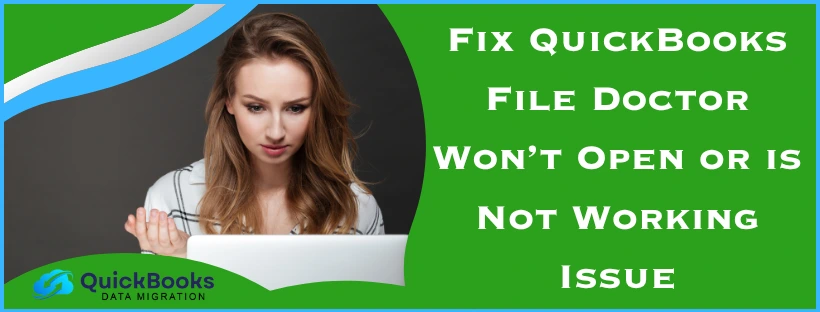If you are unable to access your company file in QuickBooks, you won’t be able to work on your accounting and bookkeeping data. This is why you get a tool called the QB File Doctor in the QB Tool Hub to resolve any company file-related problems. However, sometimes you might notice that the QuickBooks File Doctor won’t open or doesn’t work. This can be due to the Tool Hub app being outdated. In this blog, we’ll cover the steps you need to know to fix the problem of the File Doctor not working.
QuickBooks File Doctor Won’t Open – A Quick View Table
Given in the table below is a concise summary of this blog on the topic of the QB File Doctor not opening:
| Description | A user can notice that the QuickBooks File Doctor won’t open while trying to repair their QB company file. This can hamper their workflow and important business processes. |
| How to run QB File Doctor | Open the QuickBooks Tool Hub, go to the Company File Issues tab, and select Run QuickBooks File Doctor. |
| Fix QuickBooks File Doctor not opening | Manually open the QB File Doctor and update the QuickBooks Tool Hub. |
| How to repair the company file | If your QuickBooks File Doctor is not working, you can use the Verify and Rebuild Data tool to repair your company file. |
Troubleshoot the QuickBooks File Doctor Not Opening Problem
Given below are the troubleshooting methods you can use if your QB File Doctor does not open or work:
Manually Open the QuickBooks File Doctor
If your QuickBooks File Doctor doesn’t open from the QB Tool Hub, you can follow the steps given below to open it manually:
- Open the Start menu
- Search for the QuickBooks Desktop File Doc
- Open it
- Select your company file from the dropdown menu
- Click on Check your file
- Press Continue and enter your QB admin password
- Lastly, hit Next
This would fix the issue of QuickBooks File Doctor not opening.
Update the QuickBooks Tool Hub
If you are using an outdated version of the QB Tool Hub, your QuickBooks File Doctor won’t open. Update your QuickBooks Tool Hub to the latest version (1.6.0.8) to resolve this error. This is necessary to ensure that all the other tools also function smoothly.
Repair Your Company File if You Find QuickBooks File Doctor Not Working
If you need to repair your company file and you encounter the problem of QuickBooks File Doctor not working, you can verify and rebuild your company data with the following steps:
- Go to Window and press Close All
- Now, navigate to the File menu
- Click on Utilities
- Press the Verify Data option
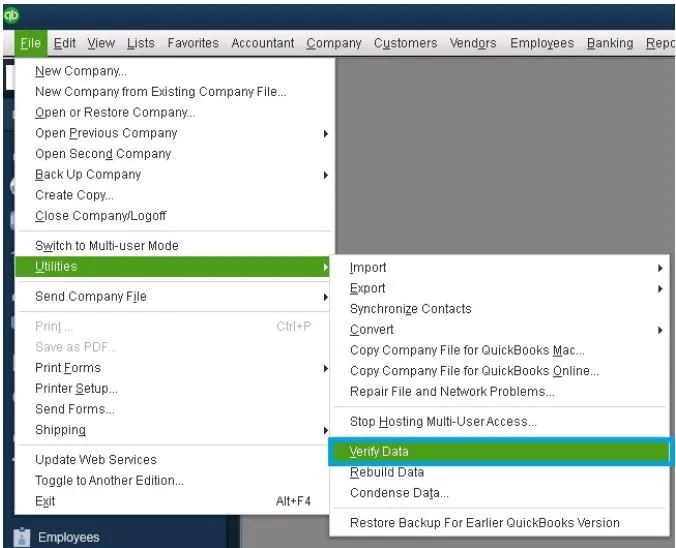
- Navigate to the File menu again
- Click on Utilities
- Select the Rebuild Data option
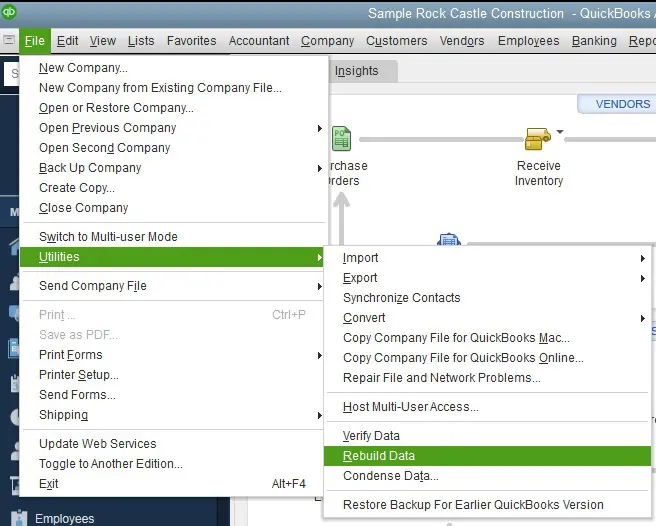
- QB will ask you to make a backup before rebuilding data
- Hit OK
- A backup is necessary for rebuilding the company data
- Choose where the backup will be saved
- Hit OK
- Do not replace any existing backup files
- Type in a new name in the File Name field and hit Save
- When you see the Rebuild has completed message, select OK
This way, you can repair your company file even if the QB File Doctor won’t open.
Possible Reasons Why is QuickBooks File Doctor Not Working or Won’t Open
There could be several reasons why your QuickBooks File Doctor fails to work:
- Your computer doesn’t meet the minimum system requirements for the Tool Hub or File Doctor
- QuickBooks Tool Hub installed on your software is outdated, and so are all the tools present
- Viruses and malware have infected your system drives and QB files
- The company file might be very long, or severely corrupt/damaged.
- An antivirus or third-party program is interfering with File Doctor
- Crucial Windows components like the .NET Framework are either missing or damaged
Now, we will discuss different things you can try if File Doctor won’t open, or doesn’t work, one by one.
Network Option in QuickBooks File Doctor is Greyed Out
Sometimes, when you launch QuickBooks File Doctor, browse and select the company file, you might find that the network option is greyed out.
This could be because the version of your Tool Hub is outdated, or an antivirus or security program is interfering with the File Doctor. If you find QuickBooks File Doctor network greyed out, you will need to try other utilities like Verify and Rebuild.
How Do I Use the QuickBooks File Doctor Tool? – Guided Steps
Given below are the steps you can implement to use the QuickBooks File Doctor Tool:
- Close the QB Desktop app
- Download the latest version of the QuickBooks Tool Hub (1.6.0.8)
- Open the QuickBooksToolHub.exe file
- Follow the guide on your screen to install it
- Agree to the terms and conditions
- Then, locate the QB Tool Hub icon on your PC’s home screen

- Double-click on it to open it
- Now, go to the Company File Issues tab
- Click on Run QuickBooks File Doctor
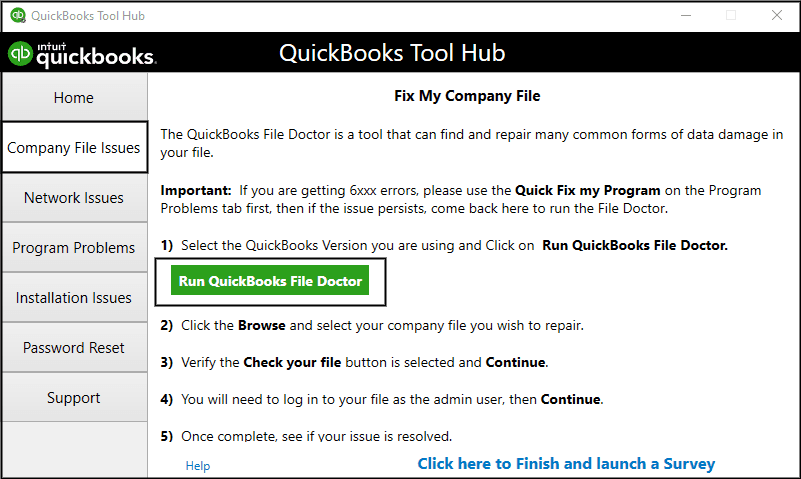
- It might take up to a minute to open
- Select your company file from the dropdown menu
- If you can’t find your company file, click on Browse to locate it
- Select the Check your file option
- Hit Continue
- Enter your QB admin password
- Press Next
The time to scan depends upon the file size and may take up to 10-15 minutes. The scan might say it was unsuccessful even if it fixed your issue. However, if your QuickBooks File Doctor won’t open, you can check the troubleshooting methods given in the next section.
Conclusion
In this blog, we talked about why your QuickBooks File Doctor won’t open, along with the factors that can lead to this issue. Additionally, we provided you with the troubleshooting methods you can use to resolve this problem on your own.
FAQs
Why won’t QuickBooks File Doctor open after installed?
The reason your QuickBooks File Doctor might not open after installation is an outdated QB Desktop application.
How can I repair my company file without the File Doctor?
To repair your company file without the QuickBooks File Doctor, you can use the Verify and Rebuild Data tool.
How to fix QuickBooks File Doctor not working?
Given below are the methods to fix the QuickBooks File Doctor not working:
Manually open the QuickBooks File Doctor
Update the QB Tool Hub app
You May Also Read-
Know What to Do When the QuickBooks migration tool is not working
How to Utilize the QuickBooks Desktop Install Diagnostic Tool?
How to use the QuickBooks Desktop Clean Install tool?
How to download the QuickBooks Conversion Tool for free?
How Do I Fix QuickBooks Payroll Update Error 15212?

James Richard is a skilled technical writer with 16 years of experience at QDM. His expertise covers data migration, conversion, and desktop errors for QuickBooks. He excels at explaining complex technical topics clearly and simply for readers. Through engaging, informative blog posts, James makes even the most challenging QuickBooks issues feel manageable. With his passion for writing and deep knowledge, he is a trusted resource for anyone seeking clarity on accounting software problems.