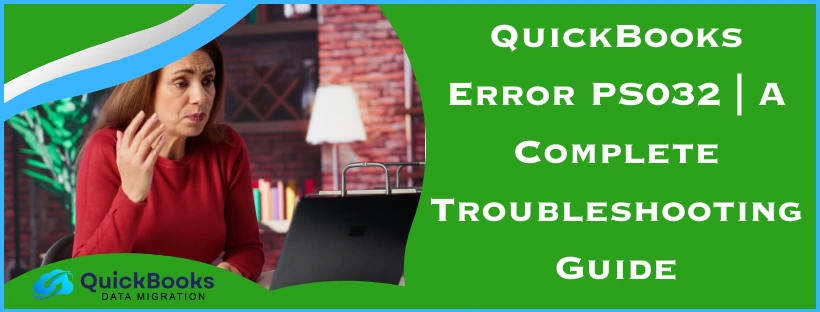Many small and medium-sized businesses rely on QuickBooks for their payroll-related tasks, which include sending paychecks and calculating taxes. The payroll service is an add-on feature that you need to pay for differently from your QuickBooks subscription. However, you can encounter the QuickBooks error PS032 while you try to download the latest QB Payroll updates. This can slow down your workflow and ultimately affect your critical business processes. Therefore, it is essential to resolve this error in time before it turns into something major. In this blog, we’ll cover the steps you can perform to fix this issue yourself. So let us first list the potential causes of this problem.
Resolving the QuickBooks Error PS032 – A Quick View Table
In the table below, a concise summary of this blog on the topic of the QB error PS032 is provided:
| Description | The QuickBooks error PS032 can occur when a user tries to download the latest payroll updates. This can hamper their workflow and pose a challenge to their business progress. |
| Causes | Faulty internet connection settings, the Firewall blocking QBDT, installation issues with QBDT, outdated QB Desktop app, damaged CPS folder, unstable internet, wrong payroll service key, and expired payroll subscription. |
| Ways to fix it | Update the QB Desktop app, verify the QB payroll subscription, verify the payroll service key, add Firewall exceptions, utilize Quick Fix My Program, change the name of the CPS folder, make use of QuickBooks Install Diagnostic Tool, and update the payroll billing info. |
| Tools used | Quick Fix My Program QuickBooks Install Diagnostic Tool |
Troubleshoot the QuickBooks Payroll Update Error PS032
The methods to resolve the QuickBooks Payroll error PS032 in a step-by-step manner are given below.
Update Your QuickBooks Desktop Application
You might be facing the QuickBooks error PS032 due to an outdated version of the QBDT app. Hence, to fix it, you should update your QB Desktop application to the latest version. This would also resolve any other issues you might be encountering. If this doesn’t fix the problem, move ahead to the next solution.
Verify Your QB Payroll Subscription
An expired payroll subscription or an incorrect service key can cause the PS032 error in QuickBooks Desktop. To check your payroll service key and subscription, follow these steps:
- Close all the QB company files
- Exit the QuickBooks Desktop application
- Restart your PC
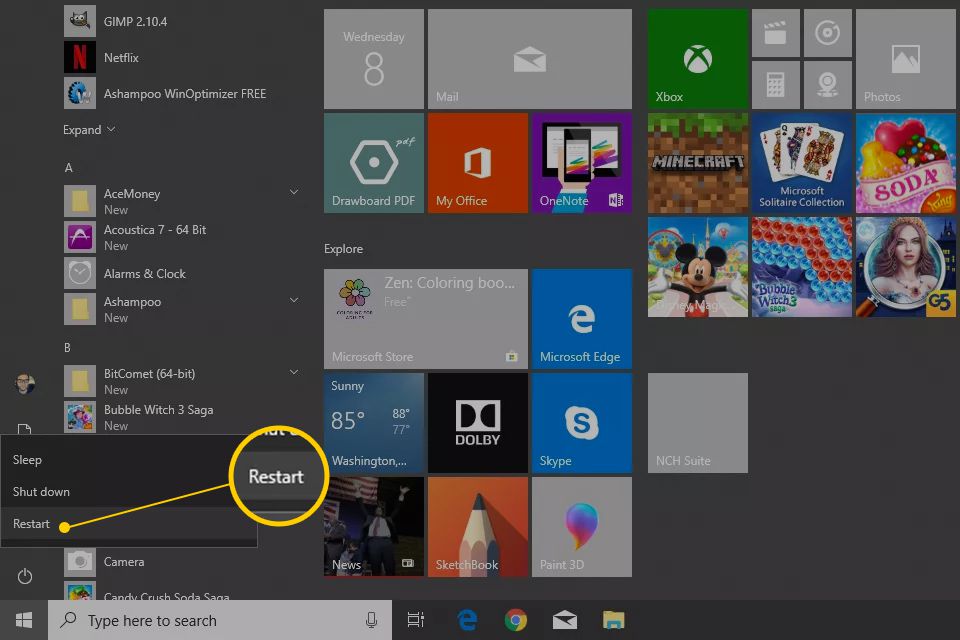
- Now, open the QBDT app
- Navigate to the Employees menu
- Select the My Payroll Service option
- Click on Manage Service Key
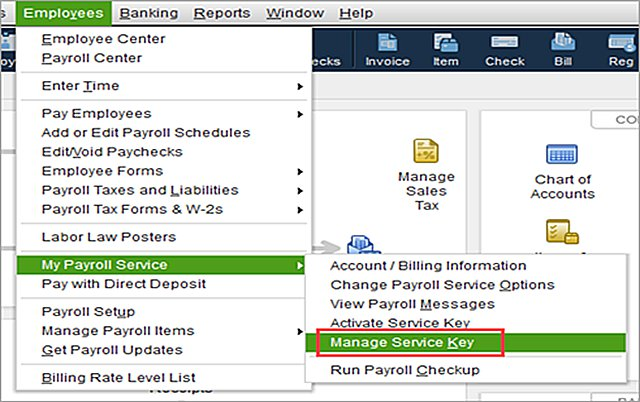
- Then, verify if the following fields are displayed as Active:
- Service Name
- Status
- Then, select Edit
- Verify your service key number
- If it is wrong, replace it with the correct service key
- Click on Next
- Now, unmark the Open Payroll Setup check box
- Lastly, press Finish
Now, you would be able to download the latest payroll and tax table updates again.
Add Windows Defender Firewall Port Exclusions for QuickBooks
You can add Windows Firewall port exclusions for QuickBooks to resolve the PS032 error with the following steps:
- Open the Start menu
- Then, search for and open the Windows Defender Firewall
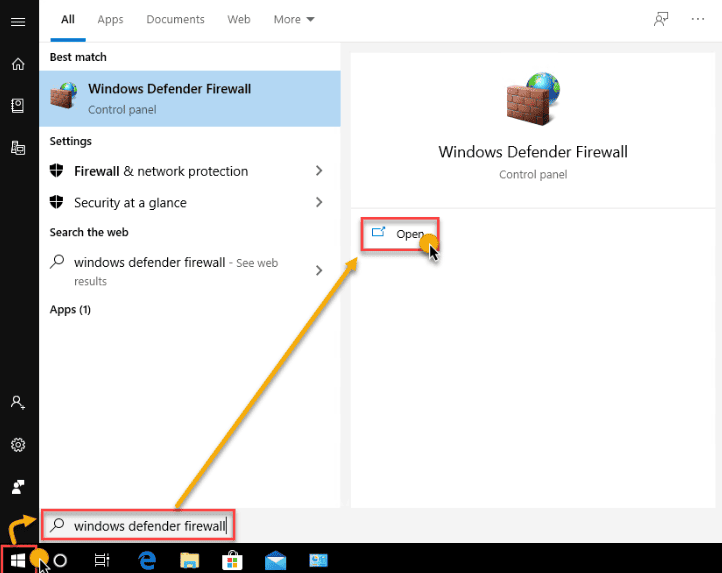
- Click on Advanced Settings
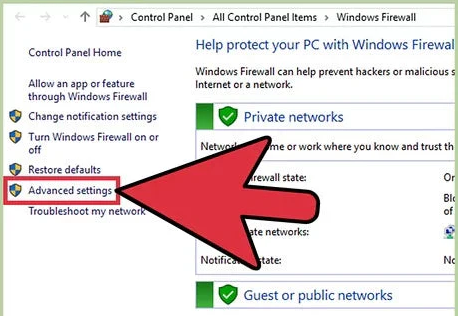
- Now, right-click the Inbound Rules option
- Press New Rule
- Select Port
- Proceed to click on Next
- Ensure that TCP is selected
- Go to the Specific local ports field
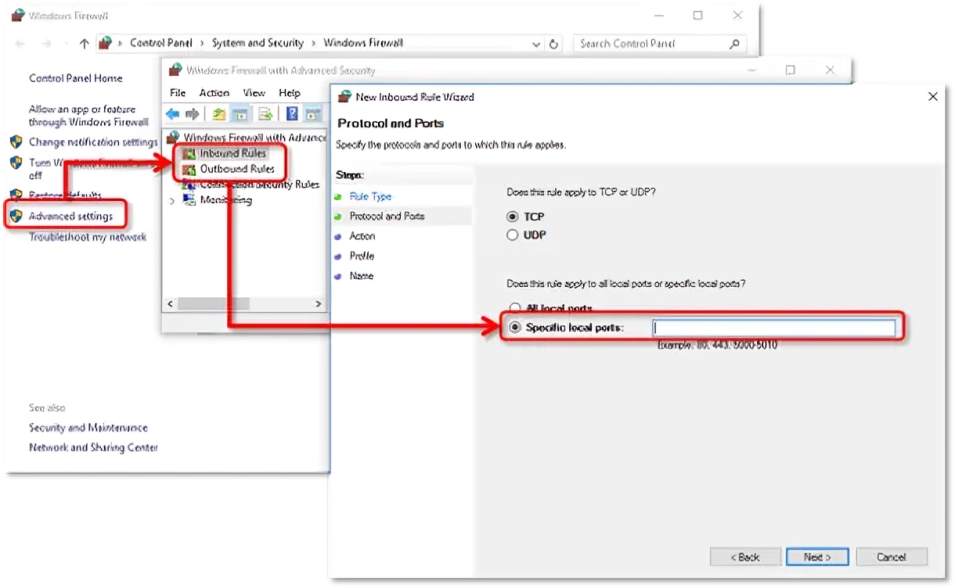
- Enter the specific ports needed for your QBDT version:
- For QuickBooks Desktop 2020 and above, you should enter the port: 8019, XXXXX
- For QuickBooks Desktop 2019, you should enter the port: 8019, XXXXX
- For QuickBooks Desktop 2018, you should enter the port: 8019, 56728, 55378-55382
- For QuickBooks Desktop 2017, you should enter the port: 8019, 56727, 55373-55377
- Hit Next
- Click on Allow the Connection
- Select Next
- Ensure all profiles are marked
- Only if you are prompted
- Press Next
- Create a rule
- Name it something like QBPorts(year)
- Lastly, select Finish
This would patch the PS032 error in QuickBooks Desktop.
Use Quick Fix My Program from the Tool Hub
You can use the Quick Fix My Program tool from the Tool Hub to resolve the QuickBooks error PS032 with the following steps:
- Download and install the QuickBooks Tool Hub
- Open the Tool Hub
- Navigate to the Program Problems tab
- Click on the Quick Fix My Program option

- Let the tool run
Now, the QuickBooks error code PS032 would be fixed.
Rename the CPS Folder for QuickBooks
Damaged files in the CPS folder can lead to you not being able to download the latest payroll updates and cause the QuickBooks error PS032 to appear on your screen. You can rename the folder to resolve this with the following steps:
- Create a backup of your company file
- Open the File Explorer in Windows
- Click on This PC
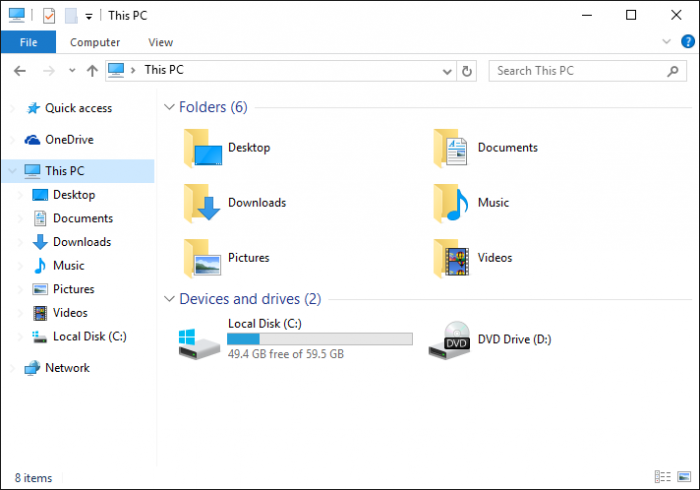
- Now, go to the Local Disk C
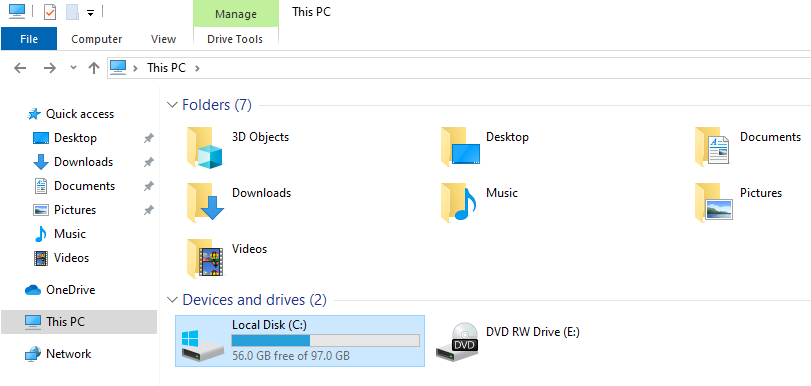
- Then, open the Program Files (x86) folder
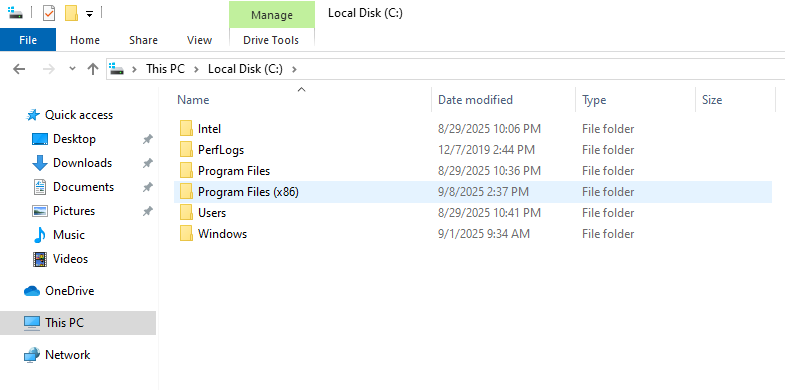
- Proceed by opening the Intuit folder
- Now, access the QuickBooks Desktop folder
- Select Components
- Go to the Payroll folder
- Right-click the CPS folder
- Click on Rename
- Give the folder a new name
Following these steps would mend the QB Payroll update error PS032.
Use the QuickBooks Install Diagnostic Tool in the Tool Hub
To fix any inherent installation issues that are causing the QB payroll error PS032, you can use the QuickBooks Install Diagnostic Tool with the following steps:
- Open the QB Tool Hub
- Go to the Installation Issues tab
- Click on the QuickBooks Install Diagnostic Tool
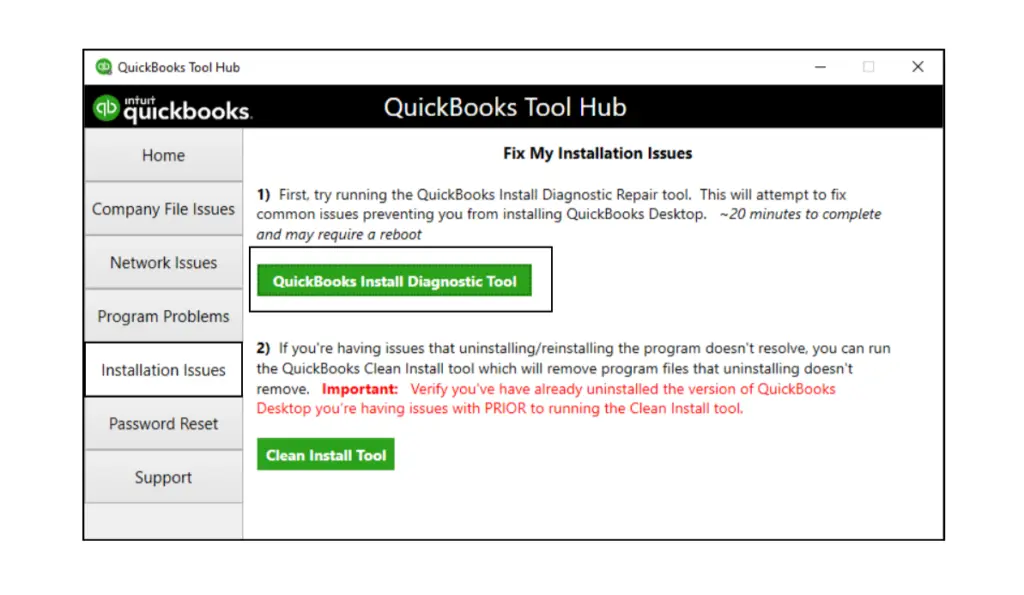
- Let the tool finish its work process
The QuickBooks error PS032 would now be resolved.
Update Your Payroll Billing Information
The QuickBooks error PS032 can also occur due to outdated billing info in your QB Payroll. You can update the billing info in QB with the following steps:
- Sign in to QuickBooks as an admin
- Navigate to the Employees menu
- Press the My Payroll Service option
- Click on Account/Billing Information
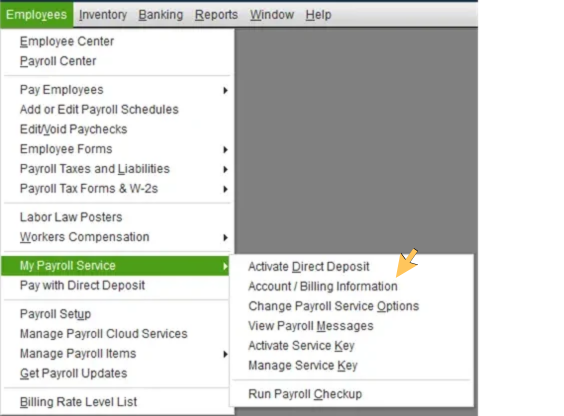
- Now, sign in with your Intuit account
- You will be asked to verify your info
- Click on Billing Detail
- You’ll see the level of your billing information:
- According to your contact role
- Press the Edit billing info option
- Enter your new billing information
- Lastly, choose I Agree
This would update the billing info in QB Payroll.
Error Codes Similar to the QuickBooks Payroll Update Error PS032
Given below is a table of error codes, which you can see while downloading the payroll updates in QB Desktop:
Potential Triggers for the QuickBooks Error PS032
Given below is a list of all the potential factors that trigger error PS032 while downloading payroll updates in QuickBooks:
- Wrong network connection settings
- Firewall blocking QB Desktop
- Inherent installation problems with QuickBooks
- An outdated QB Desktop application can also cause this issue
- Damaged file in the CPS folder
- An unstable internet connection
- Incorrect payroll service key
- Expired payroll subscription
These were some of the factors that can cause the error code PS032 on QuickBooks.
Conclusion
In this blog, we talked about the QuickBooks error PS032 and how it can stop you from downloading the latest payroll updates, along with its causes. Additionally, we provided you with a step-by-step guide you can use to resolve this problem on your own.
FAQs
What is QuickBooks error code PS032?
The QuickBooks error PS032 is an update error that can render you unable to download the latest payroll and tax table updates. It’s generally caused by an outdated QB app and an incorrect service key.
How can I fix the error PS032 in QuickBooks?
You can fix the error PS032 in QB by updating the QBDT app, verifying the payroll subscription and service key, adding Firewall exceptions, using Quick Fix My Program, and renaming the CPS folders.
What is error code PS036 in QuickBooks Desktop?
If your payroll subscription is not valid or has expired, you might see the error PS036 appear on your screen. This error can result in you being unable to download the latest payroll updates. It can also be caused by an incorrect payroll service key.
You May Also Read-
How to Troubleshoot Error Code 15102 in QuickBooks Desktop?
What is QuickBooks Update Error 15240 and How to Fix It?
How to Solve QuickBooks Update Error 15103 on Windows 10 Quickly?
What is Error 15106 in QuickBooks Payroll and How to Resolve It
How to Get Rid of Unable to Update Payroll due to QuickBooks Error 15222

James Richard is a skilled technical writer with 16 years of experience at QDM. His expertise covers data migration, conversion, and desktop errors for QuickBooks. He excels at explaining complex technical topics clearly and simply for readers. Through engaging, informative blog posts, James makes even the most challenging QuickBooks issues feel manageable. With his passion for writing and deep knowledge, he is a trusted resource for anyone seeking clarity on accounting software problems.