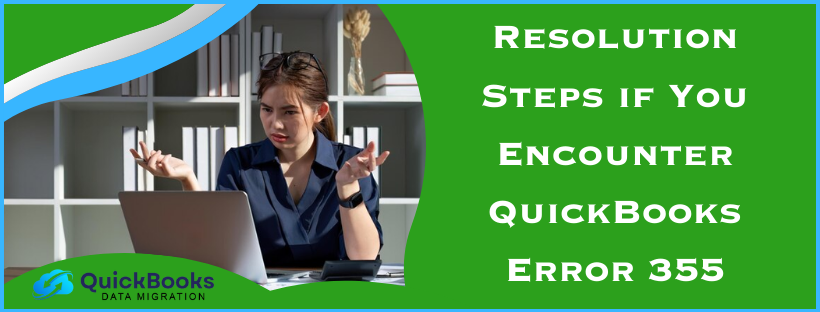QuickBooks error 355 is one of the online banking error codes that may appear when the software is unable to connect with your bank due to an unknown encounter. There can be many reasons why this error occurs, including outdated bank details and browser cache and cookies. The error prevents users from linking their bank accounts, hindering QB’s banking functions. In this article, we will discuss the best solutions to dismiss this online banking error and move forward seamlessly.
Reliable Solutions to Dismiss QuickBooks Online Banking Error 355
Until the underlying issues are detected and resolved, users won’t be able to overcome this bank connection error in QB. Thus, you must go through the detailed steps mentioned in the effective solutions below to tackle the banking error –
Solution 1 – Update the Bank Account Manually
You can try updating your bank account by following the steps below to address error 355 in QuickBooks –
- From the left panel of the homepage, tap the Banking menu and choose your bank account from the options list.
- Next, click the Update button, enter your Multi-factor Authentication details, and click the Continue Update option.
Once the bank is updated, rerun QuickBooks and check if you can connect to the bank. However, if the mistake represented by the banking error code still appears, then the reader should continue to the next solution.
Solution 2 – Edit your Bank’s Information
Sometimes, your changed bank information might not get updated in QuickBooks, which can lead to the “We’re having trouble getting your bank data. Please try again later. (355)” error message. To eliminate this error message in QuickBooks, you must update the bank’s information using the instructions below –
- Select the Banking tab from the left panel, then choose your preferred bank account and click the Pencil icon on the screen.
- Choose the Edit Sign-in Info button, then input your banking details to effect the desired changes and select the Update button.
After the bank’s information is updated in QuickBooks, check if the error is resolved; otherwise, follow the next troubleshooting solution to fix it.
Solution 3 – Run QBO in Incognito Mode and Delete the Browser Cache
QuickBooks error 355 when connecting to the bank can occur due to your browser’s cache and cookies. To resolve this, you can try running QBO in a private browser mode using the shortcuts below and then clear the cache and cookies accordingly –
- If you use Google Chrome, use the Ctrl + Shift + N shortcut keys to run it in incognito mode.
- Use Ctrl + Shift + P to use Mozilla Firefox and the Microsoft Edge browsers in a private browser window.
- Lastly, the Command + Shift + N keys will help you run the Safari browser by going incognito.
After running the web browser in an incognito mode, check if you can connect QBO with your bank. If yes, then you must clear the cache and cookies and rerun QBO in normal browser mode using the steps below –
Microsoft Edge
- In Microsoft Edge, select the three dots from the top-right of the homepage and click the Settings tab.
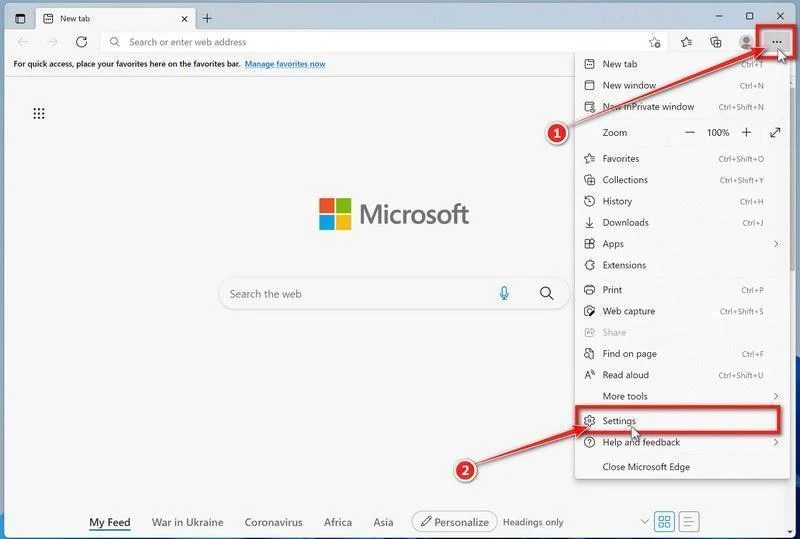
- Next, click Cookies and Site Permissions from the left pane, go to the Manage and Delete Cookies and Site Data section, and click See all Cookies and Site Data.
- Finally, when the new dialog box appears, click Remove All to clear the Edge browser cache and cookies, and restart it.
Google Chrome
- Select the three dots in the top-right corner of the Google Chrome homepage and opt for the Tools menu.
- Select History, click Clear Browsing Data, then move to the Clear Browsing Data box and mark the checkbox for Cookies and Site Data and Cached Images and Files.
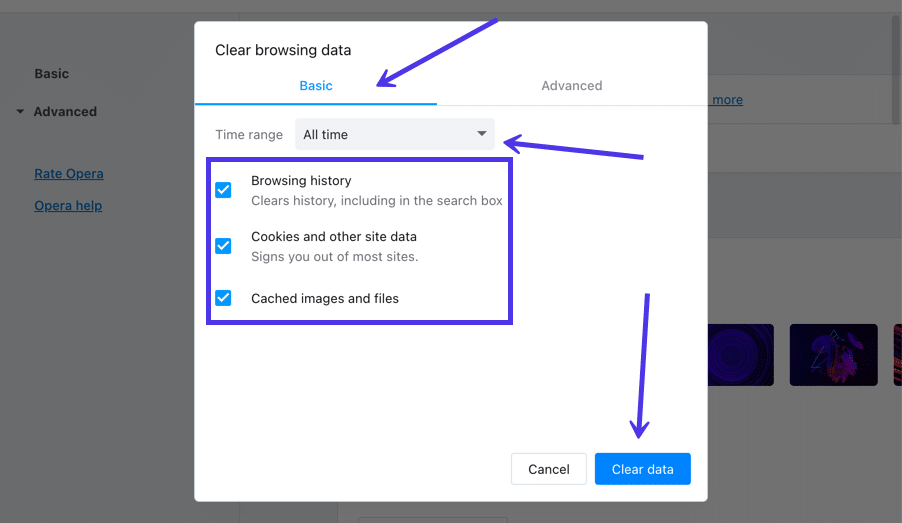
- Once done, pick the time range (like All Time) and click the Clear Browsing Data button to proceed with the cache removal.
However, if QuickBooks error 355 keeps appearing, move to the next solution and perform the steps to eliminate it.
Solution 4 – Import your Transactions Manually
This banking error can create an issue when updating your transactions automatically. So, as an alternative, you can upload your transactions manually using the detailed steps given below –
- Firstly, ensure your file is in.QBO, CSV, or.QFX format so that QuickBooks can read it, then move to the Banking page and click Banking.
- Choose the bank, select File Upload in the upper-right corner, then browse and open your bank file.
- Finally, tap on Next till your transactions are successfully imported, and rerun QuickBooks.
Now, check the status of the error, but if the QuickBooks bank connection error 355 persists, move to the next resolution step.
Solution 5 – Disconnect and Reconnect Your Bank Account
Since this error usually arises due to connection problems between QuickBooks and the bank, you can try disconnecting and reconnecting the bank account to fix the error as follows –
- In the QuickBooks screen, you need to press the Banking or Transactions tab and look for the bank account that you want to disconnect.
- Mark the blue square beside it, hit the Review button, and click on the given Transactions on the given list.
- Now, you can add, review, or match those downloaded transactions so you do not need to re-download them later, and proceed to disconnect your bank account.
- Press the Banking button, click on the blue square for the relevant bank account, and tap on the Pencil icon given beside the account that you want to update.
- Choose the Edit account info option, mark the box against Disconnect this account on the Save option, and press the Save and Close buttons to remove the account.
- Further, to reconnect the bank account, move to the Banking menu and select the Link Account option from the given list.
- Locate and choose the financial institution from the given list, follow the instructions that appear on the screen to complete the reconnection, and rerun QBO.
Once the account is reconnected, check the status of the banking error code. If QuickBooks error 355 still bothers you, follow the steps in the next solution to terminate it.
Solution 6 – Move from Standard to Open Banking
If none of the above solutions work, you can try using the open banking option while connecting to your bank using the quick steps below –
- Start by opening your bank account, then click the Add Account option and search for Paypal.
- Use this payment mode, then click Continue, and follow the onscreen instructions to proceed.
- Further, authorize the connection with your QBO account, move to the QuickBooks Online page, and select the account you want to connect.
Once the account is connected, try running some banking functions to ensure the error code is removed.
Leading Reasons that Trigger QuickBooks Bank Error Code 355
The primary reason why you encounter banking error 355 in QuickBooks is the inability to make a connection with your bank. But other, more common reasons can be responsible for this error code, as mentioned below –
- You have recently made changes to your banking records or updated the details, but they have not been saved successfully.
- When the official website for your bank is under maintenance, it can trigger a banking error in QB.
- If you have changed your ID, username, or password for your online banking profile, but they are not reflected in QB, it can cause the error.
- QuickBooks has disconnected your account or is facing connectivity problems with your bank.
- Your web browser cache data may also stop your online activity, which can be another reason why you are facing this banking issue.
We hope the solutions provided in this troubleshooting guide will help you easily fix QuickBooks error 355.
FAQ’s
What exactly does banking error code 355 in QuickBooks Online mean?
Bank error codes, like error 355, indicate that QuickBooks Online was unable to sync with your bank account. You may see an error message indicating that an unexpected event has occurred, and QuickBooks cannot access the bank. What it actually depicts is if you get this error code, then there must be something that QuickBooks is unable to control on the bank’s side.
What are the steps to reconnect the bank account in QuickBooks Solopreneur?
You can reconnect your bank account as a QuickBooks Solopreneur user by following the detailed process below –
1. Log in to your QuickBooks Online account, move to the Transactions menu, select Link Account, and click Manage Connections.
2. Next, choose the bank account you want to reconnect, click the More option (three dots), and choose the Edit Sign-in Info option.
3. Further, confirm your user ID and password, complete the sign-in to the bank’s website, and re-enter the info if required.
4. Finally, click Save and Connect, wait for the Connection Complete and Transactions Updates message, and click Close to exit the process.
Is there any other reason why I am unable to link my bank account in QuickBooks Online?
You might not be able to link the bank account in QBO if the concerned bank account is already linked. To check this, go to Bookkeeping and access the Banking section from the Transactions menu. If the bank account is already linked, unlink it and try to establish a fresh connection to resolve the issue.
You May Also Read-
Resolve QuickBooks Error QBWC1085 Caused by the Log File
QuickBooks Error 1402: Could Not Open Key- Fixed
How to Set Up Firewall and Antivirus Settings for QuickBooks: A Complete Guide
Get Rid of QuickBooks Error: The File You Specified Cannot Be Opened
QuickBooks Error 40001- The Right Way to Fix it

James Richard is a skilled technical writer with 16 years of experience at QDM. His expertise covers data migration, conversion, and desktop errors for QuickBooks. He excels at explaining complex technical topics clearly and simply for readers. Through engaging, informative blog posts, James makes even the most challenging QuickBooks issues feel manageable. With his passion for writing and deep knowledge, he is a trusted resource for anyone seeking clarity on accounting software problems.