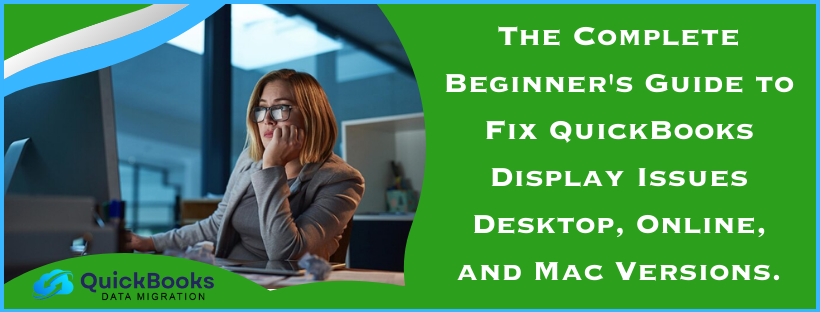QuickBooks is one of the most used tools in the accounting world, and it is used by both small business owners and accountants and other financial managers who manage expenses, income, and overall financial reporting. But with all software tools comes a host of common QuickBooks Display Issues.
It’s very frustrating when your QuickBooks Desktop won’t open right or has display problems in the browser when viewing QuickBooks Online. That can include missing text, distorted fields, and not seeing the whole page in QuickBooks Desktop. Therefore, you need an urgent resolution of such visual glitches to prevent delays in your financial reporting and bookkeeping tasks.
In this step-by-step guide, we are going to tackle some of the most common QuickBooks Display Issues that users experience in QuickBooks. From QuickBooks display issues in Windows 10 to the issues a QuickBooks for Mac user might encounter, we go deep into finding solutions to help restore your system back to normal working order.
By the time you have finished with this tutorial, you will have gained enough knowledge to track down root problems and will be able to implement effective solutions when problems crop up with your displays, no matter if you use QuickBooks on a desktop or laptop or even in the cloud using QuickBooks Online.
QuickBooks Desktop Display Problems
Perhaps the most widely used variant of the application is QuickBooks Desktop. Although it is one of the most widely applied applications, it creates most of the problems that resemble display issues. The user may see uneven text on the screen, monitor flickers, or, in other cases, some parts of the interface cannot be viewed at all. Such problems are fairly common, and their solutions:
Misaligned or Missing Text
Poorly aligned text or missing fields are the most common QuickBooks Display Issues. These issues mostly cause problems in reading reports, or in inputting incorrect information.
Solution:
- Update your computer’s graphics driver. If not updated, they may persist in many rendering issues in QuickBooks. You might find out whether there are updates available or not in your Windows Device Manager for your graphics card by checking what’s available to be updated.
- The screen resolution may not be the one that QuickBooks has adopted. So, the text might look all funky. The simplest method is to right-click on your desktop, go to Display Settings, and select a resolution that QuickBooks likes, typically 1920 x 1080.
Blank or Black Screens
A white or black screen is one of the most common QuickBooks Desktop problems that users face. Upon opening QuickBooks, a white or black screen fails to load.
Solution:
- If the hardware acceleration provided in QuickBooks does not give you a smooth graphical performance in your system, you can turn off acceleration in order to avoid some issues. In this case, you can disable it by selecting the hardware acceleration from QuickBooks Preferences > Display.
- Maybe QuickBooks was installed on running old Windows. Running it in compatibility mode will most likely solve your problem. Right-click the icon of QuickBooks. Open the properties option. There, you will find the Compatibility tab wherein you will choose a previous version of Windows such as Windows 7 or Windows 8.
Error messages and freeze glitches
At times, there is the recurrence of error messages freezing up programs or even a failure in applications due to corruption found in a QuickBooks file or due to conflicting software that clashes with each other.
Solution:
- Run the QuickBooks install diagnostic tool This resolves most installation issues related to it. It can be obtained from the website. The most common usage is that of searching and automatically determining how to correct your problems in QuickBooks installation.
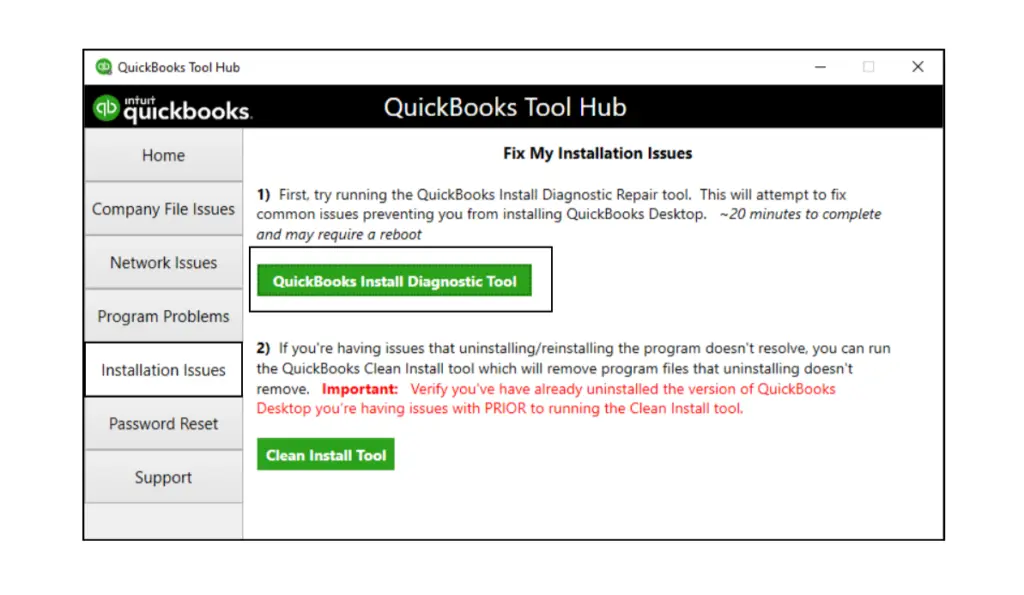
- Install QuickBooks repair tool. If that does not work, then, at this point, you will have to use a troubleshooting tool to manually repair QuickBooks. Control Panel > Programs and Features > QuickBooks. Select the repair function. It shall correct all corrupted files.
Window size and resolution problems
Sometimes, the wrong resolution or simply the wrong size of the window leads to QuickBooks not looking properly. In this case, there are elements of the interface you don’t see at all, whereas other parts are very hard to navigate.
Solution:
- You will have to resize the window of QuickBooks software from scratch by dragging the corners. To restore it back to its original size, you just select Restore options in the top right corner.
- This even includes screen resolution. You need to make sure your computer screen is at a resolution that QuickBooks supports. Typically, this will be 1920 by 1080.
QuickBooks Online Display Issues
Most of these display issues that QuickBooks Online users will most probably encounter are due to issues with the browser used. At its simplest end, it could be a layout malfunction, on its worst scenario, very slow loading pages. Now let’s see how some of the most common QuickBooks Online display issues can be fixed.
Incompatibility with Browsers
QuickBooks Online does not support all browsers, and the experience is less than optimum for all.
Solution:
- Such as to work well these require you to have up to date versions of Google Chrome, Mozilla Firefox, or Microsoft Edge, although you might best avoid Internet Explorer, given that it is likely older than the browser you’re using in the first place.
- Cache data sometimes may disturb the working of QuickBooks online by sending it into fit and spasm. Make the order again by clearing your browser’s cache and cookies.
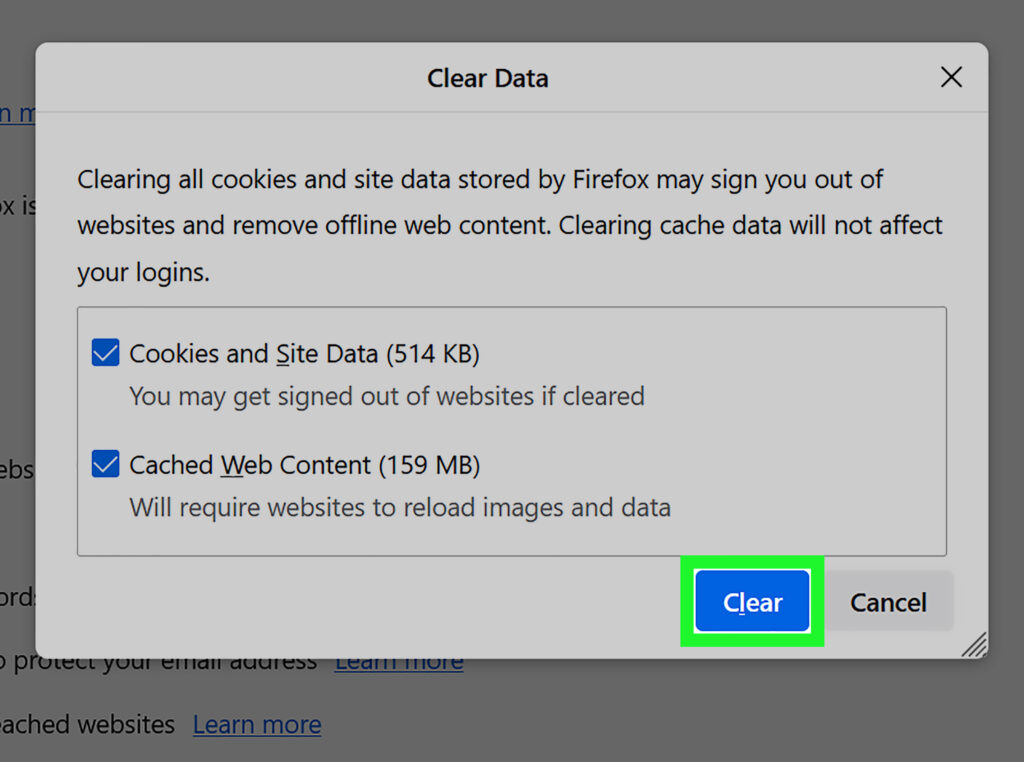
Page Not Loading or Rendering Issues
Sometimes, pages in QuickBooks Online fail to open or only open partially. The most common reason for this is a slow internet connection and outdated browser settings.
Solution:
- Make sure that it’s fast because an unsteady internet speed may also cause problems with page rendering.
- Some browser extensions, especially ad blockers, interfere with rendering QuickBooks Online. Try disabling the browser extensions and see if the issue still occurs.
Layout and Text Issues.
When you use QuickBooks Online, your other texts may overlap, or sometimes a page element will distort.
Solution:
- Sometimes, an outdated browser can cause problems when rendering QuickBooks Online properly. So, make sure you’re using the most updated version of your browser.
- Zoom your browser to 100%. Layout in QuickBooks Online isn’t supported with zoom settings above or below 100%.
Troubleshooting QuickBooks on Windows 10
Most of the QuickBooks users have their report on display issues with Windows 10. This mostly happens due to proper system settings, outdated drivers, or compatibility. Now, let’s get ourselves out of this mess.
Screen Resolution and DPI Scaling Settings
At times, even an abnormal look or inappropriate scaling of QuickBooks can happen due to improper or unmatched resolution of your monitor or your settings on DPI scaling.
Solution:
- Right-click on your desktop. Click on “Display settings.” Change it to the recommended setting for your display. The most common display problems that occur in connection with QuickBooks arise when users have Windows 10, resulting from issues in system setup, the growth of old drivers, or incompatibility. The resolutions are mainly 1920 x 1080.
- This will remove the scaling risk for you. Go to Display Settings > Scale and Layout, and change the scaling to either 100%, 125% or 150%. That’s supposed to make the view come out just right, hopefully for QuickBooks on your screen.
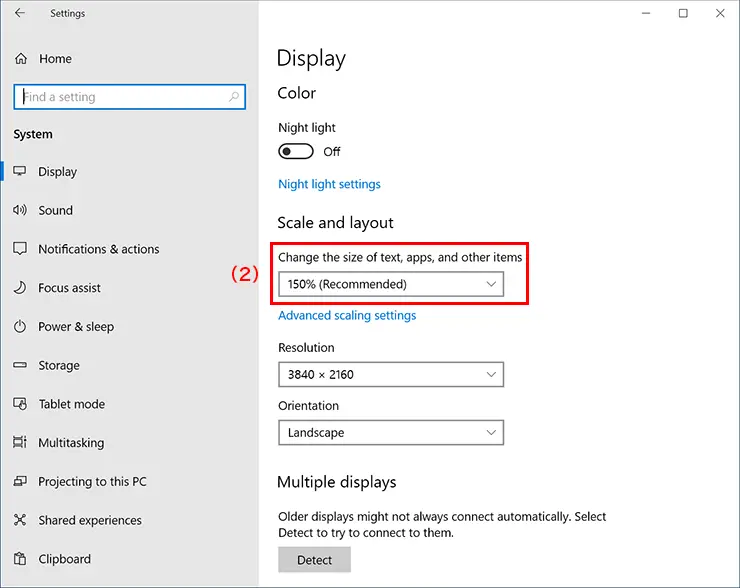
Running QuickBooks in Compatibility Mode
Sometimes, the incompatibility of newer versions of Windows 10 forces QuickBooks to be cranky.
Solution:
If you access the shortcut that was deployed from the /QuickBooks/ directory on the server, you can right-click on the QuickBooks icon on the desktop or in Windows File explorer and click Properties followed by the Compatibility tab, check the box to run QuickBooks in compatibility mode for Windows 7 or 8.
Update Graphic Drivers
Outdated graphics drivers have sometimes been known to cause graphics anomalies or erratic rendering in QuickBooks.
Solution:
Update graphics drivers update via device manager. Find your graphics card and right click on it. Check to get the update driver button and then you need to download an update from their site to update the driver to its latest version.
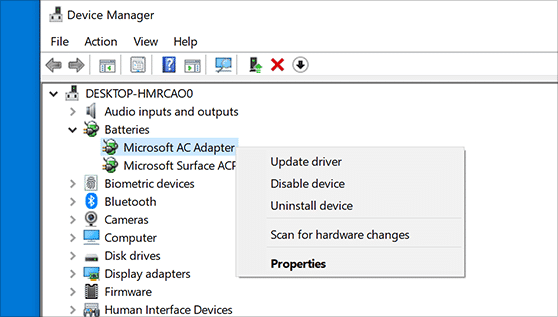
QuickBooks Display Issues on Mac Solutions
QuickBooks for Mac users will most probably face problems concerning the display setting with the macOS setting, screen resolution, or graphics. Here are some solutions for you.
macOS Compatibility and QuickBooks
Check whether your version of macOS is not against the QuickBooks edition you are applying to result in proper, smooth work and display.
Solution:
- Please ensure that you have the latest macOS available, as this is what receives the support of QuickBooks.
- If the issue persists, attempt to uninstall QuickBooks for Mac from your computer and reinstall it. Make sure you install the latest version of the application.
QuickBooks on Mac Display Settings
If your macOS has incorrect display settings, QuickBooks will look distorted.
Solution:
Adjust Display Settings – Go to System Preferences > Displays and set some decent resolution and display settings so that QuickBooks operates better on the computer.
Reinstall QuickBooks for Mac
If everything else fails, then finally, the last resort could be reinstalling QuickBooks.
Solution:
Reinstall QuickBooks. Uninstall QuickBooks for Mac, rest your computer and reinstating from the QuickBooks website to get a fresh installation of QuickBooks.
Advanced Troubleshooting for QuickBooks Display Settings
Sometimes, you might make some incorrect preferences that may cause QuickBooks to malfunction in terms of its display.
Resetting QuickBooks Preferences
Sometimes, your preferences may be set incorrectly, which might cause QuickBooks to malfunction in terms of its display.
Solution:
Reset QuickBooks Preferences: Navigate to Edit > Preferences > Display and click on “Reset to Default.”
Multiple Monitor Display Configuration
If you have a multiple monitor set-up, QuickBooks should now appear on all monitors as you desire.
Solution:
QuickBooks must be configured to use more than one monitor, and this is possible by enabling the multiple monitor setting of your machine in the display control panel.
Graphics Drivers and Software Updates
Graphics drivers and QuickBooks updates are a big deal about how the graphics are rendered in QuickBooks.
Solution:
Generally, update your graphics driver and QuickBooks software for the patches and features.
How to Finally Resolve Screen Problems in QuickBooks
Prevention is always the best cure, and preventing QuickBooks Display Issues is no exception.
- As always, QuickBooks can be updated automatically via the official website simply by clicking the Download or Update button.
- Your system should meet the minimum hardware and software requirements that QuickBooks demands.
- This is mainly for the benefit of QuickBooks users who use online because flushing browser cache and cookies can sometimes resolve display issues.
When to Call for Professional Help
When your QuickBooks Display Issues persist after you have done all the possible troubleshooting, it would be best to call QuickBooks’ hotline or seek professional assistance from an IT expert.
- If the problem lies in the software itself, then you should call QuickBooks support.
- If the problem deals with tough system configurations or multi-monitor set up, then you may as well hire a professional and address the problem once and for all.
What Causes QuickBooks to Show Display Errors?
As we move on toward the fixes, it would be somewhat helpful to know what actually causes such errors to pop out in QuickBooks Desktop, QuickBooks Online, or QuickBooks for Mac. A few things cause the display error in QuickBooks based on the version you have installed. Some of the causes are:
- Other issues that might cause display problems are outdated versions of QuickBooks software, your operating system, and graphics drivers. Software is always tinkered with in QuickBooks updates to make it work more efficiently. Hence, generally, you should update the software.
- The QuickBooks interface can become skewed if the setup isn’t based on the proper screen resolution or even DPI settings, where text and graphics quickly fall out of alignment or are just unreadable. This is an especially common issue for users of both QuickBooks Desktop and QuickBooks Online, which operate on laptops or desktops and feature a high-definition screen.
- Compatibility happens to be the major factor that reflects questions for QuickBooks. Maybe some users have updated their operating systems without checking whether the version of QuickBooks is compatible with the new version of the operating system they are updating. Then, there may also be the case that even with Windows 10, because of its interface interaction, QuickBooks sometimes displays incorrectly.
- For QuickBooks Online users, the browser will be used to display the application interface. Most problems encountered on these types of issues seem to be more related to browser-problematic issues in which the content does not load, layouts are inconsistent, or partially rendered because of some odd reason like the user has an older version of the browser installed, or perhaps his browser cache is malfunctioning, or even because of conflicting extensions on his browser.
- The corrupted installation files may cause a problem with QuickBooks since it might trigger incorrect calculations during displaying or any display feature. Another cause of inconsistency in the operation of the software interface is an installation problem.
- This is a troubleshooting tool that corrects the problem identified at QuickBooks. What are some of the QuickBooks Display Issues? Problems with desktop display and solution problems with online display and solution issues with Mac display and solution.
Conclusion
Not many will relish dealing with QuickBooks Display Issues, but thanks to this guide, you should be able to diagnose and solve common QuickBooks Desktop, QuickBooks Online, and QuickBooks for Mac problems. Some simple tweaks to your display settings all the way to reinstalling your software or updating drivers, can help you get your system up and running.
FAQs
Why can’t I see my whole Screen in QuickBooks?
If you’re facing an issue in seeing the entire screen in QuickBooks, check your browser’s zoom settings and computer’s display settings. Then, maximize your browser window to adjust your screen resolution to 1024×768 or higher, and it requires a DPI of “Normal” or “100%.” Also, disable display scaling on high DPI settings.
How do I change the display on QuickBooks?
In the QuickBooks menu, select Settings >Toolbar/Tabs. Now, select the changes you want to make, like select Display Toolbar if you want to see the toolbar while using QuickBooks. Then, select how you want it to show up – Vertical or Horizontal.
How do I change my QBO back to the classic view?
To change your QBO back to the classic view, go to the report you want to switch and click on the switch to classic view button in the top right corner.
How do I switch to a modern view in QBO?
To switch to a modern view in QBO, navigate to the reports center, then look for the magic wand icon in the report title and select the preferred heading based on your subscription.
How to make QuickBooks Online look like a desktop?
Modifying the display settings in QuickBooks Online allows users to change the appearance and design elements to familiarize themselves with the desktop interface, and go to the ‘settings’ menu to select ‘Account and Settings,’ to access the ‘Advanced’ section for the ‘Display’ option.
How do you get QuickBooks out of dark mode?
To get QuickBooks out of dark mode, go to settings, select themes, switch the tab to dark mode, and turn it off.
How do I change the background color in QuickBooks?
To change the background color in QuickBooks, select edit > preferences > desktop view > my preference tab and choose a new color scheme then click on ok to save.
You May Also Read-
Step-by-Step Guide To Resolve The Error QuickBooks Save As PDF is Not Working
A Quick & Simple Guide To Troubleshoot QuickBooks Error 15243
How to Resolve QuickBooks Error 181021 in Simple and Quick Steps
Quick and Simple Methods to Resolve QuickBooks Error 176109
Fixing QuickBooks Error 6073 and 99001 with Symptoms & Causes of the Issue

James Richard is a skilled technical writer with 16 years of experience at QDM. His expertise covers data migration, conversion, and desktop errors for QuickBooks. He excels at explaining complex technical topics clearly and simply for readers. Through engaging, informative blog posts, James makes even the most challenging QuickBooks issues feel manageable. With his passion for writing and deep knowledge, he is a trusted resource for anyone seeking clarity on accounting software problems.