The QuickBooks restore failed error is a company file error that you can encounter when you try to restore a backup copy of your company file in the QB Desktop application. It generally occurs when the company file’s name includes special characters or a backup was restored over an existing company file. This can hamper your workflow and important business processes. You can remove special characters from your company file’s name to resolve this problem. In this blog, we’ll cover the methods you need to fix the QuickBooks restore backup failed issue.
QuickBooks Restore Failed – A Quick View Table
Given in the table below is a concise summary of this blog on the topic of the QB restore failed error:
| Description | The QuickBooks restore failed error can occur when you try to restore a backup copy of your QB company file. This can hamper your workflow and important business processes. |
| Its causes | Your company file name might have special characters, the backup was restored over an existing company file, the backup was restored from a USB flash drive to a network drive, the backup was made in a newer version, the file you’re restoring isn’t a backup (.qbb) file, and the company file is compromised. |
| Ways to fix it | Remove the special characters from your QB company file, avoid overwriting an existing file, use the QuickBooks File Doctor tool, verify and rebuild the company data, and copy and paste the file into a different folder. |
Methods to Resolve the QuickBooks Restore Failed Error With Guided Steps
Listed below are the methods you can use to troubleshoot the restore failed QuickBooks is unable to restore this backup issue:
Remove the Special Characters from Your QB Company File
You can remove the special characters from your QB company file to resolve the QuickBooks 2007 qbb restore failed problem with the following steps:
- Open the File Explorer
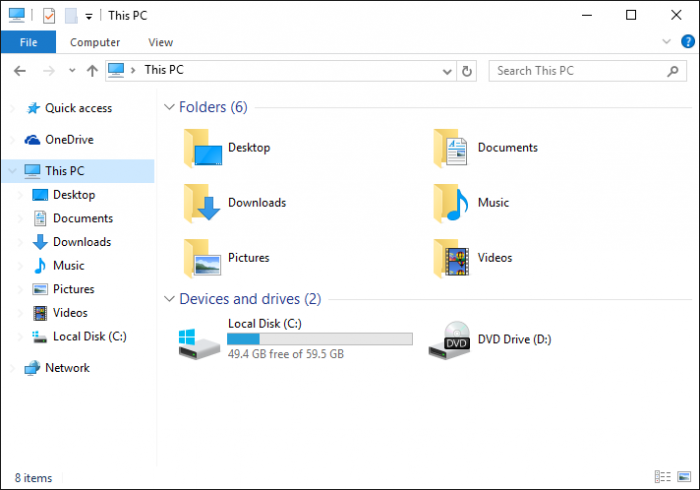
- Then, navigate to the folder containing your company file
- Find your company file (.QBW)
- Right-click on the company file
- Select Rename
- Create a file name containing no special characters
This would resolve the QuickBooks restore failed problem.
Avoid Overwriting an Existing File While Restoring the Backup
The QuickBooks back up wont restore restore failed can’t remove logfile error can occur if you are trying to save your restored file over an existing file. To avoid facing this, follow these steps:
- When you are on the window asking you to save your company file, browse to the standard location for saving your file
- If you get the message stating: “The file name exists. Would you like to overwrite this file?”
- Press No
- Change the name of the file to be different than the existing file
The error you were facing should now be fixed.
Use the QuickBooks File Doctor
You can use the QB File Doctor tool from the QB Tool Hub to resolve the problem of QuickBooks failing to restore the backup file with the steps given below:
- Download and install the QuickBooks Tool Hub application
- Open the QB Tool Hub app
- Navigate to the Company File Issues tab
- Click on Run QuickBooks File Doctor
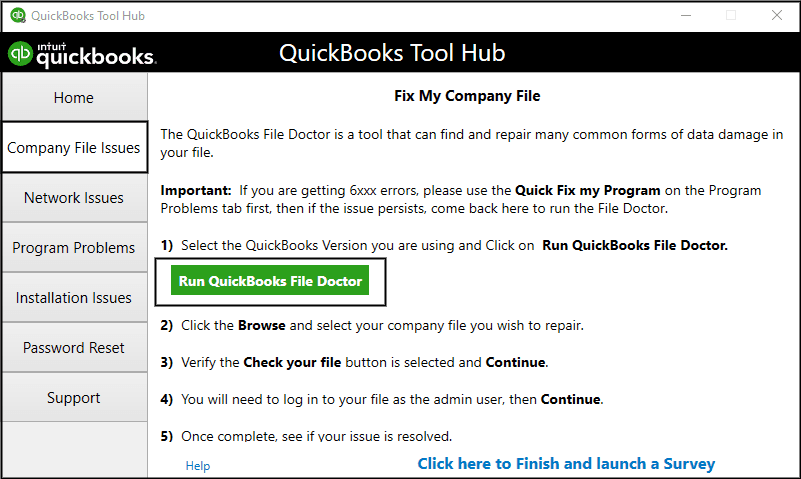
- It can take up to a minute to open
- If it doesn’t open, search for QuickBooks Desktop File Doc and open it manually
- Select your company file from the dropdown menu
- If your company file is not visible, press Browse and search to find your file
- Click on the Check your file option
- Hit Continue
- Enter your QB admin password
- Press Next
This should resolve the issue you were trying to deal with.
Verify and Rebuild the QB Company File Data
You can verify and rebuild your QuickBooks company file data in order to resolve the problem of QB restore failing with the following steps:
- Open the QB Desktop app
- Navigate to the File menu
- Click on Utilities
- Select Verify Data
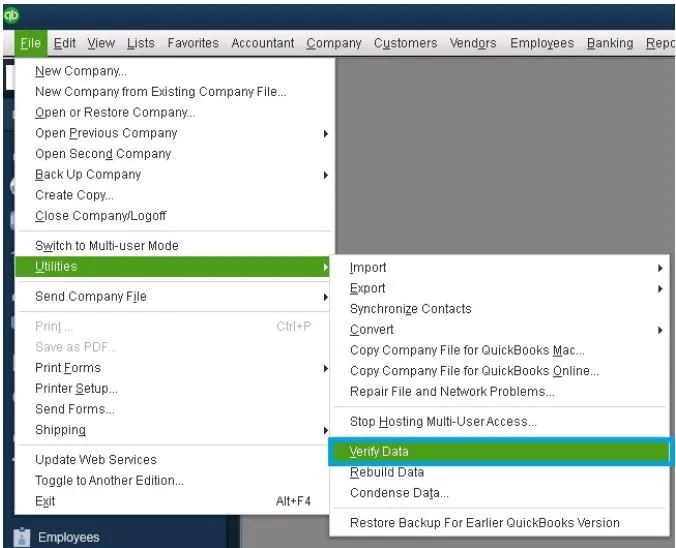
- Then, open the File menu again
- Select Utilities
- Click on the Rebuild Data option
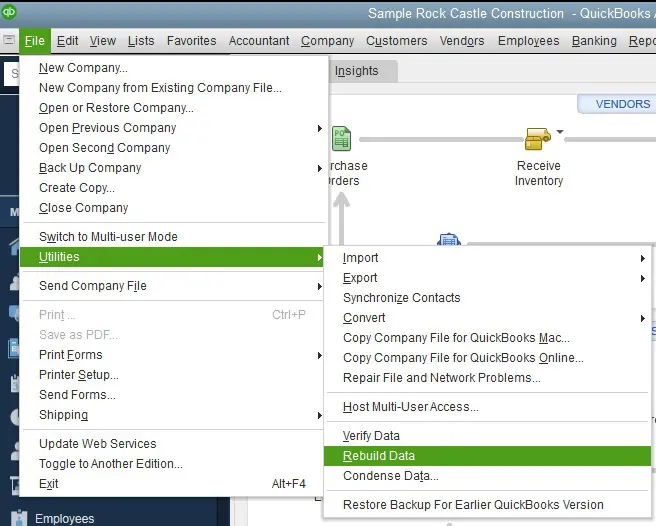
- QB will ask to create a backup before rebuilding your company file
- Hit OK
- A backup is needed to rebuild your file
- Choose where the backup would be saved
- Press OK
- Don’t replace an existing backup file
- Enter a new name in the File name field
- Press Save
- You will get the message Rebuild has completed
- Select OK
Performing these steps would resolve your issue.
Copy and Paste the Backup File
If the folder containing your backup file is damaged, you can move it to a different folder in order to resolve the QB restore failed error. This would ensure that a damaged folder isn’t getting in the way of restoring your company file.
Potential Causes of the QuickBooks Error Restore Failed Can’t Remove Log File
Given in the list below are the factors that can potentially trigger the issue of QB restore failed:
- Your company file name might include special characters ( / < > ! $)
- The backup was restored over an existing company file
- Your company file might be compromised
- The backup might have been restored from a USB flash drive to a network drive
- The backup might have been made in a newer version
- The file you might be trying to restore isn’t a backup file (.QBB)
These are the causes of the QB restore failed error.
Conclusion
The QuickBooks restore failed error can occur when you try to restore a backup copy of your company file in the QB Desktop application. This can hamper your workflow, ultimately affecting your business progress. We have covered the potential factors that can trigger this issue, along with the methods you need to troubleshoot it, in this blog.
FAQs
Why did my QB restore fail?
Your QuickBooks restore might have failed due to these reasons:
1. Your company file name includes special characters
2. You restored the backup over an existing company file
3. The backup was restored from a USB flash drive to a network drive
4. The backup might’ve been made in a newer QB Desktop version
5. Your file isn’t actually a backup file (.qbb)
6. The company file is compromised
How do I fix the QB restore failed error?
You can fix the QB restore failed error with these methods:
1. Remove the special characters from your company file name
2. Avoid overwriting an existing file while restoring the backup
3. Utilize the QuickBooks File Doctor tool
4. Verify and rebuild the QBcompany data
5. Copy and paste the backup file into a different folder
How to restore a backup of your company file?
If you want to know how you can restore a backup copy of your company file, go through the following steps:
1. Launch QuickBooks Desktop.
2. Expand the File menu.
3. Choose Open or Restore Company.
4. Then, select “Restore a backup copy“.
5. Click Local Backup to specify the company file (.qbb).
6. Next, specify the location where you want to save the new file.
7. You can choose the same folder or a new one.
You May Also Read-
Can’t Access QuickBooks File? Fix Folder Not Writable!
Fix Error 6069 in QuickBooks Instantly — Here’s How!
Know what to do when QuickBooks Desktop keeps aborting
Company File Error H101? Don’t Panic — Fix It Fast!
Why is my QuickBooks backup failing?

James Richard is a skilled technical writer with 16 years of experience at QDM. His expertise covers data migration, conversion, and desktop errors for QuickBooks. He excels at explaining complex technical topics clearly and simply for readers. Through engaging, informative blog posts, James makes even the most challenging QuickBooks issues feel manageable. With his passion for writing and deep knowledge, he is a trusted resource for anyone seeking clarity on accounting software problems.
