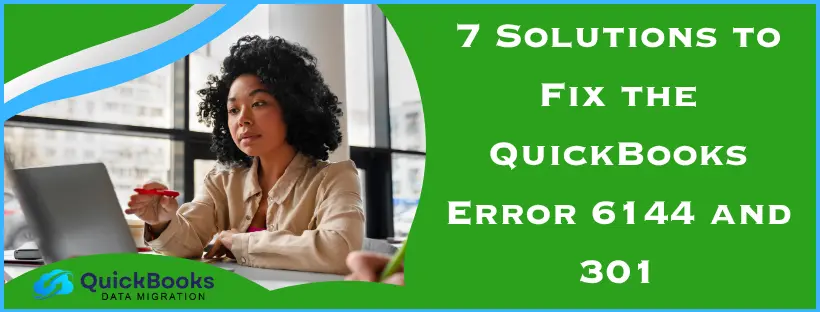The QuickBooks error 6144 and 301 can occur while you try to open your company file or restore a backup company file in QBDT. This is usually caused by a damaged QB company data file. It can hamper your workflow and important business processes. You can fix it with the help of the QuickBooks File Doctor. In this blog, we’ll cover the in-depth troubleshooting methods needed to fix error 6144 301 in QuickBooks. First, let us take a look at the causes of the 6144 error.
QuickBooks Error 6144 and 301 – A Quick View
Given in the table below is a concise summary of this blog on the topic of the QuickBooks error code 6144 and 301:
| Description | The QuickBooks error 6144 and 301 is a company file error that can make you unable to open your company file or restore a backup. This can hamper your workflow and important business processes. |
| Its causes | A damaged QB company file, an outdated QBDT app, inherent installation issues with QB Desktop, program problems with QB Desktop, and an unstable network connection. |
| Methods to fix it | Use QuickBooks File Doctor, restore a backup copy of your QB company file, update the QBDT app, use QB Auto Data Recovery, change the name of the TLG and ND files, utilize Quick Fix My Program, and verify and rebuild your company file data. |
Methods to Resolve the Error 6144 301 in QuickBooks Desktop | Guided Steps
Listed below are the troubleshooting methods you can use to patch the QuickBooks error -6144 -301:
Utilize the QuickBooks File Doctor
You can use the QuickBooks File Doctor from the QB Tool Hub to fix the error code 6144 301 in QB Desktop with the following steps:
- Download and install the QuickBooks Tool Hub
- Open the Tool Hub application
- Navigate to the Company File Issues tab
- Click on Run QuickBooks File Doctor
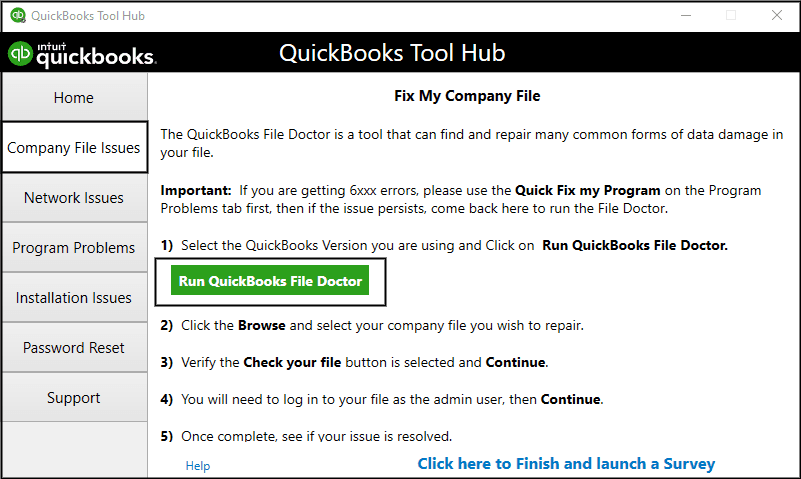
- If the File Doctor doesn’t open, search for QuickBooks Desktop File Doc to open it manually
- Select your company file from the dropdown menu
- If you can’t see your company file, press Browse and search to find the file
- Select the Check your file option
- Hit Continue
- Enter your QB admin password
- Press Next
This would resolve the QuickBooks error 6144 and 301.
Restore a Backup Copy of the QB Company File
You can restore a backup copy of the QBDT company file to fix the error 6144 301 in QB with these steps:
- Open the QB Desktop app
- Navigate to the File menu
- Click on Open or Restore Company
- Press the Restore a backup copy option
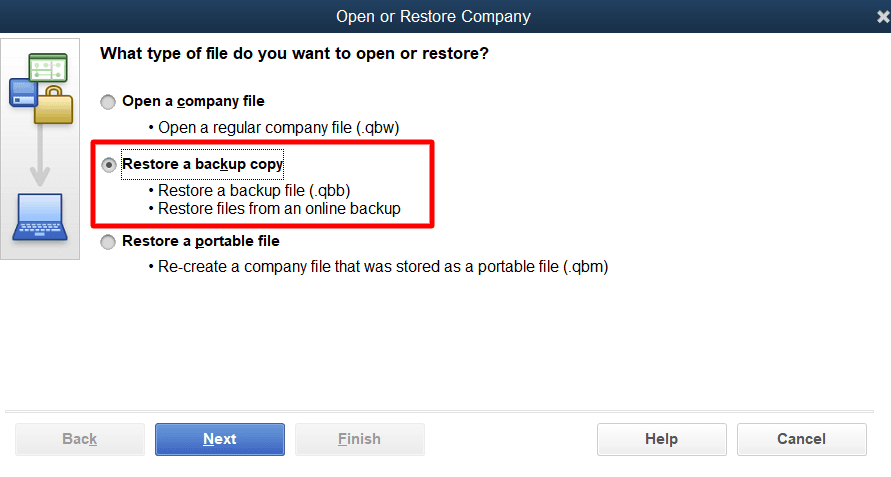
- Hit Next
- Select Local Backup and hit Next
- Find the backup company file on your PC
- The backup file should look like this: [Your company name].qbb
- Choose a folder in which the company file would be restored
- Hit Open
- To avoid overwriting data, do not save the restored file at the location where your backup company file is saved
- Hit Save when you’re ready
- Select the option that suits you if you see a warning about overwriting your data
Note: Don’t overwrite any data until you intend to.
Now, the error code 6144 301 in QuickBooks Desktop would be fixed.
Update the QB Desktop Application
If you are not able to open your QB company file or restore a backup copy, it can be due to an outdated QBDT application. You can resolve it by updating your QB Desktop app to the latest released version. This would also fix any other issues that you might be facing.
Use QuickBooks Auto Data Recovery
You can use the QB Auto Data Recovery feature to recover recent transactions using the Transaction Log File with the ADR company file using the below given steps:
- Make a new folder on your PC’s home screen
- Name it QBTest
- Now, open the folder where your company file is saved
- Then, locate the .tlg file in your company file’s folder
- It has the same name as your company file
- If you are unable to locate the file, it may be because of hidden file extensions
- Follow these steps to show file extensions:
- Open the File Explorer
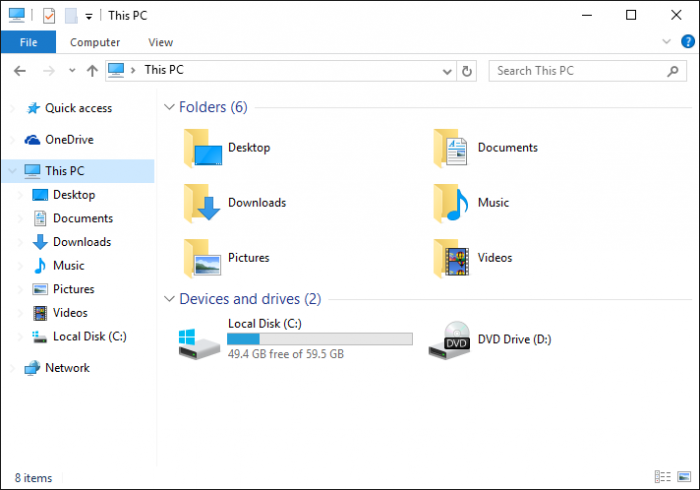
- Click on the View tab
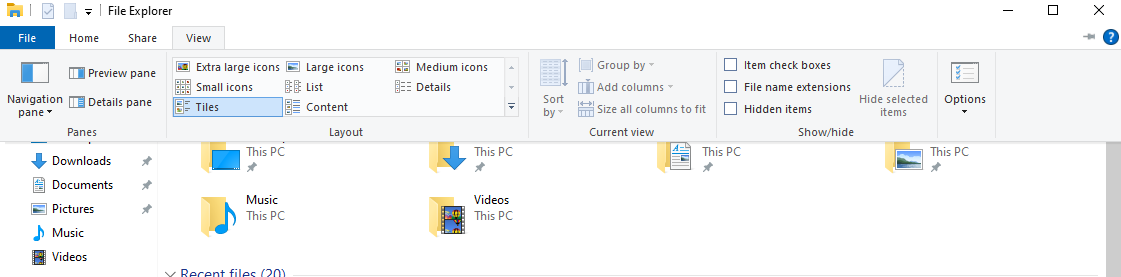
- Mark the checkbox stating File name extensions
- Open the File Explorer
- Copy the .tlg file with the same name as your company file
- Paste it in the QBTest folder you created
- Now, open the QuickBooksAutoDataRecovery folder
- The folder is located in the same location as your company file
- Copy the .QBW.adr file
- Paste it in the QBTest folder
- Now, in the QBTest folder, right-click on the .QBW.adr file
- Press Rename
- Delete .adr from the end of the file
- Open QuickBooks
- Then, open the company file saved in the QBTest folder
- Use your account register to check if all the transactions are present
- Then, go to the File menu again
- Select Utilities
- Press Verify Data to check the integrity of the recovered file
- If the company file is good, move it from the QBTest folder to the original location of the file
You would now be able to open the QB company file without any problems.
Rename the TLG and ND Files
You can rename your TLG and ND files to patch the QuickBooks error 6144 and 301 with these steps:
- Open the folder containing your QB company file
- Find the files with the same name as your company file, but with an ND and TLG extension:
- company_file.qbw.nd
- company_file.qbw.tlg
- Right-click on each file and hit Rename
- Add OLD at the end of each file name
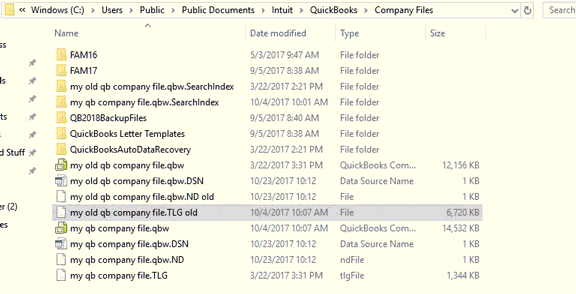
- For example, company_file.qbw.nd.OLD
This would resolve the error code 6144 and 301 in QB Desktop.
Use Quick Fix My Program
You can use the Quick Fix My Program tool to fix issues with your QB Desktop application with the following steps:
- Open the QuickBooks Tool Hub
- Go to the Program Problems tab
- Click on Quick Fix My Program

- Let the tool run
Performing these steps would resolve error 6144 and 301 in QBDT.
Verify and Rebuild Company File Data
You can use the Verify and Rebuild Data utility to mend the QuickBooks error 6144 and 301 with the steps given below:
- Open the QBDT app
- Now, go to the File menu
- Click on Utilities
- Press the Verify Data option
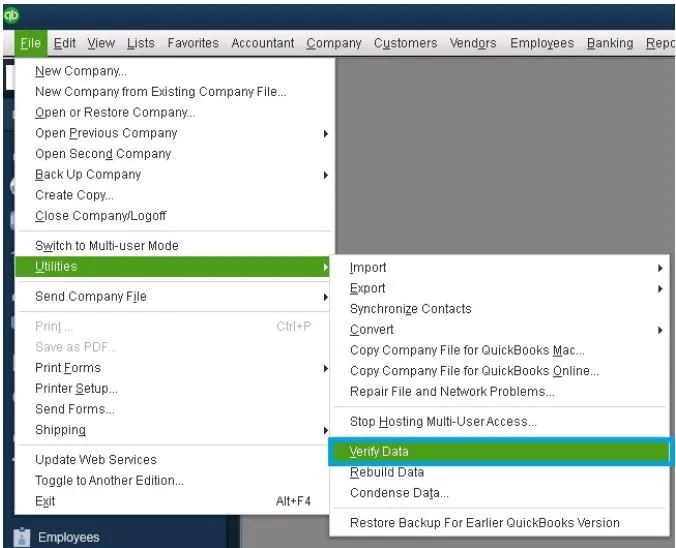
- Then, open the File menu again
- Go to Utilities
- Select Rebuild Data
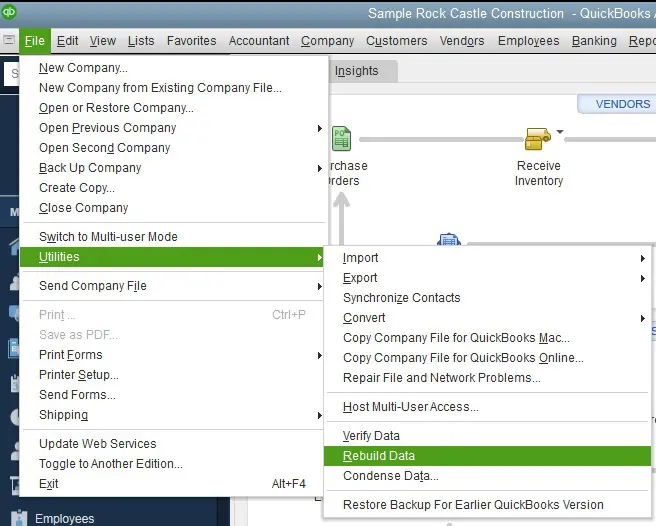
- QB will ask you to create a backup before rebuilding your company data
- Hit OK
- A backup is required to rebuild your company file
- Choose where the backup would be saved
- Do not replace any existing backup files
- Enter a unique name in the File name field
- Press Save
- You would get the message stating Rebuild has completed
- Select OK
Now, you will be able to open your company file in QBDT with no issues.
Factors that Can Cause the QuickBooks Error -6144 and -301
Given below is the list of the potential factors that can trigger the error 6144 and 301 to appear on your screen:
- A damaged QuickBooks company file
- An outdated QB Desktop application
- A damaged QB Desktop software
- Inherent installation issues with the QBDT app
- An unstable network connection
Now that we know about the things that can lead to the QuickBooks error code -6144 -301, let us take a look at the methods to mend it.
Conclusion
In this blog, we discussed the QuickBooks error 6144 and 301. We also delved deep into the reasons why you might be seeing the above error code on your screen. Additionally, we provided you with the step-by-step troubleshooting methods you can use to resolve this problem on your own.
FAQs
Why am I seeing the QuickBooks error code 6144 and 301?
You might be seeing the QB error 6144 and 301 due to these reasons:
1. Your QBDT app is outdated
2. The QB company file is damaged
3. Your QB app has inherent installation issues
4. Problems with your internet connection
How do I fix the error code 6144 301 in QuickBooks?
You can fix the error 6144 301 with the troubleshooting methods given below:
1. Use the QB File Doctor
2. Restore a backup copy of your QB company file
3. Update the QB Desktop app
4. Utilize QB Auto Data Recovery
5. Rename the .ND and .TLG files
6. Utilize Quick Fix My Program
7. Verify and rebuild your company data
How can I fix company file issues in the QB Desktop app?
You can fix company file issues in the QB Desktop app by using the QuickBooks File Doctor tool present in the QB Tool Hub. This would get rid of any issues you might be facing related to your QB company file, such as being unable to open it.
How to Fix QuickBooks Error Message 6000 1076: A Step-by-Step Guide
Troubleshooting QuickBooks Desktop Error Message 83: Solutions and Fixes
How to Resolve QuickBooks Company File Access Error 6000 832
Fixing 6000 Error in QuickBooks Desktop: Step-by-Step Solutions
How to Fix QuickBooks Error Code 6176: A Complete Troubleshooting Guide

James Richard is a skilled technical writer with 16 years of experience at QDM. His expertise covers data migration, conversion, and desktop errors for QuickBooks. He excels at explaining complex technical topics clearly and simply for readers. Through engaging, informative blog posts, James makes even the most challenging QuickBooks issues feel manageable. With his passion for writing and deep knowledge, he is a trusted resource for anyone seeking clarity on accounting software problems.