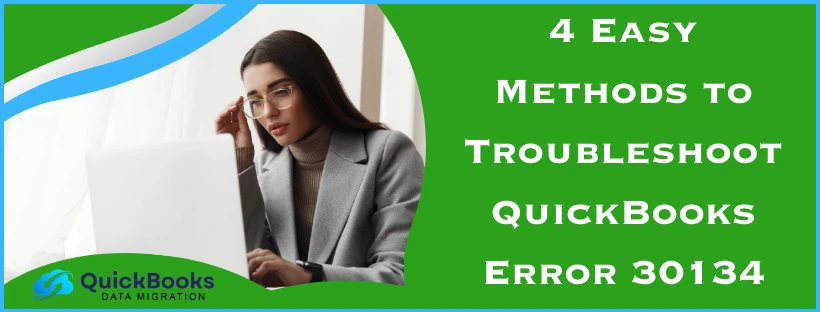The QuickBooks error 30134 usually shows up while sending Direct Deposit in the QuickBooks Desktop application. This is usually caused by attempting to send the data after inputting the incorrect PIN or password multiple times. After entering the incorrect PIN a lot of times, the QBDT system will automatically lock your account for security reasons. You can resolve this by updating your QB Desktop Payroll PIN. In this blog, we’ll cover the in-depth troubleshooting methods for the QuickBooks Payroll error 30314. First, let’s start with the causes of the 30134 error.
QuickBooks Error 30134 – A Quick View Table
Given in the table below is a concise summary of this blog on the topic of the QuickBooks error code 30134:
| Description | The QuickBooks error code 30134 occurs due to entering an incorrect direct deposit PIN multiple times. This can hamper your workflow and important business processes. |
| Its causes | The PIN or password you used to send the direct deposit is incorrect, you have entered the incorrect payroll service PIN multiple times, an outdated QB Desktop app, and problems with your company file. |
| Ways to fix it | Reset your payroll service PIN, reactivate the QB Desktop payroll subscription, update the QBDT app, and verify and rebuild your company file data. |
Troubleshooting Methods to Resolve the QuickBooks Error Code 30134
Given below are the guided troubleshooting methods you can use to resolve the QB error code 30314:
Reset the Payroll Service PIN
You can reset the payroll service PIN to troubleshoot the QuickBooks error 30134 with the following steps:
Method 1 (If you know your payroll PIN)
- Open the QB Desktop application
- Navigate to the Employees menu
- Select the My Payroll Service option
- Click on Account/Billing Information
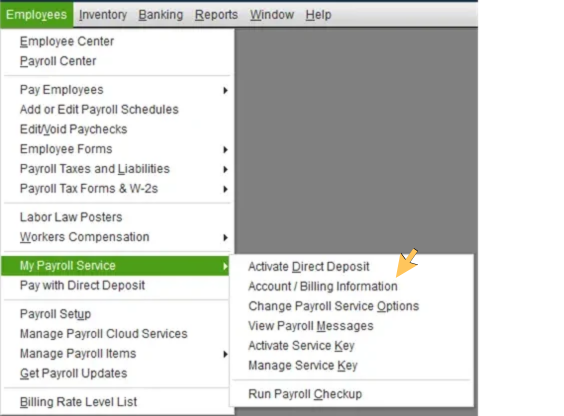
- Sign in using your Intuit account
- Go to the Payroll Info section
- Now, look under the Payroll service PIN section
- Press the Update PIN button
- Enter your old PIN
- Create a new one and confirm it
- Hit Submit
This would change your direct deposit PIN.
Method 2 (If you forgot your direct deposit PIN)
- Log in to your QB company file as an admin
- Go to the Employees menu
- Now, press Send Payroll Data
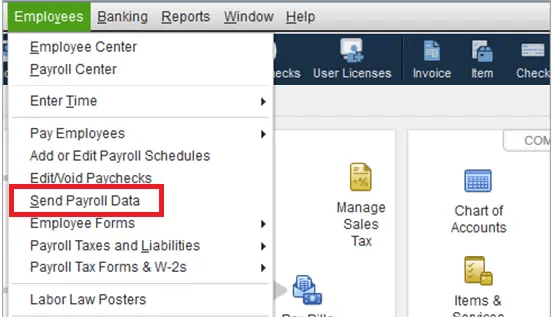
- Then, select Send in the Send/Receive Payroll Data window
- The Payroll Service PIN window would open
- Select the Forgot your PIN? option
- Enter your QB company file admin password
- Hit OK
- Create a new PIN
- Confirm it
- Press Submit
This would reset your payroll service PIN and resolve the QB error 30134.
Reactivate Your QuickBooks Payroll Subscription
If your QuickBooks Payroll subscription has expired, it can lead to you seeing the QB error code 30134. You can reactivate your payroll with these steps:
- Open the QBDT app
- Now, click on the Employees menu
- Select My Payroll Service
- Press the Account/Billing Info option
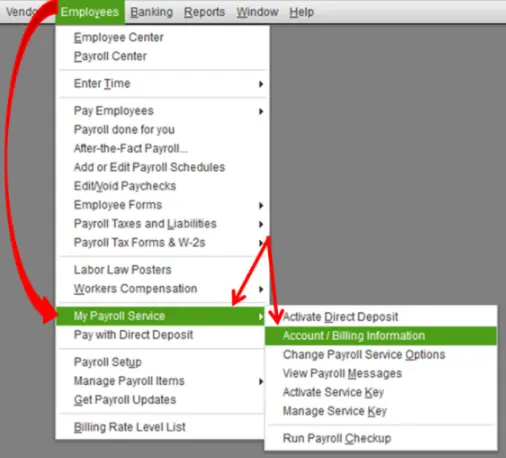
- Sign in using your Intuit account
- The QuickBooks Account page would appear
- Under the Status section, click on Resubscribe
- Follow the steps on your screen to reactivate your payroll
This would fix the QuickBooks error 30134.
Update the QuickBooks Desktop App
An outdated QB Desktop app can also lead to you seeing the error code 30134 on your PC’s screen. To fix it, update your QuickBooks Desktop app to the latest released version. This would also resolve any other errors you might be dealing with.
Verify and Rebuild Your QB Company File Data
Your company file might be damaged, leading to error 30134 QuickBooks. Verify and rebuild your company data to patch it with the given steps:
- Open the QB Desktop app
- Then, go to the File menu
- Click on Utilities
- Then, choose the Verify Data option
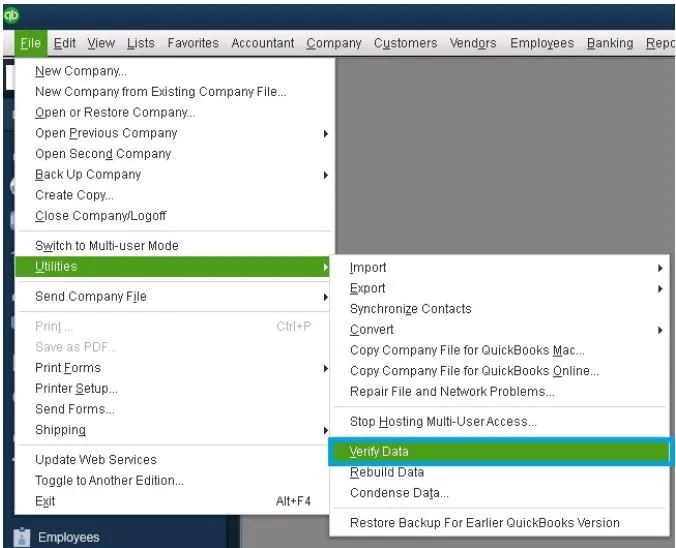
- Open the File menu again
- Click on Utilities
- Select Rebuild Data
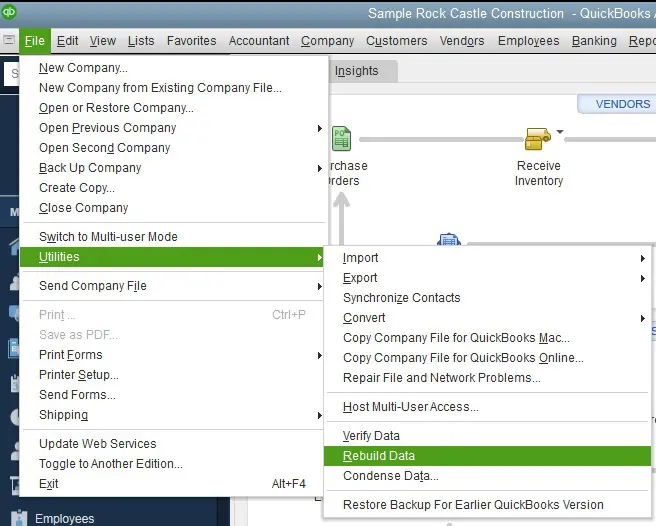
- QB will ask to make a backup file before it rebuilds data
- Click on OK
- A backup is needed for rebuilding data
- Choose where the backup file will be saved
- Hit OK
- Make sure not to replace another backup file
- Enter a new name in the File name field
- Hit Save
- You will get the message stating Rebuild has completed
- Hit OK
Now, the QuickBooks error 30134 has been resolved.
Factors that Can Cause the QuickBooks Error 30134 to Occur
Given below is a list of the factors that can trigger the QuickBooks error code 30134 to appear on your screen:
- The PIN or password you used to send Direct Deposit might be incorrect
- You might have attempted to send Direct Deposit with the wrong PIN too many times
- Your QB company file can be damaged or corrupted
- The QuickBooks Desktop app you’re using is outdated
- Outdated Windows operating system
These are the factors that can cause the error 30134 in QuickBooks Desktop. Now, let us take a look at the methods to fix it.
Conclusion
In this blog, we talked about the QuickBooks error 30134, along with the factors that can cause this error to pop up on your screen. Additionally, we also provided you with the troubleshooting methods you can use to resolve this issue on your own.
FAQs
How can I change my direct deposit PIN in QuickBooks Desktop?
You can change your direct deposit PIN in QuickBooks Desktop with the steps given below:
1. Go to the Employees menu and select My Payroll Service
2. Click on Account/Billing Information
3. Sign in with your Intuit account
4. Choose the Payroll Details section
5. Now, select Update PIN located under Payroll Service PIN
6. Enter your old PIN and create a new one
7. Confirm the new PIN
8. Hit Submit
Why am I seeing the QuickBooks error 30134 on my screen?
You might be seeing the QuickBooks error code 31034 on your screen due to having entered the incorrect payroll PIN multiple times while sending the direct deposit.
How can I fix error 30134 in QuickBooks Desktop?
You can resolve the error 30134 in QuickBooks Desktop with the following troubleshooting methods:
1. Reset your Payroll service PIN
2. Activate your QB Payroll subscription
3. Update the QuickBooks Desktop software
4. Verify and rebuild the company file data
You May Also Read-
QuickBooks Payroll Error PS034: How to Fix It Quickly
How to Copy and Paste Multiple Lines in QuickBooks Desktop?
Schedule Report is Not Working in QuickBooks Desktop: Causes & Fixes
Fix QuickBooks Multi-User Mode Error H303 Quickly and Easily
How to Resolve Can’t Verify Payroll Subscription Error 30159 in QuickBooks

James Richard is a skilled technical writer with 16 years of experience at QDM. His expertise covers data migration, conversion, and desktop errors for QuickBooks. He excels at explaining complex technical topics clearly and simply for readers. Through engaging, informative blog posts, James makes even the most challenging QuickBooks issues feel manageable. With his passion for writing and deep knowledge, he is a trusted resource for anyone seeking clarity on accounting software problems.