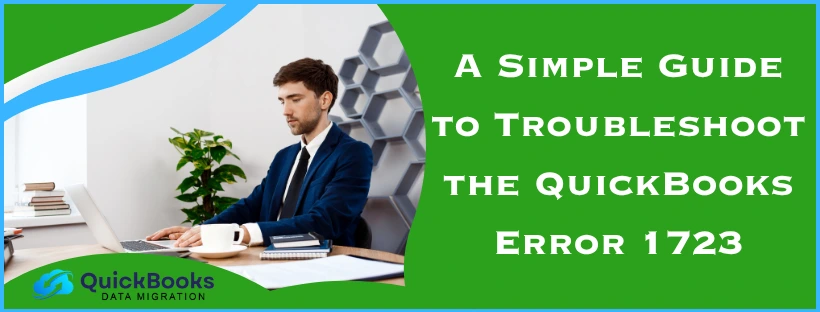The QuickBooks error 1723 is an installation error that is generally caused by a damaged Windows installer. It can often come with an error message stating “Error 1723: There is a problem with this Windows installer package”. This can hamper your workflow and important business processes, such as your accounting and bookkeeping tasks. You can resolve it by changing the Windows temp folder permissions. In this blog, we’ll cover the in-depth troubleshooting methods to fix error 1723 in QuickBooks Desktop.
QuickBooks Error 1723 – A Quick View Table
In the table below is a short summary of this blog on the topic of the QuickBooks installation error 1723:
| Description | The QuickBooks error 1723 is an installation error that can render you unable to install the QB Desktop application. This can hamper your workflow and important business processes. |
| Its causes | Problems with the Windows installer, improper %temp% folder permissions, third-party apps preventing you from installing the QBDT app, a damaged QB installation file, the Firewall blocking QBDT executable files, and damaged Windows components. |
| Methods to fix it | Change the permissions of your %temp% folder, install QBDT in selective startup mode, use the Quick Fix My Program tool, run the compatibility troubleshooter, register your MSXML DLL files, and repair the .NET Framework. |
Troubleshoot the QuickBooks Desktop Install Error 1723 | Guided Methods
You can fix the 1723 error when installing QuickBooks Desktop with the methods given to you below:
Change the Permissions of the %temp% Folder
You can fix the QuickBooks error 1723 by changing the permissions of the Windows %temp% folder with the following steps:
- Open the Start menu on your PC
- Search for and open the %temp% folder
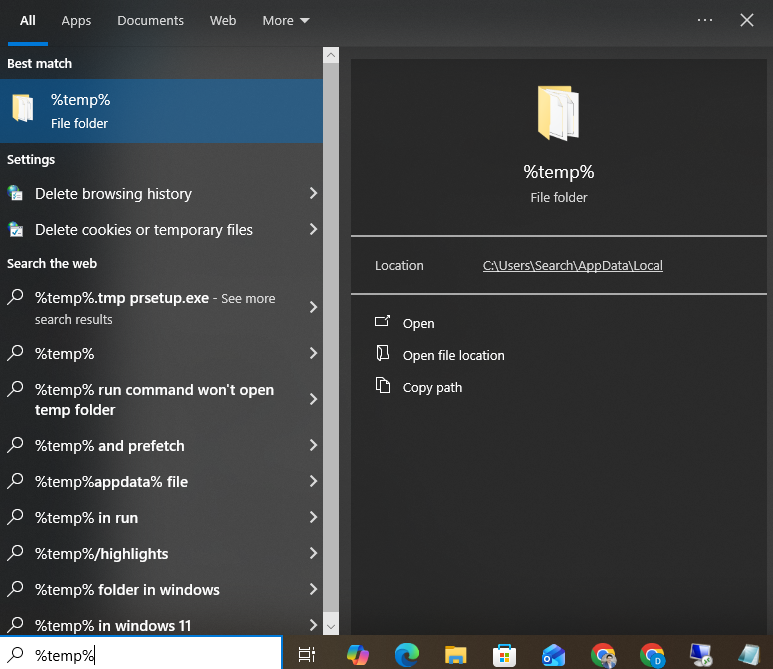
- Right-click on the empty area of the folder
- Select Properties
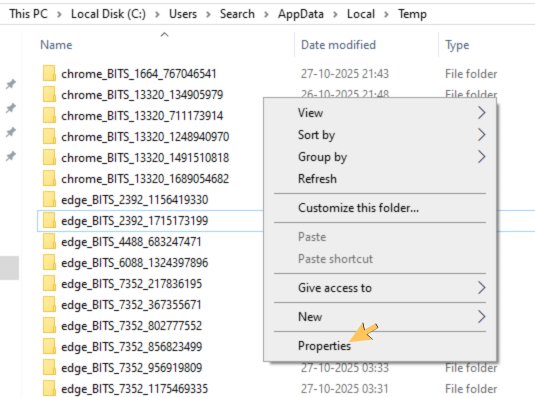
- Then, go to the Security tab
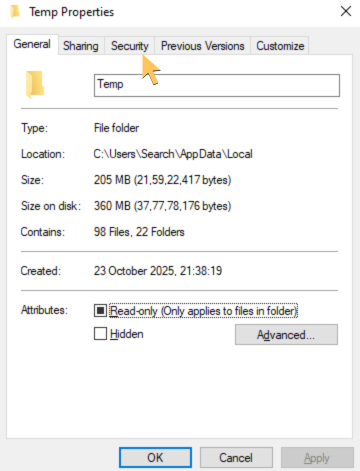
- Click on Edit
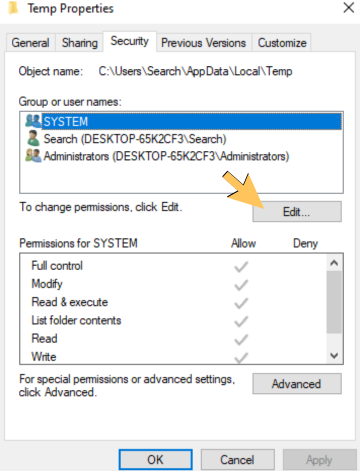
- Select your Windows username
- Navigate to the Allow column
- Mark the checkbox stating Full Control
- Hit OK twice
Now, you will be able to install QB Desktop without any issues.
Install QuickBooks Desktop in Selective Startup
To patch error 1723 QuickBooks, you can install it in selective startup mode with the steps given below:
- Press Windows + R to open the Run menu
- Type in msconfig and hit Enter
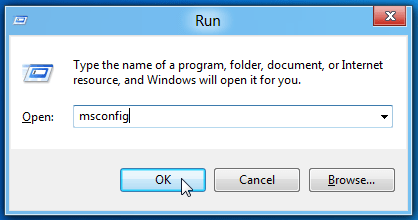
- Then, go to the General tab
- Click on Selective startup
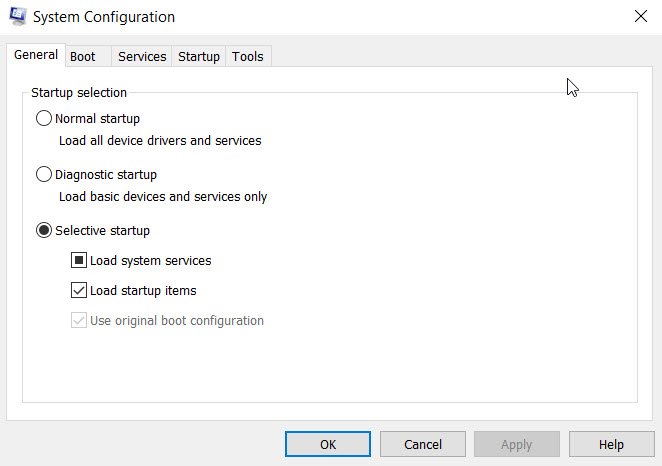
- Select Load System Services
- Navigate to the Services tab
- Click on Hide all Microsoft services
- Now, press Disable all
- Uncheck the Hide all Microsoft services option
- Select the Windows installer from the list of services
- Hit OK
- Now, in the System Configuration window, hit Restart
- Install the QuickBooks Desktop app
- Open msconfig again
- Go to the General tab
- Hit Normal startup
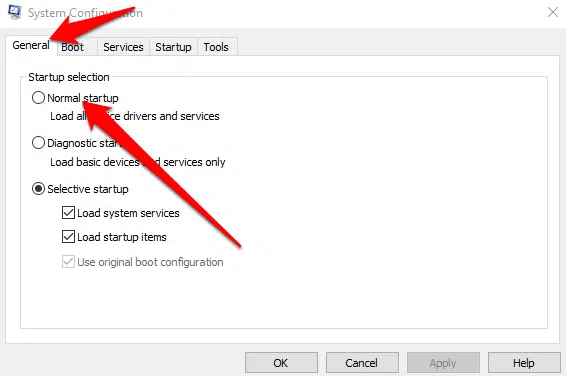
- Press OK
- Restart your PC
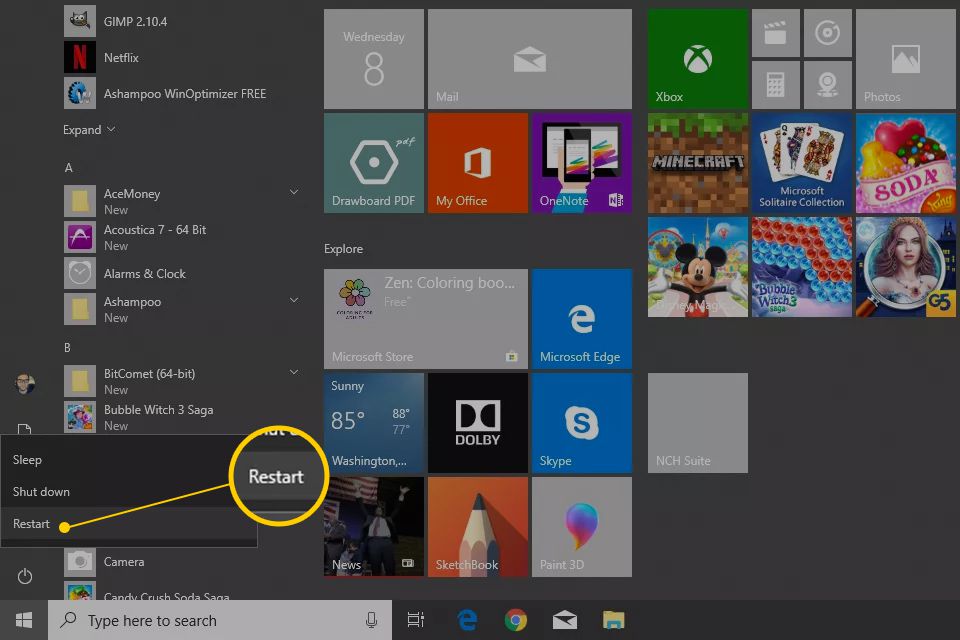
Performing these steps would fix the error 1723 in QuickBooks Desktop.
Utilize the QuickBooks Install Diagnostic Tool
You can use the QuickBooks Install Diagnostic Tool from the QB Tool Hub to resolve error 1723 in QBDT with the following steps:
- Download and install the QuickBooks Tool Hub
- Open the QB Tool Hub app
- Then, navigate to the Installation Issues tab
- Click on the QuickBooks Install Diagnostic Tool
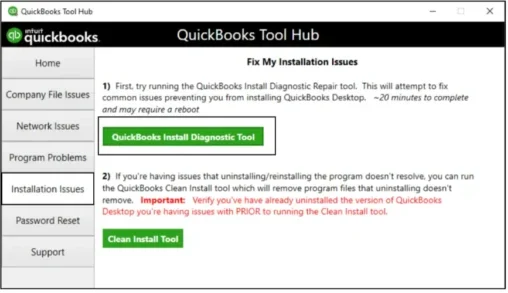
- Let the tool run
- It can take up to 20 minutes
- Restart your PC
This would fix the QuickBooks error 1723.
Run the Compatibility Troubleshooter
You can run the Compatibility Troubleshooter for the QB Desktop setup file to resolve QuickBooks error code 1723 with the following steps:
- Locate the QuickBooks.exe file
- Right-click on it
- Press the Properties option
- Navigate to the Compatibility tab
- Click on Run compatibility troubleshooter
- Select Try recommended settings
Then, try to install the QB Desktop app again. If you’re unable to install it, check the next solution.
Register the MSXML DLL Files
You can register the MSXML DLL files to mend the QuickBooks error 1723 with the steps given below:
For 64-bit Operating Systems
- Open the Windows Start menu
- Type in cmd in the search bar
- Right-click on the Command Prompt
- Select Run as Administrator
- Now, type cd\windows\syswow64 at the C: prompt and hit Enter
- Then, type regsvr32 MSXML6.dll and press Enter
- Install the QB Desktop app
For 32-bit Operating Systems
- Press Windows + R to open the Run menu
- Type in cmd
- Hit Enter
- Now, type in regsvr32 MSXML6.dll
- Press Enter
- Install the QBDT application
Now, the installation problem you were facing would be fixed.
Repair the Microsoft .NET Framework
Issues with the .NET Framework can lead to the QuickBooks error code 1723 to pop up on your screen. You can repair the NET Framework with the steps given below:
- Close all the open programs
- Now, open the Start menu on your PC
- Search for and open the Control Panel

- Navigate to Programs and Features
- Click on Uninstall a Program
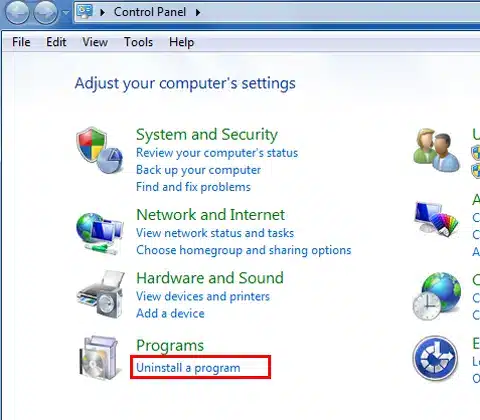
- Don’t worry, as you don’t have to uninstall anything
- Now, select Turn Windows features on or off
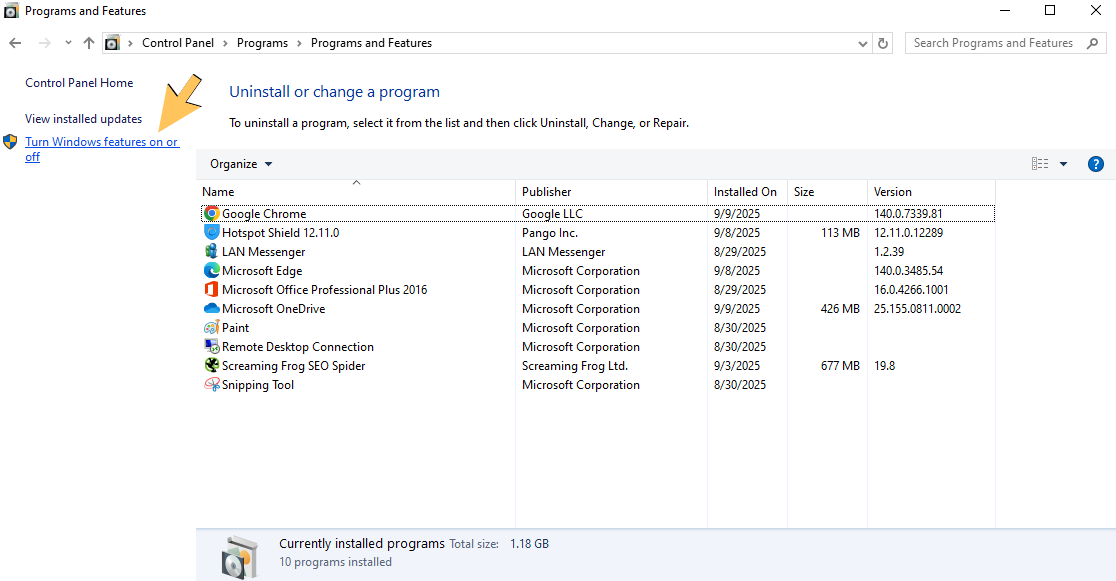
- Then, find .NET Framework from the list
- Check the .NET Framework:
- If the .NET Framework is not marked:
- Mark the checkbox to turn on .NET Framework
- Press OK
- Restart your PC
- If the .NET Framework is already marked:
- Unmark the checkbox to turn off .NET Framework
- Hit OK
- Restart your computer
- Follow the steps above to turn on .NET Framework
- If the .NET Framework is not marked:
This would resolve the installation error you were dealing with.
Potential Causes of the QuickBooks Error Code 1723
Given below are the potential factors that can trigger the QuickBooks error 1723 to appear on your screen:
- There’s an issue with your Windows installer
- Inadequate folder permissions of the temp folder
- Third-party applications might be interrupting the installation process
- The QB installation file is damaged
- Your Windows Firewall is blocking QB executable files
- Damaged Windows components can be the culprit behind the 1723 error
These were the causes of the QBDT installation error 1723.
In a Nutshell
The QuickBooks error 1723 is an installation error that is caused by inadequate temp folder permissions. In this blog, we have discussed the ways you can patch this error by using the provided guided steps.
FAQs
Why am I seeing the QB error 1723?
You might be seeing the QB error 1723 due to these reasons:
1. Issues with the Windows installer
2. Inadequate %temp% folder permissions
3. Third-party apps are interfering with the installation procedure
4. A damaged QBDT installation file
5. The Firewall is blocking QB Desktop executable files
6. Damaged Windows components
How do I fix QB Desktop error 1723?
You can fix the QB Desktop error 1723 with these methods:
1. Change the %temp% folder permissions
2. Install QBDT in selective startup
3. Use the QB Install Diagnostic Tool
4. Run the compatibility troubleshooter
5. Register your MSXML DLL files
6. Repair the Microsoft .NET Framework
You May Also Read-
What is Error 15215 in QuickBooks?
What to Do When QuickBooks File Doctor Not Working
Fix Error 1722 when you install QuickBooks Desktop
What is Error Code 1712 in QuickBooks?
How to Fix QuickBooks Error -6144 and -301?

James Richard is a skilled technical writer with 16 years of experience at QDM. His expertise covers data migration, conversion, and desktop errors for QuickBooks. He excels at explaining complex technical topics clearly and simply for readers. Through engaging, informative blog posts, James makes even the most challenging QuickBooks issues feel manageable. With his passion for writing and deep knowledge, he is a trusted resource for anyone seeking clarity on accounting software problems.