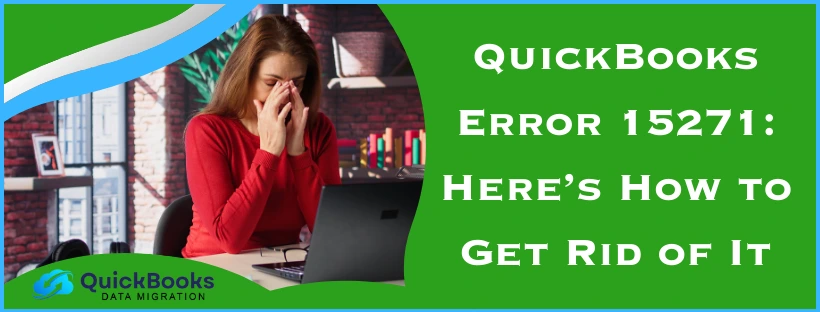You might run into the QuickBooks error 15271 while downloading the payroll and tax table updates in QB Desktop. This error is usually caused by wrongly mapped shared download drives or a missing component needed for the payroll to update. It can result in a hampered workflow and can negatively affect your critical business processes. It can, however, be fixed most of the time by downloading the updates as an administrator. In this blog, we’ll cover the in-depth guided troubleshooting methods you can use to resolve this problem. First, let’s discuss what error 15271 in QuickBooks Desktop is.
The QuickBooks Error 15271 – A Quick View Table
Given in the table below is a concise summary of this blog on the topic of the QuickBooks Payroll update error 15271:
| Description | The QuickBooks error 15271 is a payroll update error that can make a user unable to download and install the latest payroll and tax table updates in QBDT. This can result in a slowed-down workflow and business progress. |
| Its causes | It’s caused by a lack of admin rights while downloading the updates, a disabled File Copy Service, shared download drives being mapped incorrectly, the Firewall blocking QuickBooks, an unverifiable digital signature certificate, network connection problems, and a missing component needed for the payroll update. |
| Methods to resolve it | Downloading the QuickBooks updates with administrator privileges, using Quick Fix My Program, installing a digital signature, making Firewall exceptions for QB, utilizing the QuickBooks Install Diagnostic Tool, repairing the QB software using the Control Panel, manually downloading the payroll updates, reinstalling QBDT, and clean installing QB Desktop. |
Troubleshooting QuickBooks Desktop Error 15271 | Guided Methods
Listed below are the methods you can read and implement to resolve the error 15271 QuickBooks Enterprise and others.
Download the QB Payroll Updates With Admin Rights
Missing admin privileges can cause error 15271 in QuickBooks Desktop to pop up on your screen. You can resolve it by running your QB app with admin rights with the following steps:
- Close all your company files
- Exit QB Desktop
- Go to the Home screen on your system
- Find the QuickBooks Desktop icon
- Right-click on it
- Click on Run as Administrator
- Download the QB Updates
In most cases, just performing these steps would fix the QuickBooks error code 15271.
Use the Quick Fix My Program Tool
You can utilize Quick Fix My Program from the QuickBooks Tool Hub to fix the update error 15271 with the following steps:
- Download and install the QuickBooks Tool Hub
- Find the Tool Hub on your home screen and open it by double-clicking on it
- Navigate to the Program Problems tab
- Click on Quick Fix My Program

- Wait for the tool to finish working
This would patch the QuickBooks Payroll error 15271.
Install a Digital Signature Certificate
An unverifiable digital signature can be the reason for your seeing the QuickBooks error 15271 on your screen. To verify your digital signature, follow the steps given below:
- Close the QuickBooks Desktop app
- Open the File Explorer on your system
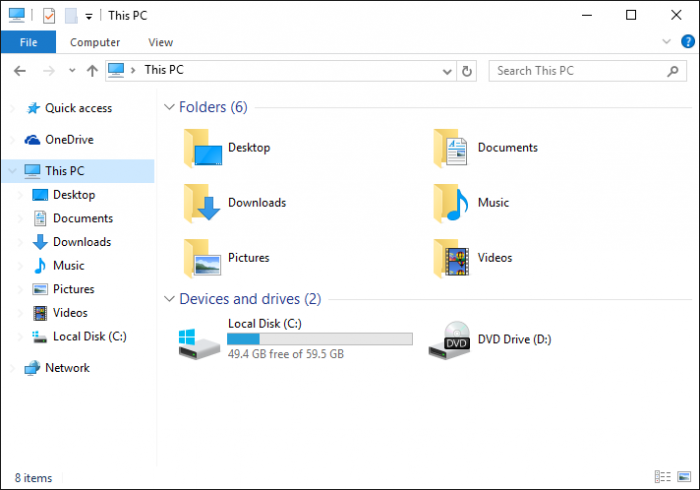
- Navigate to C:\Program Files\Intuit\QuickBooks
- Right-click on QBW32.exe
- Click on the Properties option
- Choose the Digital Signature option
- Verify the presence of Intuit in the signature list
- Click on Details
- The Digital Signature Details window would appear
- Select View Certificate
- Select Install Certificate from the Certificate window
- Keep clicking on Next until you see Finish
- Select Finish
- Restart your system
- Open the QB Desktop app
Now, try downloading the updates again. If you’re unsuccessful, check out the next method.
Make Firewall Exclusions for QuickBooks
If your Windows Firewall is blocking QuickBooks, you won’t be able to download the payroll and tax table updates. Therefore, it is necessary to make Windows Firewall exclusions for QuickBooks in order to fix the payroll update error 15271.
Use the QB Install Diagnostic Tool
You can use the Install Diagnostic Tool from the QB Tool hub to eliminate the QuickBooks error 15271 with the following steps:
- Open the QuickBooks Tool Hub
- Then, go to the Installation Issues tab
- Click on QuickBooks Install Diagnostic Tool
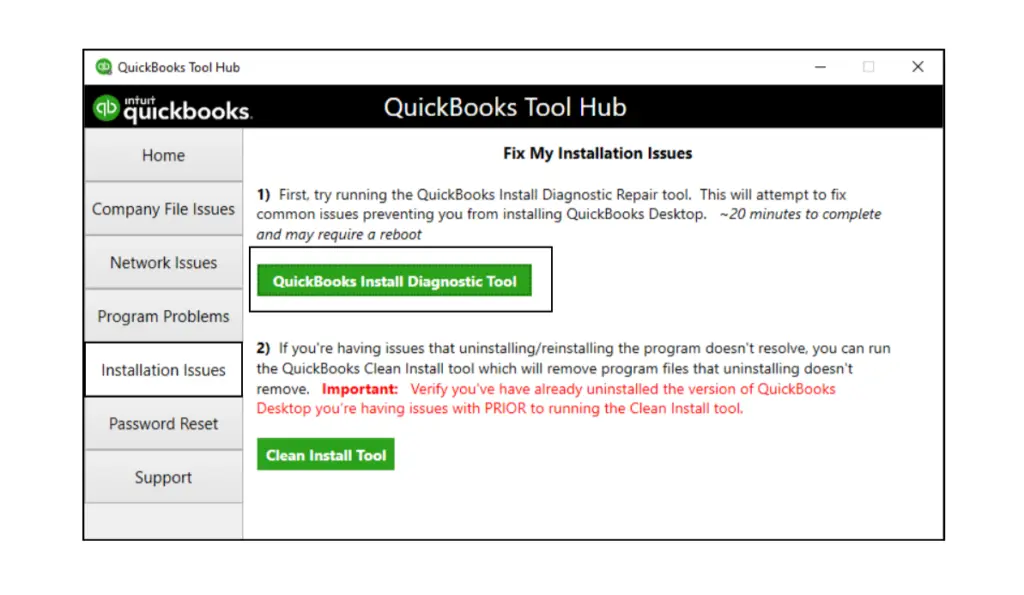
- Wait for the tool to complete its work
Now, you would be able to download the latest QB Desktop and payroll updates again.
Repair the QB Desktop App With the Control Panel
You can repair the QBDT app with the help of the Control Panel to troubleshoot error code 15271 with the following steps:
- Open the Start menu
- Then, search for and open the Control Panel

- Click on Uninstall a Program
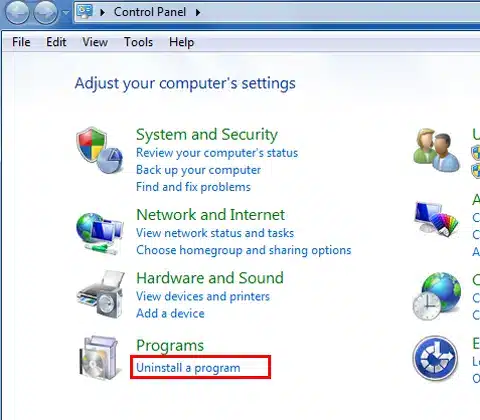
- Choose QuickBooks from the list of applications
- Select Uninstall/Change
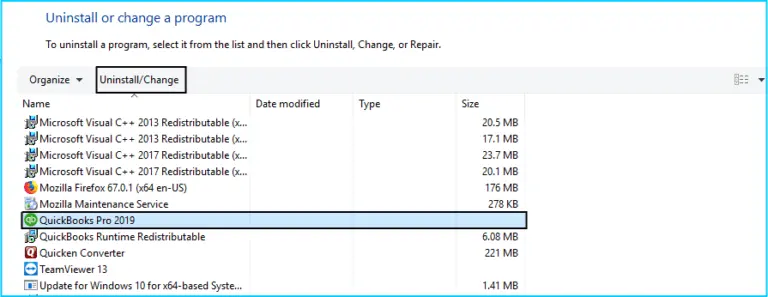
- Press Continue
- Then, click on Repair
- Now, hit Next
- Wait for the repair process to finish
- Select Finish
- If prompted, restart your PC
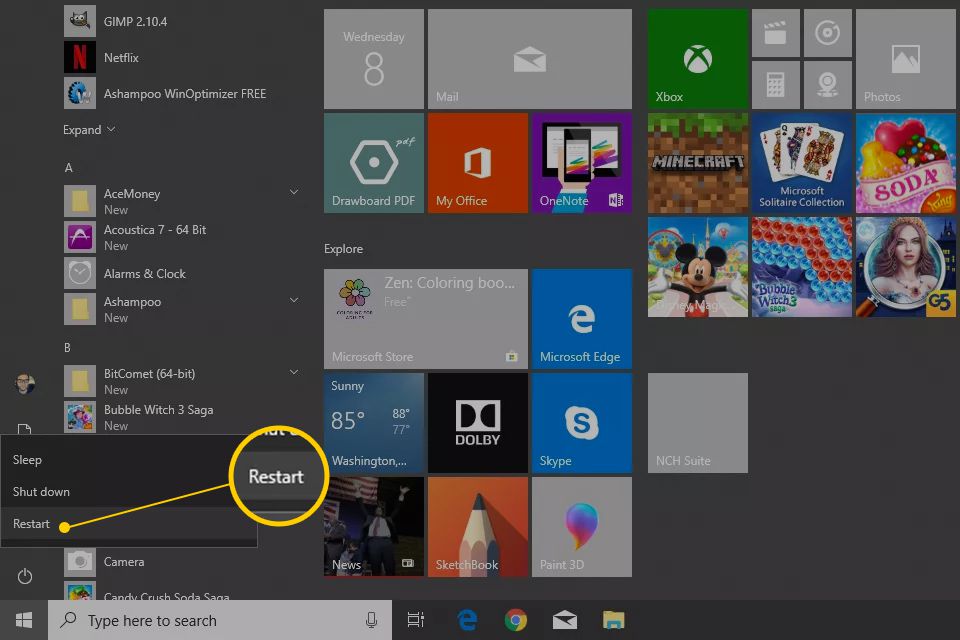
- If prompted, restart your PC
This would repair your QB Desktop application, getting rid of error 15271 QuickBooks Desktop.
Manually Download the QB Desktop Payroll Updates
You can manually download the QuickBooks Desktop Payroll and tax table updates with the following steps:
- Open the QuickBooks Desktop app
- Go to the Help menu
- Select Update QuickBooks
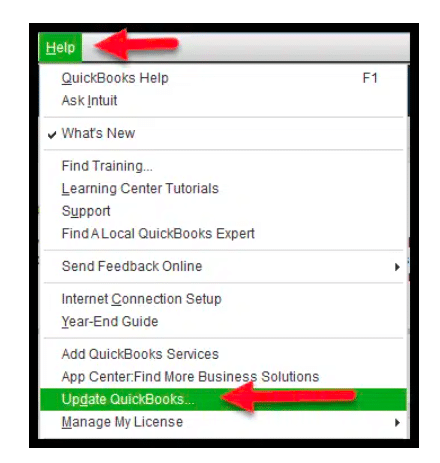
- Click on Get Updates
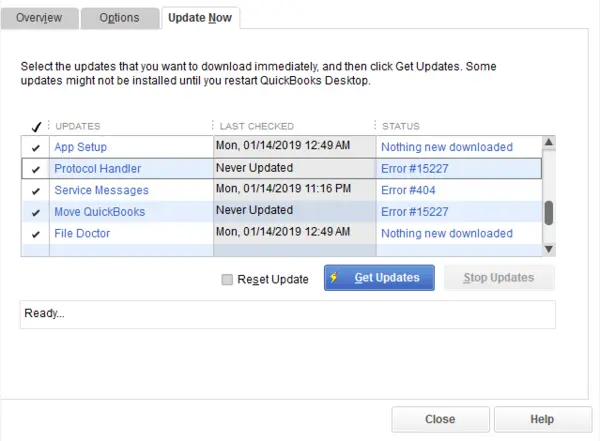
- Press File
- Choose Exit
- Restart QB Desktop
Now, the QuickBooks update error 15271 has been fixed.
Reinstall the QB Desktop Application
You might have to reinstall the QBDT software in order to get rid of the QuickBooks error 15271. Let us first discuss how to uninstall it.
Uninstall the QuickBooks Desktop App
- Open the Control Panel from the Start menu
- Click on Uninstall a Program
- Select QuickBooks from the list of applications you see
- Press the Uninstall/Change option
- If this option is not visible to you, log in to Windows as an admin user
- Then, select Remove
- Click on Next
The program would then be uninstalled. Next, proceed to install the application.
Install the QB Desktop Application
- Make sure that your internet is stable
- Open the QuickBooks.exe file
- Choose between the two options you see
- Express Install
- Choose this option if you want to save preferences from QBDT
- Custom and Network Options
- Choose this for a fresh start with no saved preferences and a custom installation location
- Express Install
- Click on Next
- Finally, press Install
Check out our comprehensive blog if you want to install QuickBooks Desktop with a server setup.
Clean Install the QB Desktop Software
If all else fails, you might have to clean install the QuickBooks Desktop app. The Clean Install Tool has been removed from the QB Tool Hub; however, you can still clean install the app by manually renaming the installation folders. This would provide you with a fresh new start, ultimately getting rid of the QuickBooks error 15271.
Error Codes that Are Similar to the QuickBooks Update Error 15271
In the table below are given the 15XXX series error codes that are identical to the QuickBooks error 15271:
A Short Explanation of the QuickBooks Error 15271
The QuickBooks Payroll error 15271 is part of the 15XXX series of error codes. These usually occur while you try to download the latest Desktop, Payroll, and tax table updates, making you unable to install them. One of the major reasons for this error to appear on your screen is your Firewall blocking the QB and an unverified digital signature certificate. Now, let us take a look at the factors that can trigger this issue.
Factors that Can Trigger the QuickBooks Payroll Update Error 15271?
Given below is a list of the potential causes for the QuickBooks error 15271:
- Incorrectly mapped shared download drives
- Lack of administrator privileges
- The Firewall blocking QuickBooks Desktop can also trigger this problem
- Disabled QB File Copy Service (FCS)
- Internet connection problems
- Unverified digital signature
- Missing component or file needed for the QB Payroll updates
Now that we know about the causes of this problem, let’s cover the troubleshooting methods for the same.
Conclusion
This blog talks about the QuickBooks error 15271, along with the factors that can trigger this problem. Moreover, also provided in this blog is a step-by-step troubleshooting guide you can implement to get rid of this error on your own.
FAQs
What is error code 15271 in QuickBooks Desktop?
The error code 15271 in QuickBooks Desktop represents a payroll and tax table update issue. This error code usually appears on your screen due to a lack of admin rights while downloading the updates, or your Windows Firewall blocking QuickBooks.
How can I fix the QuickBooks Payroll update error 15271?
To fix the QuickBooks error 15271, you can perform the following troubleshooting steps:
1. Download the updates with admin privileges
2. Verify your digital signature certificate
3. Utilize Quick Fix My Program
4. Make QB Firewall exceptions
5. Use the QuickBooks Install Diagnostic Tool
6. Repair the QBDT software with the Control Panel
7. Download the payroll updates manually
8. Reinstall QuickBooks Desktop
9. Clean install QuickBooks Desktop
Why am I seeing the QuickBooks error code 15271?
The potential factors that can cause the QuickBooks Desktop error code 15271 to appear on your screen are given below:
1. Your shared download drives aren’t mapped correctly
2. You don’t have admin rights
3. The Firewall is blocking QuickBooks
4. The QB File Copy Service is disabled
5. Internet connection problems
6. Unverified digital signature
You May Also Read-
What Causes QuickBooks 12000 Series Errors and How Can You Fix Them?
What Is QuickBooks Error 12002 and How Can You Fix It?
How can I fix QuickBooks Error 12007 quickly
How to Fix QuickBooks Error 12029: Causes, Solutions, and Troubleshooting Steps?
How to Overcome QuickBooks Error 12031 During Payroll Updates

James Richard is a skilled technical writer with 16 years of experience at QDM. His expertise covers data migration, conversion, and desktop errors for QuickBooks. He excels at explaining complex technical topics clearly and simply for readers. Through engaging, informative blog posts, James makes even the most challenging QuickBooks issues feel manageable. With his passion for writing and deep knowledge, he is a trusted resource for anyone seeking clarity on accounting software problems.