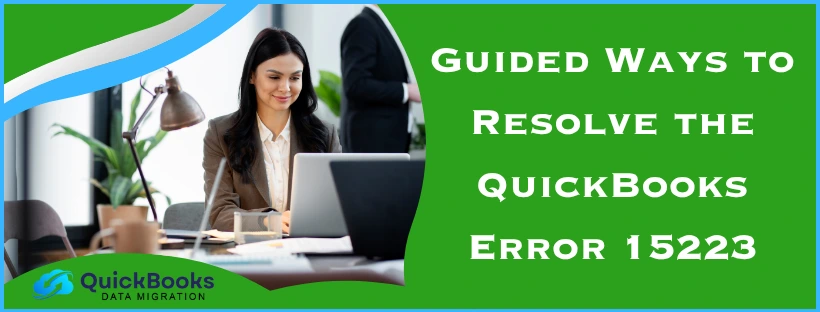The QuickBooks error 15223 is an update error that might occur when you try to update your QB Desktop app or payroll to the latest version. This error can come with two error messages, stating “Error 15223: The QuickBooks Desktop update did not complete successfully” or “Error 15223: Cannot connect to QuickBooks Desktop Payroll”. This can be caused by incorrect TLS settings and program problems with the QBDT app. You can fix it by using the QuickBooks TLS 1.2 Tool from the Tool Hub. We’ll cover the methods you need to know to resolve this error in this blog. First, let’s start with the causes of error 15223 in QuickBooks.
QuickBooks Error 15223 – A Quick View Table
Given in the table below is a concise summary of this blog on the topic of the QuickBooks error code 15223:
| Description | The QuickBooks error 15223 is an update error that can occur while trying to update the QBDT app and payroll. This can hamper your workflow and important business processes. |
| Its causes | Incorrectly mapped shared download drives, a disabled QB File Copy Service, the Firewall blocking your QBDT app, damaged or corrupted Windows files, missing files or components for payroll, and an unverifiable digital signature certificate. |
| Ways to fix it | Download the QBDT updates with admin privileges, use Quick Fix My Program, manually update QB Desktop, install a digital signature certificate, utilize the QB Install Diagnostic Tool, register the .dll files, use the QuickBooks TLS 1.2 Tool, create Firewall exceptions for QBDT, and clean install the QB Desktop application. |
Methods to Resolve QuickBooks Desktop Payroll Error 15223
You can patch the QuickBooks Payroll error 15223 with the troubleshooting methods given below:
Download the QB Updates With Admin Rights
A lack of admin privileges while downloading the QBDT updates can be the cause of the QuickBooks update error 15223. You can fix it by downloading the QB updates with admin rights using these steps:
- Close all your company files
- Exit the QB Desktop app
- Then, right-click on the QB Desktop icon
- Select Run as Administrator
- A message would appear stating: “Do you want to allow this program to make changes to your computer?”
- Press Yes
- Download the QBDT updates
This would resolve the QuickBooks error 15223.
Utilize Quick Fix My Program
You can use the Quick Fix My Program tool from the QB Tool Hub to fix error 15223 in QBDT with the following steps:
- Download and install the QuickBooks Tool Hub
- Open the QB Tool Hub app
- Then, go to the Program Problems tab
- Click on Quick Fix My Program

- Let the tool run
Manually Update the QB Desktop App
You can manually update the QBDT app if you’re facing error 15223 while updating QuickBooks with these steps:
- Close the QB Desktop app
- Navigate to C:\ProgramData\Intuit\QuickBooks XX\Components in File Explorer
- XX represents the version of your QBDT software
- Right-click on Components
- Press Delete
- Now, open the QBDT app
- Go to the Help menu
- Select the Update QuickBooks Desktop option
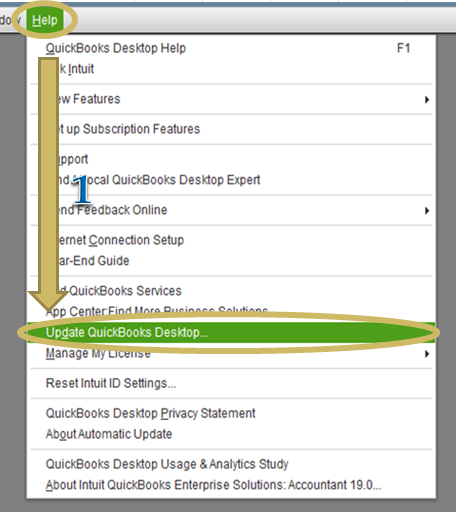
- Click on Update Now
- Mark the Reset Update checkbox
- Press Get Updates
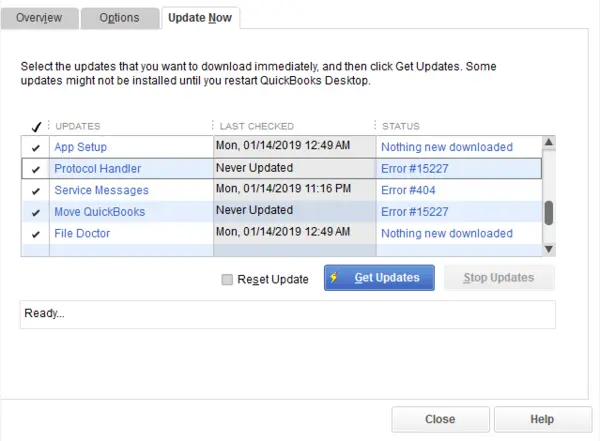
- Close and reopen QB Desktop after the download is complete
- Navigate to the Help menu
- Click on Update QuickBooks Desktop
- Select Overview
- Hit Update Now
Now, the QuickBooks Payroll error 15223 would be fixed.
Install a Digital Signature Certificate for QBDT
An invalid or unverifiable digital signature can lead to the QB error 15223. You can install a digital signature certificate for QB with the steps given below:
- Open the File Explorer
- Navigate to C:\Program Files\Intuit\QuickBooks
- Right-click on QBW32.exe
- Choose the Properties option
- Press Digital Signature
- Verify that Intuit is selected in the signature list
- Click on Details
- Press View Certificate in the Digital Signature Details window
- Press Install Certificate
- Click on Next until you see Finish
- Hit Finish
- Restart your system
- Download the QB updates
Performing these steps would fix the QBDT error 15223.
Use the QB Install Diagnostic Tool
You can use the QB Install Diagnostic Tool from the QB Tool Hub to resolve QuickBooks error 15223 with the following steps:
- Open the QuickBooks Tool Hub
- Navigate to the Installation Issues tab
- Click on the QuickBooks Install Diagnostic Tool
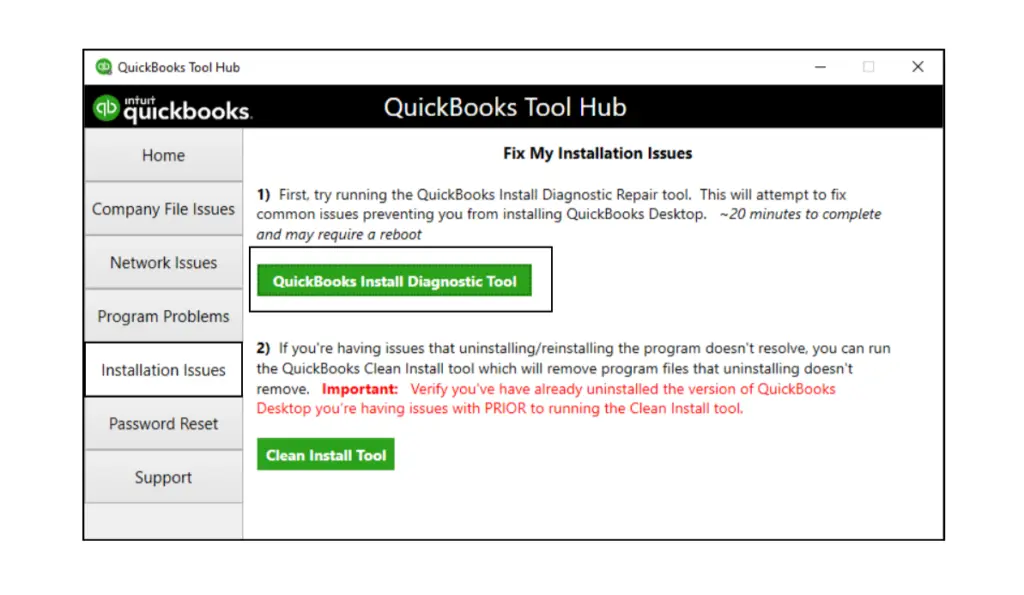
- Let the tool run
- It can take up to 20 minutes to finish working
- Restart your system
This would let you download and update QBDT and payroll.
Register the .dll Files
You can register the .dll files to patch the QuickBooks Desktop error code 15223 with the following steps:
- Open the Start menu on your pc
- Search for and open Run
- Type in regsvr32 /s %SystemRoot%\system32\softpub.dll
- Hit Enter
- The .dll file would now be registered successfully
The error 15223 in QuickBooks would now be resolved.
Use the QuickBooks TLS 1.2 Tool
If your system isn’t using the latest TLS settings, you won’t be able to download the QB updates. You can use the QB TLS 1.2 Tool to fix that with these steps:
- Open the QuickBooks Tool Hub app
- Navigate to the Installation Issues tab
- Click on QuickBooks TLS 1.2 Tool
- Located in the bottom right corner
- Hit OK to open the tool
- Choose Yes to the EULA Agreement
- Hit Run
- Press Exit after the tool’s work is finished
You won’t encounter the QuickBooks error 15223 again.
Create Firewall Exceptions for QB Desktop
You can create Firewall exceptions for the QB executable files in order to resolve the QuickBooks error code 15223 with these steps:
Location of the QB Executable Files
| File Name | Its Location |
| AutoBackupExe.exe | C:\Program Files\Intuit\QUICKBOOKS YEAR |
| DBManagerExe.exe | C:\Program Files\Intuit\QUICKBOOKS YEAR |
| FileMovementExe.exe | C:\Program Files\Intuit\QUICKBOOKS YEAR |
| QBW32.exe | C:\Program Files\Intuit\QUICKBOOKS YEAR |
| QBServerUtilityMgr.exe | C:\Program Files\Common Files\Intuit\QuickBooks |
| QBLaunch.exe | C:\Program Files\Common Files\Intuit\QuickBooks |
| IntuitSyncManager.exe | C:\Program Files\Common Files\Intuit\Sync |
| Dbmlsync.exe | C:\Program Files\Intuit\QUICKBOOKS YEAR |
| FileManagement.exe | C:\Program Files\Intuit\QUICKBOOKS YEAR |
| QuickBooksMessaging.exe | C:\Program Files\Intuit\QUICKBOOKS YEAR |
| QBDBMgrN.exe | C:\Program Files\Intuit\QUICKBOOKS YEAR |
| QBCFMonitorService.exe | C:\Program Files\Common Files\Intuit\QuickBooks |
| QBUpdate.exe | C:\Program Files\Common Files\Intuit\QuickBooks\QBUpdate |
| OnlineBackup.exe | C:\Program Files\QuickBooks Online Backup |
Making Firewall Exceptions
Use the steps given below to make Firewall exceptions for each QB executable file given in the table above:
- Open the Start menu on your PC
- Search for and open the Windows Firewall
- Click on Advanced Settings
- Then, right-click on Inbound Rules
- Select New Rule
- Press Program and hit Next
- Click on This Program Path
- Hit Browse
- Find one of the executable files given in the table above
- Select it and press Next
- Now, click on the Allow the Connection option
- Press Next
- Ensure all profiles are marked if you are prompted
- Hit Next
- Create a rule
- Name it something like: “QBFirewallException(name.exe)”
- Repeat the steps for each executable file in the table
After setting up Inbound Rules, repeat the steps to set up Outbound Rules. Just right-click on Outbound Rules after pressing Advanced Settings.
Clean Install the QB Desktop App
You can fix the QuickBooks error 15223 by clean installing the QB Desktop application with the following steps:
Step 1: Uninstall the QBDT App
- Open the Start menu
- Search for and open the Control Panel
- Click on Programs and Features or Uninstall a Program
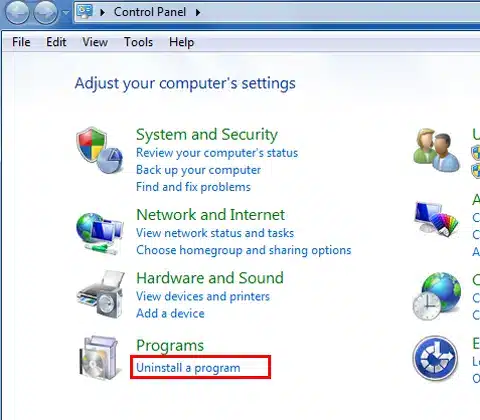
- Select QuickBooks Desktop from the list of programs you see
- Click on Uninstall/Change
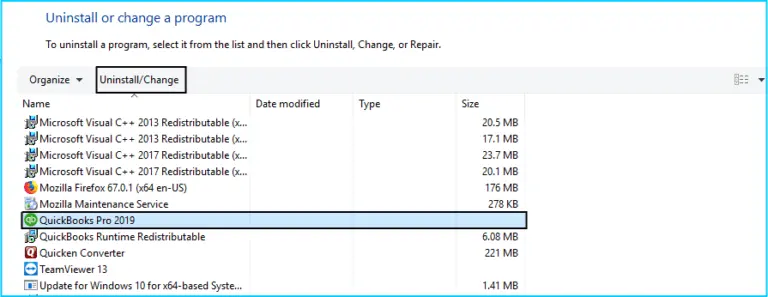
- Then, press Remove
- Hit Next
Step 2: Manually Rename the QB Installation Folders
- Open the File Explorer on your system
- Locate the folder that contains your company file
- The QB folder can be found in one of these locations:
- C:\ProgramData\Intuit\QuickBooks (year)
- C:\Users\(current user)\AppData\Local\Intuit\QuickBooks (year)
- C:\Program Files\Intuit\QuickBooks (year)
- 64-bit version C:\Program Files (x86)\Intuit\QuickBooks (year)
- The QB folder can be found in one of these locations:
- Open the folder
- Right-click on the folder
- Press Rename
- Add the word old at the end of the folder name
Step 3: Install the QB Desktop App
- Open the QuickBooks.exe file
- Choose one of the two options:
- Express Install
- Custom and Network Options
- Hit Next
- Press Install
Now, the QuickBooks error code 15223 will be fixed.
Potential Factors that Can Cause the Error 15223 QuickBooks Desktop
Given below are the factors that can cause the QuickBooks error code 15223 to appear on your screen:
- Incorrectly mapped shared download drives
- Missing files or components needed for the payroll update
- The Windows files are damaged or corrupted
- Your Firewall might be blocking the QB Desktop app
- The QB File Copy Service might be disabled
- An unverifiable digital signature
These were the causes of the QuickBooks error 15223.
Conclusion
The QuickBooks error 15223 is an update error that can occur when you try to download the QBDT and payroll updates. We have discussed the potential causes of this error along with the troubleshooting methods you need to fix it in this blog.
FAQs
Why am I seeing the QBDT error 15223?
You can be seeing the QBDT error 15223 due to these reasons:
1. An unverifiable digital signature
2. Incorrect TLS settings
3. Damaged components or files needed to update payroll
4. Program problems with the QBDT app
5. Incorrectly mapped shared download drives
6. The Firewall is blocking your QBDT app
How do I fix QB Desktop error 15223?
You can fix QuickBooks error 15223 with these methods:
1. Download the QB updated with admin privileges
2. Use the Quick Fix My Program Tool
3. Manually update the QBDT app
4. Install a digital signature for QB
5. Utilize QuickBooks Install Diagnostic Tool
6. Register the .dll files
7. Use the QuickBooks TLS 1.2 Tool
8. Create Firewall exceptions for QB Desktop
9. Clean install the QBDT app
How to fix installation problems with QBDT?
You can fix installation problems with QBDT using these steps:
1. Open the QuickBooks Tool Hub app
2. Navigate to the Installation Issues tab
3. Click on the QuickBooks Install Diagnostic Tool
4. Let the tool run
You May Also Read-
How to fix QuickBooks Enterprise error 15215?
How do I fix the QuickBooks error code 15212?
Why am I seeing the QuickBooks error code 15271?
How can I fix the QuickBooks error 15270?
Error Message 15102 in QuickBooks: How to Fix It Quickly

James Richard is a skilled technical writer with 16 years of experience at QDM. His expertise covers data migration, conversion, and desktop errors for QuickBooks. He excels at explaining complex technical topics clearly and simply for readers. Through engaging, informative blog posts, James makes even the most challenging QuickBooks issues feel manageable. With his passion for writing and deep knowledge, he is a trusted resource for anyone seeking clarity on accounting software problems.