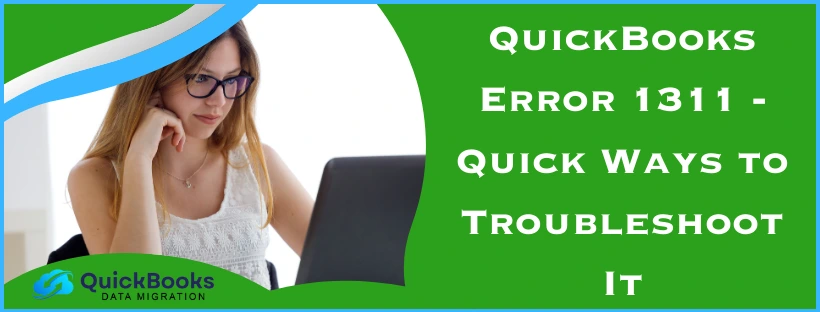QuickBooks is an accounting and bookkeeping software that many small businesses use for their important work-related tasks. Like in the case of all software, it is important to keep the QBDT app up to date to get the latest improvements and bug fixes. However, you can encounter the QuickBooks error 1311 while downloading and installing the latest software updates. This can be quite frustrating as it can hamper your workflow and important business processes. But it can be easily fixed by using the Quick Fix My Program Tool from the QB Tool Hub. In this blog, we’ll cover the in-depth guided step-by-step solutions to resolve the QuickBooks update error 1311.
QuickBooks Error 1311 – A Quick View Table
Given in the table below is a concise summary of this blog on the topic of the QuickBooks error code 1311:
| Description | The QuickBooks error code 1311 is an update error that occurs while the user tries to install the latest QB Desktop updates. This can hamper your workflow and vital business processes. |
| Causes | Lack of admin privileges, damaged or corrupted installation files, Windows Firewall blocking QB, and program problems in the QB Desktop app. |
| Methods to fix it | Download QBDT updates with admin rights, use the Quick Fix My Program tool, make use of the QuickBooks Install Diagnostic Tool, make QB Firewall exclusions, install QB updates from the local hard disk drive, and clean install the QuickBooks Desktop app. |
Error 1311 Source File Not Found QuickBooks | Guided Solutions
Given below are all the potential methods to resolve error 1311 source file not found data1 cab QuickBooks.
Download the QuickBooks Updates With Admin Rights
One of the reasons you might be seeing the QuickBooks error code 1311 is a lack of admin privileges while downloading the updates. You can fix that with the steps given below:
- Close all your company files
- Exit QB Desktop
- Find the QBDT icon on your home screen
- Right-click on it
- Select Run as Administrator
- Download the updates
This would resolve the error 1311 QuickBooks Desktop.
Make Use of Quick Fix My Program
You can use the Quick Fix My Program tool from the QuickBooks Tool Hub to resolve error 1311 with the following steps:
- Download and install the QuickBooks Tool Hub
- Find the Tool Hub’s icon on your home screen

- Double-click on it to open the Tool Hub
- Now, navigate to the Program Problems tab
- Select the Quick Fix My Program option

- Let the tool run
This tool would then fix any program problems with the app, in turn, getting rid of the QuickBooks update error 1311.
Utilize the QuickBooks Install Diagnostic Tool
Error 1311 can also be caused by inherent installation issues with your application. You can resolve QuickBooks error 1311 from the Tool Hub with the following steps:
- Open the QuickBooks Tool Hub application
- Navigate to the Installation Issues tab
- Then, click on the QuickBooks Install Diagnostic Tool
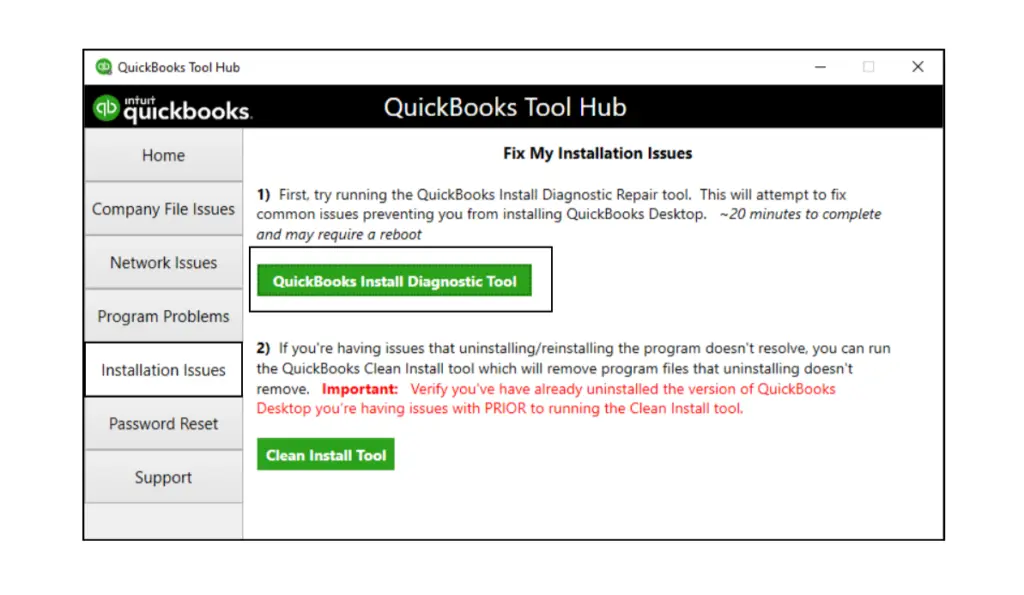
- Wait for the tool to finish working
Now, the error would be resolved, and you would be able to install the QB updates again.
Make Firewall Exceptions for QuickBooks
Your Windows Firewall blocking QB can be the reason for you seeing the QuickBooks error 1311. You can make Firewall exclusions for QB with the steps given below:
- Open the Start menu
- Search for and open the Windows Firewall
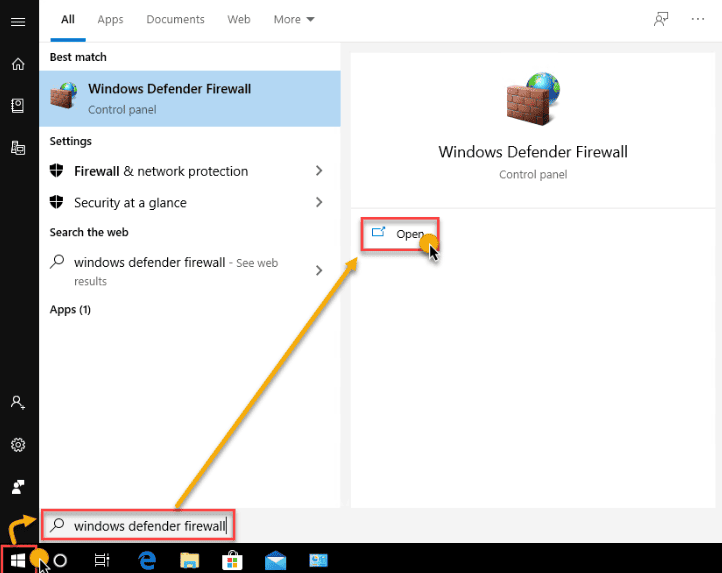
- Click on Advanced Settings
- Then, right-click on Inbound Rules
- Now, proceed to select New Rule
- Click on Port
- Choose Next
- Make sure to select TCP
- Go to the Specific local ports field
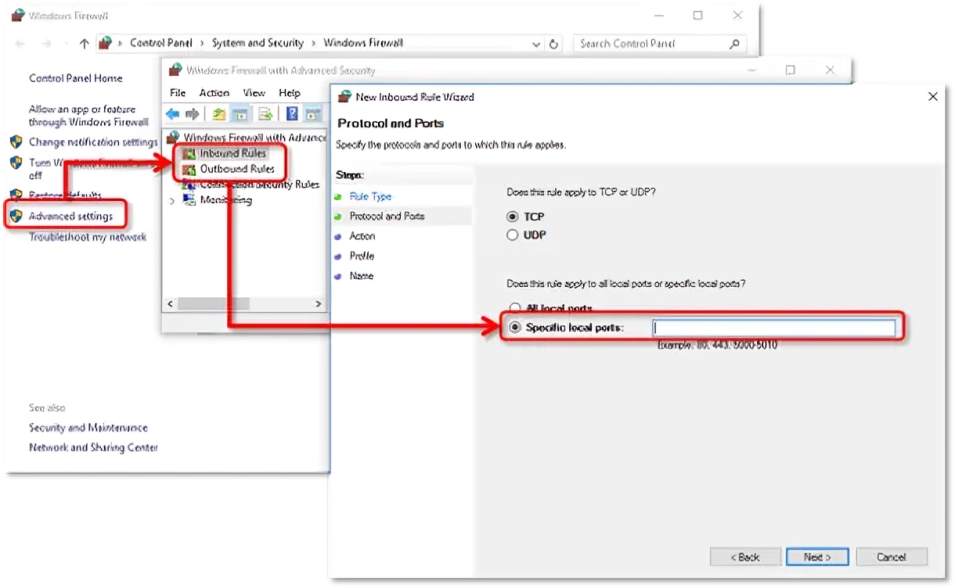
- Enter the ports for your QB Desktop app according to the version you use:
- QuickBooks Desktop 2020 (and above) port is: 8019, XXXXX
- QuickBooks Desktop 2019 port is: 8019, XXXXX
- QuickBooks Desktop 2018 port is: 8019, 56728, 55378-55382
- QuickBooks Desktop 2017 port is: 8019, 56727, 55373-55377
- Select Next
- Click on Allow the Connection
- Press Next
- Ensure all profiles are marked
- If prompted
- Select Next
- Create a rule
- Name it something like QBPorts(year)
- Lastly, select Finish
Repeat the steps to make Outbound Rules. This would create exceptions for QB ports in the Windows Firewall. Finally, restart your computer and try updating the QB application.
Install the QB Update Files from the Local Hard Drive
If you’re using an installation CD to update QB, try installing it from the hard drive with the following steps:
- Insert the QB installation disk in your CD-ROM
- If the QuickBooks Installation window opens:
- Select Quit
- Right-click on the Home Screen
- Click on New
- Select Folder
- Rename the folder to QuickBooks Installation
- Now, open the File Explorer
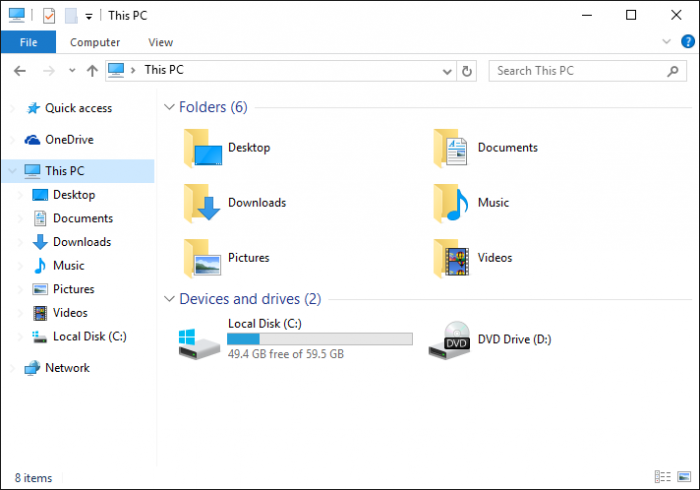
- Open the CD-ROM drive
- Select all the files by pressing Ctrl + A
- Then, press Ctrl + C to copy them
- Paste the files in the folder you created
Now, try to install the updates again to see if the error is fixed.
Clean Install QuickBooks Desktop Application
If you have tried everything and the issue isn’t resolved, you can clean install the QuickBooks Desktop application. The Clean Install Tool isn’t available anymore in the QB Tool Hub, but you can manually clean install the QBDT app by first uninstalling it, renaming the installation folders, and then installing the app again. Read our comprehensive guide on this process to know more.
What is QuickBooks Error 1311? A Brief Explanation
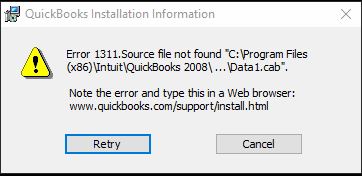
QuickBooks error code 1311 is an update error that usually shows up with an error message stating, “Source file not found”. It usually stems from things like damaged QB installation files, restricted user permissions, or a missing update file location.
This problem renders the user unable to download the latest QBDT software updates, ultimately interfering with their work process. Let us now discuss the potential causes of this problem.
Causes of the Error 1311 in QuickBooks Desktop
The potential factors that can trigger the QuickBooks error 1311 are provided in a list below:
- Missing administrator rights while updating QuickBooks
- Corrupted or damaged installation files
- Lack of file permissions
- Windows Firewall might be blocking QuickBooks
- MS Office incompatibility
- Program problems with the QB Desktop app
Now, let’s resolve the error code 1311 in QuickBooks Desktop.
Conclusion
In this blog, we talked about the QuickBooks error 1311 and the potential factors that can cause this error to pop up on your screen. Additionally, we provided you with a step-by-step guide you can use to get rid of this issue yourself.
FAQs
How to fix error 1311 in QuickBooks Desktop?
To fix error 1311 in QB Desktop, you can download the QB updates with admin rights, use the Quick Fix My Program Tool, use the QuickBooks Install Diagnostic Tool, make QB Firewall exclusions, install QB update files from the local hard drive, or clean install QB Desktop.
What are the causes of error 1311 in QuickBooks?
The error 1311 in QuickBooks is caused by a lack of admin privileges, damaged or corrupted installation files, Windows Firewall blocking QB, and program problems with the QBDT app.
How do I fix errors in QuickBooks Desktop?
To fix any errors in QuickBooks Desktop, you can take the help of QuickBooks Tool Hub. Simply, launch the QB Tool Hub, navigate to the Program Problems tab, click on Quick Fix My Program, and let the tool run.
QuickBooks Installation Fails with Error 1334? Here’s What to Do
Step-by-Step Fix for QuickBooks Error 1327 (Invalid Drive Letter)
9 Effective Ways to Fix QuickBooks Error 1328 (Updated 2025)
Resolve QuickBooks Installation Error 1310 Quickly and Easily
QuickBooks Error 1317: Causes and Effective Troubleshooting Guide

James Richard is a skilled technical writer with 16 years of experience at QDM. His expertise covers data migration, conversion, and desktop errors for QuickBooks. He excels at explaining complex technical topics clearly and simply for readers. Through engaging, informative blog posts, James makes even the most challenging QuickBooks issues feel manageable. With his passion for writing and deep knowledge, he is a trusted resource for anyone seeking clarity on accounting software problems.