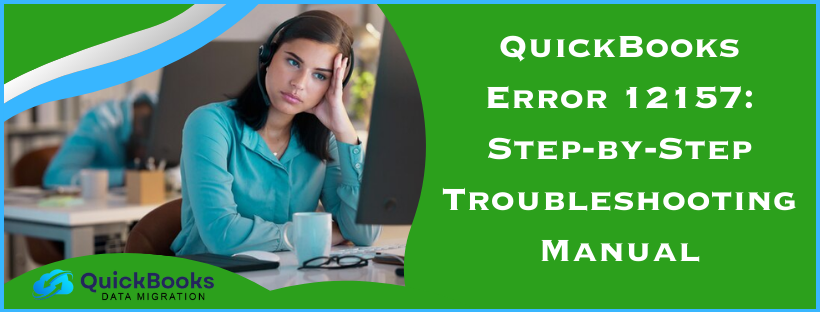Intuit, the developer of QuickBooks, releases the latest QB updates every so often to ensure that the software (QuickBooks) improves and becomes more dynamic with time. When you update QuickBooks, it obtains the latest features and security patches that positively affect its overall performance, making it a more powerful and effective accounting software.
Another key point is that the process of updating the same is pretty straightforward. However, QuickBooks error 12157, which is a common update error that occurs when you try to update QuickBooks, makes this process challenging and full of complications. Consequently, you fail to update QuickBooks and keep on using the same outdated version, which is a matter of concern. This blog comprises unique and quick solutions to counter QuickBooks error 12157 like a pro. Let’s delve into the blog now and find a way to update QuickBooks again.
Essential Points to Consider if You are Unable to Update QuickBooks Error 12157 (Updated)
Below are some crucial points you must consider before implementing the troubleshooting solution. Verifying these crucial points will help reduce the time and effort spent troubleshooting the issue, due to which QuickBooks not updating error code 12157.
- Download accelerators may interfere with the update procedure. Therefore, disable your download accelerator before downloading the updates. You can contact your ISP for more information.
- In case you use a dial-up connection, verify that the minimum connection speed is 28.8 kilobits per second (Kb/s).
- In case you use America Online (AOL), log in to AOL using the primary login name, if possible. Also, make sure that the Parental Controls settings are not enabled. For more information, you can see AOL’s online support.
Solution 1: Check the Date and Time on the Computer System
An incorrect system date or time may interfere with the update process, triggering QuickBooks error code 12157. Let’s check whether or not the system date or time is correct by following the detailed steps outlined below.
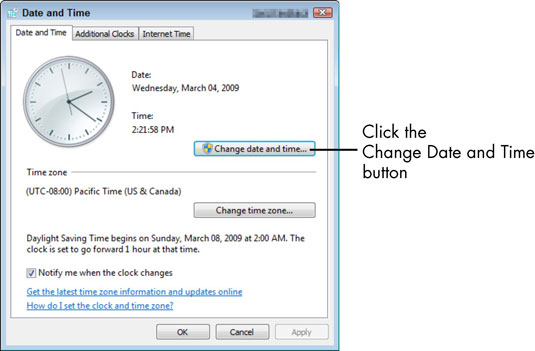
- Begin by right-clicking the system clock on your desktop and selecting Adjust Date/Time.
- Further, select Change date and time, then specify the current date and time, and then hit OK twice.
- Close & reopen QuickBooks Desktop and then run the updates in QuickBooks Desktop again.
Try the next solution if this doesn’t help resolve error 12157 in QuickBooks Desktop.
Solution 2: Update QB as per the Latest Release
Updating QuickBooks is crucial to protecting your financial data and statistics from threats. It also ensures a more stable and secure software environment. In addition, you get enhancements to existing features and the addition of new functionalities from time to time. Let’s update it by following the detailed steps outlined below.
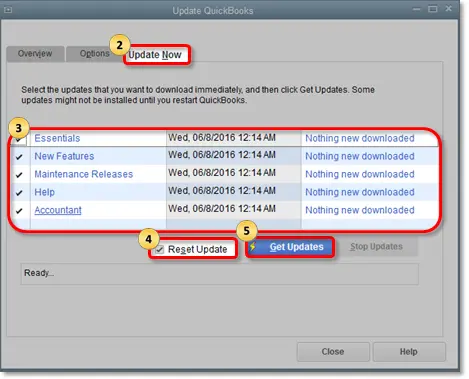
- Double-click the QuickBooks icon on the desktop to open it.
- Further, press the F2 key on the keyboard (or the Ctrl + 1 keys) to open the Product Information window.
- The Product Information window will appear with essential information, such as QuickBooks version, license number, product number, etc. You can easily check your QuickBooks desktop version and its release here.
After gaining enough information about which QuickBooks version you currently use, you can decide whether or not you need to update QB. You need not take further measures if you already have the latest version. However, if your QuickBooks version is not up-to-date, follow the steps below to update QuickBooks effortlessly.
- Go to the Help menu in the top menu bar and select Update QuickBooks Desktop from the drop-down list.
- Further, go to the Update Now section, check the Reset Update checkbox, and click Get Updates to continue.
- Once the update finishes, exit QB desktop and reopen it.
- After reopening it, QuickBooks will ask you to install the updates. Hit the Yes option to confirm.
- When the installation finishes, QuickBooks will present a set of instructions; follow those on-screen instructions to conclude.
If updating QuickBooks desktop doesn’t help resolve QuickBooks Desktop Pro error 12157, move to the next solution.
Solution 3: Get Help from the QuickBooks File Doctor Tool
QB File Doctor is an effective tool for fixing company files and network issues. If a company file suffers data damage or corruption, consider running this tool to eliminate the issue from the root. To access it, ensure you have the latest version of QB Tool Hub installed on your PC. Therefore, download and install QB Tool Hub on the system first and then run the File Doctor tool by following the comprehensive steps below.
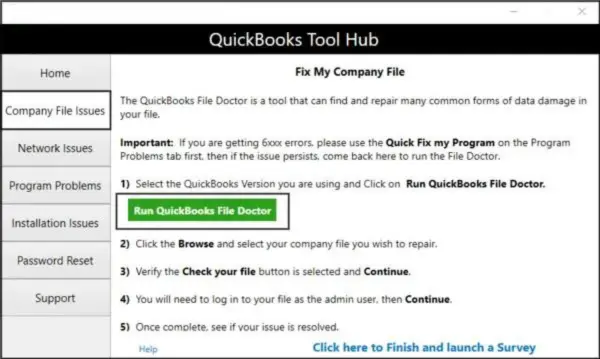
- Open the Company File Issues menu in the QB Tool Hub, and click the QuickBooks File Doctor tool.
Note: This tool might take up to a minute to open, but if it remains inaccessible, manually open it. Search for “QuickBooks Desktop File Doc” in the Windows search panel, select it, and open QB File Doctor. - Once the tool opens, select the company file you want to repair from the drop-down list. If you can’t find the file, select Browse and Search, then pick the QB company file that needs to be repaired.
- Next, click Check your file and network, select Continue, and proceed to enter your QB admin credentials.
- Click Next, wait for the company file scan process to complete, then launch QuickBooks and access the company file.
Note: The File Doctor tool may take up to 15 minutes to scan the company file completely. Another key point is that the scan time depends on the company file size. The bigger the size is, the longer it’ll take to scan the company file.
If running the QuickBooks File Doctor tool doesn’t troubleshoot error 12157 in QuickBooks, move to the next solution.
Solution 4: Check the Internet Connection Settings
Poor internet connection may trigger QuickBooks Update Error 12157. Therefore, it is essential to test whether or not your internet connection is stable. To do so, open a web browser and visit a safe website like Chase Banking.
If you can’t open the Chase banking page, you won’t be able to download the updates. In that scenario, contact your internet service provider (ISP) for further assistance. However, if you can access the Chase banking website, open QuickBooks Desktop and follow the steps outlined below.
- First, move to the Help menu in the top menu bar, select Internet Connection Setup, and then select Use My Computer’s Internet Connection Settings to Establish a Connection When This Application Accesses the Internet.
- Hit Next and select Advanced Connection Settings.
- Further, in the Advanced tab, select Restore Advanced Settings and then hit OK.
- Select Done and update QuickBooks Desktop again (see Solution 2: Update QuickBooks as per the Latest Release above to update QB).
If this also doesn’t help resolve QuickBooks error 12157, move to the next solution.
Solution 5: Configure Firewall and Antivirus Security Settings for QuickBooks
It must be remembered that firewall and antivirus security settings may interfere with QB updates, triggering QuickBooks Payroll Update Error 12157. Let’s effortlessly set up firewall and antivirus settings for QuickBooks and check whether QuickBooks error 12157 is resolved.
FAQs
What other 12XX series errors can strike along with error 12157?
Some other 12XXX series errors that can be triggered by the same root causes as QuickBooks Desktop error 12157 are QuickBooks errors 12045, 12038, and 12037.
What must be done to avoid getting QuickBooks Enterprise error 12157
Apart from the causes mentioned in this article, one less common cause you must avoid is to have multiple instances of the same QuickBooks versions installed on the system. For example, having QuickBooks Premier 2018 and QuickBooks Enterprise Solutions 18.0 can be why you can’t Update QuickBooks Error 12157. If you need to keep both versions, download and install a manual update for the versions of QuickBooks you have installed.
What ports must be enabled to avoid QuickBooks Error Message 12157 in QuickBooks?
When running QuickBooks, you must ensure that ports 80 and 443 are enabled before you try to download the updates or fix error 12157 while updating QuickBooks.
You May Also Read-
Resolving QuickBooks Not Connecting to Server Issue in 7 Proven Methods
What is QuickBooks Error 3371 and How to Fix it
Troubleshooting Guide To Fix QuickBooks Unexpected Error
Step-by-Step Guide To Resolve The Error QuickBooks Save As PDF is Not Working
A Quick & Simple Guide To Troubleshoot QuickBooks Error 15243

James Richard is a skilled technical writer with 16 years of experience at QDM. His expertise covers data migration, conversion, and desktop errors for QuickBooks. He excels at explaining complex technical topics clearly and simply for readers. Through engaging, informative blog posts, James makes even the most challenging QuickBooks issues feel manageable. With his passion for writing and deep knowledge, he is a trusted resource for anyone seeking clarity on accounting software problems.